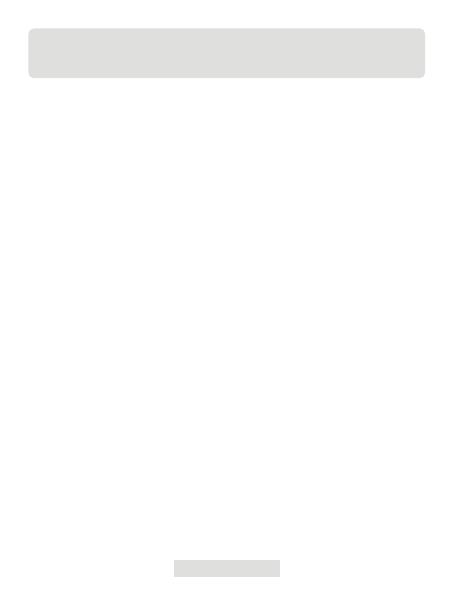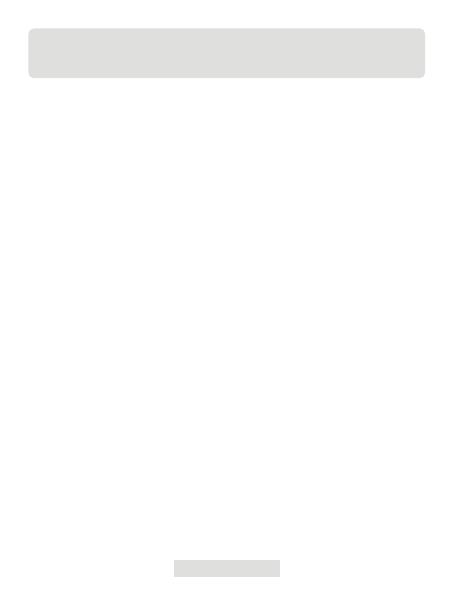
019 | EN
Section 5
FAQ
Q: Why is there no response after connecting the TC002 to my iOS mobile
device?
A: Follow the below steps to identify the problem:
a) Check if the version of your iOS mobile device is equal to or greater than
iOS 11 or iPhone 7.
b) Check if you have downloaded the TC002 app and give necessary
authorization.
c) Unplug the TC002 and reconnect it. If there is still no response, please
contact after-sales personnel.
Q: Why is the TC002 device not working after I use the supplied extension
cable to connect TC002 and my iOS mobile device?
A: Make sure you connect the cable female side to TC002 before connecting
the cable male side to the iOS mobile device. If you don't follow the steps in
order, the TC002 device may not be recognized.
Q: Can the TC002 detect objects underwater, through glass, or a wall?
A: No. Infrared detectors mainly detects the long-wave infrared region of
8~14μm, and can only be used to measure surface temperature.
Q: Why does the temperature reading increase when the device gets closer to
the object?
A: Infrared radiation attenuates when passing through the atmosphere. The
longer the distance, the greater the attenuation. Thus, the accuracy of
temperature measurement at a distance will decrease.
To ensure accuracy of measurement, please go to Personal Information
- Settings - Temperature Correction - Distance to Spot, and input the
actual distance (max: 5m) to get the corrected temperature.
Q: Is the TC002 compatible with Android devices?
A: No. The TC002 is ONLY compatible with iOS mobile devices.
Q: While I'm using the thermal imaging function, why is there a clicking
sound with a frozen screen, once every few dozens of seconds?
A: As the temperature of the infrared imaging camera changes slightly during
use, to ensure measurement accuracy, a periodic internal temperature
calibration is needed every a few dozens of seconds. The micro-motor