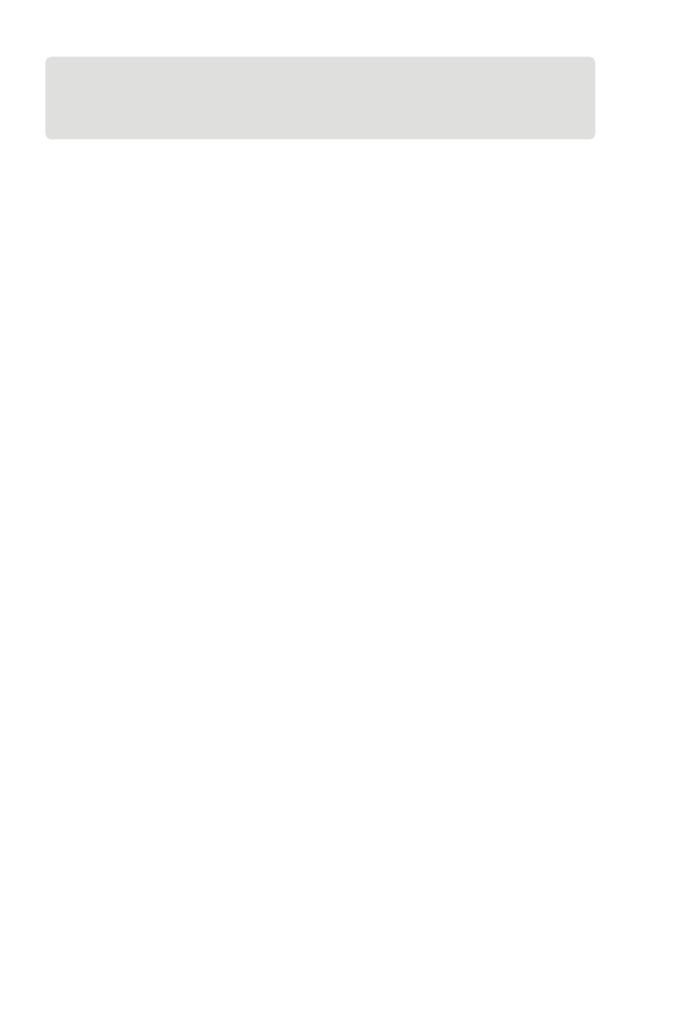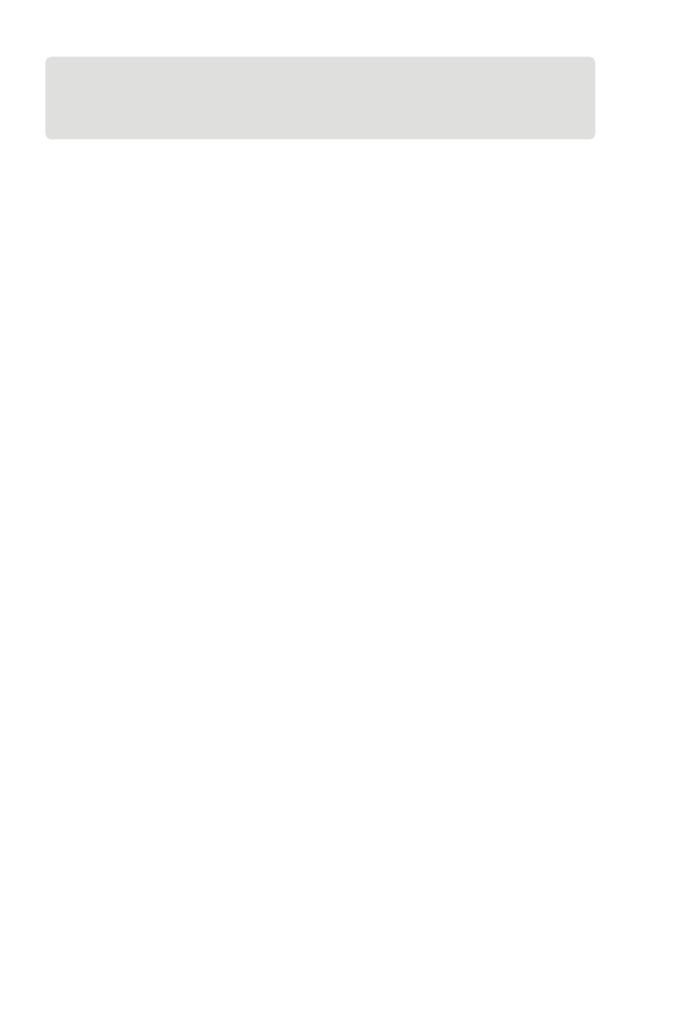
EN I 16
Section 6
FAQ
While I'm using the thermal imaging function, why is there a
clicking sound with a frozen screen, once every few dozens of
seconds?
As the temperature of the infrared imaging camera changes
slightly during use, to ensure measurement accuracy, a periodic
internal temperature calibration is needed every a few dozens of
seconds. The micro-motor controlled activation or deactivation
of such internal calibration makes a clicking sound during which
the screen freezes for about one second. To turn off the internal
calibration function, please open the TC003 app, go to Personal
Information, and turn off Auto shutter.
Can the TC003 detect objects underwater, through glass or a
wall?
No. Infrared detectors mainly detects 8 to 14 μm long-wave
infrared areas, and can only be used to measure surface
temperature.
Why is there a lower temperature reading when the device
gets far from the object and a higher reading when the device
gets closer to the object?
Infrared radiation attenuates when passing through the
atmosphere. The longer the distance, the greater the attenuation.
Thus, the accuracy of temperature measurement at a distance will
decrease.
To ensure accuracy of measurement, go to Personal Information
> Temperature Correction > Distance to Spot, and input the
actual distance (max: 5 meters) to get the corrected temperature.
Is the TC003 compatible with iOS devices?
No, the TC003 is ONLY compatible with Android devices and
Windows computers.
Why is the measured temperature not very precise?
The temperature resolution of TC003 is ±2%. And the TC003
provides a normal temperature range of -4 to 302°F (-20 to
150ºC), and a high temperature range of 302° to 1022°F (150 to
Q
Q
Q
Q
Q
A
A
A
A
A