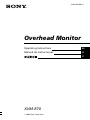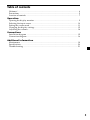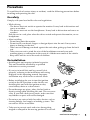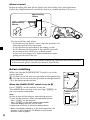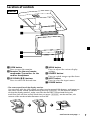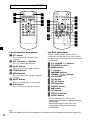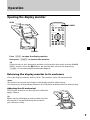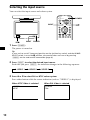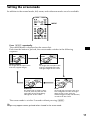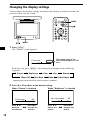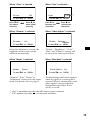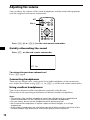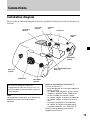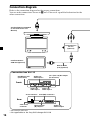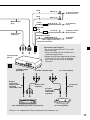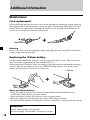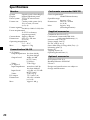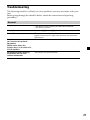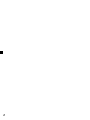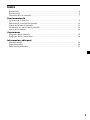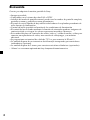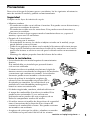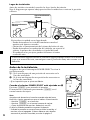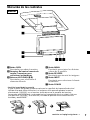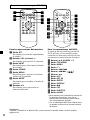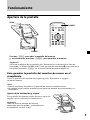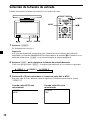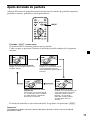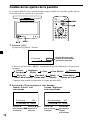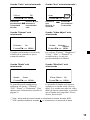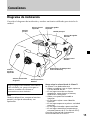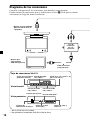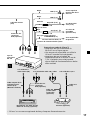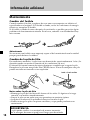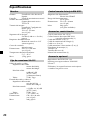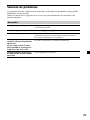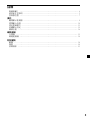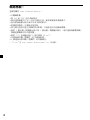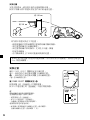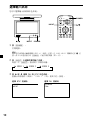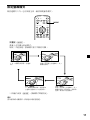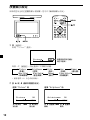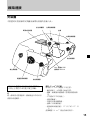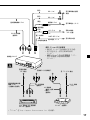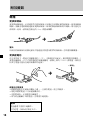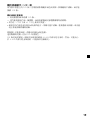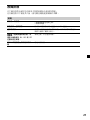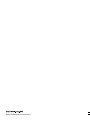Operating Instructions
Manual de instrucciones
XVM-R70
2003 Sony Corporation
ES
Overhead Monitor
3-254-962-22 (1)
GB
CT

2

3
Table of contents
Welcome! .............................................................................................................................. 4
Precautions........................................................................................................................... 5
Location of controls ............................................................................................................7
Operation
Opening the display monitor ............................................................................................ 9
Selecting the input source ................................................................................................ 10
Setting the screen mode ................................................................................................... 11
Changing the display settings......................................................................................... 12
Adjusting the volume....................................................................................................... 14
Connections
Installation diagram ......................................................................................................... 15
Connection diagram ......................................................................................................... 16
Additional Information
Maintenance ...................................................................................................................... 18
Specifications ..................................................................................................................... 20
Troubleshooting ................................................................................................................ 21

4
Welcome!
Thank you for purchasing the Sony Overhead Monitor.
• Reversible picture
• PAL or NTSC colour system compatible
• Full, Zoom, and Widezoom screen modes available, in addition to the normal
screen mode
• The low reflection liquid crystal panel reduces the glare from outside lighting
sources.
• Adjustable brightness control, according to lighting conditions
• Backlight dimmer control produces sharp contrast image, free from reversed or
blurred colours.
•3 Audio/Video inputs and 1 Audio/Video output are provided for connecting a
video player, video game, and an additional monitor.
• 7.5 V DC output is provided for connecting PS one™.
• Built-in infrared transmitter for cordless headphones (optional)
•2 headphone jacks are provided for connecting wired headphones (optional).
* “PS one” is a trademark of Sony Computer Entertainment Inc.

5
Precautions
To avoid the risk of serious injury or accident, read the following precautions before
installing and operating the unit.
On safety
Comply with your local traffic rules and regulations.
• While driving
- The driver must not watch or operate the monitor. It may lead to distraction and
cause an accident.
- The driver must not use the headphones. It may lead to distraction and cause an
accident.
Park the car in a safe place when the driver watch and operate the monitor, or use
headphones.
• After installing
- Do not hang onto the monitor.
- Do not insert your hands, fingers or foreign objects into the unit. It may cause
injury or damage to the unit.
- Take care not to bump your head against the unit when getting up from the back
seat.
- Take extra care not to wind the wire of the headphones around your neck
avoiding injury or suffocation in the event of a sudden movement of the vehicle.
- Keep small articles out of the reach of children.
On installation
• Installing this unit requires technical expertise.
This unit should be installed by a qualified
technician or service personnel.
• If you try to install this unit by yourself, do it
properly, referring to the installation and wiring
diagrams in this operating manual. Improper
installation may result in fire or electric shock.
• Before installation, be sure to turn the ignition
switch to the OFF position or take the key out.
Installing this unit with the ignition on may
cause battery drain or a short circuit.
• Do not damage any pipes, tubes, the fuel tank or
electric wiring when installing this unit. This can cause
a fire. If you drill a hole in car panels, make sure that
any hidden car parts will not be damaged.
• Do not use any nuts or bolts for safety devices such as
steering linkage, fuel supply or braking systems. This
can cause a fire or an accident.
• Take care to prevent cords and wires from getting
tangled or crimped in the moving portion of a seat rail.
continue to next page t

6
Where to install
Before installing this unit, please check your local traffic rules and regulations.
Follow the diagram below to install this unit in a suitable position in your car.
Do not install this unit where:
- It will obstruct the driver’s view when the monitor is in
either the open or closed position.
- It will obstruct the operation of the airbag system.
- It will obstruct the operation of the vehicle, especially
the steering wheel, shift lever, or brake pedal.
-A driver or passengers may injure themselves when
getting into or out of the car.
Before installing
Make sure that the POWER SELECT switch is set to the
correct position.
A*: If your car has an accessory position on the ignition key.
B : If your car has no accessory position on the ignition key.
* A is the factory preset position.
When the POWER SELECT switch is set to B
Press (POWER) on the monitor to turn on.
The monitor does not turn on by pressing (POWER) on
the card remote commander.
Note
Be sure to turn off the monitor after driving your car.
To turn off the monitor, follow the operations below:
– Press (POWER) on the monitor.
– Press (POWER) on the card remote commander.
– Close the display monitor until it clicks*.
If the power is left on, it will cause battery drain.
* When the display monitor is in the reverse position, the
monitor is not turned off. For details on the reverse
position, refer to page 7.
If you have any questions or problems concerning your unit that are not covered
in this manual, please consult your nearest Sony dealer.
B
A
Approximately
300 mm
Approximately
150 mm
POWER SELECT
switch

7
continue to next page t
Location of controls
1 OPEN button
Press to open the monitor.
2 Receptor for the card remote
commander/Transmitter for the
cordless headphones
3 UP/DOWN (M/m) buttons
Press to select the desired item.
Monitor
* The reverse position of the display monitor
You can close with the LCD surface out after turning around 180 degrees, and images on
the screen can be turned upside down by pressing (REVERSE) on the monitor. Before
closing the display monitor, make sure that the monitor is turned and facing the
enclosure (you will hear a click). Each time you press (REVERSE) on the monitor, the
reverse screen mode switches between on and off.
4 MENU button
Press to adjust the various display
settings.
5 REVERSE button*
Press to switch images upside down.
6 INPUT button
Press to select the input source.
7 POWER button
REVERSE
180˚
c c

8
AT T POWER
MENUINPUT
MODE
LIST
SETUP
TOP MENU ALBUM
+
ALBUM
–
MENU
DISPLAY
ENTER
VOL
SUBTITLE
AUDIO
OFF
AT T POWER
MENUINPUT
MODE
LIST
SETUP
TOP MENU ALBUM
+
ALBUM
–
MENU
DISPLAY
ENTER
VOL
SUBTITLE
AUDIO
OFF
Tip
Refer to “Replacing the lithium battery” for details on how to replace the batteries (page 18).
For the monitor operations:
1 ATT button
Press to quickly attenuate the
volume.
2 VOL (volume) +/– buttons
Press to adjust the volume.
3 INPUT button
Press to select the input source.
4 POWER button
5 MENU button
Press to adjust the various display
settings.
6 MODE button
Press to change the screen mode.
7 V/v buttons
Press to select the desired item.
Card remote commander RM-X122
For DVD operations:
When a Sony mobile DVD player is
connected to this unit, you can control
the basic functions with the card remote
commander.
8 V/v (ALBUM +/–) buttons
9 TOP MENU button
0 MENU button
qa O button
qs ./> buttons
qd m/M (
) buttons
qf B/b buttons
qg LIST button
qh SET UP button
qj ENTER button
qk DISPLAY button
ql u button
w; OFF button
wa SUBTITLE button
ws AUDIO button
• For function details, refer to the
operating instructions supplied with the
DVD player.
• Sony DVD changer DVX-100 is not
controllable with this card remote
commander.

9
Operation
Opening the display monitor
Press (OPEN) to open the display monitor,
then press (POWER) to turn on the monitor.
Tip
If your car has no ACC (accessory) position on the ignition key switch, and the POWER
SELECT switch is set to the B position, the monitor does not turn on by pressing
(POWER) on the card remote commander (page 6).
Returning the display monitor to its enclosure
Close the display monitor until it clicks. The monitor turns off automatically.
Notes
• Be careful not to catch your finger in the display monitor when closing.
• Do not put any foreign objects between the LCD panel and the enclosure when closing.
Adjusting the tilt and swivel
This display monitor can be adjusted within the
angles shown.
Tip
Before closing the display monitor, make sure that
the monitor is turned and facing the enclosure
(you will hear a click).
POWER
OPEN
AT T POWER
MENUINPUT
MODE
LIST
SETUP
TOP MENU ALBUM
+
ALBUM
–
MENU
DISPLAY
ENTER
VOL
SUBTITLE
AUDIO
OFF
POWER
30˚
180˚
120˚

10
AT T POWER
MENUINPUT
MODE
LIST
SETUP
TOP MENU ALBUM
+
ALBUM
–
MENU
DISPLAY
ENTER
VOL
SUBTITLE
AUDIO
OFF
INPUT
POWER
When NTSC Video is selected
VIDEO1
NTSC
When PAL Video is selected
VIDEO1
PAL
Selecting the input source
You can select the input source and colour system.
1 Press (POWER).
The power is turned on.
Tip
If your car has no ACC (accessory) position on the ignition key switch, and the POWER
SELECT switch is set to the B position, the monitor does not turn on by pressing
(POWER) on the card remote commander (page 6).
2 Press (INPUT) to select the desired input source.
Each time you press (INPUT), the indication changes in the following sequence:
3 Press V or v to select PAL or NTSC colour system.
Press either button while the source indication (such as “VIDEO 1”) is displayed.
POWER
INPUT
B VIDEO 1 B VIDEO 2 B VIDEO 3

11
NormalNormal
ZoomZoom
FullFull
WideWide
Setting the screen mode
In addition to the normal mode, full, zoom, and widezoom modes are also available.
Press (MODE) repeatedly.
The current mode is displayed on the screen first.
Each time the button is pressed, the screen mode switches in the following
sequence:
The screen mode is set after 5 seconds without pressing (MODE).
Tip
Images may appear coarse-grained when viewed in the zoom mode.
AT T POWER
MENUINPUT
MODE
LIST
SETUP
TOP MENU ALBUM
+
ALBUM
–
MENU
DISPLAY
ENTER
VOL
SUBTITLE
AUDIO
OFF
MODE
Normal (regular)
An image with an aspect ratio
of 4 to 3 (regular image).
Zoom
An image with an aspect ratio of 4
to 3 enlarged to the left and right
edges of the screen, with the
overflowing parts (top and bottom)
cut off to fill the screen.
Full
An image with an aspect ratio
of 4 to 3 enlarged to the left
and right edges of the screen.
Widezoom
An image with an aspect ration
of 4 to 3, with only the left and
right sides of the image being
enlarged to fill the screen.

12
Changing the display settings
AT T POWER
MENUINPUT
MODE
LIST
SETUP
TOP MENU ALBUM
+
ALBUM
–
MENU
DISPLAY
ENTER
VOL
SUBTITLE
AUDIO
OFF
MENU
MENU
Press v to
decrease
the contrast
Press V to
increase the
contrast
Picture 32
or MENU.Press
Vv,
n
Press v to
darken the
picture
Press V to
brighten the
picture
Brightness 32
or MENU.Press
Vv,
n
You can adjust the display settings manually if the display is hard to see from the
position where you are seated.
1 Press (MENU).
The “Picture” screen appears.
Each time you press (MENU), the setting screen changes in the following
sequence:
* Appears only when the NTSC colour system is selected.
2 Press V or v to adjust to the desired setting.
When “Picture” is selected
Picture 32
or MENU.Press
Vv,
The setting value of the
item selected appears in this
area.
B Picture B Brightness B Color B Hue* B Dimmer
Menu Off b Blue Back b Mode b Video Adjust
When “Brightness” is selected

13
When “Color” is selected
When “Dimmer” is selected
When this function is set to on, the
brightness of the screen will be
adjusted automatically.
When “Mode” is selected
“Normal,” “Full,” “Zoom,” or
“Widezoom” can be set as the screen
mode. For details, refer to page 11.
Video Adjust;
Reset
or MENU.Press
Vv,
Press V to
increase the
saturation
Press v to
decrease the
saturation
Hue
CTR
or MENU.Press
Vv,
n
Press V for
more colour
intensity
Press v for
less colour
intensity
Color
or MENU.Press
Vv,
32
n
Dimmer; On
or MENU.Press
Vv,
Mode; Zoom
or MENU.Press
Vv,
Blue Back; On
or MENU.Press
Vv,
When “Hue” is selected*
1
When “Video Adjust” is selected
“Picture”, “Brightness”, “Color”,
“Hue” and “Dimmer” settings will
be reset to the factory preset level.
When “Blue Back” is selected
The blue background screen appears
when no signal, or a weak signal is
received. When a continuously weak
video signal is received, the blue
background may flicker. If this
occurs, set to off.
*
2
*
1
“Hue” is adjustable only when the NTSC colour system is selected.
*
2
“CTR” appears only when is in the center of the bar.

14
Adjusting the volume
You can adjust the volume of the wired headphones and the connected equipment
with the supplied card remote commander.
Press (VOL)(+) or (VOL)(–) on the card remote commander.
Quickly attenuating the sound
Press (ATT) on the card remote commander.
To restore the previous volume level
Press (ATT) again.
Connecting headphones
There are two output jacks (stereo mini) for wired headphones on the connection
box. Adjust the volume using (VOL)(+) or (VOL)(–) on the card remote commander.
Using cordless headphones
You can use infrared cordless headphones (optional) with the unit.
Please refer to the operating instructions for infrared cordless headphones.
Notes
• The volume of the cordless headphones cannot be adjusted with the supplied card
remote commander. Use the volume control on the cordless headphones.
• For your safety, do not use the headphones while driving your car.
• Do not leave the headphones in a place subject to direct sunlight, or in a high
temperature.
• If the cordless headphones are used while exposed to direct sunlight, sensitivity of the
infrared receptor may deteriorate, and inferior quality sound may result.
ATT On
AT T POWER
MENUINPUT
MODE
LIST
SETUP
TOP MENU ALBUM
+
ALBUM
–
MENU
DISPLAY
ENTER
VOL
SUBTITLE
AUDIO
OFF
ATT
VOL+/–

15
Connections
Installation diagram
Refer to the installation diagram and ask a qualified technician for the installation of
the unit.
Be sure to securely fasten all
equipment to the car chassis, etc., to
prevent them moving while your car
is in motion.
Note
All equipment other than one Overhead
Monitor and one Connection Box is
optional.
Overhead
Monitor
Sony mobile DVD player
DVX-11A
Front Left
speaker
Rear Left
speaker
Subwoofer
Tweeter
Left
Head unit
Tweeter
Right
Front Right
speaker
Rear Right
speaker
Notes on the locations for PS one™
Do not set PS one™:
— on a dashboard, or in a place subject to
direct sunlight.
— in a place near magnetic source such as
magnets, speakers and a TV/Monitor.
— on an unstable or uneven surface.
— in a place subject to excessive vibration.
— in a place subject to excessive dust or
dirt.
— in poorly ventilated or humid place.
— in a place to subject to temperature
extremes (below 5˚C or above 35˚C).
Refer to the operating instructions
supplied to PS one™.

16
Connection diagram
Front:
Audio L/R/
Video Input 1
Overhead Monitor XVM-R70
(7-inch wide colour LCD
Monitor)
Connection box XA-115
Rear:
7.5 V (max 2 A) DC Output
(for PS one™)
4 Pin Power
connector
22 Pin connector
Audio L/R/
Video Outputs
Audio L/R/
Video Input 2
Audio L/R/
Video Input 3
Headrest Monitor
XVM-H65 (optional)
Refer to the connection diagram for the proper connections.
You can make connections shown in A area. Please ask a qualified technician for the
other connections.
Connection box
XA-113
(optional)
Headphone jacks
(stereo mini)
DVD (MV) connector*
1
Remote Signal
(IR) Output*
2
Monitor cable
(5 m) (optional)
*
1
Not used in this unit
*
2
Not applicable to the Sony DVD changer DVX-100

17
Monitor cable
(5 m)
GND (1 m)
Back-up (5 m)
To a metal surface
of the car chassis
To car battery
(12 V)
To ignition switch
(ACC position)
4 Pin Power connector
Connection box
XA-115
DC-DC cord
(3 m)
PS one™ (optional)
To 7.5 V DC Output
To Audio L/R/Video Input
ACC (5 m)
Remote
Commander
Signal receiver
cord (5m)
(Stereo Mini jack)
RCA pin cord
(optional)
Fuse (8 A)
Fuse (1 A)
To Remote Signal
(IR) Output
RCA pin cord
(optional)
Sony mobile DVD player DVX-11A (optional)
Red
Yellow
Black
Precautions on PS one™
• Be sure to fasten PS one™ in a safe
place securely.
• For your safety, do not use PS one™
while driving your car.
• Make sure that the operating voltage
of PS one™ is 7.5 V. Other voltages
may cause malfunction, or damage
PS one™.
* “PS one” is a trademark of Sony Computer Entertainment Inc.
GND (1 m)
POWER REM (5 m)
Blue/White striped
Max. supply current 0.3 A
To a power
amplifier
Black
Filter box
AV Cable
(integrated
audio/video)
(optional)

18
1
2
c
c
Additional Information
Maintenance
Fuse replacement
When replacing the fuse, be sure to use one matching the amperage rating stated on
the original fuse. If the fuse blows, check the power connection and replace the fuse.
If the fuse blows again after replacement, there may be an internal malfunction. In
such a case, consult your nearest Sony dealer.
Warning
Never use a fuse with an amperage rating exceeding the one supplied with the unit
as this could damage the unit.
Replacing the lithium battery
Under normal conditions, batteries will last approximately 1 year. (The service life
may be shorter, depending on the conditions of use.)
When the battery becomes weak, the range of the card remote commander becomes
shorter. Replace the battery with a new CR2025 lithium battery. Use of any other
battery may present a risk of fire or explosion.
Notes on lithium battery
• Keep the lithium battery out of the reach of children. Should the battery be
swallowed, immediately consult a doctor.
• Wipe the battery with a dry cloth to assure a good contact.
• Be sure to observe the correct polarity when installing the battery.
• Do not hold the battery with metallic tweezers, otherwise a short-circuit may occur.
WARNING
Battery may explode if mistreated.
Do not recharge, disassemble, or dispose of in fire.
+ side up

19
About the liquid crystal display (LCD) panel
Do not press on the LCD panel on the unit as doing so can distort the picture or
cause a malfunction. The picture may become unclear, or the LCD panel may be
damaged.
Notes on cleaning
— Clean the LCD panel with a slightly damp soft cloth.
— Do not use solvents such as benzine, thinner, commercially available cleaners or
antistatic spray.
• Do not use the unit in temperatures under 5 °C or over 45 °C.
• If your car was parked in a cold or hot place, the picture may not be clear. The
monitor is not damaged. The picture will become clear after the temperature in
your car becomes normal.
Some stationary blue or red dots may appear on the monitor.
These are called bright spots, and can happen with any LCD.
The LCD panel is highly sophisticated, and more than 99.99 % of the segments used
in the panel are flawless. However, there is a possibility that less than 0.01 % of the
segments are defective and may not light up properly.

20
Specifications
Monitor
System Liquid crystal colour display
Display Manual flipdown panel
Drive system TFT-LCD active matrix
system
Picture size 7 inches wide screen (16:9)
154 × 87 mm, 176 mm
(w/h, d)
Picture segment
336,960 (w 1440 × h 234) dots
Power requirements
12 V DC car battery
(negative ground)
Current drain Approx. 800 mA
Dimensions 230 × 57 × 270 mm
(w/h/d)
Operating temperature
5 °C – 45 °C
Mass Approx. 1.5 kg
Connection box XA-115
A/V Output
Output Impedance: less than 220 Ω
less than 100 pF
Output Level: 0 dBs ±0.3 dB
(0.775 V rms)
(Vol Max)
Video: 75 Ω 1Vp-p
A/V Input ×3
Input Impedance: more than 10 K Ω
less than 1000 pF
Input Level: ±1.3 dBs +0/–0.3 dB
(0.775 V rms)
Video: 75 Ω 1 Vp-p
DC output 7.5 V (max 2 A)
Dimensions 150 × 42 × 80 mm
(w/h/d)
Mass Approx. 260 g
Card remote commander RM-X122
Power requirements
CR2025 lithium battery
Operable range
Approx. 2.5 m
Dimensions 52 × 125 × 10 mm
(w/h/d)
Mass Approx. 40 g
(including batteries)
Supplied accessories
Connection box XA-115 (1)
Card remote commander RM-X122
(with supplied battery) (1)
Monitor cable (5 m) (1)
Power supply cord (1)
DC-DC cord (3 m) (1)
Stereo Mini Plug-to-Plug cable (5 m) (1)
Mounting plate (1)
Screws (4)
Tapping Screws (4)
Operating Instructions (1)
Optional accessories
DVD player DVX-11A
Headrest Monitor XVM-H65
PS one™
Design and specifications are subject to
change without notice.
ページが読み込まれています...
ページが読み込まれています...
ページが読み込まれています...
ページが読み込まれています...
ページが読み込まれています...
ページが読み込まれています...
ページが読み込まれています...
ページが読み込まれています...
ページが読み込まれています...
ページが読み込まれています...
ページが読み込まれています...
ページが読み込まれています...
ページが読み込まれています...
ページが読み込まれています...
ページが読み込まれています...
ページが読み込まれています...
ページが読み込まれています...
ページが読み込まれています...
ページが読み込まれています...
ページが読み込まれています...
ページが読み込まれています...
ページが読み込まれています...
ページが読み込まれています...
ページが読み込まれています...
ページが読み込まれています...
ページが読み込まれています...
ページが読み込まれています...
ページが読み込まれています...
ページが読み込まれています...
ページが読み込まれています...
ページが読み込まれています...
ページが読み込まれています...
ページが読み込まれています...
ページが読み込まれています...
ページが読み込まれています...
ページが読み込まれています...
ページが読み込まれています...
ページが読み込まれています...
ページが読み込まれています...
ページが読み込まれています...
ページが読み込まれています...
ページが読み込まれています...
ページが読み込まれています...
ページが読み込まれています...
-
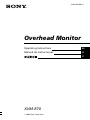 1
1
-
 2
2
-
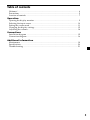 3
3
-
 4
4
-
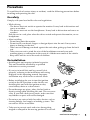 5
5
-
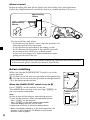 6
6
-
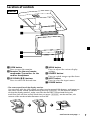 7
7
-
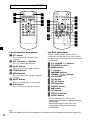 8
8
-
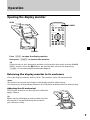 9
9
-
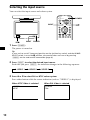 10
10
-
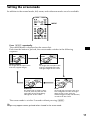 11
11
-
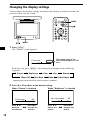 12
12
-
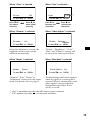 13
13
-
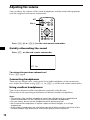 14
14
-
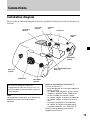 15
15
-
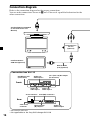 16
16
-
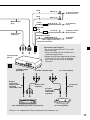 17
17
-
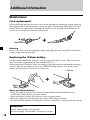 18
18
-
 19
19
-
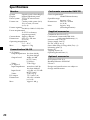 20
20
-
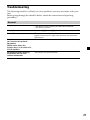 21
21
-
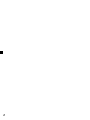 22
22
-
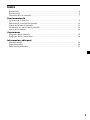 23
23
-
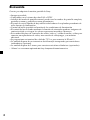 24
24
-
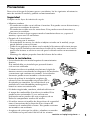 25
25
-
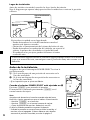 26
26
-
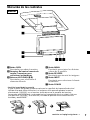 27
27
-
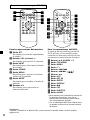 28
28
-
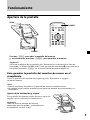 29
29
-
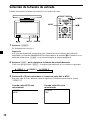 30
30
-
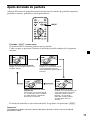 31
31
-
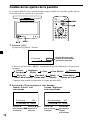 32
32
-
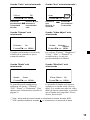 33
33
-
 34
34
-
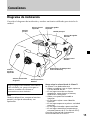 35
35
-
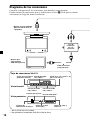 36
36
-
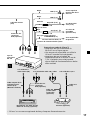 37
37
-
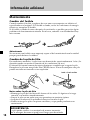 38
38
-
 39
39
-
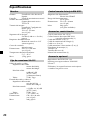 40
40
-
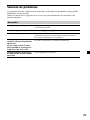 41
41
-
 42
42
-
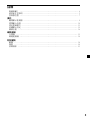 43
43
-
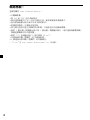 44
44
-
 45
45
-
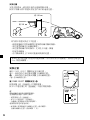 46
46
-
 47
47
-
 48
48
-
 49
49
-
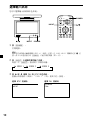 50
50
-
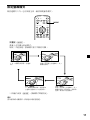 51
51
-
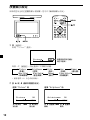 52
52
-
 53
53
-
 54
54
-
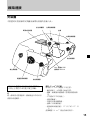 55
55
-
 56
56
-
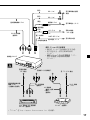 57
57
-
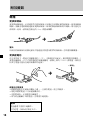 58
58
-
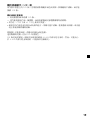 59
59
-
 60
60
-
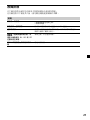 61
61
-
 62
62
-
 63
63
-
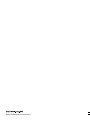 64
64
他の言語で
- español: Sony XVM-R70 Instrucciones de operación
- English: Sony XVM-R70 Operating instructions