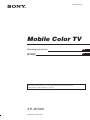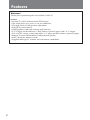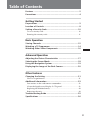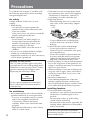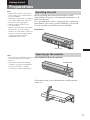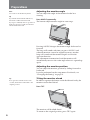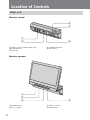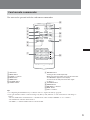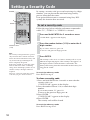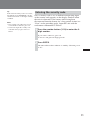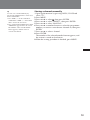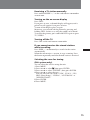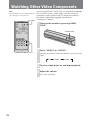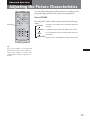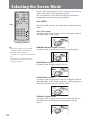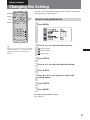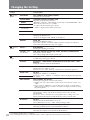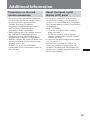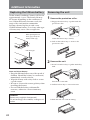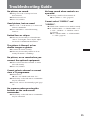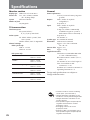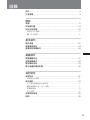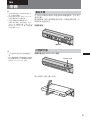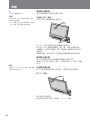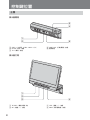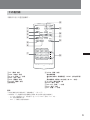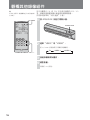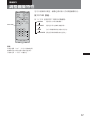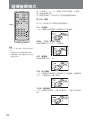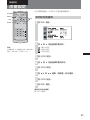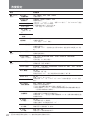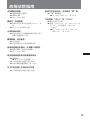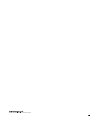2-349-086-11(1)
XTL-W7000
Mobile Color TV
Operating Instructions
GB
CT
© 2004 Sony Corporation
For installation and connections, see the supplied Installation/Connections manual.

2
Features
Welcome!
Thank you for purchasing this Sony Mobile Colour TV.
Features
• In-dash TV with 7 inch motorized TFT monitor.
• One touch tilt for easy access to car air conditioner.
•Tilt angle/Back & Forth position adjustment.
• Sony BUS system control.
•High brightness and wide viewing angle monitor.
•2 A/V inputs (Front and Rear), 1 Back camera (optional) input, and 1 A/V output.
•PAL or NTSC colour system compatible (A/V input and Back camera (optional) input).
• Built-in TV tuner, FM modulator, and monaural speaker.
• 4ch TV diversity antenna system.
• Supplied film-type TV antenna and card remote commander.

3
Features ..................................................................................... 2
Precautions................................................................................ 4
Getting Started
Preparations .............................................................................. 5
Location of Controls ................................................................. 8
Setting a Security Code .......................................................... 10
To set a security code ............................................................................... 10
Entering the security code ...................................................................... 11
Basic Operation
Storing Channels .................................................................... 12
Watching a TV Programme .................................................... 14
Watching Other Video Components ..................................... 16
Advanced Operation
Adjusting the Picture Characteristics .................................... 17
Selecting the Screen Mode .................................................... 18
Using the Navigation System ................................................ 19
Displaying the Image of the Back Camera............................ 20
Other Features
Changing the Setting ............................................................. 21
How to set preferences ............................................................................ 21
Additional Information .......................................................... 23
Precautions on the card remote commander........................................ 23
About the liquid crystal display (LCD) panel ...................................... 23
Replacing the lithium battery ................................................................. 24
Removing the unit .................................................................................... 24
Troubleshooting Guide........................................................... 25
Specifications .......................................................................... 26
Table of Contents

4
Precautions
To avoid the risk of injury or accident, read
the following precautions before installing
and operating the unit.
On safety
Comply with the Traffic Laws in your
country.
•While driving
–You must not watch or operate the
monitor. It may lead to distraction and
cause an accident.
Park your car in a safe place to watch the
monitor and operate the unit.
•While operating
– Do not insert your hands, fingers or
foreign object into the unit while the
monitor is functioning. It may cause
injury or damage to the unit.
– Keep small articles out of the reach of
children.
• If your car was parked in direct sunlight
resulting in a considerable rise in
temperature inside the car, allow the unit to
cool off before operating it.
Watching TV/video pictures
The TV/video pictures appear only after
you park the car and set the parking brake.
When the car starts moving, the TV/video
pictures automatically disappear after
displaying the following caution.
PICTURE OFF
FOR
YOUR SAFETY!
Do not operate equipment connected to
the TV tuner unit or watch the monitor
while driving.
On installation
•We recommend this unit to be installed by a
qualified technician or service personnel.
– If you try to install this unit by yourself,
refer to the supplied “Installation/
Connections” manual and read it
carefully. Make sure to install this unit
properly.
–Improper installation may cause battery
drain or a short circuit.
• If the unit does not work properly, check
the connections first (refer to the supplied
“Installation/Connections” manual). If
everything is in order, check the fuse.
• Replacing the fuse
–When replacing the fuse, be sure to use
only a fuse of the same rating (ampere
rating).
– Using a different fuse or bridging the
contacts with wire can lead to serious
damage.
•Protect the unit surface from damage.
– Do not expose the unit surface to
chemicals such as insecticide, hair spray,
insect repellent, etc.
– Do not leave rubber or plastic materials
in contact with the unit for a long time.
Otherwise the finish of the unit may be
impaired, or deformation may occur.
•When installing, be sure to turn the ignition
key to the off position. If the ignition is on,
trying to install this unit may cause battery
drain or a short circuit.
•When installing, be sure not to damage any
car parts such as pipes, tubes, fuel tank or
wiring by using a drill. It can cause a fire
or an accident.
•Moisture condensation
If the ambient temperature of the unit
changes rapidly, moisture condensation
may occur inside the display window. Wait
for a while until the moisture evaporates.
Installing location
• Do not install this unit where:
– the driver’s view will be obstructed when
the monitor is in either open or close
position.
– the operation of the car or the airbag
system will be obstructed.
– the operation of the vehicle, especially the
steering wheel, shift lever or brake pedal
will be obstructed.
If you have any questions or problems
concerning your unit, please consult your
nearest Sony dealer.
Fuse
Fuse

5
Preparations
Notes
• When the Reset button is pushed, all
stored settings are lost and will have to
be reprogrammed.
• When the reset procedure is completed,
press OPEN/CLOSE and verify that
the monitor opens up properly.
• When resetting the unit, be sure to
close the monitor.
When you push the Reset button while
the monitor is open, press OPEN/
CLOSE to close the monitor. Otherwise,
the buttons except for OPEN/CLOSE
on the monitor and card remote
commander will not work.
Notes
• The card remote commander cannot be
used for opening up or closing the
monitor.
• If movement of the monitor during
opening or closing has been impeded
by the gear shift lever or another
obstacle, press OPEN/CLOSE again.
Resetting the unit
Before operating the unit for the first time, or after
replacing the car battery or changing the connections, you
must reset the unit.
Use a pointed object such as a ball point pen to push the
Reset button. To avoid a possible of damage, you should
not use a needle or push the button too strongly.
Push Reset.
Opening up the monitor
Press OPEN/CLOSE on the monitor.
OPEN/CLOSE
The monitor slides out of the main unit, and the picture
comes on.
Getting Started
Reset button

6
Preparations
Note
Do not move the monitor by hand.
Tip
If you hold down ANGLE and release,
the monitor will be tilted forward.
If you press ANGLE, after no operation is
made for about 10 seconds, the monitor
will be tilted backwards.
Adjusting the monitor angle
You can adjust the angle of the monitor for the best
viewing.
Press ANGLE repeatedly.
The buttons adjust monitor angle in some steps.
ANGLE
Pressing ANGLE changes the monitor angle backward or
forward.
The beep will sound each time you press ANGLE. And
when the monitor cannot be angled any more, another
beep will sound and the monitor begins to tilt in the
opposite direction.
The adjustment is memorized, and the monitor will
automatically move to the same angle when it is opened up
again.
Adjusting the monitor position
You can adjust the monitor position by sliding forward or
backward.
It can be performed on the setup menu. For details, see
“Changing the Setting” on page 21.
Tilting the monitor ahead
In order to operate the button on the dashboard easily, the
monitor can be tilted ahead.
Press TILT.
TILT
The monitor will be tilted ahead.
To return to the original position, press TILT again.
Tip
If no operation is made for about 25
seconds, the monitor will return to the
original position.

7
Notes
• When the monitor is closed, the card
remote commander cannot be used.
• If movement of the monitor during
opening or closing has been impeded
by the gear shift lever or another
obstacle, press OPEN/CLOSE again.
• If OPEN/CLOSE was pressed while
the monitor was opening or closing,
the monitor may not stop at the
original angle. In such a case, press
ANGLE to adjust the angle.
* Warning when installing in a car
without an ACC (accessory) position
on the ignition key
After turning off the ignition, be sure to
press and hold OPEN/CLOSE on the
unit or OFF on the card remote
commander for 2 seconds until the
illuminations on the main unit
disappear.
Otherwise, this will cause battery
drain.
To turn on the unit when it is off, press
OPEN/CLOSE or TV/VIDEO on the
unit. (You cannot turn on the unit with
the card remote commander.)
Tips
• If there is a broadcasting station of the
same frequency as the transmitted
frequency set on the TV unit, the sound
of TV or the connected device may be
difficult to be heard, or noise may
occur. In this case, change the
transmitted frequency on built-in RF
modulator of the TV unit. For more
information about how to change the
frequency, see “Changing the
transmitted frequency on TV unit” on
page 22 of the supplied “Installation/
Connections” manual. (The default
setting is “88.3MHz”.)
•You can change the output level of the
TV unit according to the input level of
the FM tuner of a car audio. For more
information about how to change the
setting, see “Changing the output level
on the TV unit” on page 22 of the
supplied “Installation/Connections”
manual. (The default setting is “MID”.)
Closing the monitor
Press OPEN/CLOSE.
The monitor retracts into the unit.
OPEN/CLOSE
Shutting down
• If you press OFF on the card remote commander while
the monitor is open, the sound is turned off, and the unit
switches to the standby mode.
• If you set “AUTO CLOSE” to “ON”, power to the unit is
automatically turned off and the monitor retracts into the
unit when you set the ignition key of the car to OFF. For
details, see “Changing the Setting” on page 21.
To output the audio of other manufacture’s
Master-units using the RF modulator
If you connect a genuine car audio or a car audio without
the TV control function to the TV unit, its audio can be
output through the TV unit’s built-in monaural speaker.
You can also receive and hear the sound from the FM tuner
of the car audio by converting the audio signal to FM.
Preparations
•To use this function, connect the FM antenna of the car
audio referring to page 9 of the supplied “Installation/
Connections” manual. Without a proper connection, this
function will not be effective.
•You may need to change the transmitted frequency or
output level (see “Tips”).
1 Press TV/VIDEO repeatedly to select the function of the
connected device.
2 Press CUSTOM on the unit.
“RF OUTPUT ON” appears in the monitor.
If you have changed the function of the CUSTOM button,
select RF OUTPUT ON or OFF from a Menu screen.
3 Select the FM tuner from the car audio source, and tune
in to “88.3 MHz”.
Once the audio is output, adjust the volume level with
the car audio.

8
Main unit
Monitor closed
3
4
1
2
5
Monitor opened
1
2
3
4
1 VIDEO 1 IN jacks (VIDEO, AUDIO (L/R))
2 CUSTOM button
3 TILT button
1 TV/VIDEO button
2 VOL +/– buttons
Location of Controls
4 OPEN/CLOSE button
5 Reset button
3 SEEK +/– buttons
4 ANGLE button

9
1 OFF button
2 MENU button
3 V/v CH +/– buttons
4 BACK button
5 WIDE button
6 PICTURE button
7 Number buttons
Tips
• See “Replacing the lithium battery” for details on how to replace the battery (page 24).
• If an optional Master-unit is connected using Sony BUS system, function of some of the buttons will change as
follows:
- The TV/VIDEO button will function as a NAVI button (when “NAVI/CAMERA” is set to “NAVI”).
- The OFF button will turn off the monitor.
- The SEEK –/+ and the Number buttons will be invalid.
8 MUTING button
Turning off the sound temporarily.
When you press the button, the sound is turned off
and “MUTING” appears in the display.
To restore the sound, press the button again
(or VOL +).
9 TV/VIDEO button
0 ENTER button
qa B/b SEEK –/+ buttons
qs DSPL button
qd VOL +/– buttons
Card remote commander
The unit can be operated with the card remote commander.
1
2
3
4
5
6
7
9
8
qa
q;
qd
qs
OFF
CH+
CH–
SEEK–
WIDE DSPL
SEEK+
MUTING
ENTER
PICTURE
MENU
BACK
TV/VIDEO
123
456
789
VOL
10 11 12

10
Setting a Security Code
By setting a security code (password consisting of a 4-digit
number), you can prevent the unit from being used by
persons other than the owner.
If an optional Master-unit is connected using Sony BUS
system, this function does not work.
To set a security code
Follow the steps below with the card remote commander
while “TV”, “VIDEO1” or “VIDEO2” is selected.
1
Press and hold ENTER for 2 seconds or more.
“CODE EDIT” appears in the display.
2
Press the number button (1-10) to enter the 4-
digit number.
If you want to enter “0”, press 10.
To move to the previous digit, press B.
3
Press ENTER.
The security code is now set. Once a security code is set, an
indication requesting input of the security code appears on
the display window when the unit is connected to the
battery after having been disconnected from the battery for a
long period of time.
To cancel the code entry mode
Press BACK in step 2.
To clear a security code
1 Press and hold ENTER for 2 seconds or more after the
security code is set.
“CODE CLEAR” appears in the display.
2 Press the number button (1-10) to enter the 4-digit
number.
If you want to enter “0”, press 10.
To move to the previous digit, press B.
3 Press ENTER.
“CODE CLEAR?” appears in the display.
4 Press ENTER.
The security code will be cleared.
To cancel the code entry mode
Press BACK in step 2 or 3.
Note
The security code input function operates
only when the unit is turned on after the
unit is disconnected from the battery, and
any electrical charge remaining in the
unit is completely dissipated.
If the unit is turned on again after a brief
interval while there still is a remaining
charge, the normal display will be shown
and the security code input will not be
required.
However, you need to input the security
code after you press the reset button.
Number buttons
(1-10)
ENTER
BACK
B
OFF
CH+
CH
–
SEEK–
WIDE DSPL
SEEK+
MUTING
ENTER
PICTURE
MENU
BACK
TV/VIDEO
123
456
789
VOL
10 11 12

11
Tip
If the entered security code is not correct,
the indication “CODE ERROR !” flashes
and the unit returns to the input standby
condition.
Notes
• The security code will not be erased
even if the Reset button is pressed.
•You need to input the security code
each time after you press the reset
button.
Entering the security code
Once a security code is set, an indication requesting input
of the security code appears on the display window when
the unit is connected to the battery after having been
disconnected from the battery for a long period of time (see
“Note” on the preceding page). Input the code with the
card remote commander as follows.
1
Press the number button (1-10) to enter the 4-
digit number.
If you want to enter “0”, press 10.
To move to the previous digit, press B.
2
Press ENTER.
The unit will be in the condition of standby. (The unit power
is off.)

12
Storing Channels
Storing TV stations automatically
(Best Tuning Memory (BTM))
You can store up to 12 VHF/UHF stations. You can have
the unit automatically select the stations with the strongest
signals and store them in order.
1
Open up the monitor by pressing OPEN/
CLOSE.
OPEN/CLOSE
2
Press TV/VIDEO repeatedly to select “TV”.
3
Press MENU.
4
Press V or v to select , then press ENTER.
5
Press V or v to select “PRESET”, then press
ENTER.
6
Press V or v to select “BTM” (Best Tuning
Memory).
7
Press ENTER.
Stored stations are memorized in order. When the storing
procedure is completed, the regular display appears again.
8
When the storing procedure is finished, press
MENU.
To return to the previous screen
Press BACK.
Basic Operation
MENU
ENTER
TV/VIDEO
V/v
B/b
BACK
OFF
CH+
CH
–
SEEK
–
WIDE DSPL
SEEK+
MUTING
ENTER
PICTURE
MENU
BACK
TV/VIDEO
123
456
789
VOL
10 11 12

13
Storing a channel manually
1 Open up the monitor by pressing OPEN/CLOSE and
select “TV”.
2 Press MENU.
3 Press V or v to select , then press ENTER.
4 Press V or v to select “PRESET”, then press ENTER.
5 Press V or v to select “MANUAL”.
6 Press V or v or number buttons to select the programme
number you want to store the new channel on, then press
ENTER.
7 Press B or b to select a channel.
8 Press ENTER.
The number of the selected number button appears, and
the station is stored on that button.
9 When the storing procedure is finished, press MENU.
Tip
You can store a channel directly by
pressing the number buttons on the card
remote commander.
1Press SEEK +/– on the card remote
commander or SEEK +/– on the main
unit to receive the TV station.
2Press and hold the number button until
“MEMORY” appears in the TV screen.
The number of the selected number
button appears, and the station is
stored to that button.

14
Watching a TV Programme
1
Open up the monitor by pressing OPEN/
CLOSE.
OPEN/CLOSE
2
Select “TV”.
Pressing TV/VIDEO switches the indication in the following
order.
TV VIDEO 1 VIDEO 2
3
Press the programme number buttons (1
through 12) or CH+/– to select the desired TV
station.
The TV programme number appears for four seconds in the
upper right corner of the display each time you select a
station.
4
Adjust the volume.
Press VOL repeatedly.
Note
The TV picture does not appear while the
car is moving for safety reasons.
MENU
DSPL
OFF
ENTER
TV/VIDEO
VOL +/–
CH+/–
B/b
BACK
OFF
CH+
CH
–
SEEK
–
WIDE DSPL
SEEK+
MUTING
ENTER
PICTURE
MENU
BACK
TV/VIDEO
123
456
789
VOL
10 11 12
Number buttons

15
Receiving a TV station manually
Press and hold SEEK +/– on the card remote commander
or main unit.
Turning on the on-screen display
Press DSPL.
If you press it once, a channel display will appear, and a
preset list will appear if you press it twice.
To turn off the display, press it again.
Moreover, you can turn off the picture by pressing and
holding DSPL. In this case, only the sound can be heard.
To restore the picture, press and hold DSPL again or press
TV/VIDEO.
Turning off the TV
Press OFF on the card remote commander.
If you cannot receive the stored stations
while travelling
Press SEEK –/+ momentarily to search for the station
automatically.
When the unit receives a station, it stops scanning. Press
the button repeatedly until the desired station is received.
Selecting the area for tuning
(PAL system only)
You can select the area for using the unit.
1 Press MENU.
2 Press V or v to select , then press ENTER.
3 Press V or v to select “SYSTEM”, then press ENTER.
4 Press V or v to select the area.
You can select the area from “CCIR”, “ITALY”, “UK/
HKG (Hong Kong)”, “CHINA”, “AUSTRALIA” or
“NEWZEALAND”.
5 Press ENTER.
6 Press MENU.

16
Watching Other Video Components
Note
The TV picture does not appear while the
car is moving for safety reasons.
You can watch DVDs, Video CDs, etc. recorded in either the
PAL or NTSC colour system. Make sure that you have
connected a video player to the TV tuner unit correctly.
For details, refer to the supplied “Installation/
Connections” manual.
1
Open up the monitor by pressing OPEN/
CLOSE.
OPEN/CLOSE
2
Select “VIDEO1” or “VIDEO2”.
Pressing TV/VIDEO switches the indication in the following
order.
TV VIDEO 1 VIDEO 2
3
Turn the video player on and begin playback.
4
Adjust the volume.
Press VOL repeatedly.
TV/VIDEO
VOL +/–
OFF
CH+
CH
–
SEEK
–
WIDE DSPL
SEEK+
MUTING
ENTER
PICTURE
MENU
BACK
TV/VIDEO
123
456
789
VOL
10 11 12

17
Tip
If you select “USER”, you can adjust the
picture characteristics (more precisely)
and store the setting as a user preset. See
“Changing the Setting” on page 21 for
details.
Adjusting the Picture Characteristics
Advanced Operation
You can adjust the picture characteristics according to the
programe type, picture tone or personal preferences.
Press PICTURE.
Pressing PICTURE switches the picture in the following
order:
CINEMA
DYNAMIC
USER
STANDARD
PICTURE
OFF
CH+
CH
–
SEEK
–
WIDE DSPL
SEEK+
MUTING
ENTER
PICTURE
MENU
BACK
TV/VIDEO
123
456
789
VOL
10 11 12
Provides a clear picture with a clear black and white
definition.
Provides beautiful images with bright, clear colours.
You can adjust the picture characteristics and store
the setting.
Returns you to standard picture and function setting.

18
Selecting the Screen Mode
Besides the normal mode (4:3) the screen can also be set to
wide screen, full, zoom and cinema mode.
The screen mode can be selected using the card remote
commander, after opening up the monitor.
Press WIDE.
Pressing WIDE switches the screen mode in the following
order:
FULL (Full screen)
An image with an aspect ratio of 4 to 3 enlarged to the left
and right edges of the screen.
NORMAL (Normal (regular) screen)
An image with an aspect ratio of 4 to 3 (regular image).
WIDE (Wide screen)
An image with an aspect ratio of 16 to 9.
ZOOM (Zoom screen)
An image with an aspect ratio of 4 to 3 enlarged to the left
and right edges of the screen, with the overflowing parts of
the top and bottom cut off to fill the screen.
CINEMA (Cinema mode)
An image with an aspect ratio of 4 to 3, with only the left
and right sides of the image being enlarged to fill the
screen.
Tips
• Images may appear coarse-grained
when viewed in the ZOOM mode.
• This unit complies with the
specifications of typical wide-screen TV
sets.
• Changing the screen mode will also
change the scale of the map on your
navigation system.
WIDE
OFF
CH+
CH
–
SEEK
–
WIDE DSPL
SEEK+
MUTING
ENTER
PICTURE
MENU
BACK
TV/VIDEO
123
456
789
VOL
10 11 12

19
Tip
If you register the NAVI function to the
CUSTOM button, you can switch to the
NAVI function with the CUSTOM
button. See “Changing the Setting” on
page 21 for details.
Note
You cannot connect the navigation
system and the back camera
simultaneously.
Using the Navigation System
You can display navigation information by connecting a
commercially available navigation system. Make sure that
you have connected a navigation system to the TV tuner
unit correctly.
1
Open up the monitor by pressing OPEN/
CLOSE.
OPEN/CLOSE
2
Press MENU.
3
Press V or v to select , then press ENTER.
4
Press V or v to select “NAVI/CAMERA”, then
press ENTER.
5
Press V or v to select “NAVI”.
6
Press ENTER.
7
Press MENU.
To return to the previous screen
Press BACK.
Switching to the NAVI function
Press and hold TV/VIDEO for two seconds.
To cancel the NAVI function, press and hold TV/VIDEO
for two seconds again.
If you set “NAVI/CAMERA” to “CAMERA”, you cannot
select the NAVI function (page 22).
MENU
ENTER
V/v
TV/VIDEO
BACK
OFF
CH+
CH
–
SEEK–
WIDE DSPL
SEEK+
MUTING
ENTER
PICTURE
MENU
BACK
TV/VIDEO
123
456
789
VOL
10 11 12

20
You can display the image of a back camera (when you
connect an optional back camera). Make sure that you have
connected a camera cable to the unit correctly.
If you switch to “CAMERA (camera mode)”, the image of
the back camera will be displayed when a back lamp lights
up (or the shift lever is set to the “R(reverse)” position). For
details about connecting the camera cable, refer to the
supplied “Installation/Connections” manual.
1
Open up the monitor by pressing OPEN/
CLOSE.
OPEN/CLOSE
2
Press MENU.
3
Press V or v to select , then press ENTER.
4
Press V or v to select “NAVI/CAMERA”, then
press ENTER.
5
Press V or v to select “CAMERA”.
6
Press ENTER.
7
Press MENU.
To return to the previous screen
Press BACK.
Note
You cannot connect the back camera and
the navigation system simultaneously.
Tip
About the “INSTALL” mode
If you set “INSTALL”, you can adjust the
position of a back camera while viewing
the image of camera without setting the
shift lever to the “R(reverse)” position.
However, note that the image of the back
camera will not be displayed without
setting the parking brake.
MENU
ENTER
V/v
BACK
OFF
CH+
CH
–
SEEK
–
WIDE DSPL
SEEK+
MUTING
ENTER
PICTURE
MENU
BACK
TV/VIDEO
123
456
789
VOL
10 11 12
Displaying the Image of the Back
Camera
ページが読み込まれています...
ページが読み込まれています...
ページが読み込まれています...
ページが読み込まれています...
ページが読み込まれています...
ページが読み込まれています...
ページが読み込まれています...
ページが読み込まれています...
ページが読み込まれています...
ページが読み込まれています...
ページが読み込まれています...
ページが読み込まれています...
ページが読み込まれています...
ページが読み込まれています...
ページが読み込まれています...
ページが読み込まれています...
ページが読み込まれています...
ページが読み込まれています...
ページが読み込まれています...
ページが読み込まれています...
ページが読み込まれています...
ページが読み込まれています...
ページが読み込まれています...
ページが読み込まれています...
ページが読み込まれています...
ページが読み込まれています...
ページが読み込まれています...
ページが読み込まれています...
ページが読み込まれています...
ページが読み込まれています...
ページが読み込まれています...
ページが読み込まれています...
ページが読み込まれています...
ページが読み込まれています...
ページが読み込まれています...
ページが読み込まれています...
-
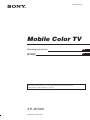 1
1
-
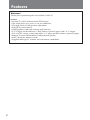 2
2
-
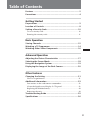 3
3
-
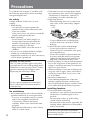 4
4
-
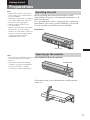 5
5
-
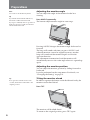 6
6
-
 7
7
-
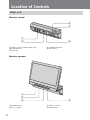 8
8
-
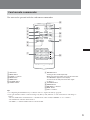 9
9
-
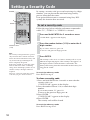 10
10
-
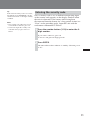 11
11
-
 12
12
-
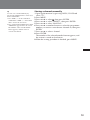 13
13
-
 14
14
-
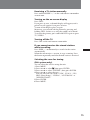 15
15
-
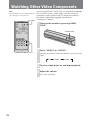 16
16
-
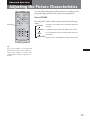 17
17
-
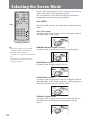 18
18
-
 19
19
-
 20
20
-
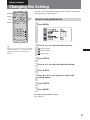 21
21
-
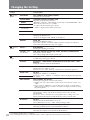 22
22
-
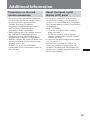 23
23
-
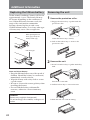 24
24
-
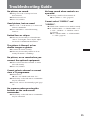 25
25
-
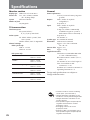 26
26
-
 27
27
-
 28
28
-
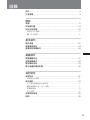 29
29
-
 30
30
-
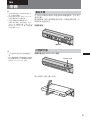 31
31
-
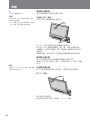 32
32
-
 33
33
-
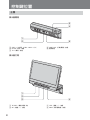 34
34
-
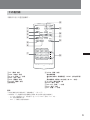 35
35
-
 36
36
-
 37
37
-
 38
38
-
 39
39
-
 40
40
-
 41
41
-
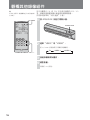 42
42
-
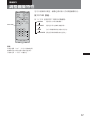 43
43
-
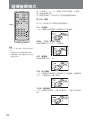 44
44
-
 45
45
-
 46
46
-
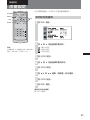 47
47
-
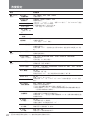 48
48
-
 49
49
-
 50
50
-
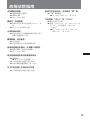 51
51
-
 52
52
-
 53
53
-
 54
54
-
 55
55
-
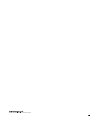 56
56