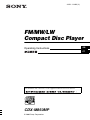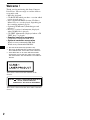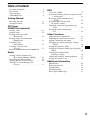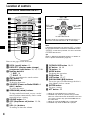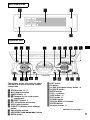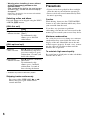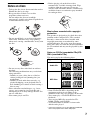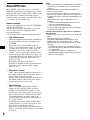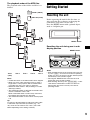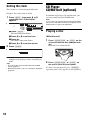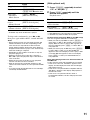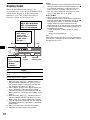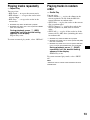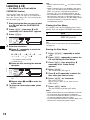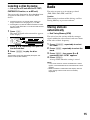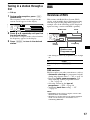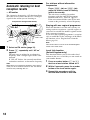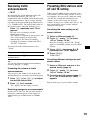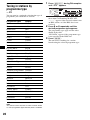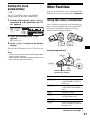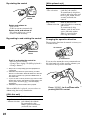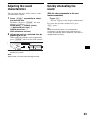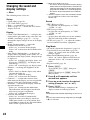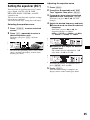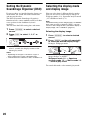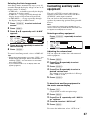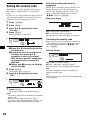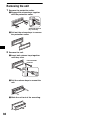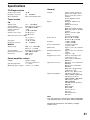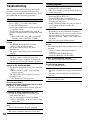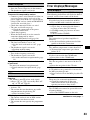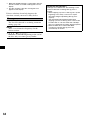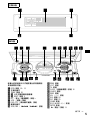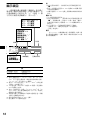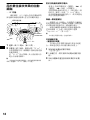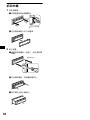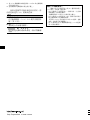Operating Instructions
CDX-M850MP
For installation and connections, see the supplied installation/connections manual.
© 2003 Sony Corporation
3-251-114-31 (2)
GB
CT
FM
/
MW
/
LW
Compact Disc Player

2
Welcome !
Thank you for purchasing this Sony Compact
Disc Player. You can enjoy its various features
even more with:
• MP3 file playback.
• CD-R/CD-RW which can have a session added
can be played (page 7).
• Discs recorded in Multi Session (CD-Extra,
Mixed CD, etc.) can be played, depending on
the recording method (page 8).
• Optional CD/MD units (both changers and
players)*
1
.
•ID3 tag*
2
version 1 information (displayed
when an MP3 file is played).
• CD TEXT information (displayed when a CD
TEXT disc*
3
is played).
• Supplied controller accessory
Card remote commander RM-X111
• Optional controller accessories
Wireless rotary commander RM-X6S
Wired rotary commander RM-X4S
*1 This unit works with Sony products only.
*2 ID3 tag is an MP3 file that contains information
about album name, artist name, track name, etc.
*3 A CD TEXT disc is an audio CD that includes
information such as the disc name, artist name,
and track names. This information is recorded on
the disc.
This label is located on the bottom of the
chassis.
CAUTION INVISIBLE
DO NOT STARE INTO BEAM OR
VIEW DIRECTLY WITH OPTICAL INSTRUMENTS
LASER RADIATION WHEN OPEN
This label is located on the drive unit’s internal
chassis.

3
Table of Contents
Location of controls. . . . . . . . . . . . . . . . . . . . 4
Precautions . . . . . . . . . . . . . . . . . . . . . . . . . . 6
Notes on discs . . . . . . . . . . . . . . . . . . . . . . . . 7
About MP3 files . . . . . . . . . . . . . . . . . . . . . . 8
Getting Started
Resetting the unit. . . . . . . . . . . . . . . . . . . . . . 9
Setting the clock . . . . . . . . . . . . . . . . . . . . . 10
CD Player
CD/MD Unit (optional)
Playing a disc. . . . . . . . . . . . . . . . . . . . . . . . 10
Display items . . . . . . . . . . . . . . . . . . . . . . . . 12
Playing tracks repeatedly
— Repeat Play . . . . . . . . . . . . . . . . . . . . 13
Playing tracks in random order
— Shuffle Play . . . . . . . . . . . . . . . . . . . . 13
Labelling a CD
— Disc Memo*. . . . . . . . . . . . . . . . . . . . 14
Locating a disc by name
— List-up* . . . . . . . . . . . . . . . . . . . . . . . 15
* Functions available with optional CD/MD unit
Radio
Storing stations automatically
— Best Tuning Memory (BTM). . . . . . . 15
Receiving the stored stations . . . . . . . . . . . . 16
Storing only the desired stations . . . . . . . . . 16
Tuning in a station through a list
— List-up . . . . . . . . . . . . . . . . . . . . . . . . 17
RDS
Overview of RDS . . . . . . . . . . . . . . . . . . . . 17
Automatic retuning for best reception results
— AF function . . . . . . . . . . . . . . . . . . . . 18
Receiving traffic announcements
— TA/TP . . . . . . . . . . . . . . . . . . . . . . . . 19
Presetting RDS stations with
AF and TA setting . . . . . . . . . . . . . . . . . 19
Tuning in stations by programme type
— PTY . . . . . . . . . . . . . . . . . . . . . . . . . . 20
Setting the clock automatically
— CT . . . . . . . . . . . . . . . . . . . . . . . . . . . 21
Other Functions
Using the rotary commander. . . . . . . . . . . . 21
Adjusting the sound characteristics . . . . . . 23
Quickly attenuating the sound . . . . . . . . . . 23
Changing the sound and display settings
— Menu . . . . . . . . . . . . . . . . . . . . . . . . . 24
Setting the equalizer (EQ7). . . . . . . . . . . . . 25
Setting the Dynamic Soundstage Organizer
(DSO) . . . . . . . . . . . . . . . . . . . . . . . . . . . 26
Selecting the display mode
and display image. . . . . . . . . . . . . . . . . . 26
Connecting auxiliary audio equipment . . . . 27
Setting the security code. . . . . . . . . . . . . . . 28
Additional Information
Maintenance . . . . . . . . . . . . . . . . . . . . . . . . 29
Removing the unit. . . . . . . . . . . . . . . . . . . . 30
Specifications . . . . . . . . . . . . . . . . . . . . . . . 31
Troubleshooting . . . . . . . . . . . . . . . . . . . . . 32
Error displays/Messages . . . . . . . . . . . . . . . 33

4
Location of controls
Refer to the pages listed for details.
a SCRL (scroll) button 12
b DSPL/PTY (display mode change/
programme type) button 12, 14, 17, 20
c Number buttons
(1) REP 13
(2) SHUF 13
To store stations/receive stored stations.
d EQ7 button 25
e MENU button
To display the menus.
f SOURCE (Power on/Radio/CD/MD*
1
/
AUX*
2
) button
To select the source.
g SEEK/AMS (</,) buttons
To skip tracks/fast-forward, reverse a track/
tune in stations automatically, find a station
manually/select a setting.
h SOUND button 23
i OFF (Stop/Power off) button
11, 24,
27
j VOL (+/–) buttons
To turn up or down the volume.
k OPEN/CLOSE button 10, 11
l AF button 18, 19
m TA button 19
n MODE button
To change the operation.
o DSO button 26
p LIST button 15, 17
q DISC/ALBUM (M/m) buttons
To receive preset stations/change the disc*
3
,
skip albums*
4
/select a menu.
r ENTER button
To enter a setting.
s ATT button 23
*1 When an optional MD unit is connected.
*2 Available only when an optional Sony portable
device is connected to AUX IN terminal of the unit.
You cannot connect any optional CD/MD units at
the same time.
*3 When an optional CD/MD unit is connected.
*4 Available only when an MP3 file is played.
Card remote commander RM-X111
DISC
–
ATTOFF
SCRL
DSPL
1
4
AF
MODE
2
5
TA
3
6
SOURCE
DISC
+
SEEK
+
SEEK
–
S
O
U
N
D
ENTER
MENU
LIST
EQ7 DSO
VOL
+
–
OPEN/CLOSE
PTY
REP SHUF
DISC
–
SOURCE
DISC
+
SEEK
+
SEEK
–
In menu mode, the currently selectable button(s) of
these four are indicated with a “ v” in the display.
Note
If the display disappears by pressing (OFF), it cannot
be operated with the card remote commander unless
(SOURCE) on the unit is pressed, or a disc is inserted
to activate the unit first.
Tip
Refer to “Replacing the lithium battery” for details on
how to replace the batteries (page 29).
(SEEK) (<):
to select
leftwards
(DISC) (M):
to select upwards
(DISC) (m):
to select downwards
(SEEK) (,):
to select
rightwards

5
The buttons on the unit share the same
functions as those on the card remote
commander.
a OPEN button 10, 11
b Main display window
c IMAGE button 26
d qf Receptor for the card remote
commander
e qs RESET button 9
f OFF (Stop/Power off) button*
1
g SCRL (scroll) button
h DSPL/PTY (display mode change)
button
i Sub display window
j SEEK/AMS (.m/M>) button
k MENU button
m LIST button
o
TA button
p
CLOSE (front panel close) button
10
q SOURCE button
r MODE button
s VOL (–/+) button
t DSO button 26
u EQ7 button 25
v SOUND button
w DISC/ALBUM (+/–) buttons
x ENTER button
y Z (eject) button 11
Main display side
Operation side
CDX-M850MP
continue to next page t

6
* Warning when installing in a car without
an ACC (accessory) position on the
ignition switch
After turning off the ignition, be sure to press
and hold (OFF) on the unit until the display
disappears.
Otherwise, the display does not turn off and this
causes battery drain.
Selecting a disc and album
Disc and album can be skipped using the DISC/
ALBUM (M/m) buttons.
(With this unit)
(With optional unit)
* Available only when an MP3 file is played.
Skipping tracks continuously
Press once either SEEK/AMS (< or ,)
button, then press again within about 1
second and hold.
Precautions
• If your car has been parked in direct sunlight,
allow the unit to cool off before operating it.
• Power aerials will extend automatically while
the unit is operating.
Caution
While driving, do not use the CUSTOM FILE
feature or any other functions which may divert
your attention from the road.
If you have any questions or problems
concerning your unit that are not covered in this
manual, please consult your nearest Sony dealer.
Moisture condensation
On a rainy day or in a very damp area, moisture
condensation may occur inside the lenses and
display of the unit. Should this occur, the unit
will not operate properly. In such a case, remove
the disc and wait for about an hour until the
moisture has evaporated.
To maintain high sound quality
Be careful not to splash juice or other soft drinks
onto the unit or discs.
To Press
Skip albums*
– Album selection
M or m [once for each
album]
To continuously skip
albums, press and hold
either button.
To Press
Skip discs
– Disc selection
M or m [once for each disc]
To continuously skip discs,
press once and press again
within about 1 second (and
hold) either button.
Skip albums*
– Album selection
M or m [hold for a moment]
and release.
To continuously skip
albums, press (and hold)
within about 1 second of
first releasing the button.

7
Notes on discs
• To keep the disc clean, do not touch the surface.
Handle the disc by its edge.
• Keep your discs in their cases or disc
magazines when not in use.
Do not subject the discs to heat/high
temperature. Avoid leaving them in parked cars
or on dashboards/rear trays.
• Do not attach labels, or use discs with sticky
ink/residue. Such discs may stop spinning
when used, causing a malfunction, or may ruin
the disc.
• Do not use any discs with labels or stickers
attached.
The following malfunctions may result from
using such discs:
– Inability to eject a disc (due to a label or
sticker peeling off and jamming the eject
mechanism).
– Inability to read audio data correctly (e.g.,
playback skipping, or no playback) due to
heat shrinking of a sticker or label causing a
disc to warp.
• Discs with non-standard shapes (e.g., heart,
square, star) cannot be played on this unit.
Attempting to do so may damage the unit. Do
not use such discs.
• You cannot play 8 cm CDs.
• Before playing, clean the discs with a
commercially available cleaning cloth. Wipe
each disc from the centre out. Do not use
solvents such as benzine, thinner, commercially
available cleaners, or antistatic spray intended
for analogue discs.
Music discs encoded with copyright
protection
This product is designed to play back discs that
conform to the Compact Disc (CD) standard.
Recently, various music discs encoded with
copyright protection are marketed by some
record companies. Please be aware that among
those discs, there are some that do not conform to
the CD standard and may not be playable by this
product.
Notes on CD-Rs (recordable CDs)/CD-
RWs (rewritable CDs)
This unit can play the following discs:
• Some CD-Rs/CD-RWs (depending on the
equipment used for its recording or the
condition of the disc) may not play on this unit.
• You cannot play a CD-R/CD-RW that is not
finalized*.
• You can play MP3 files recorded on CD-
ROMs, CD-Rs, and CD-RWs.
• A CD-R/CD-RW to which a session can be
added can be played.
* A process necessary for a recorded CD-R/CD-RW
disc to be played on the audio CD player.
Type of discs Label on the disc
Audio CD
MP3 files

8
About MP3 files
MP3 (MPEG 1 Audio Layer-3) is a standard
technology and format for compressing a sound
sequence. The file is compressed to about 1/10 of
its original size. Sounds outside the range of
human hearing are compressed while the sounds
we can hear are not compressed.
Notes on discs
You can play MP3 files recorded on CD-ROMs,
CD-Rs, and CD-RWs.
The disc must be in the ISO 9660*
1
level 1 or
level 2 format, or Joliet or Romeo in the
expansion format*
2
.
You can use a disc recorded in Multi Session*
3
.
*
1
ISO 9660 Format
The most common international standard for
the logical format of files and folders on a
CD-ROM.
There are several specification levels. In
Level 1, file names must be in the 8.3 format
(no more than 8 characters in the name, no
more than 3 characters in the extension
“.MP3”) and in capital letters. Folder names
can be no longer than 8 characters. There can
be no more than 8 nested folder levels. Level
2 specifications allow file names up to 31
characters long.
Each folder can have up to 8 trees.
For Joliet or Romeo in the expansion format,
make sure of the contents of the writing
software, etc.
*
2
Expansion format
Joliet: The maximum number of characters
for album (folder) names/track (file) names
that can be displayed is 32 each.
Romeo: The maximum number of characters
for album (folder) names/track (file) names
that can be displayed is 64 each.
*
3
Multi Session
This is a recording method that enables
adding of data using the Track-At-Once
method. Conventional CDs begin at a CD
control area called the Lead-in and end at an
area called Lead-out. A Multi Session CD is a
CD having multiple sessions, with each
segment from Lead-in to Lead-out regarded
as a single session.
CD-Extra: The format which records audio
(audio CD data) as tracks on session 1, and
records data as tracks on session 2.
Mixed CD: In this format, data is recorded as
track 1, and audio (audio CD data) is recorded
as track 2.
Notes
• With formats other than ISO 9660 level 1 and level 2,
folder names or file names may not be displayed
correctly.
• When naming, be sure to add the file extension
“.MP3” to the file name.
• If you put the extension “.MP3” to a file other than
MP3, the unit cannot recognize the file properly and
will generate random noise that could damage your
speakers.
• The following discs take a longer time to start
playback.
– a disc recorded with complicated tree structure.
– a disc recorded in Multi Session.
– a disc to which data can be added.
• If you play high-bit rate MP3 file such as 320 kbps,
sound may be intermittent.
Cautions when playing a disc that is recorded in
Multi Session
• When the first track of the first session is audio CD
data:
Only audio CD data is played back.
Non-audio CD data/MP3 file information (track
number, time, etc.) is displayed with no sound.
• When the first track of the first session is not audio
CD data:
– If an MP3 file is in the disc, only MP3 file(s) play
back and other data is skipped. (Audio CD data is
not recognized.)
– If no MP3 file is in the disc, “NO Music” is
displayed and nothing is played back. (Audio CD
data is not recognized.)

9
The playback order of the MP3 files
The playback order of the folders and files is as
follows:
Notes
• A folder that does not include an MP3 file is skipped.
• When you insert a disc with many trees, it takes a
longer time to start playback. We recommend that
you make only one or two trees for each disc.
• Maximum folder number: 150 (including root folder
and empty folders)
• The maximum number of MP3 files and folders that
can be contained in a disc: 300
When a file/folder name contains many characters,
this number may become less than 300.
• The maximum number of trees which can be played
is 8.
Tip
To specify a desired playback order, before the folder
or file name, input the order by number (e.g., “01,”
“02”), then record contents onto a disc. (The order
differs depending on the writing software.)
Getting Started
Resetting the unit
Before operating the unit for the first time, or
after replacing the car battery or changing the
connections, you must reset the unit.
Press the RESET button with a pointed object,
such as a ballpoint pen.
Resetting the unit during use in sub-
display position
Notes
• After resetting the unit in the closed position, be sure
to press (OPEN) on the unit once before operating
further. If a disc is in the unit, the disc will be ejected
automatically. Insert the disc again.
• Pressing the RESET button will erase the clock
setting and some stored contents.
• After resetting the unit, press (OPEN/CLOSE) on the
card remote commander to make sure the front
panel opens and closes correctly once before
operating further.
1
2
6
3
5
7
1
2
6
7
4
8
3
5
8
4
9
Folder (album)
MP3 file (track)
Tree 1
(root)
Tree 2
Tree 4
Tree 5
Tree 3
RESET button
RESET button

10
Setting the clock
The clock uses a 24-hour digital indication.
Example: To set the clock to 10:08
1 Press (MENU), then press M or m
repeatedly until “Clock Adjust”
appears.
1 Press (ENTER).
The hour indication flashes.
2 Press M or m to set the hour.
3 Press ,.
The minute indication flashes.
4 Press M or m to set the minute.
2 Press (ENTER).
The clock starts. After the clock setting is
completed, the display returns to normal play
mode.
Tips
• You can set the clock automatically with the RDS
feature (page 21).
• When Clock mode is set to on, the time is displayed
(page 24).
CD Player
CD/MD Unit (optional)
In addition to playing a CD with this unit, you
can also control external CD/MD units.
Note
If you connect an optional CD unit with the CD TEXT
function, the CD TEXT information will appear in the
display when you play a CD TEXT disc.
Playing a disc
(With this unit)
1 Press (OPEN/CLOSE) or (OPEN) on the
unit and insert the disc (labelled side
up).
Playback starts automatically.
2 Press (OPEN/CLOSE) or (CLOSE) on
the unit to close the front panel.
If a disc is already inserted, press (SOURCE)
repeatedly until “CD” appears to start playback.

11
* Available only when an MP3 file is played.
To skip tracks continuously, press < or ,,
then press again within about 1 second and hold.
Notes
• Before playing a track, this unit reads all track and
album information on the disc. Depending on the
track structure, it may take more than a minute
before playback begins. During this time, “Read” is
displayed. Please wait for play to start automatically
when the reading is complete.
• Depending on the condition of the disc, it may not
play back (page 7, 8).
• While the first/last track on the disc is playing, if
< or , is pressed, playback skips to the last/first
track of the disc.
• When the last track on the disc is over, playback
restarts from the first track of the disc.
• With an optional unit connected, playback of the
same source will continue on to the optional CD/MD
unit.
• If you play a high-bit rate MP3 file such as 320 kbps,
sound may be intermittent.
(With optional unit)
1 Press (SOURCE) repeatedly to select
“CD” or “MD (MS*
1
).”
2 Press (MODE) repeatedly until the
desired unit appears.
Playback starts.
*1 MS: MG Memory Stick System-up Player MGS-X1
*2 Available only when an MP3 file is played.
Cautions when connecting MGS-X1 and MD unit(s)
This unit recognizes MGS-X1 as an MD unit.
• When you want to play MGS-X1, press (SOURCE) to
select “MS” or “MD.” If “MS” appears in the source
display, MGS-X1 starts to play. If “MD” appears in
the source display, press (MODE) to select “MS,” to
start playback.
• When you want to play an MD unit, press (SOURCE)
to select “MD” or “MS.” If your desired MD unit
appears in the source display, it starts to play. If “MS”
or another MD unit appears in the source display,
press (MODE) to select your desired MD unit, to
start playback.
Notes when playing back a disc with non-audio CD
data/MP3 file
If a disc with non-audio CD data/MP3 file is inserted:
– in the case of this unit, “NO Music” appears in the
display, and the display becomes the clock display
(CD playback stops).
– in the case of an optional MP3 compatible CD unit,
“NO Music” appears in the display and playback of
the next disc starts.
– in the case of an optional CD unit, which is
incompatible with MP3, the disc will play back with
no sound.
To Press
Stop playback (OFF)
Eject the disc (OPEN/CLOSE) or
(OPEN) then Z on the unit
Skip tracks
– Automatic
Music Sensor
(SEEK) (</,)
[once for each track]
Fast-forward/
reverse
– Manual Search
(SEEK) (</,)
[hold to desired point]
Skip albums*
– Album selection
(DISC) (M/m)
[hold to desired point]
To Press
Skip discs
– Disc selection
(DISC) (M/m)
Skip albums*
2
– Album selection
(DISC) (M/m)
[hold to desired point]

12
Display items
When the disc/album/track changes, any
prerecorded title*
1
of the new disc/album/track is
automatically displayed (if the Auto Scroll
function is set to “on,” names exceeding 12
characters will be scrolled (page 24)).
*1 When pressing (DSPL/PTY), “NO Disc Name” or
“NO Track Name” indicates that there is no disc
name, album name, or track name and “NO ID3
Tag” indicates that there is no ID3 tag.
*2 “MP3”/“MDLP” appears in the display (below the
clock), depending on the REP, SHUF setting.
*3 Available only when an optional MD unit with the
MDLP function is connected, and an MDLP disc is
played.
*4 When pressing (DSPL/PTY), “NO Disc Name” or
“NO Track Name” indicates that there is no Disc
Memo (page 14) or prerecorded name to display.
*5 If the disc has been labelled by this unit using the
CUSTOM FILE function, Disc Memo is displayed
preferentially.
*6 Only for CD TEXT discs with the artist name.
*7 Available only when an MP3 file is played.
Notes
• Some characters cannot be displayed. Characters
and signs which cannot be displayed appear as “ x.”
• For some CD TEXT discs or ID3 tags with very
many characters, information may not scroll.
• This unit cannot display the artist name for each
track of a CD TEXT disc or an album.
Notes on MP3
• ID3 tag applies only to version 1.
• Some characters cannot be displayed. Characters
and signs which cannot be displayed appear as “ x.”
The maximum number of characters for album
(folder) names/track (file) names that can be
displayed is 64 each. ID3 tag is up to 30 characters.
• In the following cases, elapsed playing time may not
be displayed accurately.
– when an MP3 file of VBR (variable bit rate) is
played.
– during fast-forward/reverse.
Tip
When A.Scroll (Auto Scroll) is set to off, and the disc/
track/album is changed, the disc/track/album name or
ID3 tag does not scroll.
To Press
Switch display
item
(DSPL/PTY)
Scroll display item (SCRL)
Track
number
Elapsed
playing time
Displayable
items
• Disc number
•Album
number*
7
MP3*
2
/MDLP display*
2
*
3
MP3: MP3 playback
LP2: LP2 playback
LP4: LP4 playback
Clock
Music source
Displayable items
• Disc name*
4
*
5
/
artist name
*
6
• Album name*
1
*
7
• Track name*
1
• ID3 tag*
1
*
7

13
Playing tracks repeatedly
— Repeat Play
You can select:
• REP-Track — to repeat the current track.
•REP-Album*
1
— to repeat the tracks in the
current album.
•REP-Disc*
2
— to repeat the tracks in the
current disc.
*1 Available only when an MP3 file is played.
*2 Available only when one or more optional CD/MD
units are connected.
During playback, press (1) (REP)
repeatedly until the desired setting
appears in the display.
Repeat Play starts.
To return to normal play mode, select “REP-off.”
Playing tracks in random
order
— Shuffle Play
You can select:
• SHUF-Album*
1
— to play the albums in the
current optional CD unit with the MP3 file
control function in random order.
• SHUF-Disc — to play the tracks on the current
disc in random order.
• SHUF-Changer*
2
— to play the tracks in the
current optional CD (MD) unit in random
order.
• SHUF-All*
3
— to play all the tracks in all the
connected CD (MD) units (including this unit)
in random order.
*1 Available only when an MP3 file is played.
*2 Available only when one or more optional CD (MD)
units are connected.
*3 Available only when one or more optional CD units,
or two or more optional MD units are connected.
During playback, press (2) (SHUF)
repeatedly until the desired setting
appears in the display.
Shuffle Play starts.
To return to normal play mode, select “SHUF-
off.”
Note
“SHUF-All” will not shuffle tracks between CD units
and MD units.

14
Labelling a CD
— Disc Memo (For a CD unit with the
CUSTOM FILE function)
You can label each disc with a custom name
(Disc Memo). You can enter up to 8 characters
for a disc. If you label a CD, you can locate the
disc by name (page 15).
1 Start playing the disc you want to label
in a CD unit with the CUSTOM FILE
function.
2 Press (MENU), then press M or m
repeatedly until “Name Edit” appears.
3 Press (ENTER).
4 Enter the characters.
1 Press M*
1
repeatedly to select the
desired character.
A t B t C ... t 0 t 1 t 2 ... t +
t – t
*
... t *
2
t A
*1 For reverse order, press m.
*2 (blank space)
2 Press , after locating the desired
character.
If you press <, you can move back to the
left.
3 Repeat steps 1 and 2 to enter the
entire name.
5 To return to normal play mode, press
(ENTER).
Tips
• Simply overwrite or enter “ ” to correct or erase a
name.
• There is another way to start labelling a CD: Press
(LIST) for 2 seconds instead of performing steps 2
and 3. You can also complete the operation by
pressing (LIST) for 2 seconds instead of step 5.
• You can label CDs on a unit without the CUSTOM
FILE function if that unit is connected along with a
CD unit that has the function. The Disc Memo will be
stored in the memory of the CD unit with the
CUSTOM FILE function.
Viewing the Disc Memo
As a display item, the Disc Memo always takes
priority over any original CD TEXT information.
Tip
To find out about other items that can be displayed,
see page 12.
Erasing the Disc Memo
1 Press (SOURCE) repeatedly to select
“CD.”
2 Press (MODE) repeatedly to select the
CD unit storing the Disc Memo.
3 Press (MENU), then press M or m
repeatedly until “Name Delete”
appears.
4 Press (ENTER).
The stored names will appear.
5 Press M or m repeatedly to select the
disc name you want to erase.
6 Press (ENTER) for 2 seconds.
The name is erased.
Repeat steps 5 and 6 if you want to erase
other names.
7 Press (MENU) twice.
The unit returns to normal play mode.
Notes
• When the Disc Memo for a CD TEXT disc is erased,
the original CD TEXT information is displayed.
• If you cannot find the Disc Memo you want to erase,
try selecting a different CD unit in step 2.
• If you have already erased all of the Disc Memo, the
unit returns to normal play mode in step 4.
To Press
View (DSPL/PTY) during CD/CD
TEXT disc playback

15
Locating a disc by name
— List-up (For a CD unit with the CD TEXT/
CUSTOM FILE function, or an MD unit)
You can use this function for discs that have been
assigned custom names*
1
or for CD TEXT
discs*
2
.
*1 Locating a disc by its custom name: when you
assign a name for a CD (page 14) or an MD.
*2 Locating discs by the CD TEXT information: when
you play a CD TEXT disc on a CD unit with the CD
TEXT function.
1 Press (LIST).
The name assigned to the current disc appears
in the display.
2 Press M or m repeatedly until you find
the desired disc.
3 Press (ENTER) to play the disc.
Note
Some letters cannot be displayed (exception: the
letters stored by Disc Memo).
Radio
The unit can store up to 6 stations per band
(FM1, FM2, FM3, MW, and LW).
Caution
When tuning in stations while driving, use Best
Tuning Memory to prevent accidents.
Storing stations
automatically
— Best Tuning Memory (BTM)
The unit selects the stations with the strongest
signals within the selected band, and stores them
in the order of their frequency.
1 Press (SOURCE) repeatedly to select
the radio.
2 Press (MODE) repeatedly to select the
band.
3 Press (MENU), then press M or m
repeatedly until “BTM” appears.
4 Press (ENTER).
A beep sounds when the setting is stored.
Notes
• If only a few stations can be received due to weak
signals, some number buttons will retain their former
settings.
• When a number is indicated in the display, the unit
starts storing stations from the one currently
displayed.

16
Receiving the stored stations
1 Press (SOURCE) repeatedly to select
the radio.
2 Press (MODE) repeatedly to select the
band.
3 Press the number button ((1) to (6))
on which the desired station is stored.
Tip
Press M or m to receive the stations in the order they
are stored in the memory (Preset Search function).
If preset tuning does not work
Press (SEEK) (<) or (SEEK) (,) to
search for the station (automatic
tuning).
Scanning stops when the unit receives a
station. Repeat until the desired station is
received.
Tips
• If automatic tuning stops too frequently, turn on the
Local Seek to limit seek to stations with stronger
signals. See “Changing the sound and display
settings” on page 24.
• If you know the frequency of the station you want to
listen to, press and hold < or , to locate the
approximate frequency, then press < or ,
repeatedly to fine adjust to the desired frequency
(manual tuning).
If FM stereo reception is poor
Select monaural reception mode
See “Changing the sound and display
settings” on page 24.
The sound improves, but becomes monaural
(“ST” disappears).
Tip
If FM broadcasts are difficult to hear, set DSO to off
(page 26).
Storing only the desired
stations
You can manually preset the desired stations on
any chosen number button.
1 Press (SOURCE) repeatedly to select
the radio.
2 Press (MODE) repeatedly to select the
band.
3 Press (SEEK) (<) or (SEEK) (,) to
tune in the station that you want to
store.
4 Press the desired number button ((1)
to (6)) for 2 seconds until “MEM”
appears.
The number button indication appears in the
display.
Note
If you try to store another station on the same number
button, the previously stored station will be erased.

17
Tuning in a station through a
list
— List-up
1 During radio reception, press (LIST)
momentarily.
The frequency or the name assigned to the
current station appears in the display.
2 Press M or m repeatedly until you find
the desired station.
If no name is assigned to the selected station,
the frequency appears in the display.
3 Press (ENTER) to tune in the desired
station.
RDS
Overview of RDS
FM stations with Radio Data System (RDS)
service send inaudible digital information along
with the regular radio programme signal. For
example, one of the following will be displayed
upon receiving a station with RDS capability.
* See “Tuning in stations by programme type” on page
20.
RDS services
RDS data offers you other conveniences, such as:
• Automatic retuning of a programme, helpful
during long-distance drives. — AF t page 18
• Receiving traffic announcements, even
when enjoying another programme/source.
— TA t page 19
• Selecting stations by the type of
programme. — PTY t page 20
• Automatic clock time setting. — CT
t page 21
Notes
• Depending on the country or region, not all of the
RDS functions are available.
• RDS may not work properly if the signal strength is
weak or if the station you are tuned to is not
transmitting RDS data.
To Press
Switch display
item
(DSPL/PTY)
Preset
number
Frequency
Displayable items*
• Station name
• Programme type
Radio band
Clock

18
Automatic retuning for best
reception results
— AF function
The alternative frequencies (AF) function allows
the radio to always tune into the area’s strongest
signal for the station you are listening to.
1 Select an FM station (page 15).
2 Press (AF) repeatedly until “AF on”
appears.
The unit starts searching for an alternative
frequency with a stronger signal in the same
network.
If “NO AF” flashes, the currently tuned into
station does not have an alternative frequency.
Note
When there is no alternative frequency in the area or
when you do not need to search for one, turn the AF
function off by selecting “AF
off.”
For stations without alternative
frequencies
Press (SEEK) (<) or (SEEK) (,)
while the station name is flashing
(within 8 seconds).
The unit starts searching for another
frequency with the same PI (Programme
Identification) data (“PI Seek” appears).
If the unit cannot find the same PI, the unit
returns to the previously selected frequency.
Staying with one regional programme
When AF function is on: this unit’s factory-set
setting restricts reception to a specific region, so
you won’t be switched to another regional station
with a stronger frequency.
If you leave this regional programme’s reception
area or would like to take advantage of the whole
AF function, select “Regional off” from the
Menu (page 24).
Note
This function does not work in the United Kingdom
and in some other areas.
Local Link function
(United Kingdom only)
This function enables you to select other local
stations in the area, even if they are not stored on
your number buttons.
1 Press a number button ((1) to (6))
that has a local station stored on it.
2 Within 5 seconds, press the number
button of the local station again.
3 Repeat this procedure until the
desired local station is received.
Frequencies change automatically.
98.5 MHz
Station
102.5 MHz
96.0 MHz

19
Receiving traffic
announcements
— TA/TP
By activating the Traffic Announcement (TA)
and Traffic Programme (TP), you can
automatically tune in an FM station broadcasting
traffic announcements. These settings function
regardless of the current FM programme/source
(e.g., CD/MD/AUX). The unit switches back to
the original source when the bulletin is over.
Press (TA) repeatedly until “TA
on”
appears.
The unit starts searching for traffic
information stations.
“TP” indicates reception of such stations, and
“TA” flashes during an actual traffic
announcement. The unit will continue
searching for stations available with TP if
“NO TP” is indicated.
To cancel all traffic announcements, select
“TA
off.”
Tip
You can also cancel the current announcement by
pressing (SOURCE) or (MODE).
Presetting the volume of traffic
announcements
You can preset the volume level of the traffic
announcements so you won’t miss hearing them.
1 Press (VOL) (+) or (VOL) (–) to adjust
the desired volume level.
2 Press (TA) for 2 seconds.
“TA” appears and the setting is stored.
Receiving emergency announcements
If either AF or TA is on, the unit will switch to
emergency announcements, if one comes in
while listening to an FM station or CD/MD/
AUX.
Presetting RDS stations with
AF and TA setting
When you preset RDS stations, the unit stores
each station’s AF/TA setting (on/off) as well as
its frequency. You can select a different setting
(for AF, TA, or both) for individual preset
stations, or the same setting for all preset
stations. If you preset stations with “AF on,” the
unit automatically stores stations with the
strongest radio signal.
Presetting the same setting for all
preset stations
1 Select an FM band (page 15).
2 Press (AF) and/or (TA) to select
“AF on” and/or “TA on.”
Note that selecting “AF off” and “TA off”
applies to non-RDS stations as well as RDS
stations.
3 Press (MENU), then press M or m
repeatedly until “BTM” appears.
4 Press (ENTER).
BTM flashes.
Presetting different settings for each
preset station
1 Select an FM band, and tune in the
desired station (page 16).
2 Press (AF) and/or (TA) to select
“AF on” and/or “TA on.”
3 Press the desired number button ((1)
to (6)) for 2 seconds until “MEM”
appears.
Repeat from step 1 to preset other stations.
To Press
Cancel current
announcement
(TA)

20
Tuning in stations by
programme type
— PTY
You can tune in a station by selecting the type of
programme you would like to listen to.
Note
You cannot use this function in some countries where
no PTY (Programme Type selection) data is available.
1 Press (DSPL/PTY) during FM reception
until “PTY” appears.
The current programme type name appears if
the station is transmitting the PTY data.
“--------” appears if the received station is not
an RDS station, or if the RDS data is not
received.
2 Press M or m repeatedly until the
desired programme type appears.
The programme types appear in the order
shown in the table.
“NO DATA” appears if the programme type
is not specified in the RDS data.
3 Press (ENTER).
The unit starts searching for a station
broadcasting the selected programme type.
Programme types Display
News News
Current Affairs Affairs
Information Info
Sports Sport
Education Educate
Drama Drama
Culture Culture
Science Science
Var i ed Va ri ed
Popular Music Pop M
Rock Music Rock M
Easy Listening Easy M
Light Classical Light M
Classical Classics
Other Music Type Other M
Weather Weather
Finance Finance
Children’s Programmes Children
Social Affairs Social A
Religion Religion
Phone In Phone In
Travel Travel
Leisure Leisure
Jazz Music Jazz
Country Music Country
National Music Nation M
Oldies Music Oldies
Folk Music Folk M
Documentary Document
ページが読み込まれています...
ページが読み込まれています...
ページが読み込まれています...
ページが読み込まれています...
ページが読み込まれています...
ページが読み込まれています...
ページが読み込まれています...
ページが読み込まれています...
ページが読み込まれています...
ページが読み込まれています...
ページが読み込まれています...
ページが読み込まれています...
ページが読み込まれています...
ページが読み込まれています...
ページが読み込まれています...
ページが読み込まれています...
ページが読み込まれています...
ページが読み込まれています...
ページが読み込まれています...
ページが読み込まれています...
ページが読み込まれています...
ページが読み込まれています...
ページが読み込まれています...
ページが読み込まれています...
ページが読み込まれています...
ページが読み込まれています...
ページが読み込まれています...
ページが読み込まれています...
ページが読み込まれています...
ページが読み込まれています...
ページが読み込まれています...
ページが読み込まれています...
ページが読み込まれています...
ページが読み込まれています...
ページが読み込まれています...
ページが読み込まれています...
ページが読み込まれています...
ページが読み込まれています...
ページが読み込まれています...
ページが読み込まれています...
ページが読み込まれています...
ページが読み込まれています...
ページが読み込まれています...
ページが読み込まれています...
ページが読み込まれています...
ページが読み込まれています...
ページが読み込まれています...
ページが読み込まれています...
-
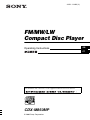 1
1
-
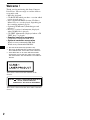 2
2
-
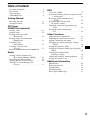 3
3
-
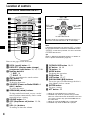 4
4
-
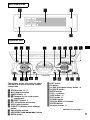 5
5
-
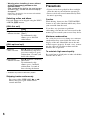 6
6
-
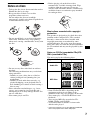 7
7
-
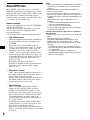 8
8
-
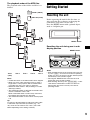 9
9
-
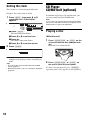 10
10
-
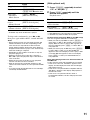 11
11
-
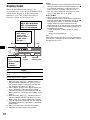 12
12
-
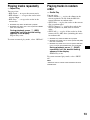 13
13
-
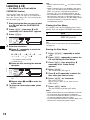 14
14
-
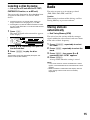 15
15
-
 16
16
-
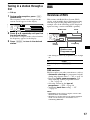 17
17
-
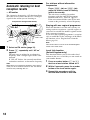 18
18
-
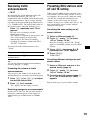 19
19
-
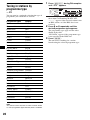 20
20
-
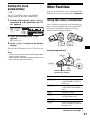 21
21
-
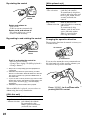 22
22
-
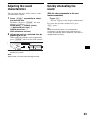 23
23
-
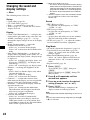 24
24
-
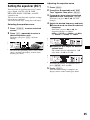 25
25
-
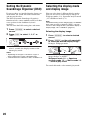 26
26
-
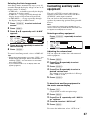 27
27
-
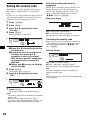 28
28
-
 29
29
-
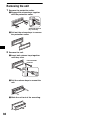 30
30
-
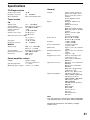 31
31
-
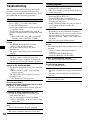 32
32
-
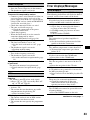 33
33
-
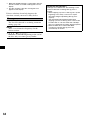 34
34
-
 35
35
-
 36
36
-
 37
37
-
 38
38
-
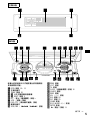 39
39
-
 40
40
-
 41
41
-
 42
42
-
 43
43
-
 44
44
-
 45
45
-
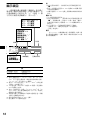 46
46
-
 47
47
-
 48
48
-
 49
49
-
 50
50
-
 51
51
-
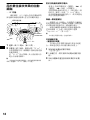 52
52
-
 53
53
-
 54
54
-
 55
55
-
 56
56
-
 57
57
-
 58
58
-
 59
59
-
 60
60
-
 61
61
-
 62
62
-
 63
63
-
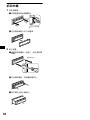 64
64
-
 65
65
-
 66
66
-
 67
67
-
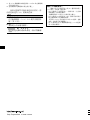 68
68