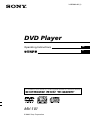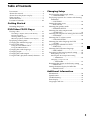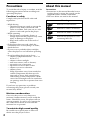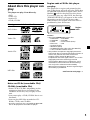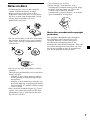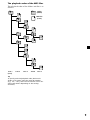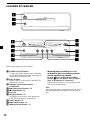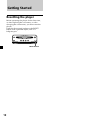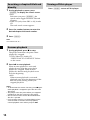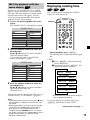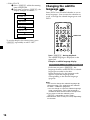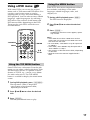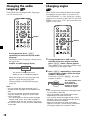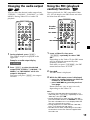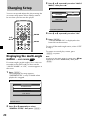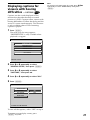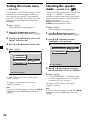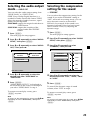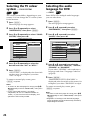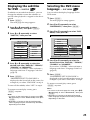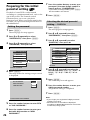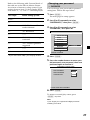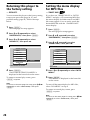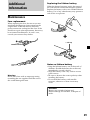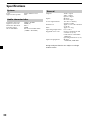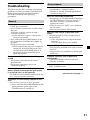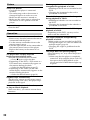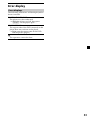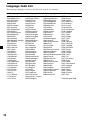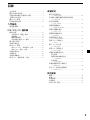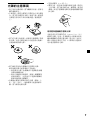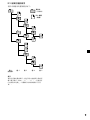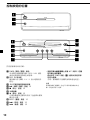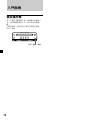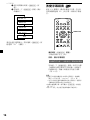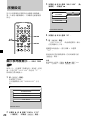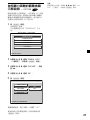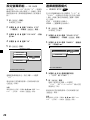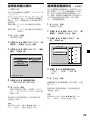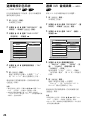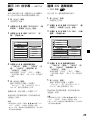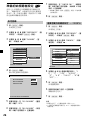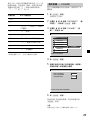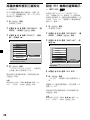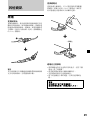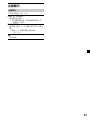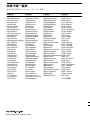© 2003 Sony Corporation
MV-101
For installation and connections, see the supplied installation/connections manual.
3-255-983-61 (1)
DVD Player
CT
Operating Instructions
GB

2
Welcome !
Thank you for purchasing this Sony DVD
Player. You can enjoy its various features even
more with:
•DVD/Video CD/Audio CD playback.
•Support DTS/Dolby digital through optical
digital output terminal.
•MP3 file playback.
•Supplied controller accessory
Card remote commander
RM-X135
Copyrights
This product incorporates copyright protection
technology that is protected by method claims
of certain U.S. patents, other intellectual
property rights owned by Macrovision
Corporation, and other rights owners. Use of
this copyright protection technology must be
authorized by Macrovision Corporation, and is
intended for home and other limited viewing
uses only unless otherwise authorized by
Macrovision Corporation. Reverse engineering
or disassembly is prohibited.
Manufactured under license from Dolby
Laboratories. “Dolby”, “Pro Logic”, and the
double-D symbol are trademarks of Dolby
Laboratories.
“DTS,” “DTS Digital Surround” and “DTS
Digital Out” are trademarks of Digital Theater
Systems, Inc.
Warning
You are cautioned that any changes or
modifications not expressly approved in this
manual could void your authority to operate
this equipment.
This label is located on the bottom of the
chassis.
CAUTION INVISIBLE
DO NOT STARE INTO BEAM OR
VIEW DIRECTLY WITH OPTICAL INSTRUMENTS
LASER RADIATION WHEN OPEN
This label is located on the drive unit’s internal
chassis.

3
Table of Contents
Precautions ............................................................ 4
About this manual ............................................... 4
About discs this player can play ........................ 5
Notes on discs ....................................................... 7
About MP3 files .................................................... 8
Location of controls ........................................... 10
Getting Started
Resetting the player ........................................... 12
DVD/Video CD/CD Player
Playing a disc ...................................................... 13
Searching a chapter/title/track directly ..........14
Resume playback .................................................14
Turning off this player......................................... 14
MP3 file playback with the menu display .......15
Displaying running time ................................... 15
Changing the subtitle language ....................... 16
Using a DVD menu ............................................ 17
Using the TOP MENU button ............................17
Using the MENU button ..................................... 17
Changing the audio language .......................... 18
Changing angles ................................................. 18
Changing the audio output .............................. 19
Using the PBC (playback control) function .... 19
Changing Setup
Displaying the multi-angle notice
— ANGLE MARK ........................................ 20
Displaying captions for viewers with hearing
difficulties
— CAPTIONS ............................................... 21
Setting the screen saver
— SCR SAVER ............................................... 22
Selecting the speaker mode
— SPEAKER SETUP..................................... 22
Selecting the audio output mode
— AUDIO OUT ............................................. 23
Selecting the compression setting for the sound
— DYNAMIC ................................................ 23
Selecting the TV colour system
— COLOR SYSTEM ..................................... 24
Selecting the audio language for DVD
— AUDIO ...................................................... 24
Displaying the subtitles for DVD
— SUBTITLE ................................................. 25
Selecting the DVD menu language
— DISC MENU ............................................. 25
Preparing for the initial parental setting ........ 26
Setting the password ........................................... 26
Selecting the desired parental setting
— PARENTAL ................................................ 26
Changing your password
— PASSWORD ............................................... 27
Returning this player to the factory setting
— DEFAULTS ................................................ 28
Setting the menu display for MP3 files
— SMART NAVI ........................................... 28
Additional Information
Maintenance........................................................ 29
Specifications ...................................................... 30
Troubleshooting.................................................. 31
Error display ....................................................... 33
Language Code List ........................................... 34

4
Precautions
To avoid the risk of injury or accident, read the
following precautions before installing and
operating the player.
For driver's safety
Comply with your local traffic rules and
regulations.
•While driving
— The driver must not watch or operate the
player. It may lead to distraction and
cause an accident. Park your car in a safe
place to watch and operate the player.
•While operating
— Do not insert your hands, fingers or
foreign object into the player. It may cause
injury or damage to the player.
— Keep small articles out of the reach of
children.
•If the player does not work, check the
connections first. If everything is in order,
check the fuse.
•If your car was parked in direct sunlight,
allow the player to cool off before operating
it.
•Avoid installing the player in places:
— subject to temperature below – 30 °C or
above 65 °C.
— subject to direct sunlight.
— near heat sources (such as heaters).
— exposed to rain or moisture.
— exposed to excessive dust or dirt.
— subject to excessive vibration.
— subject to heat:
Keep all products away from nearby hot
vehicle components that heat up over
time such as hoses, high current wires,
and braking systems components. Make
sure to leave enough room for ventilation
on openings and slots to protect from over
heating.
If you have any questions or problems
concerning this player, please consult your
nearest Sony dealer.
Moisture condensation
On a rainy day or in a very damp area,
moisture condensation may occur inside the
lenses. Should this occur, the player will not
operate properly. In such a case, remove the
disc and wait for about an hour until the
moisture has evaporated.
To maintain high sound quality
Be careful not to splash juice or other soft
drinks onto the player or discs.
About this manual
Conventions
•Instructions in this manual describe how to
use this player by using the controls on the
supplied wireless remote commander.
•The icons below are used in this manual:
Icon Meaning
Indicates a DVD function.
Indicates a Video CD function.
Indicates an Audio CD function.
Indicates the function of a CD
containing MP3 file.

5
About discs this player can
play
This player can play 12 cm disc only.
•DVD
•Video CD
•Audio CD
•CD-R/CD-RW
Disc type Label on the disc
DVD Videos
Video CDs
Audio CDs
MP3 files
Notes on CD-Rs (recordable CDs)/
CD-RWs (rewritable CDs)
•Some CD-Rs/CD-RWs (depending on the
equipment used for its recording or the
condition of the disc) may not play on this
unit.
•You cannot play a CD-R/CD-RW that is not
finalized*.
•You can play MP3 files recorded on CD-
ROMs, CD-Rs, and CD-RWs.
* A process necessary for a recorded CD-R/CD-RW
disc to be played on the audio CD player.
Region code of DVDs this player
can play
This player has a region code printed on the
rear of the player and will only play DVDs that
are labelled with identical region codes. DVDs
labelled
ALL
will also be played on this player.
If you try to play any other DVD, the message
“WRONG REGION” will appear on the screen.
Depending on the DVD, the region code
indication may not appear even if the DVD is
prohibited by area restrictions.
Cautions
• This player CANNOT play these discs.
— DVD-Audio — DVD-RAM
— DVD-ROM — DVD-RW
— DVD-R — Active-Audio (Data)
— Photo-CD — VSD
— CD-Extra (Data)
— Mixed CD (Data)
— CD-ROM (the data other than the MP3 file)
— a disc recorded in Multi Session
• This product incorporates copyright protection
technology that is protected by method claims of
certain U.S. patents and other intellectual
property rights owned by Macrovision
Corporation and other rights owners. Use of this
copyright protection technology must be
authorized by Macrovision Corporation, and is
intended for home and other limited viewing
uses only unless otherwise authorized by
Macrovision Corporation. Reverse engineering or
disassembly is prohibited.
MODEL NO.
DVD PLAYER
DC:12
PA L
X
Region
code
continue to next page t

6
Note on PBC (Playback Control) (Video CDs)
This player conforms to Ver. 1.1 and Ver. 2.0 of
Video CD standards. You can enjoy two kinds
of playback according to the disc type.
Disc type
Video CDs without
PBC functions
(Ver. 1.1 discs)
Video CDs with
PBC functions
(Ver. 2.0 discs)
Note on DTS-encoded CDs
When playing DTS*-encoded CDs, excessive
noise will be heard from the analog stereo
outputs. To avoid possible damage to the
audio system, the consumer should take
proper precautions when the analogue stereo
outputs of this player is connected to an
amplification system. To enjoy DTS Digital
Surround™ playback, an external 5.1-channel
DTS Digital Surround™ decoder system must
be connected to the digital output of this
player.
* “DTS,” “DTS Digital Surround” and “DTS Digital
Out” are trademarks of Digital Theater Systems,
Inc.
Terms for discs
DVD structure
Video CD/Audio CD structure
• Title
The longest section of a picture or music
feature on a DVD, e.g., a movie for video
software, or an album for audio software, etc.
• Chapter
Sections of a picture or a music feature that are
smaller than titles. A title is composed of
several chapters. Each chapter is assigned a
chapter number enabling you to locate the
chapter you want. Depending on the disc,
chapters may not be recorded.
• Track
Sections of a picture or a music feature on a
Video CD/Audio CD. Each track is assigned
a track number enabling you to locate the
track you want.
• Scene
On a Video CD with PBC (playback control)
functions, the menu screens, moving pictures
and still pictures are divided into sections
called “scenes.” Each scene is assigned a scene
number enabling you to locate the scene you
want.
Disc
Title
Chapter
Disc
Track
You can
Video playback (moving
pictures) as well as music.
• Interactive software
with menu screens
displayed on the
monitor
(PBC Playback).
• Video playback
functions.
• High-resolution still
pictures if they are
included on the disc.

7
•You cannot play 8 cm CDs.
•Before playing, clean the discs with a
commercially available cleaning cloth. Wipe
each disc from the centre out. Do not use
solvents such as benzine, thinner,
commercially available cleaners, or antistatic
spray intended for analog discs.
Music discs encoded with copyright
protection
This product is designed to play back discs
that conform to the Compact Disc (CD)
standard. Recently, various music discs
encoded with copyright protection are
marketed by some record companies. Please be
aware that among those discs, there are some
that do not conform to the CD standard and
may not be playable by this product.
Notes on discs
•To keep the disc clean, do not touch the
surface. Handle the disc by its edge.
•Keep your discs in their cases or disc
magazines when not in use. Do not subject
the discs to heat/high temperature. Avoid
leaving them in parked cars or on
dashboards/rear trays.
•Do not attach labels, or use discs with sticky
ink/residue. Such discs may stop spinning
when used, causing a malfunction, or may
ruin the disc.
•Do not use any discs with labels or stickers
attached.
The following malfunctions may result from
using such discs:
— Inability to eject a disc (due to a label or
sticker peeling off and jamming the eject
mechanism).
— Inability to read audio data correctly (e.g.,
playback skipping, or no playback) due to
heat shrinking of a sticker or label causing
a disc to warp.
•Discs with non-standard shapes (e.g., heart,
square, star) cannot be played on this unit.
Attempting to do so may damage the unit.
Do not use such discs.

8
Notes
• With formats other than ISO 9660 level 1 and
level 2, folder names or file names may not be
displayed correctly.
• When naming, be sure to add the file extension
“.MP3” to the file name.
• If you put the extension “.MP3” to a file other
than MP3, the player cannot recognize the file
properly and will generate random noise that
could damage your speakers.
• The following discs take a longer time to start
playback.
—a disc recorded with complicated tree
structure.
—a disc to which data can be added.
• If you play a high-bit rate MP3 file such as 320
kbps, sound may be intermittent.
About MP3 files
MP3 (MPEG 1 Audio Layer-3) is a standard
technology and format for compressing a
sound sequence. The file is compressed to
about 1/10 of its original size. Sounds outside
the range of human hearing are compressed
while the sounds we can hear are not
compressed.
Recommended MP3 file format
Sampling frequency 32k, 44.1k, 48k
(Hz)
Bitrate (bps) 32k to 256k
Notes on discs
You can play MP3 files recorded on CD-ROMs,
CD-Rs, and CD-RWs.
The disc must be in the ISO 9660* level 1 or
level 2 format, or Joliet or Romeo in the
expansion format.
* ISO 9660 Format
The most common international standard
for the logical format of files and folders on
a CD-ROM.
There are several specification levels. In
Level 1, file names must be in the 8.3 format
(no more than 8 characters in the name, no
more than 3 characters in the extension
“.MP3”) and in capital letters. Folder names
can be no longer than 8 characters. There can
be no more than 8 nested folder levels. Level
2 specifications allow file names up to 31
characters long.
Each folder can have up to 8 trees.
For Joliet or Romeo in the expansion format,
make sure of the contents of the writing
software, etc.

9
1
2
6
3
5
7
1
2
6
7
4
8
3
5
8
4
9
Folder
(album)
MP3 file
(track)
The playback order of the MP3 files
The playback order of the folders and files is as
follows:
Tree 1 Tree 2 Tree 3 Tree 4 Tree 5
(root)
Tip
To specify a desired playback order, before the
folder or file name, input the order by number
(e.g., “01,” “02”), then record contents onto a disc
(The order differs depending on the writing
software).

10
Location of controls
1 POWER (on/off) button*
To turn on/off the player, press and hold
the POWER button until the green light of
the button is turned on/off.
2 DISC IN light
When a disc is in the player, the DISC IN
light glows orange.
3 Receptor for the card remote
commander
4 u (play/pause) button 13
5 x (stop) button 13
6 Disc slot
7 Z (eject) button 13
Available to eject a disc from the player
even when the player is turned off.
8 RESET button 12
9 > (next) button 13
q; . (previous) button 13
Refer to the pages listed for details.
DISC IN
POWER
MV-101
POWER
DISC IN
RESET
MV-101
* Warning when installing in a car
without an ACC (accessory) position
on the ignition key switch
Be sure to press and hold the POWER
button (1) on the player until the green
light of the button is turned off.
Otherwise, the player is not turned off and
this causes battery drain.
Note
Even when the player is turned off, you can eject a
disc from the player, though you cannot insert a
disc.

11
Card remote commander RM-X135
Refer to the pages listed for details.
1 DISPLAY button 15
To display a running time.
2 Number buttons 19
3 TOP MENU button 17, 19
To display the top menu of a recorded
DVD or to turn on/off the PBC (Playback
control) menu of a Video CD.
4 MENU button 17
To display the recorded DVD menu.
5 O (return) button 19
6 ./> (previous/next) buttons
7 /m (fast/slow reverse)/
M/y (fast/slow forward) buttons
8 M/,/m/< buttons
9 POWER (on/off) button 13
For details, refer to “Cautions about the
POWER (on/off) button (9).”
q; SEARCH button 14
To specify a desired point on a disc by
chapter, title, or track.
qa CLEAR button
ENTER
SEARCH
POWER
DISPLAY
CLEAR
SETUP
AUDIO
ANGLE
SUBTITLE
MENU
TOP MENU
INPUT
MONITOR
POWER
123
456
7 890
VOL
qs SUBTITLE button 16
To change the subtitle language while
playing a DVD.
qd ENTER button
To enter a setting.
qf ANGLE button 18
To select the multiple angles of view while
playing or pausing a DVD.
qg AUDIO button 18, 19
To change the audio output/audio
language.
qh SETUP button 20
To enter or quit the setup menu.
qj u (play/pause) button
qk x (stop) button
ql MONITOR POWER (on/off) button*
To turn on/off the monitor.
w; INPUT button*
To select the input source.
wa VOL (–/+) buttons*
To turn up or down the volume.
* These buttons work for optional Sony monitors
other than XVM-R75 and XVM-H6.
The corresponding buttons of the card
remote commander control the same
functions as those on the player.
Instructions in this manual describe how to use
the player by mainly using the card remote
commander.
Tip
Refer to “Replacing the lithium battery” for details
on how to replace the battery (page 29).
Cautions about the POWER (on/off) button (9)
• To turn off the player, press and hold the POWER
button for more than 2 seconds. The player is
completely turned off. If your car has no ACC
position, make sure that the green light of the
POWER button (1) on the player (page 10) is
turned off. Otherwise it may cause battery drain.
• To turn on the player again, be sure to press and
hold the POWER button (1) (page 10) on the
player until the green light of the button is
turned on.

12
Getting Started
Resetting the player
Before operating the player for the first time,
or after replacing the car battery, or after
changing the connections, you must reset the
player.
Open the front panel and press the RESET
button with a pointed object, such as a
ballpoint pen.
RESET button

13
DVD/Video CD/
CD Player
This chapter describes how to play a disc.
Playing a disc
1 Press (POWER) to turn on the player.
2 Open the front panel.
3 Insert the disc (labelled side up or the
surface you want to play down if the
disc is a DVD).
If a disc is already inserted, press u to start
playback.
Note
Even when the player is turned off, you can eject a
disc from the player, though you cannot insert a
disc.
To Do this
Stop playback Press x*
1
Eject the disc Open the front panel,
then press Z on the
player.
Pause Press u *
2
Resume playback Press u
after pause
Go to the next chapter, Press >
track, or scene in
continuous play mode
Go back to the preceding Press .
chapter, track, or scene in
continuous play mode
Fast forward Press M/y while
playing*
3
*
4
Fast reverse Press /m while
playing*
3
*
4
Slow forward Press M/y in
(DVD/Video CD only) pause*
4
Slow reverse Press /m in
(DVD only) pause
*
1
If the resume playback function is activated, you
can resume playback later by pressing u. For
details, see “Resume playback.”
*
2
DVD/Video CD
Both the picture and sound stop during pause
and “PAUSE” is displayed on the screen.
Audio CD
The sound stops and “PAUSE” is displayed on
the screen.
*
3
DVD/Video CD/Audio CD
Playback increases to 4 times the speed with
no sound.
*
4
A disc other than a DVD returns to normal
playback when a track/MP3 file finishes.
Notes
• Depending on the recording method used on the
disc, it may take a minute or more before
playing.
• Depending on the condition of the disc, it may
not play back (page 7).
• If you play a high-bit rate MP3 file such as 320
kbps, sound may be intermittent.
ENTER
SEARCH
POWER
DISPLAY
CLEAR
SETUP
AUDIO
ANGLE
SUBTITLE
MENU
TOP MENU
INPUT
MONITOR
POWER
123
456
7890
VOL
./>
u
x
POWER
SEARCH
M/m
</,
/y
m/M
Number
buttons
continue to next page t

14
Turning off this player
Press (POWER) to turn off this player.
Searching a chapter/title/track
directly
1 During playback or pause, press
(SEARCH) to display the search screen.
•DVD
Each time you press (SEARCH), the
search screen toggles between Title and
Chapter.
•Video CD (only when PBC is off)/Audio
CD
The track search screen appears.
2 Press the number buttons to enter the
desired chapter/title/track number.
3 Press (ENTER).
Note
You cannot set “0.”
Resume playback
1 During playback, press x to stop.
The player memorizes the point where
playback is stopped.
• DVD/Video CD/Audio CD
“PRESS PLAY TO CONTINUE” flashes
on the screen.
2 Press u to start playback.
When resume playback is activated,
playback starts from the point where
playback is stopped. When resume
playback is deactivated, playback starts
from the beginning.
•MP3
When resume playback is activated,
playback starts from the beginning of the
MP3 file (track) during which you
stopped playback.
Notes
• To deactivate the resume function, press x again
while playback is stopped or eject the disc from
the player.
• The player stores the point where you stopped
playback for the disc currently in the player.
• The resume function will be deactivated when
the disc is ejected.
• If the resume function is activated during fast/
slow forward or fast/slow reverse playback,
normal playback starts when you press u.

15
Displaying running time
You can display the running time of DVDs,
Video CDs and Audio CDs.
During playback, press (DISPLAY).
The running time is displayed at the upper
left.
• DVD
1 Press (DISPLAY) while the running
time is displayed.
2 Each time you press (DISPLAY), the
display changes as follows:
*
The format of the sound source (Dolby D,
DTS, or LPCM) may appear.
To exit the display for running time, press
(DISPLAY) repeatedly to select “OFF.”
ENTER
SEARCH
POWER
DISPLAY
CLEAR
SETUP
AUDIO
ANGLE
SUBTITLE
MENU
TOP MENU
INPUT
MONITOR
POWER
123
456
789
0
VOL
DISPLAY
MP3 file playback with the
menu display
If you have set “SMART NAVI” to “WITH
MENU” (page 28) and play a CD containing
MP3 files, the menu display for folder names
and MP3 file names will appear. You can
easily search the desired MP3 file with the
“SMART NAVI” menu display.
1 Insert a CD containing MP3 files in this
player.
The “SMART NAVI” menu display appears.
2 Press the number buttons to select the
desired folder.
M/,/m/< buttons are also available to
select the desired folder.
If you select the folder 1, the MP3 file
names in the folder 1 appear.
3 Press the number buttons to select the
desired MP3 file.
M/,/m/< buttons are also available to
select the desired MP3 file.
Playback starts.
To turn off the menu display for MP3 files, set
“SMART NAVI” to “NO MENU” (page 28).
Notes
• To deactivate the resume function, press x again
while playback is stopped or eject the disc from
the player.
• While playing back, you cannot change a folder
or file with the “SMART NAVI” menu display.
Only the file in the selected folder can be
changed with the ./> button. To change
the folder, select from the “SMART NAVI” menu
display while playback is stopped (resume
playback is deactivated).
SMART NAVI
ROOT
FOLDER 1
FOLDER 2
FOLDER 3
0
1
2
3
ROOT
SMART NAVI
_ _
SCHUBERT
BACH
MOZART
CHOPIN
BRAHMS
0
1
2
3
4
5
ROOT
FOLDER 1
FOLDER 2
FOLDER 3
TITLE 01/01 CHAPTER 02/05
00:24:50
Dolby D*
TITLE REMAIN
01:25:41
Dolby D*
CHAPTER ELAPSED
00:01:48
Dolby D*
CHAPTER REMAIN
00:03:26
Dolby D*
OFF
continue to next page t

16
Changing the subtitle
language
Some DVDs have recorded subtitles in one or
more languages. You can turn the subtitles on
or off, or change the subtitle language on such
DVDs.
Press (SUBTITLE), during playback.
The subtitle language is displayed at the
upper left.
Example: a subtitle language display
Each time you press (SUBTITLE), the
language switches within the list of subtitle
languages recorded on the disc.
When the display for the language code
appears, input the language code
corresponding to the desired language
(page 34).
Notes
• You can also change the subtitle languages by
changing Setup*.
See “Displaying the subtitles
for DVD — SUBTITLE” (page 25).
*
You can change to a specific subtitle language
using a setup menu, only if the language is
included in both the disc and the setup screen.
• If you want to hide the subtitles, press
(SUBTITLE) repeatedly to select “OFF.”
• This function varies or may not work, depending
on the DVD.
ENTER
SEARCH
POWER
DISPLAY
CLEAR
SETUP
AUDIO
ANGLE
SUBTITLE
MENU
TOP MENU
INPUT
MONITOR
POWER
123
456
789
0
VOL
SUBTITLE
• Video CD/CD
1 Press (DISPLAY) while the running
time is displayed.
2 Each time you press (DISPLAY), the
display changes as follows:
To exit the display for running time, press
(DISPLAY) repeatedly to select “OFF.”
SUBTITLE 02/32 : ENGLISH
SINGLE ELAPSED
00:00:12
SINGLE REMAIN
00:04:45
TOTAL ELAPSED
00:06:32
TOTAL REMAIN
00:41:15
OFF

17
Using a DVD menu
With some DVDs you can use the original
menu such as Title menu and DVD menu. You
can play your favorite scene or song by
selecting titles of songs and scenes during a
DVD playback. You can select an item, subtitle
language, audio language etc. by selecting a
DVD menu. The contents of title menus and
DVD menus differ, depending on the DVD.
There may be some DVDs which have no
recorded menus.
Using the TOP MENU button
Some DVDs have a title menu. From the title
menu you can select a title for playback. Titles
are the longest sections of a picture or music
feature on a DVD, e.g., a movie, or an album
for audio software, etc. The TOP MENU
button is available to display the initial menu
screen.
1 During DVD playback, press (TOP MENU).
The top menu* (titles) is displayed.
*
The contents of the top menu differ,
depending on the DVD.
2 Press M/,/m/< to select the desired
title.
3 Press (ENTER).
The title you selected starts to play.
ENTER
SEARCH
POWER
DISPLAY
CLEAR
SETUP
AUDIO
ANGLE
SUBTITLE
MENU
TOP MENU
INPUT
MONITOR
POWER
123
456
7890
VOL
TOP MENU
MENU
ENTER
M/m
</,
Using the MENU button
Some DVDs have more comprehensive Menu
that includes such things as the audio
languages, subtitle languages, titles, and
chapters, etc.
1 During a DVD playback, press (MENU).
The DVD menu is displayed.
2 Press M/,/m/< to select the desired
item.
3 Press (ENTER)*.
*
If additional selection screens appear, repeat
step 2 and 3.
Notes
• Some DVDs do not have a DVD menu and on
some DVDs, the contents of the DVD menu and
title menu are the same.
• On some DVDs, “DVD Menu” may be expressed
as “MENU.”
• Some DVDs, “Press ENTER” may be expressed as
“Press SELECT” in step 3.
• The contents of the DVD menu differ, depending
on the DVD.
• Read the instruction manual supplied with a
DVD.

18
Changing angles
Some DVDs have multiple alternative angles
recorded for certain scenes. If you have set
“ANGLE MARK” to “ON” (page 20), a notice
appears for 3 seconds at the scene. If “ANGLE
MARK” is not set to “ON,” the notice does not
appear at the scene.
1 During playback of a DVD having
multiple alternative angles recorded,
press (ANGLE) when a notice appears.
The number of the currently selected angle
is displayed at the upper right.
2 Press (ANGLE) repeatedly to select your
favorite angle number, while the angle
number is displayed.
Each time you press (ANGLE), the angle
number switches.
Notes
• You can switch the angle only if multiple angles
are recorded on the DVD.
• The total number of recorded angles differs
depending on the DVD and scene.
• You can only switch the angle during normal
playback. You cannot switch the angle during
fast forward/reverse playback.
• When the selected scene with multi angles
appears, the angle is automatically switched to
the angle number you selected in step 2.
Changing the audio
language
Some DVDs have multiple audio languages
you can choose from.
During playback, press (AUDIO)
repeatedly to select the desired audio
language.
The current audio language is displayed at
the upper left.
Example: an audio language display
The format of the sound source
(Dolby D, DTS, or LPCM) may appear.
When the display for the language code
appears, input the language code
corresponding to the desired language
(page 34).
Notes
• You can switch the audio language only if
multiple audio languages are recorded on the
DVD.
• You can also change the audio languages by
using the DVD menu (page 17) or the setup
screen* (page 24).
*
You can change to a specific audio language
using a setup screen, only if the language is
included in both the disc and the setup screen.
• This function varies or may not work, depending
on the DVD.
3 / 5
ENTER
SEARCH
POWER
DISPLAY
CLEAR
SETUP
AUDIO
ANGLE
SUBTITLE
MENU
TOP MENU
INPUT
MONITOR
POWER
123
456
789
0
VOL
ANGLE
The angle number you
have currently
selected/the total
number of multiple
alternative angles
ENTER
SEARCH
POWER
DISPLAY
CLEAR
SETUP
AUDIO
ANGLE
SUBTITLE
MENU
TOP MENU
INPUT
MONITOR
POWER
123
456
789
0
VOL
AUDIO
AUDIO 1/2: Dolby D 5.1 ENGLISH

19
Using the PBC (playback
control) function
During playback of a PBC compatible Video
CD, you can display the PBC menu and select
the item from the menu.
1 Insert a Video CD, then press
(TOP MENU) repeatedly to select “PBC
ON.”
Depending on the Video CD, the PBC menu
may be displayed automatically after
inserting a Video CD.
Each time you press (TOP MENU), the PBC
menu function turns on or off.
2 Press u.
The PBC menu is displayed.
3 While the PBC menu screen is displayed;
— press the number buttons to select the
number of the desired item.
— press ./> to go to the previous/
next page.
Button functions vary or may not work,
depending on the Video CD.
Notes
• To display the PBC menu during playback of a
Video CD, press (TOP MENU) repeatedly to select
“PBC ON,” then press u.
• During playback of a Video CD with “PBC ON,”
press the number buttons or ./> to change
the item. The PBC menu is not displayed but the
item you selected starts to play.
• During playback of a Video CD with “PBC ON,”
press O to display the PBC menu.
• The PBC menus differ, depending on the Video
CD. Read the instruction manual supplied with
the Video CD.
Changing the audio output
You can select the desired audio output from
“STEREO,” “L-MONO,” “R-MONO,” or “MIX-
MONO” during Video CD or Audio CD
playback.
1 During playback, press (AUDIO).
The current output is displayed at the
upper left.
Example: an audio output display
2 Press (AUDIO) to select the desired
output from “STEREO,” “L-MONO,” “R-
MONO,” or “MIX-MONO” while the
output is displayed.
Each time you press (AUDIO), the output
switches.
ENTER
SEARCH
POWER
DISPLAY
CLEAR
SETUP
AUDIO
ANGLE
SUBTITLE
MENU
TOP MENU
INPUT
MONITOR
POWER
123
456
789
0
VOL
AUDIO
ENTER
SEARCH
POWER
DISPLAY
CLEAR
SETUP
AUDIO
ANGLE
SUBTITLE
MENU
TOP MENU
INPUT
MONITOR
POWER
123
456
7890
VOL
TOP MENU
./>
u
O
Number
buttons
L-MONO

20
Changing Setup
You can set up and adjust this player using the
on-screen setup menu. Most settings need to
be set when you first use this player.
Displaying the multi-angle
notice
— ANGLE MARK
If various angles (multi-angles) for a scene are
recorded on the DVD and you have set the
“ANGLE MARK” to “ON,” a notice appears at
the scene.
1 Press (SETUP).
The main page for setup appears.
“PREFERENCES” is only available when
playback is stopped.
2 Press M or m repeatedly to select
“GENERAL SETUP,” then press (ENTER).
ENTER
SEARCH
POWER
DISPLAY
CLEAR
SETUP
AUDIO
ANGLE
SUBTITLE
MENU
TOP MENU
INPUT
MONITOR
POWER
123
456
789
0
VOL
ENTER
M/m
</,
SETUP
SETUP MENU -- MAIN PAGE
GENERAL SETUP
GENERAL SETUP
SPEAKER SETUP
AUDIO SETUP
PREFERENCES
EXIT SETUP
-- GENERAL PAGE - -
TURN ANGLE MARK ON
ON
OFF
ANGLE MARK
CAPTIONS
SCR SAVER
MAIN PAGE
3 Press M or m repeatedly to select “ANGLE
MARK,” then press ,.
4 Press M or m repeatedly to select “ON.”
5 Press (ENTER).
“ANGLE MARK ON” is displayed at the
lower left on the monitor.
To turn off the multi-angle notice, select “OFF”
in step 4.
To return to normal play screen, press
(SETUP) anytime.
Note
To return to the main page for setup, press M/m/<
repeatedly to select “MAIN PAGE,” then press
(ENTER).
ページが読み込まれています...
ページが読み込まれています...
ページが読み込まれています...
ページが読み込まれています...
ページが読み込まれています...
ページが読み込まれています...
ページが読み込まれています...
ページが読み込まれています...
ページが読み込まれています...
ページが読み込まれています...
ページが読み込まれています...
ページが読み込まれています...
ページが読み込まれています...
ページが読み込まれています...
ページが読み込まれています...
ページが読み込まれています...
ページが読み込まれています...
ページが読み込まれています...
ページが読み込まれています...
ページが読み込まれています...
ページが読み込まれています...
ページが読み込まれています...
ページが読み込まれています...
ページが読み込まれています...
ページが読み込まれています...
ページが読み込まれています...
ページが読み込まれています...
ページが読み込まれています...
ページが読み込まれています...
ページが読み込まれています...
ページが読み込まれています...
ページが読み込まれています...
ページが読み込まれています...
ページが読み込まれています...
ページが読み込まれています...
ページが読み込まれています...
ページが読み込まれています...
ページが読み込まれています...
ページが読み込まれています...
ページが読み込まれています...
ページが読み込まれています...
ページが読み込まれています...
ページが読み込まれています...
ページが読み込まれています...
ページが読み込まれています...
ページが読み込まれています...
ページが読み込まれています...
ページが読み込まれています...
-
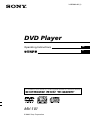 1
1
-
 2
2
-
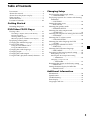 3
3
-
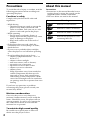 4
4
-
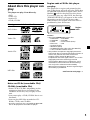 5
5
-
 6
6
-
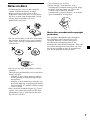 7
7
-
 8
8
-
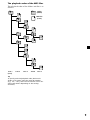 9
9
-
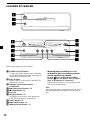 10
10
-
 11
11
-
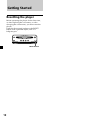 12
12
-
 13
13
-
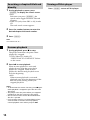 14
14
-
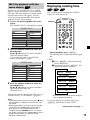 15
15
-
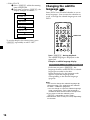 16
16
-
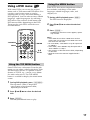 17
17
-
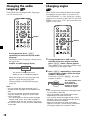 18
18
-
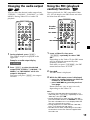 19
19
-
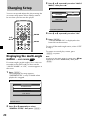 20
20
-
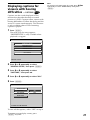 21
21
-
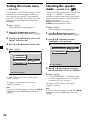 22
22
-
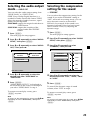 23
23
-
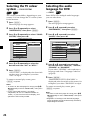 24
24
-
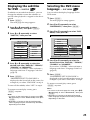 25
25
-
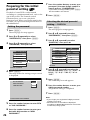 26
26
-
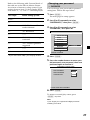 27
27
-
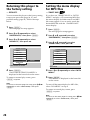 28
28
-
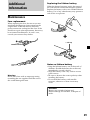 29
29
-
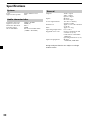 30
30
-
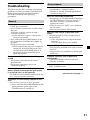 31
31
-
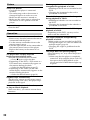 32
32
-
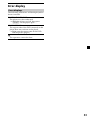 33
33
-
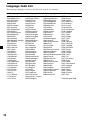 34
34
-
 35
35
-
 36
36
-
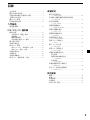 37
37
-
 38
38
-
 39
39
-
 40
40
-
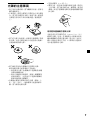 41
41
-
 42
42
-
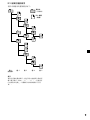 43
43
-
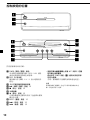 44
44
-
 45
45
-
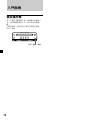 46
46
-
 47
47
-
 48
48
-
 49
49
-
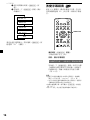 50
50
-
 51
51
-
 52
52
-
 53
53
-
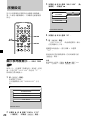 54
54
-
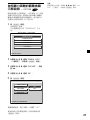 55
55
-
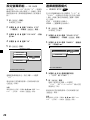 56
56
-
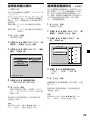 57
57
-
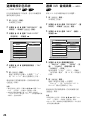 58
58
-
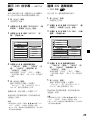 59
59
-
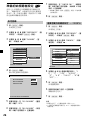 60
60
-
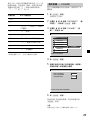 61
61
-
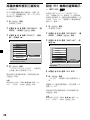 62
62
-
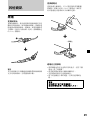 63
63
-
 64
64
-
 65
65
-
 66
66
-
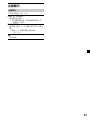 67
67
-
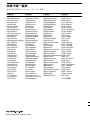 68
68