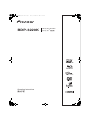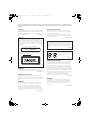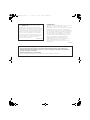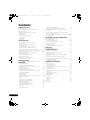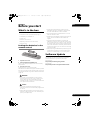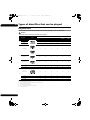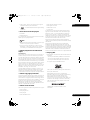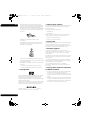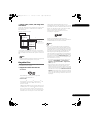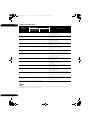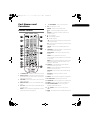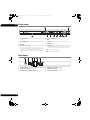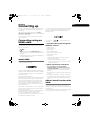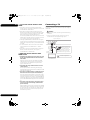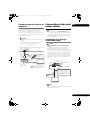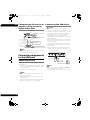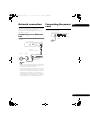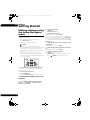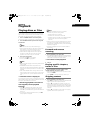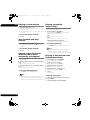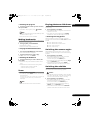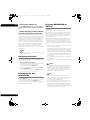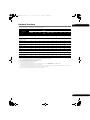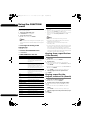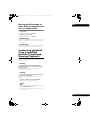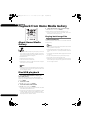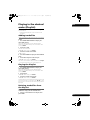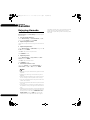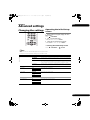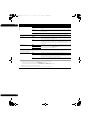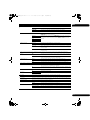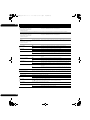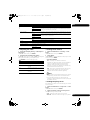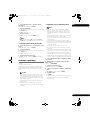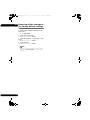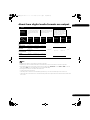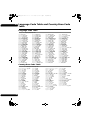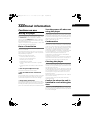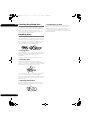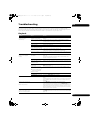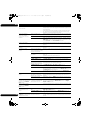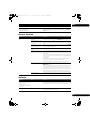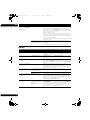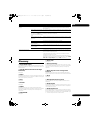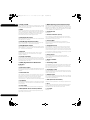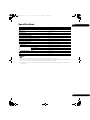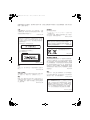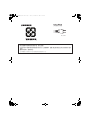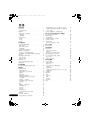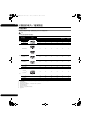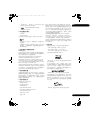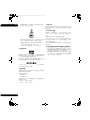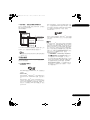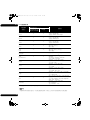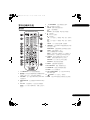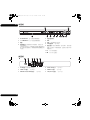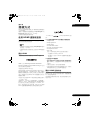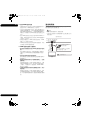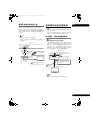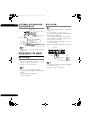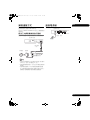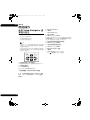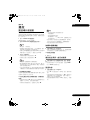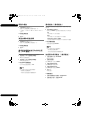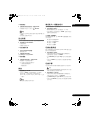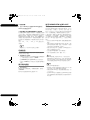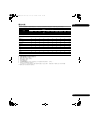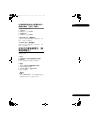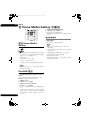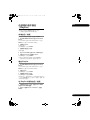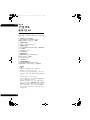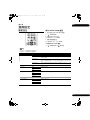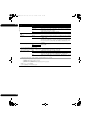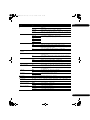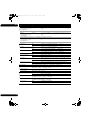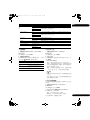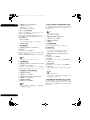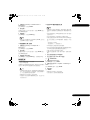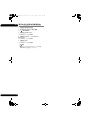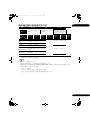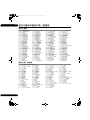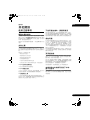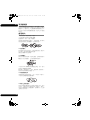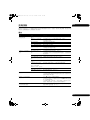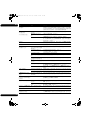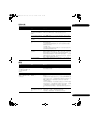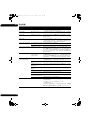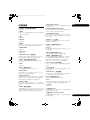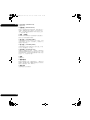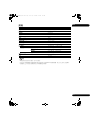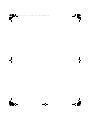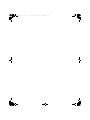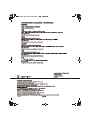Pioneer BDP-3220K Operating Instructions Manual
- カテゴリー
- ブルーレイプレーヤー
- タイプ
- Operating Instructions Manual

CAUTION
TO PREVENT THE RISK OF ELECTRIC SHOCK, DO NOT
REMOVE COVER (OR BACK). NO USER-SERVICEABLE
PARTS INSIDE. REFER SERVICING TO QUALIFIED
SERVICE PERSONNEL.
D3-4-2-1-1_B1_En
WARNING
To prevent a fire hazard, do not place any naked flame
sources (such as a lighted candle) on the equipment.
D3-4-2-1-7a_A1_En
VENTILATION CAUTION
When installing this unit, make sure to leave space
around the unit for ventilation to improve heat radiation
(at least 10 cm at top, 10 cm at rear, and 10 cm at each
side).
WARNING
Slots and openings in the cabinet are provided for
ventilation to ensure reliable operation of the product,
and to protect it from overheating. To prevent fire
hazard, the openings should never be blocked or
covered with items (such as newspapers, table-cloths,
curtains) or by operating the equipment on thick carpet
or a bed.
D3-4-2-1-7b*_A1_En
Operating Environment
Operating environment temperature and humidity:
+5 °C to +35 °C (+41 °F to +95 °F); less than 85 %RH
(cooling vents not blocked)
Do not install this unit in a poorly ventilated area, or in
locations exposed to high humidity or direct sunlight (or
strong artificial light)
D3-4-2-1-7c*_A1_En
This product is for general household purposes. Any
failure due to use for other than household purposes
(such as long-term use for business purposes in a
restaurant or use in a car or ship) and which requires
repair will be charged for even during the warranty
period.
K041_A1_En
These symbols are only valid
in the European Union.
K058c_A1_En
(Symbol examples for batteries)
Pb
POWER-CORD CAUTION
Handle the power cord by the plug. Do not pull out the
plug by tugging the cord and never touch the power
cord when your hands are wet as this could cause a
short circuit or electric shock. Do not place the unit, a
piece of furniture, etc., on the power cord, or pinch the
cord. Never make a knot in the cord or tie it with other
cords. The power cords should be routed such that they
are not likely to be stepped on. A damaged power cord
can cause a fire or give you an electrical shock. Check
the power cord once in a while. When you find it
damaged, ask your nearest PIONEER authorized
service center or your dealer for a replacement.
S002*_A1_En
CAUTION
This product is a class 1 laser product classified
under the Safety of laser products, IEC 60825-1:2007,
but this product contains a laser diode higher than
Class 1. To ensure continued safety, do not remove
any covers or attempt to gain access to the inside of
the product.
Refer all servicing to qualified personnel.
The following caution label appears on your unit.
Location: inside of the unit
D58-5-2-2b*_B1_En
CLASS 1 LASER PRODUCT
Thank you for buying this Pioneer product. Please read through these operating instructions so you will know how to
operate your model properly. After you have finished reading the instructions, put them away in a safe place for future
reference.
WARNING
This equipment is not waterproof. To prevent a fire or
shock hazard, do not place any container filled with
liquid near this equipment (such as a vase or flower
pot) or expose it to dripping, splashing, rain or
moisture.
D3-4-2-1-3_A1_En
BDP-3220K_EN_Zhtw.book 2 ページ 2012年11月28日 水曜日 午前9時40分

Cautions on 3D Viewing
• If you should experience any fatigue or discomfort while viewing 3D images, stop viewing them.
• Children, particularly those under 6, may be more prone to sensitivity, so guardians should watch for
any signs of fatigue or discomfort.
• When viewing 3D images, rest periodically.
Extended viewing of 3D images without rest periods could cause fatigue or discomfort.
CAUTION
Theġ
STANDBY/ON switch on this unit will not
completely shut off all power from the AC outlet.
Since the power cord serves as the main disconnect
device for the unit, you will need to unplug it from the
AC outlet to shut down all power. Therefore, make
sure the unit has been installed so that the power
cord can be easily unplugged from the AC outlet in
case of an accident. To avoid fire hazard, the power
cord should also be unplugged from the AC outlet
when left unused for a long period of time (for
example, when on vacation).
D3-4-2-2-2a*_A1_En
Condensation
If the player is moved suddenly from a cold place into a
warm room (in winter, for example) or if the
temperature in the room in which the player is installed
rises suddenly due to a heater, etc., water droplets
(condensation) may form inside (on operating parts and
the lens). When condensation is present, the player will
not operate properly and playback is not possible. Let
the player stand at room temperature for 1 or 2 hours
with the power turned on (the time depends on the
extent of condensation). The water droplets will
dissipate and playback will become possible.
Condensation can also occur in the summer if the
player is exposed to the direct wind from an
air-conditioner. If this happens, move the player to a
different place.
S005_A1_En
BDP-3220K_EN_Zhtw.book 3 ページ 2012年11月28日 水曜日 午前9時40分

4
En
Contents
01 Before you start
What’s in the box . . . . . . . . . . . . . . . . . . . . . . . . . . . . . . . . 5
Putting the batteries in the remote control. . . . . . . . . . 5
Software Update . . . . . . . . . . . . . . . . . . . . . . . . . . . . . . . . 5
Types of discs/files that can be played. . . . . . . . . . . . . . . 6
Playable discs . . . . . . . . . . . . . . . . . . . . . . . . . . . . . . . . . 6
Playable files . . . . . . . . . . . . . . . . . . . . . . . . . . . . . . . . . . 9
Part Names and Functions . . . . . . . . . . . . . . . . . . . . . . . 11
Remote Control . . . . . . . . . . . . . . . . . . . . . . . . . . . . . . . 11
Front Panel. . . . . . . . . . . . . . . . . . . . . . . . . . . . . . . . . . . 12
Rear Panel . . . . . . . . . . . . . . . . . . . . . . . . . . . . . . . . . . . 12
02 Connecting up
Connecting using an HDMI cable . . . . . . . . . . . . . . . . . 13
About HDMI. . . . . . . . . . . . . . . . . . . . . . . . . . . . . . . . . . 13
About Control Function with HDMI . . . . . . . . . . . . . . . 13
Connecting a TV . . . . . . . . . . . . . . . . . . . . . . . . . . . . . . 14
Connecting an AV receiver or amplifier . . . . . . . . . . . 15
Connecting video and audio cables . . . . . . . . . . . . . . . . 15
Connecting a TV using a video/audio cable . . . . . . . . 15
Connecting an AV receiver or amplifier using an coaxial
digital audio cable. . . . . . . . . . . . . . . . . . . . . . . . . . . . . 16
Connecting components to the USB port . . . . . . . . . . . 16
About USB devices . . . . . . . . . . . . . . . . . . . . . . . . . . . . 16
Connecting the USB device . . . . . . . . . . . . . . . . . . . . . 16
Network connection . . . . . . . . . . . . . . . . . . . . . . . . . . . . 17
Connecting via an Ethernet hub . . . . . . . . . . . . . . . . . 17
Connecting the power cord. . . . . . . . . . . . . . . . . . . . . . . 17
03 Getting Started
Making settings using the Setup Navigator menu . . . . 18
04 Playback
Playing discs or files . . . . . . . . . . . . . . . . . . . . . . . . . . . . 19
Forward and reverse scanning. . . . . . . . . . . . . . . . . . . 19
Playing specific chapters, tracks or files. . . . . . . . . . . 19
Skipping content . . . . . . . . . . . . . . . . . . . . . . . . . . . . . . 19
Playing in slow motion . . . . . . . . . . . . . . . . . . . . . . . . . 20
Step forward and step reverse . . . . . . . . . . . . . . . . . . . 20
Playing a specific section within a title or track
repeatedly (A-B Repeat) . . . . . . . . . . . . . . . . . . . . . . . . 20
Playing repeatedly
(Repeat Play) . . . . . . . . . . . . . . . . . . . . . . . . . . . . . . . . . 20
Playing in the desired order (Programmed Play) . . . . 20
Making bookmarks . . . . . . . . . . . . . . . . . . . . . . . . . . . . 21
Zoom. . . . . . . . . . . . . . . . . . . . . . . . . . . . . . . . . . . . . . . . 21
Playing photos as slideshows . . . . . . . . . . . . . . . . . . . 21
Switching the camera angles . . . . . . . . . . . . . . . . . . . 21
Switching the subtitles . . . . . . . . . . . . . . . . . . . . . . . . . 21
Switching the audio . . . . . . . . . . . . . . . . . . . . . . . . . . . 22
Displaying the disc information . . . . . . . . . . . . . . . . . . 22
Enjoying BONUSVIEW or
BD-LIVE . . . . . . . . . . . . . . . . . . . . . . . . . . . . . . . . . . . . . 22
Playback functions . . . . . . . . . . . . . . . . . . . . . . . . . . . . 23
Using the FUNCTION menu . . . . . . . . . . . . . . . . . . . . . . 24
Playing from a specific time (Time Search) . . . . . . . . 24
Playing a specific title, chapter, track or file
(Search) . . . . . . . . . . . . . . . . . . . . . . . . . . . . . . . . . . . . . 24
Playing specified range of discs, titles or chapter
(track/file) in random order . . . . . . . . . . . . . . . . . . . . . 25
Continuing playback from a specified position (Continued
Viewing Playback) . . . . . . . . . . . . . . . . . . . . . . . . . . . . . . 25
05 Playback from Home Media Gallery
About Home Media Gallery. . . . . . . . . . . . . . . . . . . . . . . 26
Disc/USB playback . . . . . . . . . . . . . . . . . . . . . . . . . . . . . 26
Playing back image files. . . . . . . . . . . . . . . . . . . . . . . . 26
Playing in the desired order (Playlist) . . . . . . . . . . . . . . 27
Adding tracks/files . . . . . . . . . . . . . . . . . . . . . . . . . . . . 27
Playing the Playlist . . . . . . . . . . . . . . . . . . . . . . . . . . . . 27
Deleting tracks/files from the Playlist . . . . . . . . . . . . . 27
06 Karaoke
Enjoying Karaoke . . . . . . . . . . . . . . . . . . . . . . . . . . . . . . . 28
07 Advanced settings
Changing the settings . . . . . . . . . . . . . . . . . . . . . . . . . . . 29
Operating the Initial Setup screen. . . . . . . . . . . . . . . . 29
Software updating . . . . . . . . . . . . . . . . . . . . . . . . . . . . . 35
Restoring all the settings to the factory default
settings. . . . . . . . . . . . . . . . . . . . . . . . . . . . . . . . . . . . . . 36
About how digital audio formats are output . . . . . . . . . 37
Language Code Table and Country/Area Code Table . . 38
Language Code Table . . . . . . . . . . . . . . . . . . . . . . . . . . 38
Country/Area Code Table . . . . . . . . . . . . . . . . . . . . . . . 38
08 Additional information
Cautions on use . . . . . . . . . . . . . . . . . . . . . . . . . . . . . . . . 39
Moving the player . . . . . . . . . . . . . . . . . . . . . . . . . . . . . 39
Place of installation. . . . . . . . . . . . . . . . . . . . . . . . . . . . 39
Turn the power off when not using the player . . . . . . 39
Condensation . . . . . . . . . . . . . . . . . . . . . . . . . . . . . . . . 39
Cleaning the player . . . . . . . . . . . . . . . . . . . . . . . . . . . . 39
Caution for when the unit is installed in a rack with a
glass door. . . . . . . . . . . . . . . . . . . . . . . . . . . . . . . . . . . . 39
Cleaning the pickup lens . . . . . . . . . . . . . . . . . . . . . . . 40
Handling discs. . . . . . . . . . . . . . . . . . . . . . . . . . . . . . . . 40
Troubleshooting . . . . . . . . . . . . . . . . . . . . . . . . . . . . . . . . 41
Playback . . . . . . . . . . . . . . . . . . . . . . . . . . . . . . . . . . . . . 41
Control function. . . . . . . . . . . . . . . . . . . . . . . . . . . . . . . 43
Network . . . . . . . . . . . . . . . . . . . . . . . . . . . . . . . . . . . . . 43
Others. . . . . . . . . . . . . . . . . . . . . . . . . . . . . . . . . . . . . . . 44
Glossary . . . . . . . . . . . . . . . . . . . . . . . . . . . . . . . . . . . . . . 45
Specifications. . . . . . . . . . . . . . . . . . . . . . . . . . . . . . . . . . 47
BDP-3220K_EN_Zhtw.book 4 ページ 2012年11月28日 水曜日 午前9時40分

5
En
01
Chapter 1
Before you start
What’s in the box
• Remote control x 1
• Video/audio cable (yellow/white/red plugs) x 1
• AAA/R03 dry cell batteries x 2
•Power cord
• Software license notice
• Operating instructions (this document)
• Warranty card
Putting the batteries in the
remote control
1 Open the rear cover.
2 Insert the batteries (AAA/R03 x 2).
Insert as indicated by the / marks into the battery
compartment.
3 Close the rear cover.
Close securely (a click should be heard).
The batteries included with the player have been provided
to allow you to check product operation and may not last
long. We recommend using alkaline batteries that have a
longer life.
WARNING
• Do not use or store batteries in direct sunlight or
other excessively hot place, such as inside a car or
near a heater. This can cause batteries to leak,
overheat, explode or catch fire. It can also reduce the
life or performance of batteries.
Caution
• Do not use any batteries other than the ones
specified. Also, do not use a new battery together with
an old one.
• When loading the batteries into the remote control,
set them in the proper direction, as indicated by the
polarity marks ( and ).
• When inserting the batteries, make sure not to
damage the springs on the battery’s () terminals.
This can cause batteries to leak or overheat.
• Do not heat batteries, disassemble them, or throw
them into flames or water.
• Batteries may have different voltages, even if they look
similar. Do not use different kinds of batteries
together.
• To prevent leakage of battery fluid, remove the
batteries if you do not plan to use the remote control
for a long period of time (1 month or more). If the fluid
should leak, wipe it carefully off the inside of the case,
then insert new batteries. If a battery should leak and
the fluid should get on your skin, flush it off with large
quantities of water.
• When disposing of used batteries, please comply with
governmental regulations or environmental public
institution’s rules that apply in your country/area.
Software Update
Product information on this player is provided on the
Pioneer website. Check this website for update and
service information on your Blu-ray disc player.
IN Hong Kong:
http://www.pioneerhongkong.com.hk/
IN Singapore:
http://www.pioneer.com.sg/firmwaredownload
BDP-3220K_EN_Zhtw.book 5 ページ 2012年11月28日 水曜日 午前9時40分

01
6
En
Types of discs/files that can be played
Playable discs
Discs with the logo marks below indicated on the disc label, package or jacket can be played.
Caution
• Only the discs that have been finalized can be played.
Disc type Logo
Application format
BDMV BDAV DVD-Video DVD VR
CD-DA
DTS-CD
DATA-
DISC
1
1. Discs on which video, image or audio files are recorded. This player does not support multisession discs or multiborder recording.
BD
2
2. Including dual-layered discs.
BD-ROM
BD-R
BD-RE
DVD
DVD-ROM
DVD-R
2,3,4
3. Including the AVCHD format.
4. DVD-R for Authoring discs (3.95 and 4.7 GB) cannot be played.
5
5. Including the AVCHD format.
6
6. Including the AVCREC format.
DVD-RW
3,7
7. Version 1.0 DVD-RW discs cannot be played.
5
6
DVD+R
2,3
DVD+RW
3
CD
CD-DA
(Audio CD)
8
8. Including Video CDs.
CD-R
3
CD-RW
3
CD-ROM
BDP-3220K_EN_Zhtw.book 6 ページ 2012年11月28日 水曜日 午前9時40分

7
En
01
• “Blu-ray Disc”, “Blu-ray” and “Blu-ray Disc” logo are
trademarks of Blu-ray Disc Association.
• is a trademark of DVD Format/Logo Licensing
Corporation.
Discs that cannot be played
• HD DVDs
•DVD-RAM discs
It is possible that some discs other than the ones listed
above may not be playable either.
Note
• Some discs cannot be played, even if one of the logo
marks on the previous page is indicated.
• To play 8 cm discs, set the disc in the 8 cm disc
depression in the center of the disc tray. No adapter
is necessary. 8 cm BD-ROMs cannot be played.
About playback of unauthorized
copies
Cinavia Notice
This product uses Cinavia technology to limit the use of
unauthorized copies of some commercially-produced
film and videos and their soundtracks. When a prohibited
use of an unauthorized copy is detected, a message will
be displayed and playback or copying will be interrupted.
More information about Cinavia technology is provided at
the Cinavia Online Consumer Information Center at http:/
/www.cinavia.com. To request additional information
about Cinavia by mail, send a postcard with your mailing
address to: Cinavia Consumer Information Center, P.O.
Box 86851, San Diego, CA, 92138, USA.
Copyright 2004-2010 Verance Corporation. Cinavia™ is a
Verance Corporation trademark. Protected by U.S. Patent
7,369,677 and worldwide patents issued and pending
under license from Verance Corporation. All rights reserved.
About copyright protection
Copyright protection technology is used for some Blu-ray
Discs
TM
, DVDs and contents played over the Internet or
other networks. Copyright protection technology restricts
playback and analog output. Due to updates in copyright
protection provisions, the restrictions may differ
depending on the date this product was purchased.
Furthermore, the restrictions may be updated when the
software is updated after purchase.
About audio formats
The following audio formats are supported on this player:
•Dolby TrueHD
• Dolby Digital Plus
• Dolby Digital
• DTS-HD Master Audio
•DTS-HD High Resolution Audio
• DTS Digital Surround
•MPEG audio (AAC)
• Linear PCM
To enjoy the surround sound of Dolby TrueHD, Dolby
Digital Plus, DTS-HD Master Audio and DTS-HD High
Resolution Audio, it is recommended to connect the
player to an AV receiver or amplifier compatible with
these audio formats using an HDMI cable. After loading
a BD containing sound in one of these audio formats,
select the audio format on the menu screen.
Manufactured under license from Dolby Laboratories.
”Dolby” and the double-D symbol are trademarks of Dolby
Laboratories.
Manufactured under license under U.S. Patent Nos:
5,956,674; 5,974,380; 6,226,616; 6,487,535; 7,392,195;
7,272,567; 7,333,929; 7,212,872 & other U.S. and worldwide
patents issued & pending. DTS-HD, the Symbol, & DTS-HD
and the Symbol together are registered trademarks & DTS-
HD Master Audio | Essential is a trademark of DTS, Inc.
Product includes software. © DTS, Inc. All Rights Reserved.
Playing BDs
• BDs (BDMV) compatible with the formats below can
be played.
– Blu-ray Disc Read-Only (ROM) Format Version 2
– Blu-ray Disc Recordable (R) Format Version 2
– Blu-ray Disc Rewritable (RE) Format Version 3
This player supports BD-ROM Profile 5.
“Blu-ray 3D” and “Blu-ray 3D” logo are trademarks of
Blu-ray Disc Association.
BONUSVIEW functions such as playback of
secondary video (Picture-in-Picture) and secondary
audio can be used. The data used with the
BONUSVIEW functions (the secondary video
(Picture-in-Picture) and secondary audio data) may
be stored in the storage. For details on secondary
video and secondary audio playback, refer to the
disc’s instructions.
“BONUSVIEW” is trademark of Blu-ray Disc
Association.
BDP-3220K_EN_Zhtw.book 7 ページ 2012年11月28日 水曜日 午前9時40分

01
8
En
BD-LIVE functions such as downloading movie
trailers or additional audio and subtitle languages
and playing on-line games can be enjoyed over the
Internet. The data downloaded with the BD-LIVE
function (trailers, etc.) is stored in the storage. Refer
to the disc’s instructions for details about BD-LIVE
functions.
“BD-LIVE” logo is trademark of Blu-ray Disc
Association.
With BD-ROMs, it is possible to use BD-J (Java)
applications to create highly interactive titles, for
example including games.
Oracle and Java are registered trademarks of Oracle
and/or its affiliates. Other names may be trademarks of
their respective owners.
• BDs (BDAV) compatible with the formats below can
be played.
– Blu-ray Disc Recordable (R) Format Version 1
– Blu-ray Disc Rewritable (RE) Format Version 2
Playing DVDs
This label indicates playback compatibility with DVD-RW
discs recorded in VR format (Video Recording format).
However, for discs recorded with a record-only-once
encrypted program, playback can only be achieved using a
CPRM compatible device.
The AVCHD is a high definition (HD) digital video camera
recorder format recording high-definition onto certain
media by using highly efficient codec technologies.
“AVCHD” and the “AVCHD” logo are trademarks of
Panasonic Corporation and Sony Corporation.
About region numbers
Blu-ray Disc Player and BD-ROM or DVD-Video discs are
assigned region numbers according to the region in
which they are sold.
This player’s region numbers are:
•BD-ROM: A
• DVD-Video: 3
Discs not including these numbers cannot be played.
Discs playable on this player are as shown below.
• BDs: A (including A) and ALL
• DVDs: 3 (including 3) and ALL
Playing CDs
Regarding copy protected CDs: This player is designed to
conform to the specifications of the Audio CD format.
This player does not support the playback or function of
discs that do not conform to these specifications.
DualDisc playback
A DualDisc is a two-sided disc, one side of which
contains DVD content — video, audio, etc. — while the
other side contains non-DVD content such as digital
audio material.
The DVD side of a DualDisc can be played on this player.
The non-DVD, audio side of the disc is not compatible
with this player.
It is possible that when loading or ejecting a DualDisc,
the opposite side to that being played will be scratched.
Scratched discs may not be playable.
For more detailed information on the DualDisc
specification, please refer to the disc manufacturer or
disc retailer.
Playing discs created on computers
or BD/DVD recorders
• It may not be possible to play discs recorded using a
computer due to the application settings or
computer’s environment settings. Record discs in a
format playable on this player. For details, contact the
dealer.
• It may not be possible to play discs recorded using a
computer or a BD/DVD recorder, if burn quality is not
good due to characteristics of the disc, scratches, dirt
on the disc, dirt on the recorder’s lens, etc.
BDP-3220K_EN_Zhtw.book 8 ページ 2012年11月28日 水曜日 午前9時40分

9
En
01
About video, audio, and image files
and folders
Audio and image files can be played on this player when
the folders on the disc or USB device are created as
described below.
Example of folder structure:
* The number of folders and files within a single folder
(including the root directory) is limited to a maximum of
256. Also, keep the number of folder layers to a maximum
of 5.
Note
• The file and folder names displayed on this player may
differ from those displayed on a computer.
Playable files
Video, image and audio files recorded on BDs, DVDs, CDs
or USB devices can be played.
Supported video file formats
• Real RMVB
Real RMVB logo is a trademark or a registered
trademark of RealNetworks, Inc.
• DivX Plus HD
DivX Certified
®
to play DivX
®
and DivX Plus
TM
HD
(H.264/MKV) video up to 1080p HD including
premium content.
ABOUT DIVX VIDEO: DivX
®
is a digital video format
created by DivX, LLC, a subsidiary of Rovi Corporation.
This is an official DivX Certified
®
device that plays
DivX video. Visit divx.com for more information and
software tools to convert your files into DivX videos.
ABOUT DIVX VIDEO-ON-DEMAND: This DivX
Certified
®
device must be registered in order to play
purchased DivX Video-on-Demand (VOD) movies. To
obtain your registration code, locate the DivX VOD
section in your device setup menu. Go to
vod.divx.com for more information on how to
complete your registration.
DivX®, DivX Certified®, DivX Plus
TM
HD and
associated logos are trademarks of Rovi Corporation or
its subsidiaries and are used under license.
Note
•This DivX
®
Certified device must be registered in
order to play DivX Video-on-Demand (VOD) content.
First generate the DivX VOD registration code for your
device and submit it during the registration process.
Important: DivX VOD content is protected by a DivX
DRM (Digital Rights Management) system that
restricts playback to registered DivX Certified devices.
If you try to play DivX VOD content not authorized for
your device, the message Authorization Error will be
displayed and your content will not be played. Learn
more at www.divx.com/vod.
– This player’s DivX VOD registration code can be
checked at HOME MENU Initial Setup
Playback DivX
®
VOD DRM Registration
Code (page 32).
– The number of views is restricted for some DivX
VOD files. When such files are played on this
player, the remaining number of views is displayed.
Files for which the remaining number of views has
reached 0 cannot be played (This DivX rental has
expired is displayed). Files for which the number of
views is not restricted can be played as many times
as you like (the remaining number of views is not
displayed).
*
*
*
*
Root
01 Folder
XX Folder
Folder
001.jpg/001.mp3
xxx.jpg/xxx.mp3
001.jpg/001.mp3
xxx.jpg/xxx.mp3
001.jpg/001.mp3
xxx.jpg/xxx.mp3
001.jpg/001.mp3
xxx.jpg/xxx.mp3
BDP-3220K_EN_Zhtw.book 9 ページ 2012年11月28日 水曜日 午前9時40分

01
10
En
Table of Playable Files
Note
• Depending on the file structure and server capacity, it may not be possible to play certain files, even for files
indicated on the table of playable files above.
Playable files
(Extensions)
Playable media
File specifications
BD-R/RE/-R DL/
RE DL/-R LTH,
DVD-R/RW/-R DL/+R/
+RW/+R DL, CD-R/RW
USB devices
1
1. This unit supports FAT16, FAT32 and NTFS file systems.
MP3
(.mp3)
Sampling frequencies: Up to 48 kHz
Bit rate: Up to 320 kbps
Audio type: MPEG-1 Audio Layer 3
WMA
(.wma)
Sampling frequencies: Up to 48 kHz
Bit rate: Up to 192 kbps
Audio type: WMA version 9
AAC
(.m4a)
Sampling frequencies: Up to 96 kHz
Bit rate: Up to 192 kbps
Audio type: MPEG4-AAC
LPCM
(.wav)
Sampling frequencies: Up to 192 kHz
Quantization bitrate: 16 bit
Channel: 2ch
FLAC
(.flac)
Sampling frequencies: Up to 192 kHz
Quantization bitrate: 16 bit, 24 bit
Channel: 2ch
JPEG
(.jpg/.jpeg)
Maximum resolution: 4 000 x 3 000 pixels
DivX
(.avi/.divx/.mkv)
Supported versions: Through DivX
®
PLUS HD
Maximum resolution:
Up to 1 920 x 1 080 (DivX
®
PLUS HD)
Up to 1 280 x 720 (MKV)
MP4
(.mp4)
Maximum resolution: Up to 1 920 x 1 080
Video: MPEG4, MPEG-4 AVC (level 4.1)
Audio: AAC, MP3
WMV
(.wmv)
Maximum resolution: Up to 1 280 x 720
Video: WMV9, WMV9AP (VC-1)
Audio: WMA
AVI
(.avi)
Maximum resolution: Up to 1 920 x 1 080
Video: MPEG4
Audio: MP3, AAC, AC-3
3GP
(.3gp)
Maximum resolution: Up to 1 920 x 1 080, up to 8 Mbps
Video: H.263, MPEG4, H.264
Audio: MPEG-4 AAC
FLV
(.flv)
Video: Sorenson H.263 (FLV1), On2 VP6 (FLV4), Screen
video, H.264
Audio: MP3, ADPCM, Linear PCM, Nellymoser, Speex,
AAC, HE-AAC
RMVB
(.rm/.rmvb)
Maximum resolution: Up to 1 280 x 720
Video: RealVideo
®
Audio: RealAudio
®
, AAC
BDP-3220K_EN_Zhtw.book 10 ページ 2012年11月28日 水曜日 午前9時40分

11
En
01
Part Names and
Functions
Remote Control
1
STANDBY/ON
– Press to turn the power on and off.
2 Number buttons – Use these to select and play the
title/chapter/track you want to view or listen to and to
select items from menus.
3TOP MENU – Press to display the top menu of the BD-
ROM or DVD-Video.
4 MEDIA GALLERY
– Visit or exit HomeMedia Gallery
menu.
5 /// – Use to select items, change settings and
move the cursor.
ENTER – Press to execute the selected item or enter a
setting that has been changed, etc.
6HOME MENU
– Visit or exit setup menu.
7A-B
– To repeat from A to B.
REPEAT – Selects various repeat mode.
/ – To farward playback frame by frame.
DISPLAY
– To display a window to locate a title,
chapter or track.
8
– Start playback.
– PAUSE/STOP playback.
– PAUSE playback.
– Press to skip to the beginning of the previous
title/chapter/track/file.
– Press to skip to the beginning of the next title/
chapter/track/file.
/
– Press to scan Fast Reverse/Forward
search.
9 PROGRAM
– To set track/chapter in a favourite order
during CD/DVD/VCD playback.
BOOK MARK
– To bookmark at any point during
playback.
ZOOM – During playback to zoom out/in.
Press repeatedly to select different picture available
in your player.
INDEX
– During playback a JPEG disc, press to view a
page of 12 thumbnail images. This button is only
available in JPEG mode.
10 SUBTITLE
– Press repeatedly to select different
subtitles available in your disc.
AUDIO
– Press repeatedly to select different audio
streams availble in your disc.
KARAOKE
– Press to display the Karaoke Settings
screen.
FUNCTION
– To display a window to control
information.
11 ANGLE
– Switch the camera angle during playback.
12 OPEN/CLOSE
– Open/Close the disc tray.
13 CONTINUED – Start a playback from a marked point.
14 CLEAR
– Press to clear the numeric number, etc.
15 POP UP MENU/MENU – Press to display the
BD-ROM or DVD-Video menus.
16 RETURN
– Press to return to the previous
screen.
17 HDMI – To change resolution of HDMI video output to
fit TV.
KARAOKEKARA
O
KE
1
2
3
4
5
6
7
9
11
12
13
14
15
16
17
8
10
BDP-3220K_EN_Zhtw.book 11 ページ 2012年11月28日 水曜日 午前9時40分

01
12
En
Front Panel
1 OPEN/CLOSE – Press to open and close the disc
tray.
2 STANDBY/ON
– Press to turn the power on and
off.
3 Disc tray
4 Remote control sensor
– Point the remote control to
this, then operate it within approximately 7 m.
The player may have trouble capturing remote control
signals if there is a fluorescent light nearby. If this
happens, move the player away from the fluorescent
light.
5 Front panel display
6MIC
7 Volume
– Use to adjust the microphone volume.
8 USB port – (page 16)
9 Reset button
– If the power cannot be turned off (set
to standby), use a thin rod to press this button. The
unit restarts, at which point it is again operable.
10 – Press to start playback.
11 – Press to stop playback.
Rear Panel
1 AC IN connector – Connect the supplied power cord.
2 VIDEO OUT terminal – (page 15)
3 DIGITAL OUT (COAXIAL) terminal – (page 16)
4 AUDIO OUT terminals – (page 15)
5 HDMI OUT terminal
– (page 13)
6 LAN (10/100) terminal
– (page 17)
MIC VOLUME
USB
MIN MAX
OPEN/CLOSE
STANDBY/ON
5 V 0.5 A
3 4
5
6
7
8
10
21
9
11
DIGITAL OUT
COAXIAL
VIDEO OUT AUDIO OUT HDMI OUT LAN (10/100)
L
R
AC IN
1
3 4 5 6
2
BDP-3220K_EN_Zhtw.book 12 ページ 2012年11月28日 水曜日 午前9時40分

13
En
02
Chapter 2
Connecting up
Be sure to turn off the power and unplug the power cord
from the power outlet whenever making or changing
connections.
After connecting, make the settings at the Setup
Navigator or Initial Setup menu according to the type of
cable connected (page 18).
Also refer to the operating instructions for the device
being connected.
Connecting using an
HDMI cable
The audio and video signals can be transferred to HDMI-
compatible devices as digital signals with no loss of
sound or video quality.
Note
• Make the settings at the Setup Navigator menu
according to the connected HDMI-compatible device
(page 18).
• 1080p video signals may not be output, depending on
the HDMI cable being used.
About HDMI
This player incorporates the High-Definition Multimedia
Interface (HDMI
®
) technology.
The terms HDMI and HDMI High-Definition Multimedia
Interface, and the HDMI Logo are trademarks or registered
trademarks of HDMI Licensing, LLC in the United States
and other countries.
The player supports Deep Color.
The conventional players can transmit a video signal with
8 bit color depth in the YCbCr 4:4:4 or RGB format; the
players supporting Deep Color can transmit a video
signal with a color bit depth of greater than 8 bits per
color component. Subtle color gradations can be
reproduced when this player is connected to a TV that
supports Deep Color.
This product is compatible with “x.v.Color” that have the
capability to realize a wide-gamut color space based on
the xvYCC specifications.
Playing video signals conforming to “xvYCC” standards
on this player when this player is connected to an
“x.v.Color”-compatible TV, etc., expands color
reproduction capabilities, allowing natural colors to be
reproduced more faithfully than ever.
“x.v.Color” is a promotion name given to the products that
have the capability to realize a wide-gamut color space
based on the international standard specifications
defined as xvYCC.
“x.v.Color” and are trademarks of Sony
Corporation.
Playable audio signals through the
HDMI OUT terminal
•Dolby TrueHD
• Dolby Digital Plus
• Dolby Digital
•DTS-HD Master Audio
•DTS-HD High Resolution Audio
• DTS Digital Surround
• Linear PCM
Linear PCM audio signals meeting the following
conditions can be output:
– Sampling frequency: 32 kHz to 192 kHz
– Number of channels: Up to 8 (up to 6 for a 192 kHz
sampling frequency)
When connected to a DVI device
• It is not possible to connect DVI devices
(computer displays, for example) that are not
compatible with HDCP. HDCP is a specification to
protect audiovisual content across the DVI/HDMI
interface.
• No audio signals are output. Connect using an audio
cable, etc.
• This player is designed for connection with HDMI-
compatible devices. When connected to a DVI device,
it may not operate properly depending on the DVI
device.
About Control Function with
HDMI
The functions work when a control function with HDMI-
compatible Pioneer Flat Screen TV or AV system (AV
receiver or amplifier, etc.) is connected to the player using
an HDMI cable.
Also refer to the operating instructions for the Flat Screen
TV and AV system (AV receiver or amplifier, etc.).
BDP-3220K_EN_Zhtw.book 13 ページ 2012年11月28日 水曜日 午前9時40分

02
14
En
To use the control function with
HDMI
• The control function with HDMI operates when
control function with HDMI is set to On for all devices
connected with HDMI cables.
• Once the connections and the settings of all the
devices are finished, be sure to check that the player’s
picture is output to the Flat Screen TV. (Also check
after changing the connected devices and
reconnecting HDMI cables.) The control function with
HDMI may not operate properly if the player’s picture
is not properly output to the Flat Screen TV.
• Use High Speed HDMI
®
/
TM
Cables when using the
control function with HDMI. The control function with
HDMI may not operate properly if other HDMI cables
are used.
• For some models, the control function with HDMI
may be referred to as “KURO LINK” or “HDMI
Control”.
• The control function with HDMI does not work with
devices of other brands, even if this player is
connected with an HDMI cable.
What the control function with
HDMI can do
• Outputting the optimum picture quality to a Flat
Screen TV compatible with the control function
with HDMI.
When the control function with HDMI is enabled,
video signals with the optimum picture quality for
control function with HDMI are output from the
player’s HDMI terminal.
• Operating the player with the Flat Screen TV’s
remote control.
Such player operations as starting and stopping
playback and displaying the menus can be performed
from the Flat Screen TV.
• The player’s playback picture is displayed on the
Flat Screen TV’s screen. (Auto-select function)
The input switches automatically on the Flat Screen
TV and AV system (AV receiver or amplifier, etc.) when
playback is started on the player or the HOME MENU
is displayed. When the input is switched, the playback
picture, the HOME MENU appears on the Flat Screen
TV.
• The power of the Flat Screen TV and the player
turns on and off automatically. (Simultaneous
power function)
When playback on the player is started or the HOME
MENU is displayed, if the Flat Screen TV’s power was
off, its power turns on automatically. When the Flat
Screen TV’s power is turned off, the player’s power
automatically turns off.
Connecting a TV
See Connecting an AV receiver or amplifier on the right
column to connect an AV receiver or amplifier using an
HDMI cable.
Caution
• Hold the plug when connecting and disconnecting
the cable.
• Placing a load on the plug could result in faulty
contact and no video signals being output.
L
AN
(
10/100
)
HDMI OUT
Player’s rear panel
TV
Match the direction of
the plug to the terminal
and insert straight.
To HDMI
input terminal
HDMI cable
(commercially
available)
It is also possible to connect to an
AV receiver or amplifier using an
HDMI cable (on the right column).
Direction of signal flow
BDP-3220K_EN_Zhtw.book 14 ページ 2012年11月28日 水曜日 午前9時40分

15
En
02
Connecting an AV receiver or
amplifier
Connect to an AV receiver or amplifier in order to enjoy
the surround sound of Dolby TrueHD, Dolby Digital Plus,
Dolby Digital, DTS-HD Master Audio, DTS-HD High
Resolution Audio or DTS Digital Surround. For
instructions on connecting the TV and speakers to the AV
receiver or amplifier, refer to the operating instructions
for AV receiver or amplifier.
Caution
• Hold the plug when connecting and disconnecting
the cable.
• Placing a load on the plug could result in faulty
contact and no video signals being output.
Connecting video and
audio cables
Note
• Make the settings in the Setup Navigator menu
according to the type of cable connected (page 18).
• To output video signals from this player, connect
using a video cable (not including when connected
using an HDMI cable).
Connecting a TV using a
video/audio cable
Caution
• Connect the player’s video output directly to
your TV.
This player supports the analog copy protection
technology. Therefore, the picture may not be
displayed properly if this player is connected to a TV
via a DVD recorder/video deck or when playing the
player’s output material that is recorded by a DVD
recorder/video deck. Furthermore, the picture may
not be displayed properly due to the copy protection
when the player is connected to a TV with a built-in
video deck. For details, contact the manufacturer of
your TV.
Note
• Depending on the output video resolution setting, the
picture may not be output.
L
AN
(
10/100
)
HDMI OUT
Player’s rear panel
To HDMI
input terminal
From HDMI
output
terminal
AV receiver
or amplifier
To HDMI input
terminal
TV
HDMI cable
(commercially
available)
Match the direction
of the plug to the
terminal and insert
straight.
Direction of signal flow
HDMI cable
(commercially
available)
VIDEO OUT AUDIO OUT
H
DMI
OUT
L
AN
(
10
/
100
)
L
R
TV
Player’s rear panel
Direction of
signal flow
White
Red
It is also possible to connect to
an AV receiver or amplifier.
Connect the audio signals using
an coaxial digital audio cable or
an audio cable (2 channels) (on
the right column).
To video/audio input terminals
Video/audio
cable (included)
Yellow
BDP-3220K_EN_Zhtw.book 15 ページ 2012年11月28日 水曜日 午前9時40分

02
16
En
Connecting an AV receiver or
amplifier using an coaxial
digital audio cable
Note
• To switch the video from the AV receiver or amplifier,
also connect the video output terminals.
Connecting components
to the USB port
About USB devices
The USB devices that can be connected to the player are
as shown below.
• USB 2.0-compatible USB flash drive (capacity of 1 GB
or greater, 2 GB or greater recommended) or HDD
(capacity 2 TB or less)
• File system: FAT16, FAT32 or NTFS
Note
• Devices formatted with a file system other than the
above cannot be used.
• USB devices may not be recognized if they contain
multiple partitions.
• Some USB devices may not operate with this player.
• Operation of USB devices is not guaranteed.
Connecting the USB device
Caution
• Be sure to turn the player’s power off before
connecting or disconnecting USB devices.
• Use empty USB devices (on which nothing is stored).
• When using an external hard disk as the external
storage device, be sure to turn on the hard disk’s
power before turning on the player’s power.
• If the USB device is write-protected, be sure to disable
the write-protection.
• When connecting the USB cable, hold onto the plug,
set the plug in the proper direction for the port and
insert it horizontally.
• Placing excessive loads on the plug may result in
poor contact, making it impossible to write data on
the USB device.
• When a USB device is connected and the player’s
power is turned on, do not unplug the power cord.
Note
• Devices may not work if connected to the USB port via
a memory card reader or USB hub.
• Use a USB cable with a length of 2 meters or less.
DIGITAL OUT
COAXIAL
VIDEO OUT AUDIO OUT
H
DMI
O
UT
L
AN
(
10
/
100
)
L
R
Player’s rear panel
To audio input terminals
AV receiver or
amplifier
Direction of signal flow
2-channel analog
audio can also be
connected.
To coaxial digital
audio input terminal
Coaxial digital audio
cable (commercially
available)
White
Red
Video/audio cable
(included)
MIC VOLUME
USB
MIN MAX
STANDBY/ON
5 V 0.5 A
USB flash drive
Player’s front panel
Hard disk, etc.
USB cable
(commercially
available)
BDP-3220K_EN_Zhtw.book 16 ページ 2012年11月28日 水曜日 午前9時40分

17
En
02
Network connection
BD-LIVE functions such as downloading movie trailers or
additional audio and subtitle languages and playing on-
line games can be enjoyed over the Internet.
Be sure to use a 10BASE-T/100BASE-TX compatible
Ethernet hub or router.
Connecting via an Ethernet
hub
The player can be connected to an Ethernet hub using a
LAN cable.
Note
• If there is an available DHCP server in your local area
network, the IP address is obtained automatically.
Otherwise, set IP address manually.
• For some Internet service providers, you may have to
set the individual network configuration manually.
• Pioneer is not responsible for any malfunction of the
player due to communication error/malfunctions
associated with your network connection and/or your
connected equipment. Please contact your Internet
service provider or network device manufacturer.
Connecting the power
cord
Connect the power cord after all the connections between
devices have been completed.
D
I
G
ITAL
OUT
VIDEO OUT AUDIO OUT HDMI OUT LAN (10/100)
AC
IN
123
LAN
WAN
Ethernet hub
(router with hub
functionality)
Internet Modem
LAN cable
(commercially available)
Player’s rear panel
DIGITAL OUT
COAXIAL
VIDEO OUT AUDIO OUT HDMI OUT LAN (10/100)
AC IN
L
R
Player’s rear panel
Power cord
To wall
outlet
BDP-3220K_EN_Zhtw.book 17 ページ 2012年11月28日 水曜日 午前9時40分

03
18
En
Chapter 3
Getting Started
Making settings using
the Setup Navigator
menu
Be sure to perform these settings when using the player
in the following situations.
• When you use the player for the first time.
• After Initial Setup format.
• After updating the player’s software.
Caution
• Before turning on the power, check that the
connections between the player and other devices are
correct. Also, turn on the power of the devices
connected to the player before turning on the player’s
power.
• When using a Pioneer Flat Screen TV or front
projector compatible with the Control function, set
Control to On on the connected device before turning
on the player’s power.
1 Turn on the TV’s power and switch the input.
See the TV’s operating instructions for the details of
operating the TV.
2 Turn on the player’s power.
Press STANDBY/ON.
Check that the Setup Navigator menu is displayed.
If the Setup Navigator menu is not
displayed
Press HOME MENU to display the Home
Menu, select Initial Setup Setup Navigator
Start, then press ENTER.
3 Start Setup Navigator.
Press ENTER.
• Setup Navigator starts.
4 Select the OSD language.
Use / to select, then press ENTER.
When a Pioneer Flat Screen TV that is compatible with
Control function is connected to this player’s HDMI OUT
terminal, language settings are imported from the
Pioneer Flat Screen TV’s language settings before Setup
Navigator begins.
5 Select the appropriate output resolution for the
connected TV.
Use / to select, then press ENTER.
6 Select the appropriate aspect for the connected
TV.
Use / to select, then press ENTER.
7 Close the Setup Navigator menu.
Press ENTER.
• Setup Navigator finishes and the setting is stored.
•Press RETURN to go back to the previous
screen.
BDP-3220K_EN_Zhtw.book 18 ページ 2012年11月28日 水曜日 午前9時40分

19
En
04
Chapter 4
Playback
Playing discs or files
This section describes the player’s main operations.
For the types of discs and files that can be played, see
page 6. Video, image and audio files recorded on discs
are played with the Home Media Gallery (page 26).
1 Press STANDBY/ON to turn on the power.
Turn the TV’s power on and switch its input beforehand.
2 Press OPEN/CLOSE to open the disc tray and
load the disc.
Note
• Load the disc with the printed side facing up.
• Several dozen seconds are required to read the disc.
Once reading is completed, the type of disc is
displayed on the player’s front panel display.
• When a BD with usage restrictions set by a BD
recorder is loaded, the PIN code input screen
appears. In this case, input your PIN code.
3 Press to play the disc.
• To pause, press during playback.
• To stop, press during playback.
Note
• Some discs start playing automatically when the disc
tray is closed.
• BD-ROM/DVD-Video discs have parental lock
features. Input the password registered in the player’s
settings to unlock the parental lock. For details, see
page 34.
• With some BD-R/RE discs, viewing restrictions are
set for the entire disc or certain titles. To cancel the
viewing restrictions, input the password set for the
disc.
If the disc menu is displayed
For some discs, the disc menu is displayed automatically
when playback starts. The contents of the disc menu and
the way to operate depend on the disc.
Resuming playback from where it
was stopped (resume playback
function)
•When is pressed during playback, the point at
which the disc stopped is stored in the memory.
When is pressed after that, playback resumes from
that point.
• To cancel the resume playback function, press
while playback is stopped.
Note
• The resume playback function is canceled
automatically in the following cases:
– When the disc tray is opened.
– When the file list window is switched.
– When the power is turned off. (For BDs and DVDs
this does not cancel the resume playback
function.)
• When you want to continue playback from a position
you specify to be played next time, see Continuing
playback from a specified position (Continued Viewing
Playback) on page 25.
• The resume playback function cannot be used for
some discs.
Forward and reverse
scanning
During playback, press or .
• The scanning speed switches each time the button is
pressed. The speed steps depend on the disc or file
(the speed is displayed on the TV screen).
To resume normal playback
Press .
Playing specific chapters,
tracks or files
During playback, input the number of the
chapter/track/file you want to select.
• Use the number buttons (0 to 9) to input the number,
then press ENTER.
•Press CLEAR to clear the values you have input.
Skipping content
During playback, press or .
• When is pressed, the playback skips ahead to the
beginning of the next chapter/track/file.
• When is pressed while a video or audio file is
playing, the playback skips back to the beginning of
the currently playing chapter/track/file. Press twice to
skip back to the beginning of the previous chapter/
track/file.
• When is pressed while an image file is playing,
playback returns to the previous file.
BDP-3220K_EN_Zhtw.book 19 ページ 2012年11月28日 水曜日 午前9時40分

04
20
En
Playing in slow motion
During playback, press /.
• The slow forward speed mode switches each time the
button is pressed.
• Following sequence: 1/16X 1/8X 1/4X 1/2X
normal.
To resume normal playback
Press .
Step forward and step
reverse
While playback is paused, press /.
• The step playback switches each time the button is
pressed.
To resume normal playback
Press .
Playing a specific section
within a title or track
repeatedly (A-B Repeat)
Use this procedure to play a specific section within a title
or track repeatedly.
1 During playback, press A-B to select the starting
point.
• A- is displayed on the TV screen.
2 During playback, press A-B to select the ending
point.
• A-B Repeat playback starts.
To cancel A-B Repeat play
•Press A-B during the A-B Repeat play.
Note
• A-B Repeat play is canceled in the following cases:
– When you search outside of the repeat range.
– When you start other Repeat Play or Random Play.
Playing repeatedly
(Repeat Play)
Use this procedure to play the currently playing disc, title,
chapter, track or file repeatedly.
During playback, press REPEAT.
•Each time you press REPEAT the type of repeat
modes changes as shown below.
BD
Current chapter Current title
DVD
Current chapter Current title All titles
CD/Video file/Audio file/Image file
Current track/file All tracks/All files in folder
To cancel Repeat Play
•Press REPEAT several times during Repeat Play.
Note
• Repeat Play is canceled in the following cases:
– When you search outside the repeat range.
– When you start other Repeat Play or Random Play.
Playing in the desired order
(Programmed Play)
1 During playback, press PROGRAM.
• The program screen is displayed.
2 Select the program number.
Use / to select, then press ENTER.
3 Select the title you want to play.
Use / to select, then press .
4 Select the chapter you want to play.
Use / to select, then press ENTER.
5 Press .
•Playback starts.
Editing the program
1 Select the program number you want to edit,
then press ENTER.
2 Select title/chapter, then press ENTER.
BDP-3220K_EN_Zhtw.book 20 ページ 2012年11月28日 水曜日 午前9時40分
ページが読み込まれています...
ページが読み込まれています...
ページが読み込まれています...
ページが読み込まれています...
ページが読み込まれています...
ページが読み込まれています...
ページが読み込まれています...
ページが読み込まれています...
ページが読み込まれています...
ページが読み込まれています...
ページが読み込まれています...
ページが読み込まれています...
ページが読み込まれています...
ページが読み込まれています...
ページが読み込まれています...
ページが読み込まれています...
ページが読み込まれています...
ページが読み込まれています...
ページが読み込まれています...
ページが読み込まれています...
ページが読み込まれています...
ページが読み込まれています...
ページが読み込まれています...
ページが読み込まれています...
ページが読み込まれています...
ページが読み込まれています...
ページが読み込まれています...
ページが読み込まれています...
ページが読み込まれています...
ページが読み込まれています...
ページが読み込まれています...
ページが読み込まれています...
ページが読み込まれています...
ページが読み込まれています...
ページが読み込まれています...
ページが読み込まれています...
ページが読み込まれています...
ページが読み込まれています...
ページが読み込まれています...
ページが読み込まれています...
ページが読み込まれています...
ページが読み込まれています...
ページが読み込まれています...
ページが読み込まれています...
ページが読み込まれています...
ページが読み込まれています...
ページが読み込まれています...
ページが読み込まれています...
ページが読み込まれています...
ページが読み込まれています...
ページが読み込まれています...
ページが読み込まれています...
ページが読み込まれています...
ページが読み込まれています...
ページが読み込まれています...
ページが読み込まれています...
ページが読み込まれています...
ページが読み込まれています...
ページが読み込まれています...
ページが読み込まれています...
ページが読み込まれています...
ページが読み込まれています...
ページが読み込まれています...
ページが読み込まれています...
ページが読み込まれています...
ページが読み込まれています...
ページが読み込まれています...
ページが読み込まれています...
ページが読み込まれています...
ページが読み込まれています...
ページが読み込まれています...
ページが読み込まれています...
ページが読み込まれています...
ページが読み込まれています...
ページが読み込まれています...
ページが読み込まれています...
-
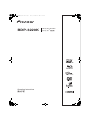 1
1
-
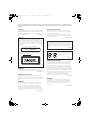 2
2
-
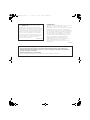 3
3
-
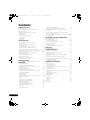 4
4
-
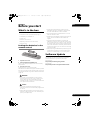 5
5
-
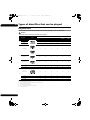 6
6
-
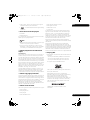 7
7
-
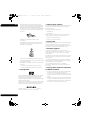 8
8
-
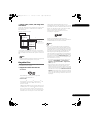 9
9
-
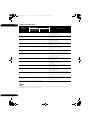 10
10
-
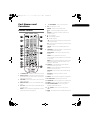 11
11
-
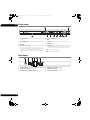 12
12
-
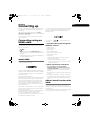 13
13
-
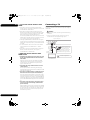 14
14
-
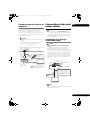 15
15
-
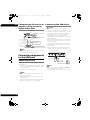 16
16
-
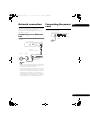 17
17
-
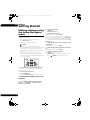 18
18
-
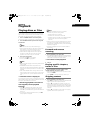 19
19
-
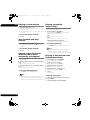 20
20
-
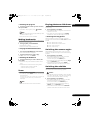 21
21
-
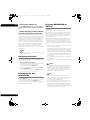 22
22
-
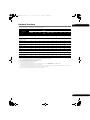 23
23
-
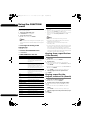 24
24
-
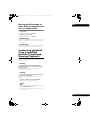 25
25
-
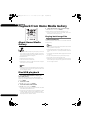 26
26
-
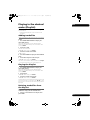 27
27
-
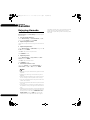 28
28
-
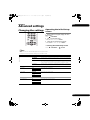 29
29
-
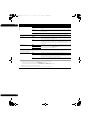 30
30
-
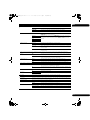 31
31
-
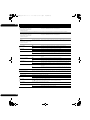 32
32
-
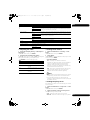 33
33
-
 34
34
-
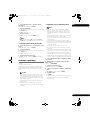 35
35
-
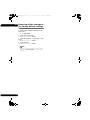 36
36
-
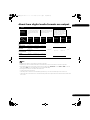 37
37
-
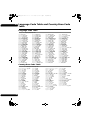 38
38
-
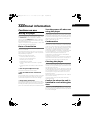 39
39
-
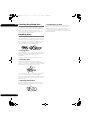 40
40
-
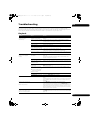 41
41
-
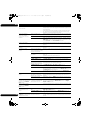 42
42
-
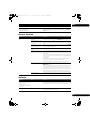 43
43
-
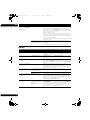 44
44
-
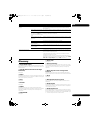 45
45
-
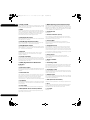 46
46
-
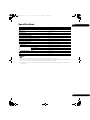 47
47
-
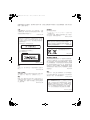 48
48
-
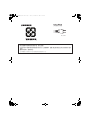 49
49
-
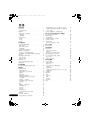 50
50
-
 51
51
-
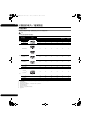 52
52
-
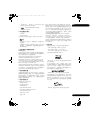 53
53
-
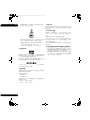 54
54
-
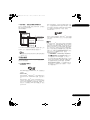 55
55
-
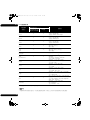 56
56
-
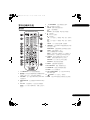 57
57
-
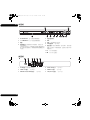 58
58
-
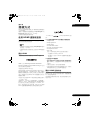 59
59
-
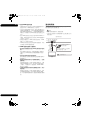 60
60
-
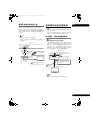 61
61
-
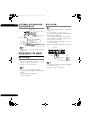 62
62
-
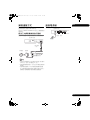 63
63
-
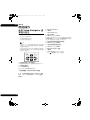 64
64
-
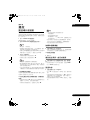 65
65
-
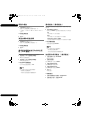 66
66
-
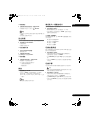 67
67
-
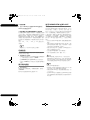 68
68
-
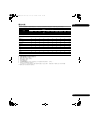 69
69
-
 70
70
-
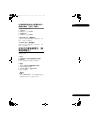 71
71
-
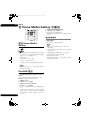 72
72
-
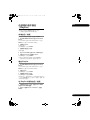 73
73
-
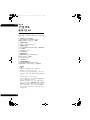 74
74
-
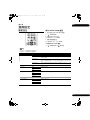 75
75
-
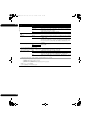 76
76
-
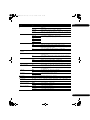 77
77
-
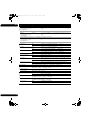 78
78
-
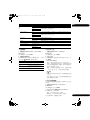 79
79
-
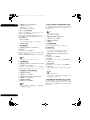 80
80
-
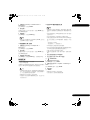 81
81
-
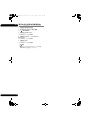 82
82
-
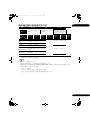 83
83
-
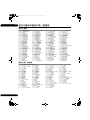 84
84
-
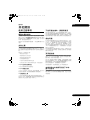 85
85
-
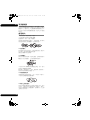 86
86
-
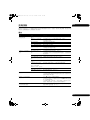 87
87
-
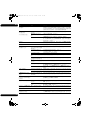 88
88
-
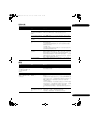 89
89
-
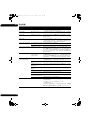 90
90
-
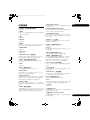 91
91
-
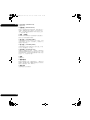 92
92
-
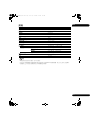 93
93
-
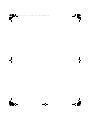 94
94
-
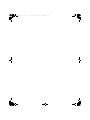 95
95
-
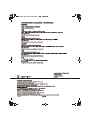 96
96
Pioneer BDP-3220K Operating Instructions Manual
- カテゴリー
- ブルーレイプレーヤー
- タイプ
- Operating Instructions Manual
他の言語で
- English: Pioneer BDP-3220K