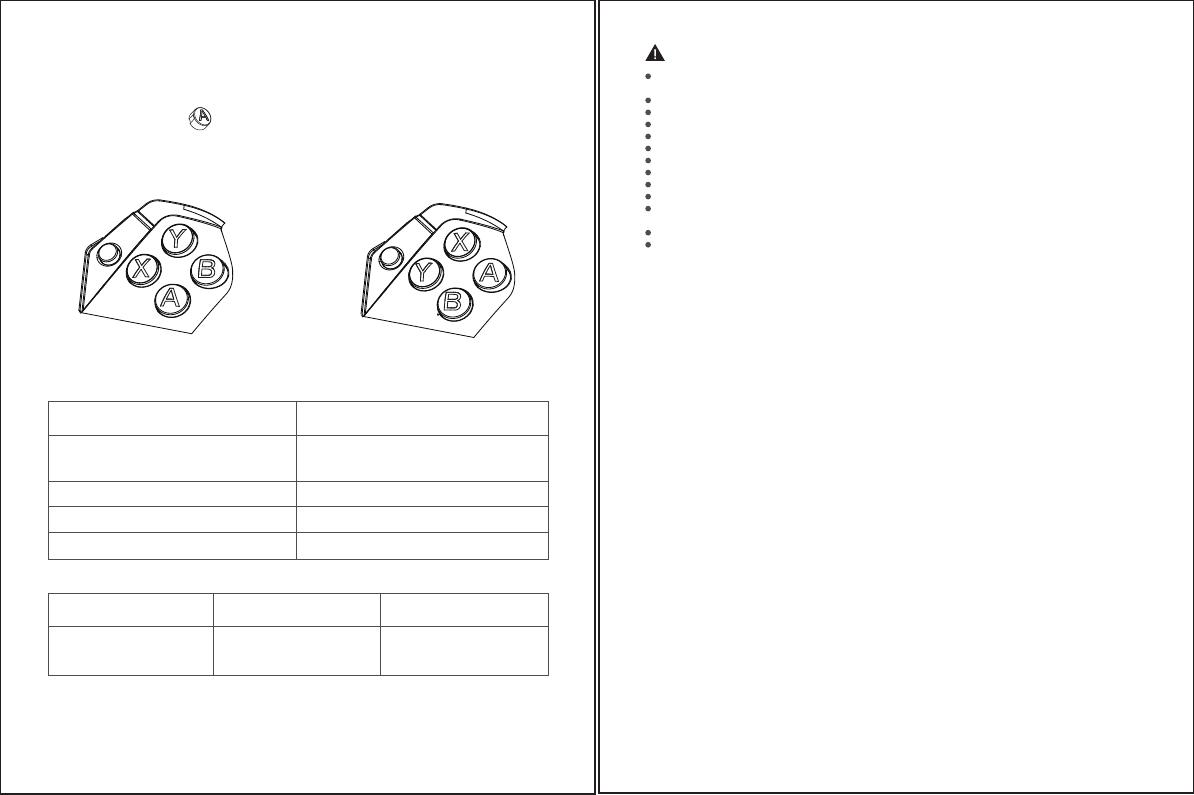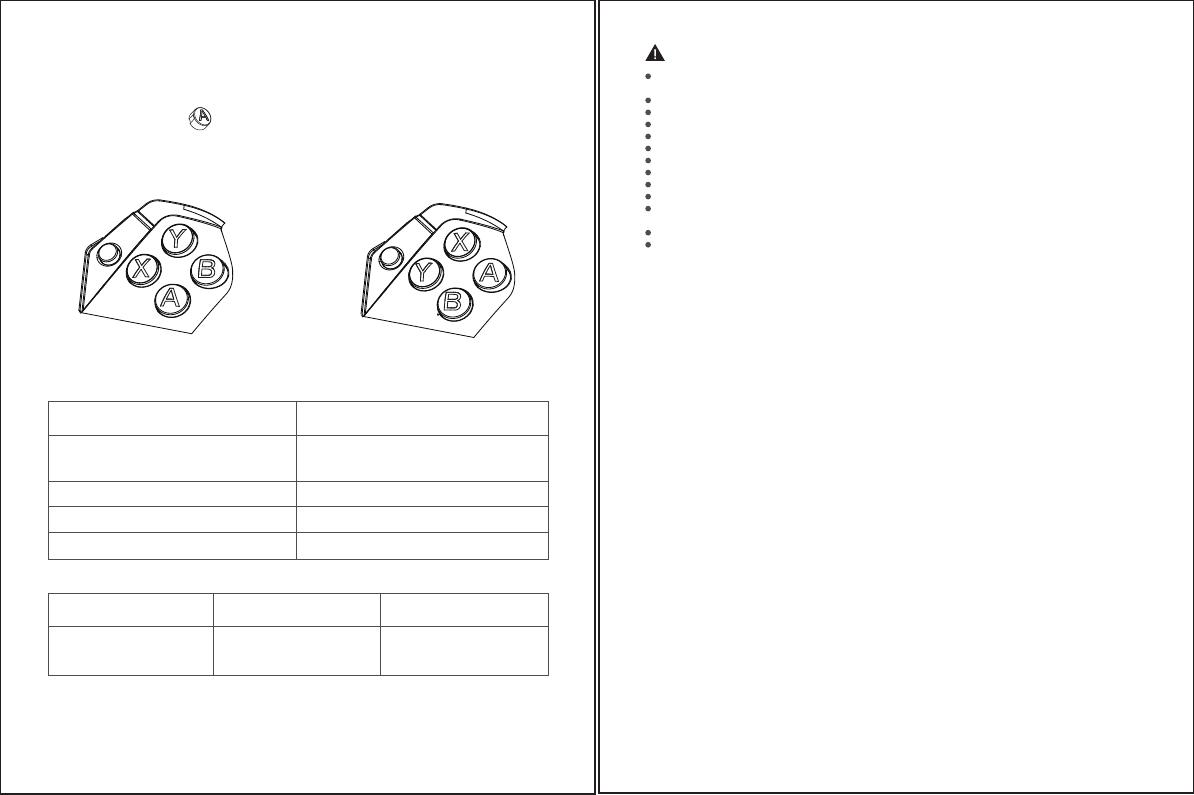
Turbo function
Achieve fast attacks in the game
Set up a turbo / cancel a turbo Editable buttons
A,B,X,Y,L1,R1,L2,R2
Long press the button that needs to
be used to trigger a combo, then
press the Turbo button
SWAP ABXY BUTTON POSITIONS
G4 pro adopts the design of magnetic keycap, which can exchange the key position according to the different
platforms, to avoid the wrong operation of the key marks A and actually triggering B
AUTO SLEEP
When the gamepad is in a normal wireless connection, it will auto sleep within 600 seconds without any operation.
When the gamepad is not connected, it will auto sleep within 120 seconds without any operation.
After auto sleep, long press the HOME button for 2 seconds to wake up and connect the device.
SCREENSHOT, RECORDING AND KEY COMBINATION
TURBO FUNCTION
1. There is a reserved groove on the left side of the "ABXY" buttons, use your index finger to unplug the ABXY
keycap from the left groove
2. Put the unplugged "ABXY" keycap facing upwards, align it with the key position of the corresponding platform,
and install it.
Note: PC platform: upper Y, left X, lower A, right B;NS platform: up X, left Y, down B, right A;The factory default
setting is the PC platform layout
PC platform NS platform
G + D-pad up and down
Adjust motor vibration intensity
Adjust the light intensity of the G4 pro
Control PC/Android system volume
The steps are as follows
Tap the screenshot button or long
press the screenshot button
S + D-pad up and down
S + D-pad left and right
Description
PC, Android, Switch: Tap the screenshot button to take
a screenshot, Switch: Long press the screenshot
button to record the first 30 seconds of video
NOTICE: PLEASE READ THIS PRECAUTIONS CAREFULLY.
CONTAINS SMALL PARTS. Keep out of reach of children under the age of 3. Seek immediate medical attention
if swallowed or inhaled.
DO NOT use the product near fire.
DO NOT expose to direct sunlight or high temperatures.
DO NOT leave the product in a humid or dusty environment.
DO NOT impact the product or cause it to fall due to strong impact.
DO NOT touch USB port directly or it might cause malfunctions.
DO NOT strongly bend or pull cable parts.
Use a soft, dry cloth while cleaning.
DO NOT use chemicals such as gasoline or thinner.
DO NOT disassemble, repair or modify.
DO NOT use for purposes other than its original purpose. We are NOT responsible for accidents or damage
when used for non-original purposes.
DO NOT look directly at the optical light. It might damage your eyes.
If you have any quality concerns or suggestions, please contact GameSir or your
local distributor.
Nintendo Switch™ is a registered trademark of Nintendo Inc. All rights reserved. All other trademarks are
property of their respective owners. Photos and illustrations not binding. Contents, designs and specifications
are subject to change without notice and may vary from one country to another. This product is not distributed
under official license form or approved, sponsored or endorsed by Nintendo Inc. This product is not
manufactured for Nintendo Inc.
Thisdevicecomplieswithpart15oftheFCCRules.Operationissubjecttothefollowingtwoconditions:
\(1)Thisdevicemaynotcauseharmfulinterference,and(2)thisdevicemustacceptanyinterferencereceived,
includinginterferencethatmaycauseundesiredoperation.
Note:ThisequipmenthasbeentestedandfoundtocomplywiththelimitsforaClassBdigitaldevice,pursuant
topart15oftheFCCRules.Theselimitsaredesignedtoprovidereasonableprotectionagainstharmful
interferenceinaresidentialinstallation.Thisequipmentgenerates,usesandcanradiateradiofrequency
energyand,ifnotinstalledandusedinaccordancewiththeinstructions,maycauseharmfulinterferenceto
radiocommunications.
However,thereisnoguaranteethatinterferencewillnotoccurinaparticularinstallation.Ifthisequipmentdoes
causeharmfulinterferencetoradioortelevisionreception,whichcanbedeterminedbyturningtheequipment
offandon,theuserisencouragedtotrytocorrecttheinterferencebyoneormoreofthefollowingmeasures:
-Reorientorrelocatethereceivingantenna.
-Increasetheseparationbetweentheequipmentandreceiver.
-Connecttheequipmentintoanoutletonacircuitdifferentfromthat towhichthereceiverisconnected.
-Consultthedealeroranexperiencedradio/TVtechnicianforhelp.