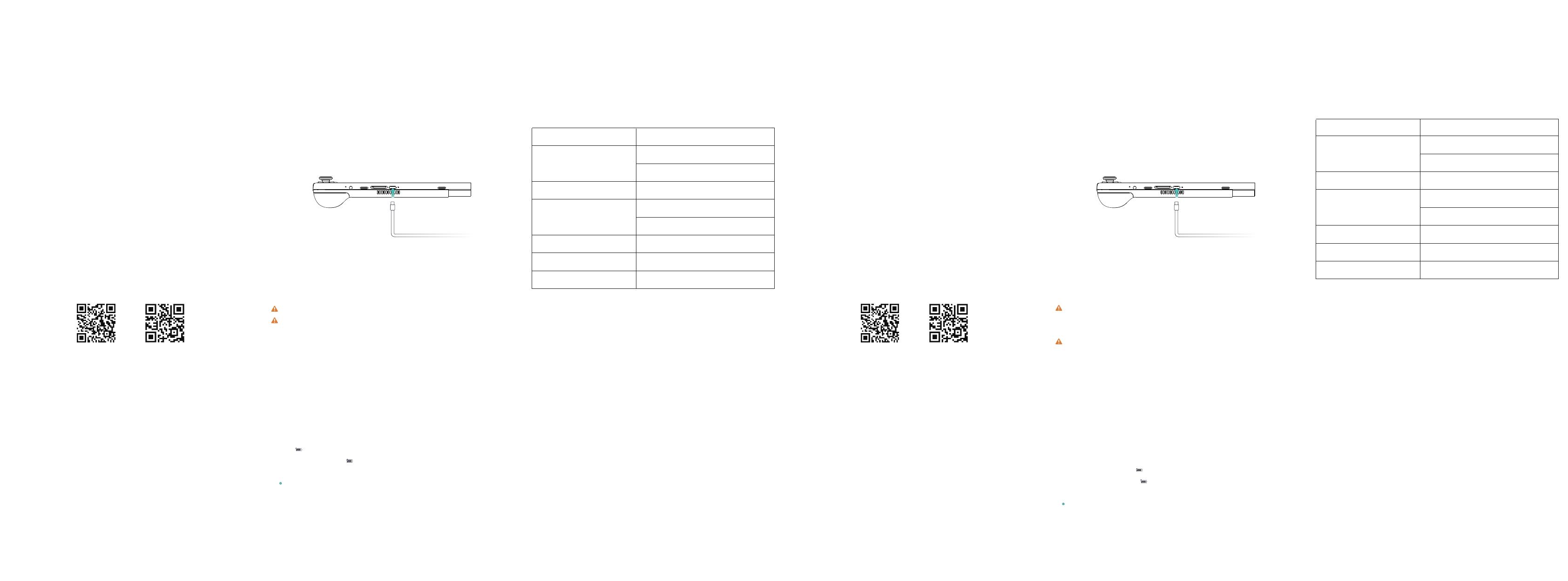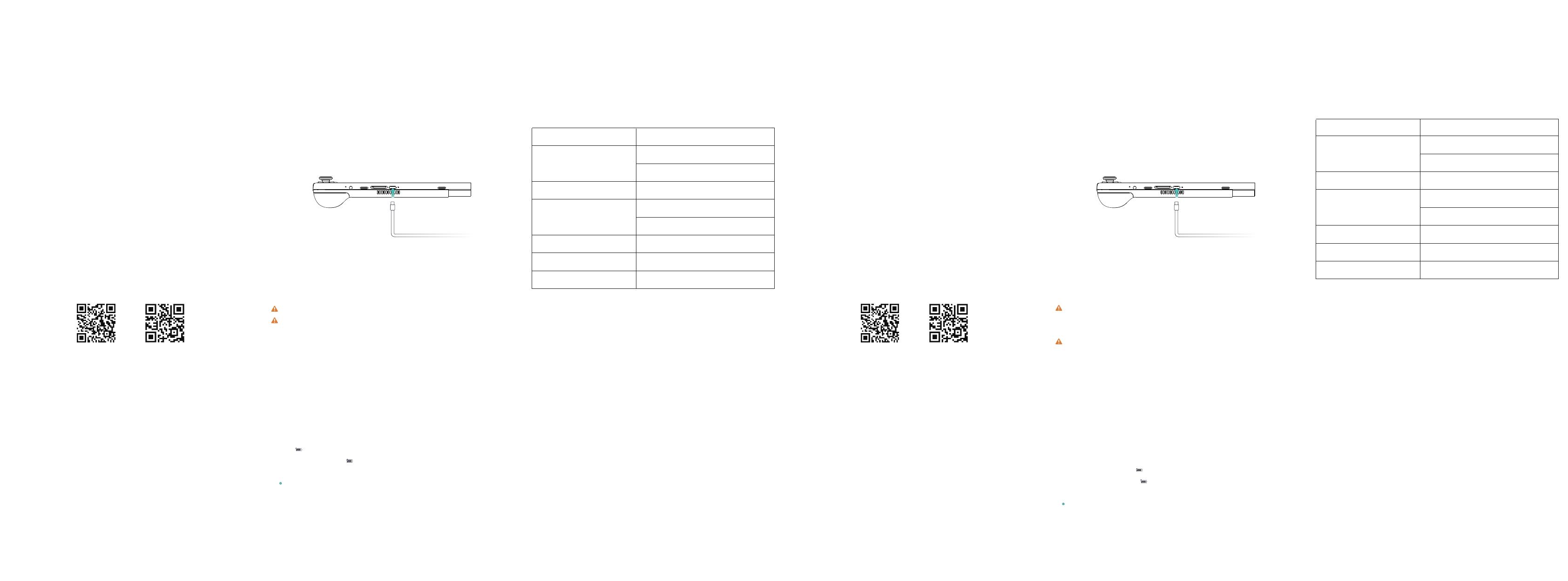
Environment
Audio
Power
Overall power consumption
Standby power consumption
Dimensions 233×83×18mm
≤0.5W
≤20W
Output: 20W
Input voltage: AC 11~220V 50/60Hz
3.5mm earphone jack
Working humidity: 20~80(%RH)
Working temperature: 0~70℃
Product Number G1620-01
Enabling/Disabling the Fan
Technical Specifications
Scroll down to the bottom to the Taskbar. Click on “Fan Switch” to enable or disable it.
環境条件
オーディオ
電源
機器全体の消費電力:
待機時消費電力
寸法 233×83×18mm
≤0.5W
≤20W
出力電力:20W
入力電圧:AC 11~220V 50/60Hz
3.5mmイヤホン
作動湿度:20~80(%RH)
作動温度:0~70℃
製品番号 G1620-01
最上部の「タスクバー」を下へスライドすると、「ファンのオン オフ」キーが見つ
けられる。1回押すと、ファンのオン オフが実行できる。
機器に充電可能なバッテリー(取り外し不可)が内蔵されている。充電ケーブルの
一端を機器のType Cポートと接続しており、もう一端を付属した電源アダプタと接
続している。また、電源アダプタを電源ソケットに挿入する。インジケーターラン
プが赤色になる場合、「充電中」を表示する。緑色になると、「充電完了」を表示
する。機器がスイッチオフまたは画面消灯状態にあると、その充電速度が上げられ
る。
機器に付属した電源アダプタとケーブルで充電してください
第三者が提供してもらった付属品を使うと、機器の機能低下を引き起こす可能
性があり、安全に潜んでいる危険がある可能性もある。
適当な温度範囲内と風通しのよい涼しい場所で機器の充電を行ってください。
高温環境下で充電すると機器を損なう恐れがある。
機器の充電時間は、温度条件とバッテリーの利用状況によって変わる。
長い時間で作動や充電すると、機器の表面が熱くなるかもしれないが、正常な事
象だと思われる。熱くなると、一部の機能を無効にしたり充電を中止したりして
ください。
画面にあるバッテリー残量のアイコンによって今のバッテリー状態を判断することが
できる。
機器の電源を入れると、 バッテリーアイコンが「接続中」の状態を表示する。
機器使用中、カーソルを バッテリーアイコンに移動させると、バッテリー残
量と残り利用時間を確認することができる。
バッテリーは消耗品とされる。待機時間が大幅に低下すると、無断で交換しなく
て、オリジナルバッテリーを交換するように販売店舗のカスタマーサービスまで
ご連絡ください。
Recharging the Device
Using the power adapter
The built-in (non-removable) battery is rechargeable. Connect one end of the charging cable
to the Type-C port on the device, and the other end to the power adapter. Plug the power
adapter into a power socket. Red indicator light indicates that recharging is underway,
while green indicator light suggests that the device is fully charged. The battery recharges
faster when the device is powered off or the screen is put to sleep.
Understanding Your Battery
You can learn about the state of your battery from the power icon on the screen.
The icon will be displayed when your device is connected to a power source.
Hover the cursor to the icon to check out the remaining power and duration at any
time during use.
Battery belongs to consumables. If the standby time slumps, do not replace the battery
yourself. Contact the customer service of your console distributor to get a new original
battery.
Tips
Please use the power adapter and cable provided along with the device for recharging.
Third-party accessories may undermine the device’s performance and incur safety hazards.
Recharge the device in a temperate and well-ventilated environment.
Recharging in a high temperature environment may damage the device.
Recharging time varies along with the surrounding temperature and state of the battery.
Device temperature tends to rise after prolonged usage and recharging, as can be felt on
its surface(s). This is a normal occurrence. But if the heat starts to get too intense, disable
some functions and stop recharging.
This device complies with part 15 of the FCC Rules. Operation is subject to the condition that
this device does not cause harmful interference (1) this device may not cause harmful
interference, and (2) this device must accept any interference received, including interference
that may cause undesired operation.
Any changes or modifications not expressly approved by the party responsible for compliance
could void the user's authority to operate the equipment.
NOTE: This equipment has been tested and found to comply with the limits for a Class B
digital device, pursuant to Part 15 of the FCC Rules. These limits are designed to provide
reasonable protection against harmful interference in a residential installation. This equipment
generates, uses and can radiate radio frequency energy and, if not installed and used in
accordance with the instructions, may cause harmful interference to radio communications.
However, there is no guarantee that interference will not occur in a particular installation.
If this equipment does cause harmful interference to radio or television reception,
which can be determined by turning the equipment off and on, the user is encouraged to try
to correct the interference by one or more of the following measures:
-- Reorient or relocate the receiving antenna.
-- Increase the separation between the equipment and receiver.
-- Connect the equipment into an outlet on a circuit different
from that to which the receiver is connected.
-- Consult the dealer or an experienced radio/TV technician for help.
To maintain compliance with FCC’s RF Exposure guidelines, The device has been
evaluated to meet general RF exposure requirement. The device can be used in
portable exposure condition without restriction.
Use only the supplied antenna.
FCC ID: 2AJQ5- G1620-01
www.gpd.hk
USER MANUAL
Tablet Computer
TwitterFacebook
www.gpd.hk
取扱説明書
Tablet Computer
Twitter
Facebook