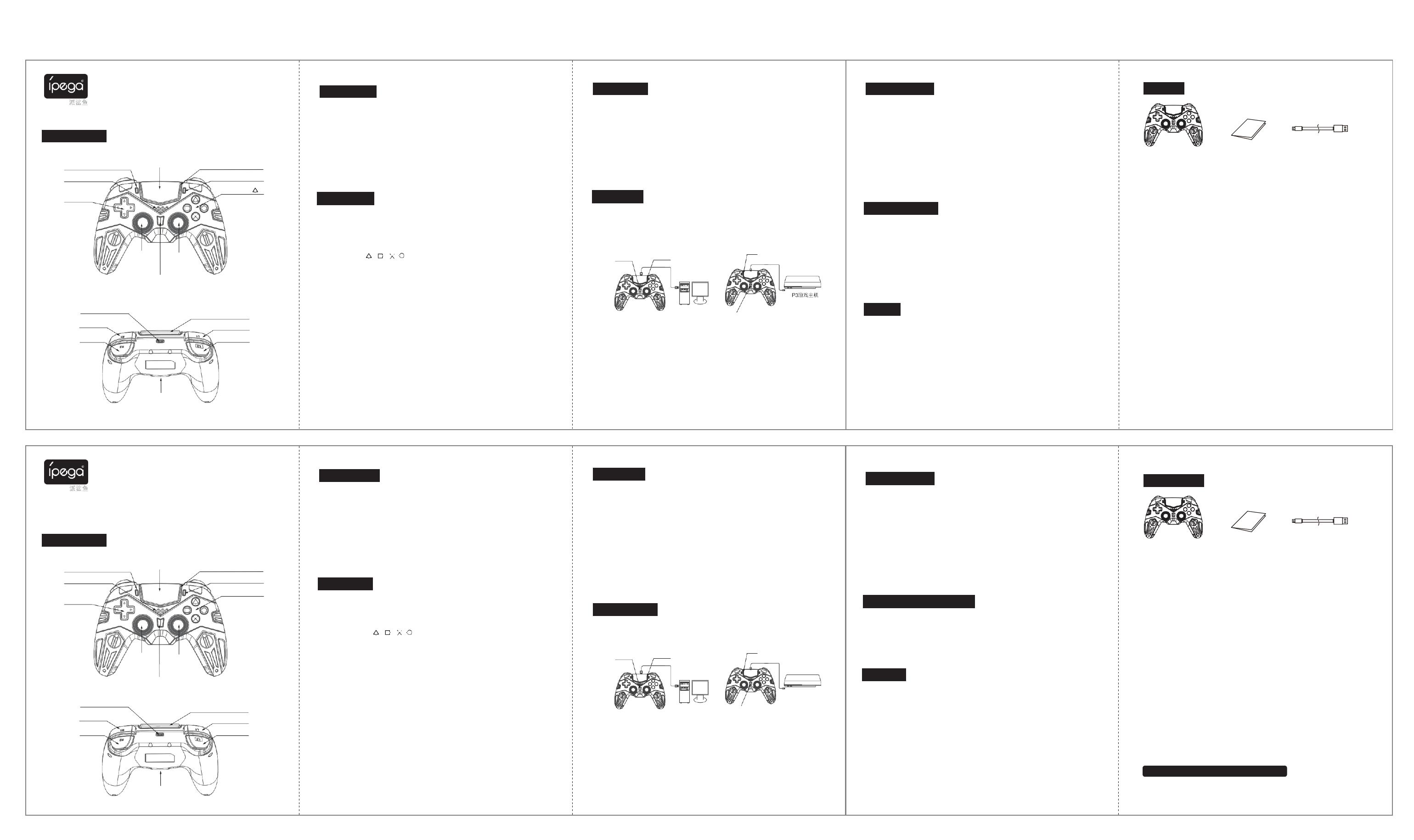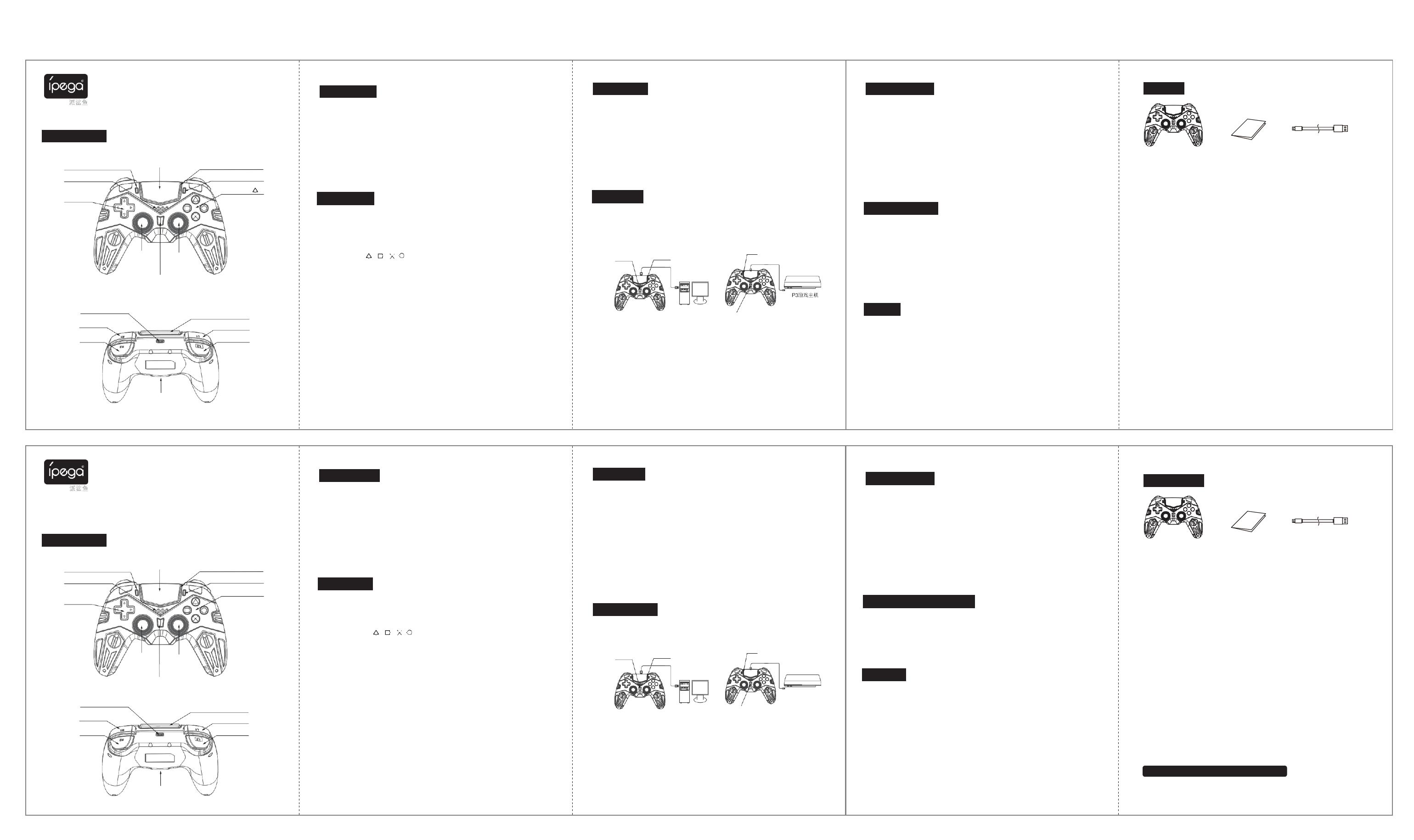
PG-4019功能说明书 70G书写纸双面印刷/单色印刷 尺寸:105x142mm
功能按键图示:
SHARE键
喇 叭
十字键
TYPE-C插口
R1键
R2键
大黄蜂无线游戏手柄
产品说明书(PG-4019)中文版
触摸板
OP
导光条
TIONS键
口 ; X; O; 键
左
加
3
下
D
压
摇
键
杆右
加
3
下
D
压
摇
键
杆
P
S
(
HOME
)按键
触摸板下压按键
L1键
L2键
耳机座
产品特性参数:
1.内置/外置电池 内置 单机工作电流 <70mA
工作电压 DC4.2V 是否有振动功能 有振动
输入充电压 5V 是否有内置喇叭 内置喇叭
输入充电电流 500mA 传输距离 ≤8M
静态电流 <15uA 充电时间 约 3 H
电池容量 600mAh
是否支持无线 支持
适用游戏平台 P4主机;P3主机;PC电脑;IOS
产品适用说明:
1. 产品主要适用于P4游戏主机、可兼容P3游戏主机、 iOS 13.0以上PC电脑上连接,进行游
戏操作时使用。
2. 采用高性能无线连接技术,提供8米以内无延迟不掉线的可靠信号,
抗干扰性强,不会受其它无线设备的影响。免驱动,自动连接,无需繁琐的对码过程。
3. 内置LED彩灯, ; ; ; ; 键功能键有背光功能。
4. 内置左右非对称马达,支持双马达双振动功能。
5. 内置3D加速度传感器和陀螺仪传感器,具有六轴感应功能。
6. 配置了喇叭和3.5mm耳机插孔,可以通过手柄的喇叭和耳机输出游戏的音频信号。
7. 结构符合人体工程学,手感舒适。
8. 手柄在无任何动作操作时,约15分钟左右进入休眠状态,手柄指示灯熄灭。
9. 支持双点电容式感应触控板。
10. 支持PC USB在线升级产品程序,从而支持PS4主机最新升级系统.可避免因主机升级系统
导致产品无法使用难题。
*因官方游戏平台软件升级或源代码变更等不可抗拒的因素造成部分游戏无法与本
产品连接操作,我公司不负任何责任。对此我公司保留最终解释权。
1.连接PS4主机
1)启动P4主机进入界面,USB数据线一端与主机连接,另一端TYPE-C头插入手柄端口。
2)按手柄HOME键,手柄与主机配对连接。连接成功灯常亮,拔开USB线即可使用手柄。
3)使用者登入每个用户导光条会依1P;Blue蓝. 2P:Red红 3P:Green绿. 4P:Pink粉红色点亮,
主机自动配置各控制器。
4)六轴校正:手柄关机状态,先按住OPTIONS键 + HOME键,导光条绿灯点亮,按一下
OPTIONS键,红蓝灯熄灭校正完成(校正时手柄平放桌面上)。
5)功能键背光灯开/关:同时按SHARE键 + □键即可切换(无线模式操作) 。
6)长按HOME键10秒为手柄关机(主机选项关机手柄跟随关机)
2.连接P3/PC
1)连接PC:通过USB数据线将手柄连至PC USB端口,当有线手柄使用。连接成功导光条
亮绿灯,默认为Xbox360 模式,长按HOME键可切换 P3 和Xbox360模式,
P3 模式导光条亮红色。(见图一)
长按HOME键可切换 Xbox360 模式导光条亮绿灯 有线连接成功导光条亮蓝色
P3 和Xbox360模式 P3 模式导光条亮红灯 (根据主机自动配置)
拔掉USB线 按HOME键开机,连接
( 图一 ) 成功后导光条亮蓝灯当无线使用.
( 图二 )
2)P3主机开机进入界面:通过USB数据线将手柄连至P3主机的USB端口,当有线手柄使用,
连接成功导光条亮蓝色(导光条颜色根据主机自动配置);拔掉USB线按HOME键开机回
连当无线使用(见如上图二)。
3)PS3/PC端不支持六轴感应功能,连接PC电脑时,不需要安装驱动程序,即插即用,可以
玩PC上的游戏。
3)支持在线升级更新手柄程序,避免因主机升级系统导致产品无法使用难题。
3.IOS MFI游戏模式
1)
手柄关机状态下同时按SHARE + HOME开启手柄无线配对模式,导光条蓝灯闪烁,喇叭发
出声音并马达振动。
2)
在IOS设备的无线列表中,找到并点击“DUALSHOCK 4 Wireless Controller”进行配对,
配对成功后蓝灯常亮。
3)
配对成功可以玩MFI认证的游戏。
4)功能键背光灯开/关:同时按SHARE键 +
□
键即可切换。
5)手柄关机或休眠状态按HOME键回连,导光条蓝红绿呼吸循环转变,喇叭发出声音马达振
动,功能键背光点亮,回连成功后导光条常亮。
6)支持在线升级更新手柄程序,避免因主机升级系统导致产品无法使用难题。
注意事项:iOS设备仅支持系统在iOS 13以上系统版本即可使用
4.手柄充电/低电说明
1.低电指示:电池电压在3.45V-3.3V低电压时,手柄导光条快闪烁;电压低于3.3V时,手柄进
入休眠状态。
2.充电指示:手柄关机状态时,插入USB充电线,导光条黄色灯呼吸状态,充满灯熄灭。
注意:
充电过程中,电池快充满时,电压在临界点时灯会闪烁,电池充满后灯熄灭,充电完成。
注意事项
a. 请不要把本产品在潮湿或高温地方存储。
b. 不要敲击、摔打、刺穿、或试图去分解本产品,以免对产品造成不必要的损害。
c. 非专业人员误拆卸本产品,否则不在售后保修服务内。
d. 因官方软件升级或源代码变更等不可抗拒的因素造成部分游戏无法与本产品连接操作,
我公司不负任何责任。对此我公司保留最终解释权;
Bumblebee wireless game controller
Product manual(PG-4019)English version
Function keys:
Share button Touch Pad Light bar
Speaker Option button
D
bu
i
r
t
e
t
c
o
t
n
i
o
s
nal
口;
X;
O;
⊿But
t
on
L
e
3
f
b
t
u
s
t
t
i
t
c
o
k
n
/
R
3
g
b
h
u
t
t
s
t
t
o
i
c
n
k
/
Home button
USB Type - C port Touch PadButton
R1 Button L1 Button
R2 Button L2 Button
Headset jack
Specifications:
Battery type. Built-in battery Working current <70mA
Voltage DC4.2V Vibration Yes
Input voltage 5V Speaker Built-in speaker
Input current 500mA Transmission distance ≤8M
Static current <15uA Charging hours 3 hours
Battery capacity 600mAh
Wireless Support
Supporting platform P4 / P3 / PC / IOS
Specifications:
1.
This product able to support PS4, PS3, IOS 13.0 or above and PC.
2.
Using the wireless to connect between the device and the gamepad. Ensure to provide
a reliable signal (within 8 meters).
3.
Built-in LED light , ; ; ; ; button be provide with backlight function.
4.
Built-in left and right asymmetric motors, supporting dual motors and dual vibration functions.
5.
Built-in 3D acceleration sensor and gyroscope sensor, with six-axis sensing function.
6.
Equipped with speakers and 3.5mm headset jack, which able to output game audio signals
through the handle's speakers and headphones.
7.
The structure accords with ergonomics and feels comfortable.
8.
Gamepad without any motion will go to sleeping mode in 15 mins, the gamepad signal
light will turn off.
9.
Support dual-point capacitive sensing touchpad.
10.
PC USB online upgrade product program, to support the latest upgrade system of PS4
host. It can avoid the console upgrade system issue.
**Due to the official game platform software upgrade or source code changes and other not
resist factors caused of some games can not be played or connected with our gamepad.
Our company has no responsibility, we reserves the right of final interpretation for this.
1. P4 Mode :
1)
Turn on the P4 console, using the Type-C USB cable to connect between P4
console and gamepad.
2)
Press
“Home”
button to connect. Once they connected, the light bar will be
always on. Then unplug the USB cable.
3)
The light bar will identify each user, the console will automatically pair each gamepad.
1P: Blue | 2P: Red | 3P: Green | 4P: Pink
4)Six-Axis correction:
Turn
off the
gamepad, press
the
“Option”
button
and
“Home
”
button at the
same time. When the light bar turn green, then press
“Option”
button.
Once the light bar form green to red and blue, the correction has been done
(place the gamepad on the table during the correction ).
5)
□
+
△
+ X + O button backlight on/off, press
“Share”
button +
□
button to
switch (work in wirelessmode).
6)
Press
“Home”
button for 10 sec to turn off the gamepad.
2. P3 / PC Mode:
1)
PC wired mode : Using the Type-C USB cable to connect between gamepad and
console usb port. Once the light bar turn green, the gamepad will default as Xbox360
ver. Press
“Home”
button to switch P3 and Xbox360 ver. ( Image 1 )
Press
“Home”
button to P3 ver. s light bear color : Red P3 wired mode’s light bar color : Blue
switch P3 and Xbox360 ver. Xbox360 ver.
’
s light bar
(Default color by
the
console)
color : Green
PS3 console
P3 wireless mode : Unplug the Type-C USB cable
and press
“Home”
button Once connected, the
( Image 1) light bar color will turn blue
( Image 2 )
2)
P3 wired mode :Turn on P3 console, using the Type-C USB cable to connect between
P3 console and gamepad. Once they connected, the light bar will turn blue.
Switch to P3 wireless mode : Unplug the Type-C USB cable and press
“Home”
to
turn on the gamepad.
3) PS3 / PC are not supported Six-Axis function. While connecting to PC, do not install
any drive and play it directly.
3)
Update the gamepad firmware to avoid the disconnection between gamepad and console.
3.IOS MFI Mode:
1). Pairing step : Turn off the gamepad, press”Share” +
“Home”
button to turn on the
gamepadtopairingmode. Thelightbarwillflashblueandthespeakeremitasound
same as motor vibrates.
2). In the IOS wireless list, find and click "DUALSHOCK 4 Wireless Controller" to pair. Once
the pairing is successful, the blue light is always on.
3). When pairing successful, you can play MFI-certified games.
4).
□
+
△
+ X + O button backlight on/off: press
“Share”
+
□
button to switch.
5). When the gamepad is off or in sleeping mode, press the
“Home”
button to connect it
back, and the light bar will guide display blue, red and green in cycle. Once the the
speaker emit a sound same as motor vibrates.
□
+
△
+ X + O button backlight will turn
on and the light bar will alwayson.
6). Update the gamepad firmware to avoid the disconnection between gamepad and console
Note: iOS devices only support the system version above iOS 13 to use
4.Controller charging function:
1.
Low battery : When the battery voltage getting down to 3.45V - 3.3V, the light bar will keep
flashing. Below 3.3V, the gamepad will directly go to sleeping mode.
2.
Charging instruction : When the gamepad is off, plug the Type-C USB cable to charge the
gamepad. During the charging mode, the light bar will turn yellow. Once it finished, the light
bar will turn off.
* When the charging nearly finished, the light bar will flashing to info the users almost ready.
Note:
A. Please do not store this product in wet or high-temperature areas.
B. Don't knap, beat, drub, pierce, or try to decompose this product, to avoidunnecessary
damage to the product.
C. Non professional personnel should not disassemble the product, otherwise it will not be
covered in the after-sales warranty service.
D. Due to the official game platform software upgrade or source code changes and other
not resist factors caused of some games can not be played or connected with our
gamepad. Our company has no responsibility, we reserves the right of final
interpretation for this.
Accessories List:
Wireless gamepad x 1 User Manual x 1 Type-C cable x1
ipega trademarks belongs to PEGA LIMITED.