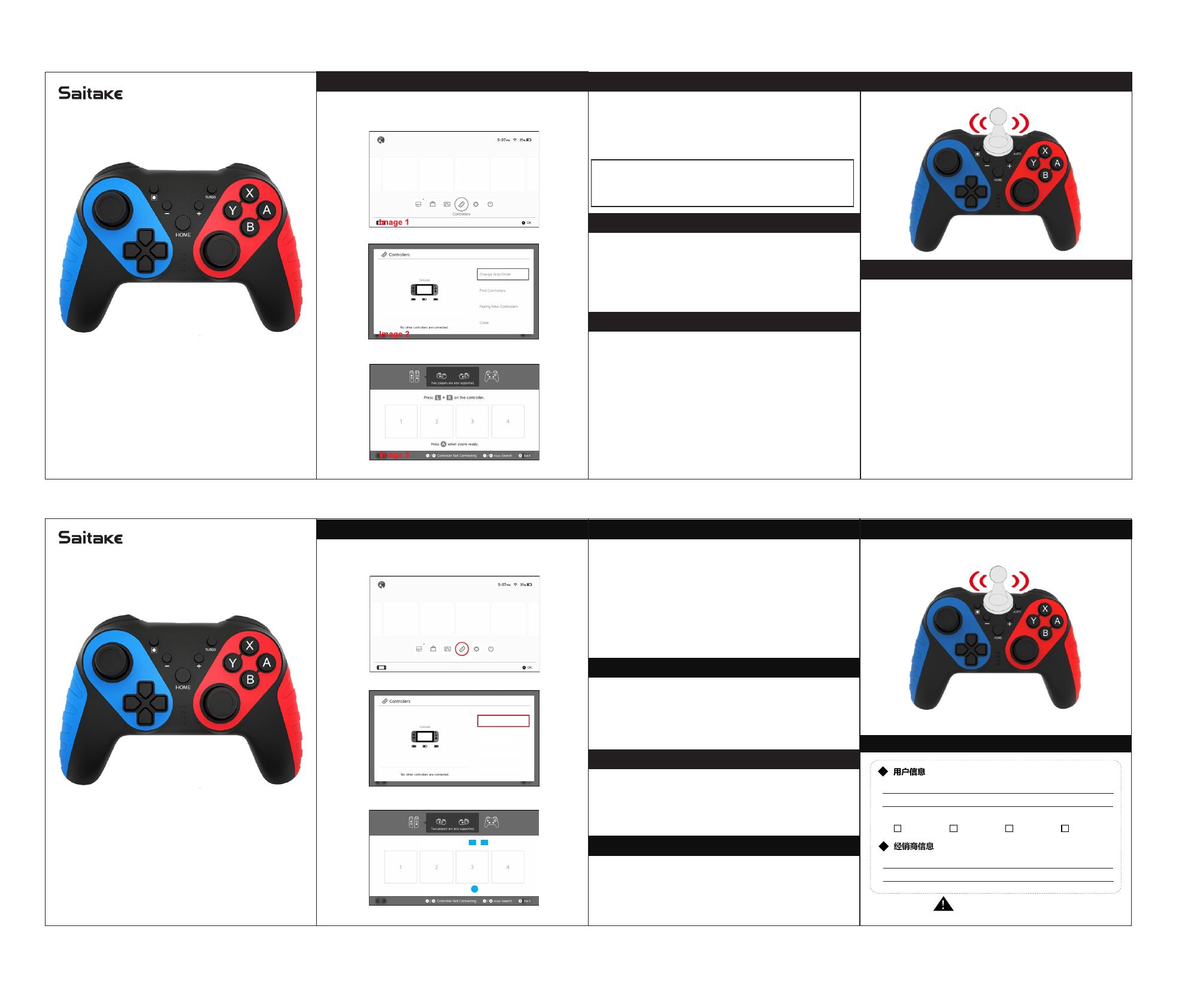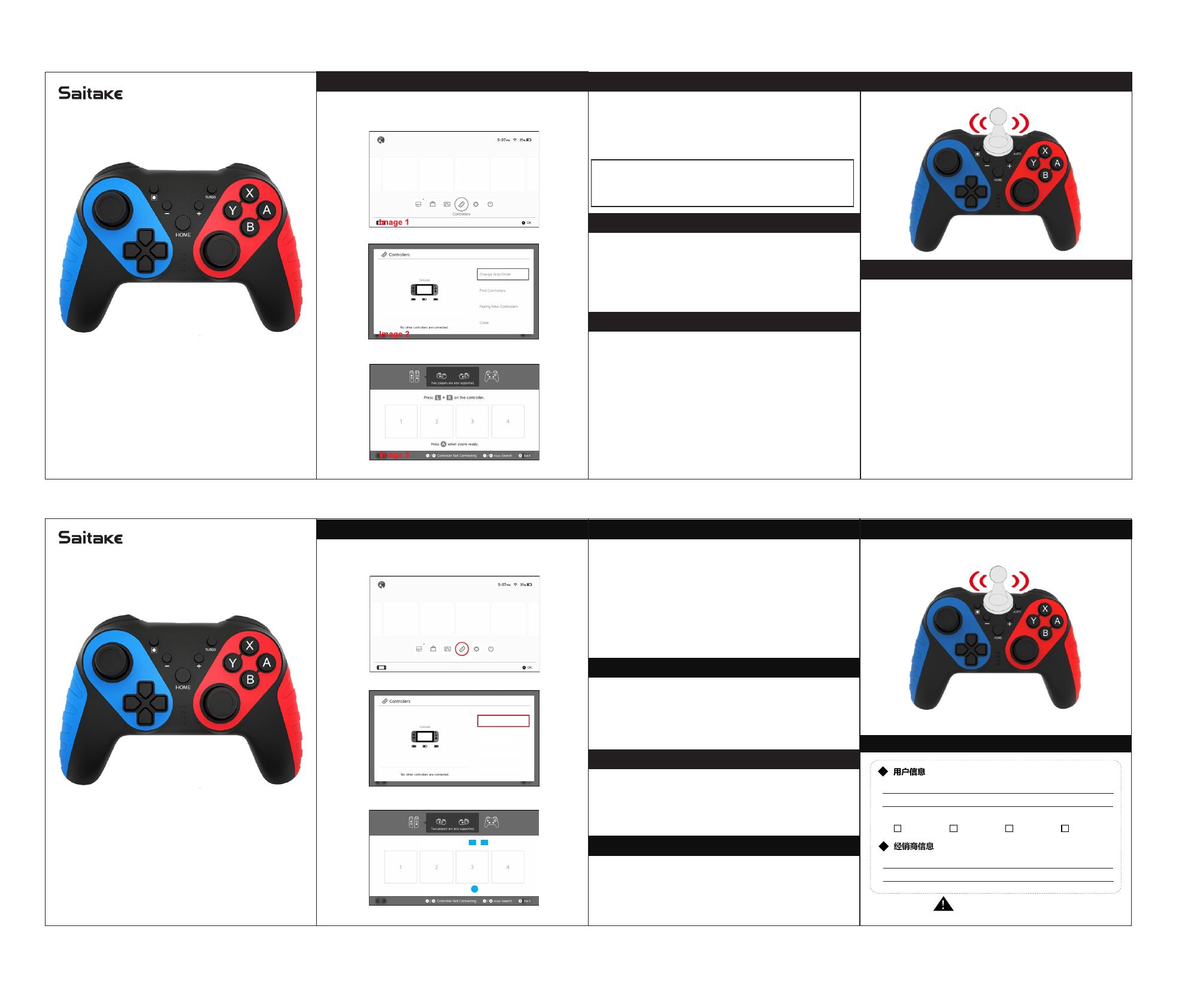
First Time to Pair & Connect
首次配对与连接 回连
调整振动强度
出厂水平校准
摇杆校准
Reconnect(HOME) Amiibo Touchpoint
NFC功能
PC X-Input function
Adjust Vibration Intensity
Adjust Turbo Speed
Pair & Connect: Press Y+HOME button
(Power on your N-S console, then follow the steps to pair and connect your controller.)
Step 1:Find Controllers Option.-Image1
Step 2:Click Change Grip/Order.-Image2
Step 3:Press Y+HOME button power on gamepad,4 LED lights blink in turn,waiting
for the connection to complete.-Image3
*Please make sure turn off the Airplane Mode when you connect controller to N-S
console.
Reconnect: Press HOME Button
If your controller was once paired and connected to your N-S console, press the
HOME button to rapidly connected next time.
Note:
For reconnecting, please turn on the N-S console firstly, does not support press
HOME button to wake up the console under sleep mode.
When one of the following conditions occur, please reconnect referring to first time to
pair and connect.
1.Upgrade
2.Reset
3.You can not reconnect to N-S game console by pressing HOME button.
Please hold the amiibo to touch the middle part of the upper panel of the controller.
Connect the gamepad with the Type-C cable to computer ,after computer recognized
automatically, it will work with X-Input mode on windows system.
There are 3 levels of vibration intensity: weak, moderate and strong
Step 1: Please make sure you connect the controller to the N-S console.
Step 2: Press 4 buttons (L, ZL, R and ZR) simultaneously for 5 seconds.
Step 3: Then release the 4 buttons when you feel the vibration.
The vibration mode can be adjusted by repeating the above operatons.
Buttons can be set to the turbo speed (is called for short function buttons):
A/B/X/Y/L/ZL/R/ZR button
Enable/disable the turbo speed function:
Step 1: Press the Turbo button and one the function button simultaneously , to
enable the Turbo speed function.
Step 2: Repeat the step1,to disable the Turbo speed function.
Adjust turbo speed :
Press the Turbo button simultaneously the directional button Up / Right / Down,
Directional button UP is the mostly fast speed.
Directional button Right is the middle speed.
Directional button Down is the slowly speed.
Wireless Gamepad for N-S
无线游戏手柄
Use manuel
使用说明书
STK-7032SN
STK-7032SN
首次配对与连接(同时按下首次配对与连接(同时按下 Y 与 与 HOME 按钮)
(打开N-S 主机电源,然后按照以下步骤与手柄进行配对与连接。
步骤1 :查找 { 手柄 } 选项。- 图片 1
步骤2 :点击更改握法/顺序。- 图片 2
步骤3:同时按下 Y 与 HOME按键 1 秒钟,4个 LED灯依次闪烁,等待连接完
成。- 图片 3
在您将控制器与 N-S主机进行连接时,请务必确保飞行模式 飞行模式已关闭。
一旦控制器与N-S主机成功配对与连接,下一次启动时,按下HOME按键即可进行
快速连接。
注意:
如需重新连接,请先打开N-S主机控制台,注意,本产品不支持在待机模式下
按下HOME按钮唤醒主机。
如果出现以下任何一种情况 , 请参阅 “ 首次配对与连接 ” 进行重新连接。
1. 升级
2. 复位
3. 无法通过按下 Home按钮将此控制器与 N-S主机重新连接
在游戏当中,将游戏卡带对准Saitake的LOGO位置,即可实现NFC功能,购买游
戏道具。
振动强度分为两档:弱,中,强
步骤 1:请确保将控制器与 N-S主机控制台连接。
步骤 2 :同时按下 4 个按钮(“L”、“ZL”、“R”和“ZR”)。
步骤3 :在感觉到振动时松开这4个按钮。振动模式可通过重复上述 振动模式可
通过重复上述操作进行调整。
步骤1:请确保您的控制器处于关机状态,然后将其置于平坦表面上。
步骤2:同时按下“-”、“B”、“HOME”3个按钮,A 组指示灯与 B 组指示
灯交替闪烁。(LED1和 LED2/LED3和 LED4)
步骤3:按下“+”按钮,4 个LED指示灯交替闪烁。
步骤4:大约 15秒后,所有指示灯熄灭,控制器校准完成。
如果游戏中的角色出现自动漂移情况,请按照以下步骤完成“摇杆校准”:
步骤1:“系统设置”-“手柄与感应器”-“校正摇杆”
步骤2 :进入“校正摇杆”界面,按照 N-S主机控制台操作指南进行操作。
图片1
图片2
手柄
更改握法/顺序
搜索手柄
新手柄的匹配方法
关闭
请在需要使用的手柄上按下 + 键。L R
请在准备完成后,按下 键。A
质保卡
本保修卡仅供中国内陆使用
本三包服务内容解释权归本公司所有
姓名:
公司信息:
地址:
地址:
购买途径:
天猫商城 淘宝商城 京东商城 线下实体
联系电话:
联系电话:
NOTE: This equipment has been tested and found to comply with the limits for a Class B digital
device, pursuant to part 15 of the FCC Rules. These limits are designed to provide reasonable
protection against harmful interference in a residential installation. This equipment generates
uses and can radiate radio frequency energy and, if not installed and used in accordance with
the instructions, may cause harmful interference to radio communications. However, there is no
guarantee that interference will not occur in a particular installation. If this equipment does cause
harmful interference to radio or television reception, which can be determined by turning the
equipment off and on, the user is encouraged to try to correct the interference by one or more of
the following measures:
- Reorient or relocate the receiving antenna.
- Increase the separation between the equipment and receiver.
-Connect the equipment into an outlet on a circuit different from that to which the receiver is
connected.
-Consult the dealer or an experienced radio/TV technician for help
Changes or modifications not expressly approved by the party responsible for compliance could
void the user's authority to operate the equipment.
This device complies with Part 15 of the FCC Rules. Operation is subject to the following two
conditions:
(1) this device may not cause harmful interference, and
(2) this device must accept any interference received, including interference that may cause
undesired operation.