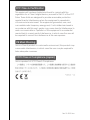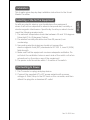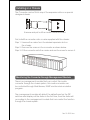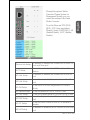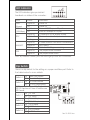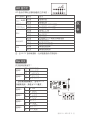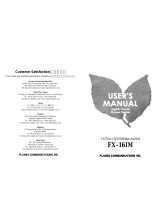SOARNEX EM210 series Quick Installation Manual
- タイプ
- Quick Installation Manual

Rev 1.0 2015 June
EM210 series
Fast Ethernet Media Converter
Quick Installation Guide
快速安裝指南
EM210
系列
快速以太网光電轉換器

Rev1.0 2015 Nov
FCC Class A Certification
CE Mark Warning
VCCI Class A Compliance (Japan)
This equipment has been tested and found to comply with the
regulations for a Class A digital device, pursuant to Part 15 of the FCC
Rules. These limits are designed to provide reasonable protection
against harmful interference when the equipment is operated in
a commercial environment. This equipment generates, uses, and
can radiate radio frequency energy and, if not installed and used in
accordance with this user’s guide, may cause harmful interference to
radio communications. Operation of this equipment in a residential
area is likely to cause harmful interference, in which case the user will
be required to correct the interference at his own expense..
This is a Class A product. In a domestic environment, this product may
cause radio interference, in which case the user may be required to
take adequate measures.
This is a product of VCCI Class A Compliance

English
Rev1.0 2015 Nov
Selecting a Site for the Equipment
Installation
As with any electric device, you should place the equipment
where it will not be subjected to extreme temperatures, humidity, or
electromagnetic interference. Specifically, the site you select should
meet the following requirements:
1. The ambient temperature should be between 32 and 104 degrees
Fahrenheit (0 to 40 degrees Celsius).
2. The relative humidity should be less than 90 percent, non
condensing.
3. Surrounding electrical devices should not exceed the
electromagnetic field (RFC) standards for IEC 801 3, Level 2 (3V/M)
field strength.
4. Make sure that the equipment receives adequate ventilation. Do
not block the ventilation holes on each side of the switch or the fan
exhaust port on the side or rear of the equipment.
5. The power outlet should be within 1.8 meters of the switch.
This chapter gives step-by-step installation instructions for the Smart
Media Converter.
Connecting to Power
1. This Converter is a plug-and-play device.
2. Connect the supplied AC to DC power adaptor with a power
voltage of 5Vdc/1Amp to the DC-Jack on the converter, and then
attach the plug into a standard AC outlet.

Rev1.0 2015 Nov
First, install the converter onto a carrier supplied with the chassis:
Step 1- Unscrew the carrier from the desired expansion slot on
the chassis.
Step 2- Remove the screw on the converter as shown below.
Step 3- Fit the converter onto the carrier and use the screw to secure it.
Installing in a Chassis
The Converter can be fit into any of the expansion slots on a special
designed chassis.
Unscrew and pull out the media converter board
Monitoring the Converter through Management Module
There is a management module that can control this media
converter through the chassis system, this media converter can
be controlled through Web Browser, SNMP and terminal emulation
program.
The management module will detect the default reset on the DIP
switches and display out the status in the first time, then the status will
according to the management module that can control the function
through the chassis system.

English
Rev1.0 2015 Nov
Through the optional Media
Converter Chassis System via
Management Module, you can
control the setting of this Smart
Media Converter.
To set the Fiber and UTP (FDX/
HDX), UTP (Auto negotiation/
Manual), Speed (10M/100M), LLR
(Enable/Disable), LLCF (Enable/
Disable)
Device Link Setup
LLCF Setup
M1 AN Setup
M1 Speed Setup
M1 DUP Setup
M1 FC Setup
M1 Link Setup
M2 LLR Setup
M2 DUP Setup
M2 Link Setup
To enable or disable the connection of both UTP
port and Fiber port
To enable or disable the LLCF function of the
device
To set the UTP to Auto-negotiation or Forced
Mode
To set the speed of UTP to 10M or 100M
To set the Duplex Mode of UTP port to Full or Half
To set the Flow Control of the UTP to enable or
disable
To enable or disable the connection of the UTP
port
To enable or disable the LLR function of the Fiber
port
To set the Duplex Mode of Fiber port to Full or
Half
To enable or disable the connection of the Fiber
port

Rev1.0 2015 Nov
Dip Switch
There is a dip switch for the setting on copper and fiber port. Refer to
the table below for more details.
Switch 1
Switch 3
Switch 5
Switch 2
Switch 4
Switch 6
* When switch to Forced Mode, the Auto
MDI-X function will turn off and become
MDI mode.
On
On
On
On
On
On
Fiber Half Duplex
TX 10M
LLR Enable
TX Forced Mode
TX Half Duplex
LLCF Enable
Off
Off
Off
Off
Off
Off
Fiber Full Duplex
TX 100M
LLR Disable
TX Auto-Negotiation
TX Full Duplex
LLCF Disable
LED Indicator
The LED indicators give you instant
feedback on status of the converter:
LEDs
PWR
(Power)
100M
(100Mbps)
FDX
LINK/ACT
FAIL
Status
Lights on
Off
Lights on
Off
Lights on
Lights off
Blinking
Lights on
Lights off
Blinking
Lights on
Lights off
Indication
Power on
Power off
Runs at 100Mbps on TX port
Runs at 10Mbps on TX port
Connection in full duplex mode
Connection in half duplex mode
Data collision
A valid network connection established
Not Linking
Data transmitting or receiving
The physical line is broken
The physical line is fine
Note: By hardware control, ber link LED light up when RX/TX both link.

中 文
版本
1.0
2015
年
11
月
安裝
本章節將介紹智能光电轉換器的安装。
選擇设备安装站点
设备安装地点要求:
1.
温度:
32
至
104
华氏度(
0
至
40
攝氏度)。
2.
相對濕度:應小于
90
%,非冷凝。
3.
周圍的电气设备不應該超過电磁場(
RFC
)
IEC 801 3, Level 2 (3V/M)
的磁場强度標准
4.
确保设备足够的通风。不要堵塞在设备的側面或背面的排气口。
5.
电源插座應在相距
1.8
米以內。
接上電源
1.
該轉換器是即插即用设备。
2.
將
AC/DC
(
5V/1A
)电源适配器的直流插头連上轉換器并將
AC
插
头插上插座。
機箱安裝
該轉換器可以配合安装到任何一个特殊设計的擴展槽上。
首先,提供該轉換器安装的机箱:
第
1
步
-
擰下机箱上的所需擴展槽。
第
2
步
-
取下螺絲上的轉換器,如圖所示。
第
3
部
-
選擇适合的轉換器安装到机箱內并使用螺釘將其固定。
擰并拉出介質轉換板

版本
1.0
2015
年
11
月
管理光电轉換器
可選管理机箱,可以通過管理系统控制該智能光电轉換器,這个智能光
电轉換器可以通過
Web
瀏覽器,
SNMP
管理实用程序和終端仿真程序來
控制。
管理模塊上能檢測
DIP
開關的默認复位,并能顯示出狀態;管理模塊也
可以通過管理系统控制
DIP
開關的功能。
通過光纤收发器模塊系统,可
以设置這种智能光纤收发器。
设置光纤和
UTP
(
FDX/ HDX
)
,
UTP
(自动協商
/
手动),速
度(
10M/100M
),
LLR
(启用
/
禁用),
LLCF
(启用
/
禁用)
鏈接設置
LLCF
設置
M1 AN
設置
M1
速度設置
M1 DUP
設置
M1 FC
設置
M1
鏈接設置
M2 LLR
設置
M2 DUP
設置
M2
鏈接設置
启用或禁用
UTP
端口和光纤端口的連接
启用或禁用
LLCF
功能
设置 UTP 為自动協商或强制模式
设置
UTP
的速度為
10M
或
100M
设置
UTP
端口模式為全双工或半双工
启用或禁用
UTP
的流量控制
启用或禁用
UTP
端口鏈接
启用或禁用光纤端口的
LLR
功能
设置光纤端口模式為全双工或半双工
启用或禁用端口光纤的連接

中 文
版本
1.0
2015
年
11
月
Dip
開關
開關撥碼說明如下:
撥碼
1
撥碼
3
撥碼
5
撥碼
2
撥碼
4
撥碼
6
*
當切換到強制模式,自動
MDI-X
功能將關閉,並成為
MDI
模式 .
開
開
開
開
開
開
光纖半雙工
TX 10M
LLR
啟用
TX
強制模式
TX
半雙工
LLCF
啟用
關
關
關
關
關
關
光纖全雙工
TX 100M
LLR
關閉
TX
自動協商
TX
全雙工
LLCF
關閉
LED
指示燈
LED
指示灯即時反饋轉換器的工作狀態 :
100M
(100Mbps)
FDX
LINK/ACT
FAIL
狀態
燈亮
燈滅
燈亮
燈滅
燈亮
燈滅
閃爍
燈亮
燈滅
閃爍
燈亮
燈滅
含义
电源開启
电源關閉
TX
端口以
100M
傳输
TX
端口以
10M
傳输
全雙工工作
半雙工工作
端口阻塞
已经建立一个有效的网絡連接
網路无連接
數据傳输或接受
網絡連線損壞
網絡連線良好
注
:
當
RX/TX
自動联通時,光纤鏈路指示灯亮起時。
LED
指示灯
PWR
(
电源
)

29072466EM210*0
SOARNEX Technology Corp.
support@soarnex.com http://www.soarnex.com
-
 1
1
-
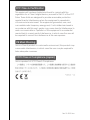 2
2
-
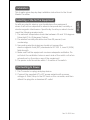 3
3
-
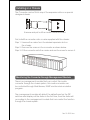 4
4
-
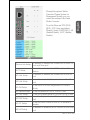 5
5
-
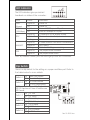 6
6
-
 7
7
-
 8
8
-
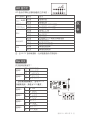 9
9
-
 10
10
SOARNEX EM210 series Quick Installation Manual
- タイプ
- Quick Installation Manual
他の言語で
- English: SOARNEX EM210 series
その他のドキュメント
-
Delta SNMP-IPv6 ユーザーガイド
-
Korenix JetCon 1501 Series Quick Installation Manual
-
TP-LINK TL-SG116 取扱説明書
-
Korenix JetCon 2301 Quick Installation Manual
-
Korenix JetCon 2301 V2 Series Quick Installation Manual
-
Korenix JetCon 3401G Quick Installation Manual
-
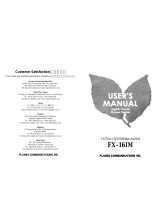 Planex FX-16IM ユーザーマニュアル
Planex FX-16IM ユーザーマニュアル
-
Korenix JetCon 3701G Quick Installation Manual
-
Korenix JetCon 3401G V2 Quick Installation Manual
-
Korenix JetCon 2302 Quick Installation Manual