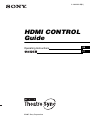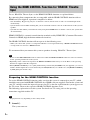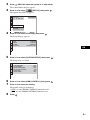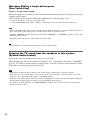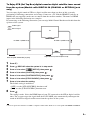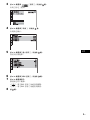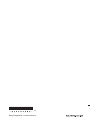©2007 Sony Corporation
3-100-392-52(1)
HDMI CONTROL
Guide
Operating Instructions
GBGB
CT

2
GB
To use ‘BRAVIA’ Theatre Sync, set the HDMI CONTROL function as explained below.
By connecting Sony components that are compatible with the HDMI CONTROL function with an
HDMI cord (not supplied), operation is simplified as below:
– One-Touch Play: By pressing only H on the unit or remote, the TV turns on and is set for DVD input mode
automatically.
– System Audio Control: While watching TV, you can switch the sound to come out of either the TV or this system’s
speakers.
– System Power Off: When you turn the TV off by using the POWER button on the TV’s remote, the system turns
off automatically.
HDMI CONTROL is a mutual control function standard used by HDMI CEC (Consumer Electronics
Control) for HDMI (high-definition multimedia interface).
The HDMI CONTROL function will not operate in the following cases:
– When you connect this system to a component which is not correspond with Sony’s HDMI CONTROL function.
– A component does not have a HDMI terminal.
We recommend that you connect this system to products featuring ‘BRAVIA’ Theatre Sync.
Note
• Do not use the THEATRE SYNC button on the remote while the HDMI CONTROL function is active. For details,
see the operating instructions of the system.
• Depending on the connected component, the HDMI CONTROL function may not work. Refer to the operating
instructions supplied with the component.
• When [HDMI CONTROL] is set to [ON] without being connected by the HDMI cord (not supplied), you can not
switch to the TV input mode even if connected by SCART (EURO AV) cord. In this case, turn [HDMI CONTROL]
to [OFF] (European models only).
Preparing for the HDMI CONTROL function
To use the HDMI CONTROL function, make sure that this system is connected to your TV (which
should be correspond with HDMI CONTROL) by a HDMI cord (not supplied). Turn on the system and
your TV, and then switch the input selector on your TV so that the signal from the system appears on
the TV screen. Then set the respective HDMI CONTROL functions to on.
The following explanation is for this system. For details on TV setting, refer to the operating
instructions supplied with the TV.
Note
• Displayed items vary depending on the country model.
1 Press "/1.
The system turns on.
Using the HDMI CONTROL Function for ‘BRAVIA’ Theatre
Sync

3
GB
GBGB
2 Press DISPLAY when the system is in stop mode.
The Control Menu display appears.
3 Press X/x to select [SETUP], then press .
The options for [SETUP] appear.
4 Press X/x to select [CUSTOM], then press .
The Setup Display appears.
5 Press X/x to select [CUSTOM SETUP], then press .
The Setup item is selected.
6 Press X/x to select [HDMI CONTROL], then press .
7 Press X/x to select the setting.
The default setting is underlined.
•[OFF
]: sets the [HDMI CONTROL] function to off.
• [ON]: sets the [HDMI CONTROL] function to on.
8 Press .
1 2
(
2 7
)
QUICK
QUICK
RESET
DVD VIDEO
BNR
T
0 : 0 0 : 0 2
1 8
(
3 4
)
CUSTOM
LANGUAGE SETUP
MENU:
AUDIO:
SUBTITLE:
ORIGINAL
AUDIO FOLLOW
OSD:
ENGLISH
ENGLISH
CUSTOM SETUP
HDMI CONTROL:
PAUSE MODE:
OFF
AUTO
OFF
ON
TRACK SELECTION:
MULTI-DISC RESUME:
OFF
AUDIO DRC:
OFF
AUDIO (HDMI):

4
GB
Watching DVD by a single button press
(One-Touch Play)
Press H on the unit or remote.
When the system starts playback, the TV is turned on simultaneously and, the TV input is automatically
switched to DVD input.
The TV input will also switch to DVD input automatically, in the following cases:
– You place a DVD disc on the tray, and then press A.
– You press DISC SKIP on the remote or DISC 1-5 on the unit to load a disc (disc changer models only).
Note
• When a CD/DATA-CD is loaded into the unit, the One-Touch Play function does not work. However, when you
insert a disc in the system whose power is standby, the TV turns on regardless of disc.
• When the “DMPORT” function (depending on the model, “DMPORT1” or “DMPORT2” appears) is active, One-
Touch Play will not work.
• Depending on the TV, the start of the content may not be output.
Ti
p
• One-Touch Play is operated with System Audio Control at the same time.
Enjoying the TV sound from the speakers in this system
(System Audio Control)
You can enjoy the TV sound in this system by easy operation.
While watching the TV and the function is swithed to “TV” (depending on the model, “TV/VIDEO”
appears), TV sound is output from the system speakers. You can also operate this from the TV menu.
For details, see the operating instructions of TV.
Note
• When the TV is turned on before turning on the system, the TV sound will not output for a moment.
• If the function is set to “DVD” when you turn on the system, One-Touch Play is activated. In this case, set the
function to “TV” (depending on the models, “TV/VIDEO” appears).
• When you select the TV program (the active picture is highlighted) or return to the TV mode while watching the
TV and a DVD by PAP (picture and picture) mode, the DVD playback will stop.
• To output the sound from the TV, set [AUDIO (HDMI)] to [ON] on the system. For details, see the operating
instructions of the system.

5
GB
To Enjoy STB (Set Top Box) digital sound or digital satellite tuner sound
from the system (Models with DIGITAL IN (COAXIAL or OPTICAL) jack
only)
You can enjoy digital sound of STB or a digital satellite tuner from speakers of this system by
performing to following connections and settings. Connect to a TV with the HDMI IN jacks by an
HDMI cord (not supplied) (make sure to connect from the smallest number). The names of HDMI
inputs in the following illustration are examples.
By connecting as the following illustration, you can enjoy Multi Channel Broadcasted Audio from the
speakers of the system.
1 Press "/1.
2 Press DISPLAY when the system is in stop mode.
3 Press X/x to select [SETUP], then press .
4 Press X/x to select [CUSTOM], then press .
5 Press X/x to select [CUSTOM SETUP], then press .
6 Press X/x to select [STB SYNCHRO], then press .
7 Press X/x to select the setting.
The default setting is underlined.
•[OFF
]: sets the [STB SYNCHRO] function to off.
• [ON]: sets the [STB SYNCHRO] function to on.
8 Press .
The setting is made. Select the HDMI input of your TV connected to the STB or digital satellite
tuner. The system accepts the signal from the SAT/CABLE jacks automatically and outputs the
sound of the STB or digital satellite tuner from the speakers of the system.
Ti
p
• You can operate this function on STB or a digital satellite tuner which is not correspond with HDMI CONTROL.
to HDMI 1 (HDMI cord)
Video signal
Sound signal
DAV STB
TV
Digital Sound (Coaxial/Optical cord)
Sets the [STB SYNCHRO] to [ON].
to HDMI 2 (HDMI cord)


2
CT
要使用 ‘BRAVIA’Theatre Sync,請將 HDMI 控制功能按如下說明設定。
將與 HDMI 控制功能相容的 Sony 分量視頻連接至 HDMI 導線 (不提供)後,基本操作如下:
– 單鍵式播放:只要按本機或遙控器上的 H,即可開啓電視,自動進入 DVD 輸入模式。
– 系統聲音控制:觀看電視時,您可以切換聲音從電視機或是系統揚聲器中輸出。
– 系統電源關閉:當您用電視機遙控器上的 POWER 按鈕關閉電視機時,系統也會自動關閉。
HDMI 控制爲 HDMI (high-definition multimedia interface)的 HDMI CEC (Consumer
Electronics Control)所使用的互動式控制功能標準。
在以下情況中,HDMI 控制功能無法運作:
– 當您將本系統連接至與 Sony 的 HDMI 控制功能不相容的分量視頻上時。
– 分量視頻沒有 HDMI 端子。
建議您將本系統連接至有 ‘BRAVIA’Theatre Sync 功能的產品上。
• 啓用 HDMI 控制功能時,請勿使用遙控器上的 THEATRE SYNC 按鈕。詳細資訊,請參閱系統的使用說明書。
• 視連接的分量視頻而定,HDMI 控制功能可能無法運作。請參閱隨組件提供的使用說明書。
• 當 [HDMI 控制 ] 設定爲 [ 開 ] 而未與 HDMI 導線(不提供)連接時,即使用 SCART(EURO AV)導線連接,您仍
無法切換至電視機輸入模式。在此情況下,將[HDMI控制]調至[關](僅適用於歐洲型號)。
HDMI 控制功能的準備
要使用 HDMI 控制功能,請確定本系統已使用 HDMI 導線(不提供)連接至電視機(必需與 HDMI
控制相容)。開啓系統和電視機,然後切換電視機上的輸入選擇器,以便來自系統的訊號出現
在電視機螢幕上。然後將各自的 HDMI 控制功能開啓。
以下說明針對本系統。有關電視機設定的詳細說明,請參閱電視機提供的使用說明書。
• 視該國家的機型而定,顯示項目會有不同。
1 按 "/1 鍵。
系統打開。
2 當系統處於停止模式時按 DISPLAY 鍵。
出現控制選單。
使用 HDMI 控制功能操控 ‘BRAVIA’Theatre Sync

3
CT
CT
3 按 X/x 鍵選擇 [ 設定 ],然後按 鍵。
出現 [ 設定 ] 選項。
4 按 X/x 鍵選擇[常規],然後按 鍵。
出現設定顯示。
5 按 X/x 鍵選擇 [ 個人設定 ],然後按 鍵。
設定項目被選擇。
6 按 X/x 鍵選擇 [HDMI 控制 ],然後按 鍵。
7 按 X/x 鍵選擇設定。
預設設定有下劃線。
• [關
]:將 [HDMI 控制 ] 功能設爲關閉。
• [ 開 ]:將 [HDMI 控制 ] 功能設爲開啓。
8 按鍵。

4
CT
按一下按鈕即可觀看 DVD
(單鍵式播放)
按本機或遙控器上的 H。
系統開始播放時,電視機會同時開啓,且電視機的輸入會自動切換至 DVD 輸入。
在以下情況中,電視機輸入也會自動切換至 DVD 輸入:
– 若您將一張 DVD 光碟放在托盤上,然後按 A。
– 若您按遙控器上的 DISC SKIP 或本機上的 DISC 1-5 以便載入光碟 (僅適用於換碟機機型)。
• 本機載入 CD/DATA-CD 時,無法使用單鍵式播放功能。然而,將任何光碟插入待機的系統時,電視機仍會自
動開啓。
• 啓用 “DMPORT”功能 (視機型而定,會出現 “DMPORT1”或 “DMPORT2”)時,無法使用單鍵式播放。
• 視電視機而定,內容開頭可能無法輸出。
• 單鍵式播放會與系統聲音控制同時運作。
享受系統揚聲器的電視音效
(系統聲音控制)
只需輕鬆操作,您便可以透過本系統享受電視音效。
觀看電視且功能切換至電視機 (視機型而定,會出現 “TV/VIDEO”)時,電視聲音會從系統
揚聲器中輸出。您也可以從電視機選單上進行操作。詳細資訊,請參閱您電視機的使用說明
書。
• 在系統開啓前先開啓電視機時,電視聲音一開始會無法輸出。
• 如果開啓系統時功能已設至 “DVD”,則會啓用單鍵式播放。在此情況下,請將功能設至 “電視機”
(視機型而定,會出現 “TV/VIDEO”)。
• 當您選擇電視節目 (選中的畫面會被反白),或是在使用 PAP(畫與畫)模式觀看電視和 DVD 中途返回電
視機模式時,DVD 播放會停止。
• 要從電視機輸出聲音,請將系統上的[HDMI聲音]設爲[開]。詳細資訊,請參閱系統的使用說明書。

5
CT
要享受系統發出的 STB (機上盒)數位聲音或數位衛星調諧器聲音 (僅適用於有
DIGITAL IN (COAXIAL 或 OPTICAL)插孔的機型)
只要執行以下連接和設定,您便可以享受系統揚聲器發出的 STB(電視盒)數位聲音或數位衛
星調諧器聲音。用 HDMI 導線 (不提供)連接至有 HDMI IN 插孔的電視機 (請確定從最小的號
碼連出)。下列圖示爲 HDMI 輸入名稱的範例。
只要依照以下圖示連接,您便可以享受系統揚聲器所發出的多聲道廣播音效。
1 按 "/1 鍵。
2 當系統處於停止模式中時按 DISPLAY 鍵。
3 按 X/x 鍵選擇 [ 設定 ],然後按 鍵。
4 按 X/x 鍵選擇[常規],然後按 鍵。
5 按 X/x 鍵選擇 [ 個人設定 ],然後按 鍵。
6 按 X/x 鍵選擇 [STB 同步 ],然後按 鍵。
7 按 X/x 鍵選擇設定。
預設設定有下劃線。
• [關
]:將 [STB 同步 ] 功能設爲關閉。
• [ 開 ]:將 [STB 同步 ] 功能設爲開啓。
8 按鍵。
設定完畢。選擇連接至 STB 或數位衛星調諧器的電視機 HDMI 輸入。系統可自動接受來自
SAT/CABLE 插孔的訊號,並將 STB 或數位衛星調諧器的聲音從系統揚聲器輸出。
• 您可以在未與 HDMI 控制通訊的 STB 或數位衛星調諧器上操作此功能。
• 要設定 [STB 同步 ] 功能,請先將 [HDMI 控制 ] 設爲 [ 開 ] (請參閱第 2 頁)。
• 當 STB 或數位衛星調諧器連接至電視機上的 HDMI 1 插孔時,視電視機而定,可能無法使用本功能。
至 HDMI1 (HDMI 導線)
視頻訊號
音頻訊號
DAV STB
TV
數位聲音 (同軸 / 光纖纜線)
將 [STB 同步 ] 設爲[開]。
至 HDMI 2 (HDMI 導線)

Sony Corporation Printed in Malaysia
(1)
-
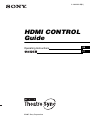 1
1
-
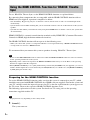 2
2
-
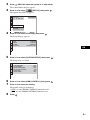 3
3
-
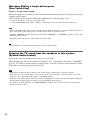 4
4
-
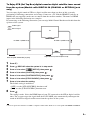 5
5
-
 6
6
-
 7
7
-
 8
8
-
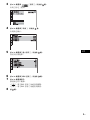 9
9
-
 10
10
-
 11
11
-
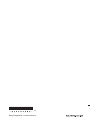 12
12