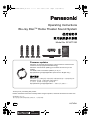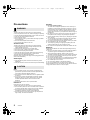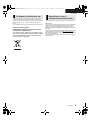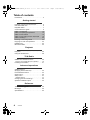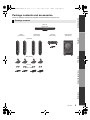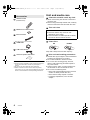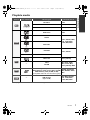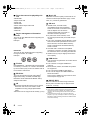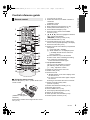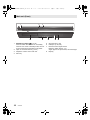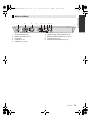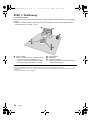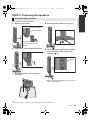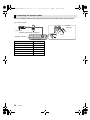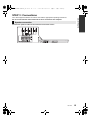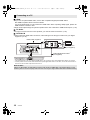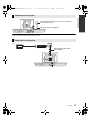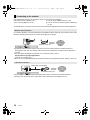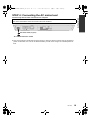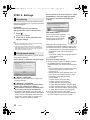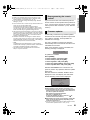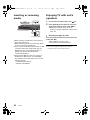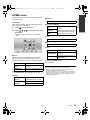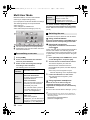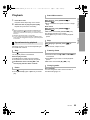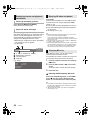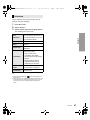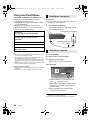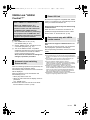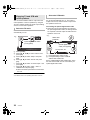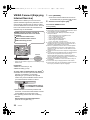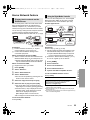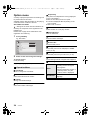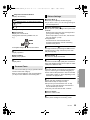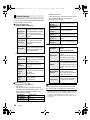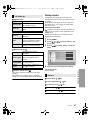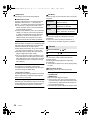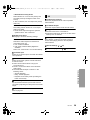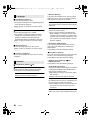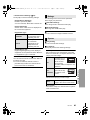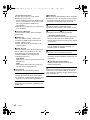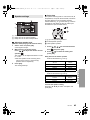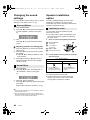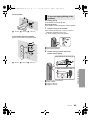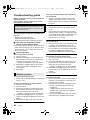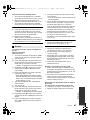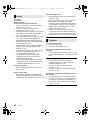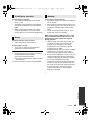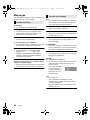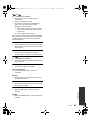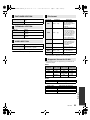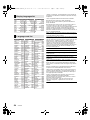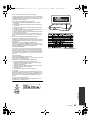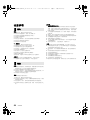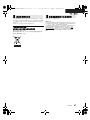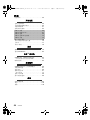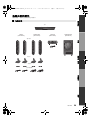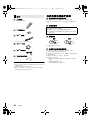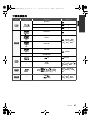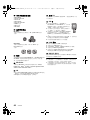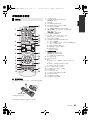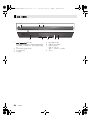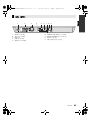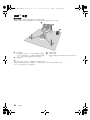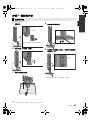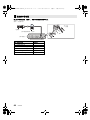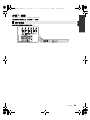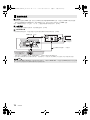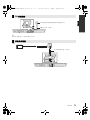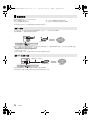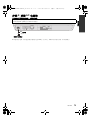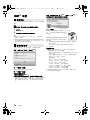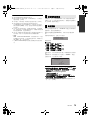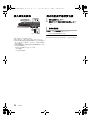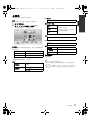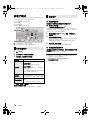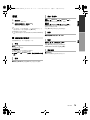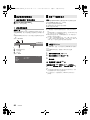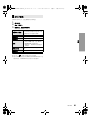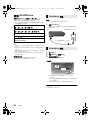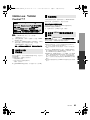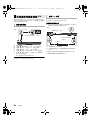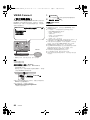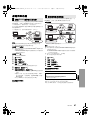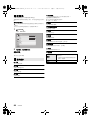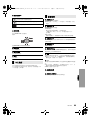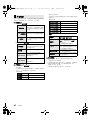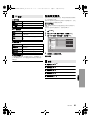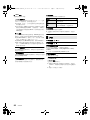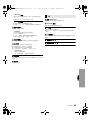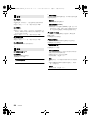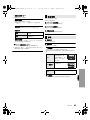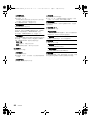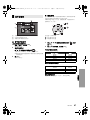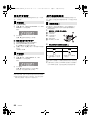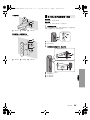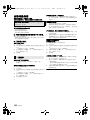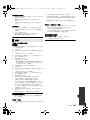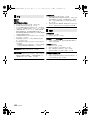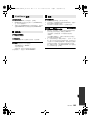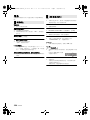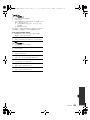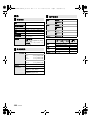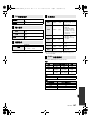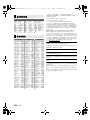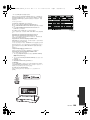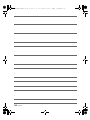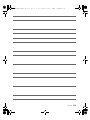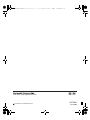VQT4Z41
GA
until
2013/05/03
Operating Instructions
Blu-ray Disc
TM
Home Theater Sound System
使用说明书
蓝光家庭影音系统
Model No. SC-BTT430
Thank you for purchasing this product.
Please read these instructions carefully before using this product, and save this manual for future use.
感谢您购买本产品。
请于使用前仔细阅读操作使用说明书 , 并妥善保管。
Firmware updates
Panasonic is constantly improving the unit’s firmware to ensure that our
customers are enjoying the latest technology.
Panasonic recommends updating your firmware as soon as you are
notified.
For details, refer to “Firmware updates” (> 21) or
http://panasonic.jp/support/global/cs/ (This site is in English only.)
固件更新
Panasonic
正在不断地改善本机的固件以确保我们的客户享受最新的技术。
Panasonic 建议您一收到通知就更新您的固件。
有关详情,请参阅 “ 固件更新 ” (> 75) 或
http://panasonic.jp/support/global/cs/ (本网站为英文网站。)
SC-BTT430GA-VQT4Z41_mst.book 1 ページ 2013年3月18日 月曜日 午後12時3分

2
VQT4Z41
Precautions
Unit
To reduce the risk of fire, electric shock or product damage,
≥ Do not expose this unit to rain, moisture, dripping or splashing.
≥
Do not place objects filled with liquids, such as vases, on this unit.
≥ Use only the recommended accessories.
≥ Do not remove covers.
≥ Do not repair this unit by yourself. Refer servicing to qualified
service personnel.
≥ Do not let metal objects fall inside this unit.
≥ Do not place heavy items on this unit.
AC mains lead
To reduce the risk of fire, electric shock or product damage,
≥ Ensure that the power supply voltage corresponds to the
voltage printed on this unit.
≥ Insert the mains plug fully into the socket outlet.
≥ Do not pull, bend, or place heavy items on the lead.
≥ Do not handle the plug with wet hands.
≥ Hold onto the mains plug body when disconnecting the plug.
≥ Do not use a damaged mains plug or socket outlet.
The mains plug is the disconnecting device.
Install this unit so that the mains plug can be unplugged from the
socket outlet immediately.
Small object
≥ Keep the Memory Card out of reach of children to prevent
swallowing.
≥ Keep the screws out of reach of children to prevent swallowing.
Unit
≥ This unit utilizes a laser. Use of controls or adjustments or
performance of procedures other than those specified herein
may result in hazardous radiation exposure.
≥ Do not place sources of naked flames, such as lighted candles,
on this unit.
≥ This unit may receive radio interference caused by mobile
telephones during use. If such interference occurs, please
increase separation between this unit and the mobile
telephone.
≥ This unit is intended for use in tropical climates.
Placement
Place this unit on an even surface.
To reduce the risk of fire, electric shock or product damage,
≥ Do not install or place this unit in a bookcase, built-in cabinet or
in another confined space. Ensure this unit is well ventilated.
≥ Do not obstruct this unit’s ventilation openings with
newspapers, tablecloths, curtains, and similar items.
≥ Do not expose this unit to direct sunlight, high temperatures,
high humidity, and excessive vibration.
Speaker
≥ Use only supplied speakers
The main unit and supplied speakers are to be used only as
indicated in these operating instructions. Failure to do so may
lead to damage to the amplifier and/or the speakers, and may
result in the risk of fire. Consult a qualified service person if
damage has occurred or if you experience a sudden change in
performance.
≥ Be careful not to cross (short-circuit) or reverse the polarity of
the speaker wires as doing so may damage the speakers.
≥ Hold the speaker firmly to avoid injury by dropping the speaker
when carrying.
≥ You can damage your speakers and shorten their useful life if
you play sound at high levels over extended periods.
≥ Do not touch the front area of the speakers. Hold by the sides.
≥ Place speakers on flat, secure surfaces.
≥ To avoid injury by falling or dropping the speaker, place the
speaker cables with care not to stumble or hook.
≥
Do not stand on the speaker. Be cautious when children are near.
Batteries
Mishandling of batteries can cause electrolyte leakage and may
cause a fire.
≥ Danger of explosion if battery is incorrectly replaced. Replace
only with the type recommended by the manufacturer.
≥ When disposing the batteries, please contact your local
authorities or dealer and ask for the correct method of disposal.
≥
Do not mix old and new batteries or different types at the same time.
≥ Do not heat or expose to flame.
≥ Do not leave the battery(ies) in a car exposed to direct sunlight
for a long period of time with doors and windows closed.
≥ Do not take apart or short circuit.
≥ Do not recharge alkaline or manganese batteries.
≥ Do not use batteries if the covering has been peeled off.
Remove batteries if you do not intend to use the remote control for
a long period of time. Store in a cool, dark place.
WARNING
CAUTION
SC-BTT430GA-VQT4Z41_mst.book 2 ページ 2013年3月18日 月曜日 午後12時3分

3
VQT4Z41
The unit may keep the user settings information in the unit. If you
discard this unit either by disposal or transfer, then follow the
procedure to return all the settings to the factory presets to delete
the user settings. (> 46, "To return all settings to the factory
preset.")
≥
The operation history may be recorded in the memory of this unit.
– If you see this symbol –
Information on Disposal in other Countries
outside the European Union
This symbol is only valid in the European Union.
If you wish to discard this product, please contact
your local authorities or dealer and ask for the
correct method of disposal.
This unit adopts the following technology for copyright protection.
Cinavia Notice
This product uses Cinavia technology to limit the use of unauthorized
copies of some commercially-produced film and videos and their
soundtracks. When a prohibited use of an unauthorized copy is
detected, a message will be displayed and playback or copying will be
interrupted.
More information about Cinavia technology is provided at the Cinavia
Online Consumer Information Center at http://www.cinavia.com. To
request additional information about Cinavia by mail, send a postcard
with your mailing address to:
Cinavia Consumer Information Center, P.O. Box 86851, San Diego,
CA, 92138, USA.
To dispose or transfer this unit
Restriction on use of
unauthorized copied content
(1*/,6+
SC-BTT430GA-VQT4Z41_mst.book 3 ページ 2013年3月18日 月曜日 午後12時3分

4
VQT4Z41
Table of contents
Precautions . . . . . . . . . . . . . . . . . . . . . . . . . . . 2
Getting started
Package contents and accessories . . . . . . . . 5
Unit and media care . . . . . . . . . . . . . . . . . . . . 6
Playable media . . . . . . . . . . . . . . . . . . . . . . . . 7
Control reference guide . . . . . . . . . . . . . . . . . 9
STEP 1: Positioning . . . . . . . . . . . . . . . . . . . 12
STEP 2: Preparing the speakers . . . . . . . . . 13
STEP 3: Connections . . . . . . . . . . . . . . . . . . 15
STEP 4: Connecting the AC mains lead . . . . 19
STEP 5: Settings. . . . . . . . . . . . . . . . . . . . . . 20
Inserting or removing media . . . . . . . . . . . . . 22
Enjoying TV with unit’s speakers . . . . . . . . . 22
HOME menu . . . . . . . . . . . . . . . . . . . . . . . . . 23
Multi User Mode . . . . . . . . . . . . . . . . . . . . . . 24
Playback
Playback . . . . . . . . . . . . . . . . . . . . . . . . . . . . 25
Using the iPod/iPhone . . . . . . . . . . . . . . . . . 28
TV & Radio
VIERA Link “HDAVI Control™” . . . . . . . . . . . 29
•Enjoying TV and STB with unit’s speakers . . . . . .30
Listening to the Radio . . . . . . . . . . . . . . . . . . 31
Advanced operations
VIERA Connect
(Enjoying Internet Service) . . . . . . . . . . . . . . 32
Home Network feature . . . . . . . . . . . . . . . . . 33
Option menu . . . . . . . . . . . . . . . . . . . . . . . . . 34
Setup menu. . . . . . . . . . . . . . . . . . . . . . . . . . 37
•Speaker settings . . . . . . . . . . . . . . . . . . . . . . . . . .43
Changing the sound settings . . . . . . . . . . . . 44
Speaker installation option . . . . . . . . . . . . . . 44
Reference
Troubleshooting guide . . . . . . . . . . . . . . . . . 46
Messages . . . . . . . . . . . . . . . . . . . . . . . . . . . 50
Specifications . . . . . . . . . . . . . . . . . . . . . . . . 52
SC-BTT430GA-VQT4Z41_mst.book 4 ページ 2013年3月18日 月曜日 午後12時3分

5
Getting startedPlaybackTV & RadioAdvanced operationsReference
VQT4Z41
Getting start ed
Package contents and accessories
Check the package contents and supplied accessories before using this unit.
Package contents
FRONT SURROUND
(SA-BTT430)
(SB-HF3300)
(SB-HS3300)
SUBWOOFERCENTER
(SB-HW185)(SB-HC3300)
(Speakers)
(Base stands)
(Speaker cables)
Main unit
(Screws)
SC-BTT430GA-VQT4Z41_mst.book 5 ページ 2013年3月18日 月曜日 午後12時3分

6
VQT4Z41
∏ 1 Remote control
(N2QAYB000729)
∏ 2 Batteries for remote control
∏ 2 AC mains lead*
* See page 19 for more information.
∏ 1 HDMI cable
∏ 1 FM indoor antenna
∏ 1 Sheet of speaker cable sticker
≥ Product numbers provided in these operating instructions
correct as of March 2013. These may be subject to
change.
≥ Do not use AC mains lead with other equipment.
≥ Please note that the actual controls and components,
menu items, etc. may look somewhat different from those
shown in the illustrations in these Operating Instructions.
Unit and media care
∫ Clean this unit with a soft, dry cloth
≥ Never use alcohol, paint thinner or benzine to
clean this unit.
≥ Before using chemically treated cloth, carefully
read the instructions that came with the cloth.
∫ This unit’s lens
∫ Clean discs
Wipe with a damp cloth and then wipe dry.
∫ Disc and card handling precautions
≥ Handle discs by the edges to avoid inadvertent
scratches or fingerprints on the disc.
≥ Do not attach labels or stickers to discs.
≥ Do not use disc cleaning sprays, benzine,
thinner, static electricity prevention liquids or
any other solvent.
≥ Clean any dust, water, or foreign matter from
the terminals on the rear side of the card.
≥ Do not use the following discs:
– Discs with exposed adhesive from removed
stickers or labels (rented discs etc.).
– Discs that are badly warped or cracked.
– Irregularly shaped discs, such as heart
shapes.
Accessories
Lens cleaner: RP-CL720AE
≥ This lens cleaner may not be for sale
depending on the region.
≥ This lens cleaner is sold as specific for DIGA,
but can be used on this unit as well.
DO DO NOT
SC-BTT430GA-VQT4Z41_mst.book 6 ページ 2013年3月18日 月曜日 午後12時3分

7
Getting started
VQT4Z41
Playable media
≥ See pages 8 and 53 for more information on the types of content that can be played.
Device Disc markings Device types Contents format
BD-Video Video
BD-RE Video, JPEG, MPO
BD-R Video, MKV, Xvid
DVD-Video Video
DVD-R
Video, AVCHD, MKV,
Xvid, JPEG, MPO,
FLAC, MP3, WAV
DVD-R DL
DVD-RW
Video, AVCHD
—
+R/+RW/+R DL
Music CD Music [CD-DA]
—
CD-R
CD-RW
MKV, Xvid, JPEG,
MPO, FLAC, MP3,
Music [CD-DA], WAV
SD Memory Card (from 8 MB to 2 GB)
SDHC Memory Card (from 4 GB to 32 GB)
SDXC Memory Card (48 GB, 64 GB)
(Compatible with both mini and micro types)
AVCHD, AVCHD 3D,
MP4, MPEG2, JPEG,
MPO
—
USB devices
(up to 2 TB)
MKV, MP4, MPEG2,
Xvid, JPEG, MPO,
FLAC, MP3, WAV
BD
DVD
CD
SD
USB
SC-BTT430GA-VQT4Z41_mst.book 7 ページ 2013年3月18日 月曜日 午後12時3分

8
VQT4Z41
∫ Discs that cannot be played by this
unit
≥ DVD-RAM
≥ Super Audio CD
≥ Photo CD
≥ DVD-Audio
≥ Video CD and Super Video CD
≥ WMA discs
≥ DivX discs
≥ HD DVD
∫ Region management information
BD-Video
This unit can play BD-Video discs supporting the
region code “A”.
Example:
DVD-Video
This unit can play DVD-Video discs supporting
the region number “3” or “ALL”.
Example:
∫ Finalize
DVD-R/RW/R DL, +R/+RW/+R DL and CD-R/RW
recorded by a recorder, etc. needs to be finalized
by the recorder to play on this unit. Please refer to
the recorder’s instructions.
∫ BD-Video
This unit supports high bit rate audio (Dolby
®
Digital Plus, Dolby
®
TrueHD, DTS-HD High
Resolution Audio and DTS-HD Master Audio)
adopted in BD-Video.
∫ 3D
≥ 3D videos and 3D still pictures can be played
back when this unit is connected to a 3D
compatible TV using a High Speed HDMI
Cable.
≥ 2D video can be enjoyed as 3D virtually. (> 37)
∫ Music CD
Operation and sound quality of CDs that do not
conform to CD-DA specifications (copy control
CDs, etc.) cannot be guaranteed.
∫ SD card
≥ miniSD Cards, microSD Cards,
microSDHC Cards and microSDXC
Cards can be used, but must be used
with an adaptor card. These are
usually supplied with such cards, or
otherwise customer provided.
≥ To protect the card’s contents, move
the record prevention tab (on the SD card) to
“LOCK”.
≥ This unit is compatible with SD Memory Cards
that meet SD Card Specifications FAT12 and
FAT16 formats, as well as SDHC Memory
Cards in FAT32 format and SDXC Memory
Cards in exFAT.
≥ If the SD card is used with incompatible
computers or devices, recorded contents may
be erased due to the card being formatted etc.
≥ Usable memory may be slightly less than the
card capacity.
∫ USB device
≥ This unit does not guarantee connection with all
USB devices.
≥ This unit does not support USB device
charging.
≥ FAT12, FAT16, FAT32, and NTFS file systems
are supported.
≥ This unit supports USB2.0 High Speed.
≥ This unit can support an HDD formatted to
FAT32 and NTFS.
Some types of HDD may require the use of its
external power supply unit.
∫ BD-RE, BD-R
Discs recorded in DR mode using Panasonic
Blu-ray Disc recorders may not play back the
audio etc., correctly.
≥ It may not be possible to play the above media in some
cases due to the type of media, the condition of the
recording, the recording method, and how the files were
created.
≥ The producers of the disc can control how discs are
played, so you may not always be able to control play as
described in these operating instructions. Read the disc’s
instructions carefully.
3 ALL
3
4
2
SC-BTT430GA-VQT4Z41_mst.book 8 ページ 2013年3月18日 月曜日 午後12時3分

9
Getting started
VQT4Z41
Control reference guide
∫ Using the remote control
Insert so the poles (i and j) match those in the
remote control.
Point it at the remote control signal sensor on this
unit. (> 10)
1 Turn the unit on and off
2 Select title numbers, etc./Enter numbers or
characters
[CANCEL]: Cancel
3 Select the source
4 Basic playback control buttons (> 25)
5 Select preset radio stations (> 31)
6 Show status messages (> 26)
7 Show the Home screen of the VIERA
Connect (> 32)
8[
3
,
4
,
2
,
1
] : Move the highlight for selection
[OK] : Confirm the selection
(
2;
)(
;1
) : Frame-by-frame (
>
25)
9 Show OPTION menu (> 34)
10 Coloured buttons (red, green, yellow, blue)
Used for various purposes depending on the display
11 Set the sound mode (> 44)
12 Select surround sound effects (> 44)/Set the
sleep timer
1 Press and hold [jSLEEP].
2 While “SLEEP ££” is displayed, press
[jSLEEP] several times to select the
time (in minutes).
≥ Timer selection is up to 120 minutes.
≥ Select “OFF” when cancelling the setting.
≥ To confirm the remaining time
Press and hold the button again.
13 TV operation buttons
[Í TV]: Turn the television on and off
[AV, INPUT]: Switch the input select
[ijVOL] : Adjust the volume
14 Adjust the volume of the main unit
15 Select audio (> 25)
16 Mute the sound
≥ “MUTE” flashes on the unit’s display, while
the function is on.
≥ To cancel, press the button again or adjust
the volume.
≥ Muting is cancelled if the unit is turned off.
17 Switch on/off Secondary Video
(Picture-in-picture)
18 Select radio stations manually (> 31)
19 Exit the menu screen
20 Show HOME menu (> 23)
21 Show Pop-up Menu/Top Menu (
>
26)
22 Return to previous screen
23 Start up a video communication (
>
32)
24 Select speaker channel (> 44)
Remote control
ラ
ヰ
ヮ
ユ
モヷ
ンユヵヶンワ
ヴレリヱ
ヱロモヺ
ヱモヶヴユ
ヴヵヰヱ
ヴユモンヤラ ヴユモンヤラ
ヴロヰヸ
ヴレリヱ
リワヱヶヵ
ユヹリヵ
ㄊヱㄐㄅ
ュリヴヤ
ヱ
ヰ
ヱ
ノ
ヶ
ヱ
チ
ヮ
ユ
ワ
ヶ
チ
ヵ
ヰ
ヱ
チ
ヮ
ユ
ワ
ヶ
モヶュリヰ
ユ
リ
ワ
ヵ
ユ
ン
ワ
ヵ
ヱリヱ
19
8
21
22
24
13
20
1
4
18
23
17
2
5
6
7
9
10
11
3
14
16
12
15
R6/LR6, AA
(Alkaline or manganese
batteries)
SC-BTT430GA-VQT4Z41_mst.book 9 ページ 2013年3月18日 月曜日 午後12時3分

10
VQT4Z41
1 Standby/on switch (Í/I) (> 20)
Press to switch the unit from on to standby
mode or vice versa. In standby mode, the unit
is still consuming a small amount of power.
2 Open or close the disc tray (> 22)
3 Adjust the volume of the main unit
4 Disc tray
5 SD card slot (> 22)
6 USB port (> 22, 28)
7 Remote control signal sensor
Distance: within approx. 7 m.
Angle: Approx. 20
e
up and down, 30
e
left and right
8 Display
Main unit (Front)
123
45786
SC-BTT430GA-VQT4Z41_mst.book 10 ページ 2013年3月18日 月曜日 午後12時3分

11
Getting started
VQT4Z41
1 AC IN terminal (> 19)
2 Speaker terminals (> 15)
3 Cooling fan
4 LAN port (> 18)
5 USB port (> 18, 32)
6 HDMI AV OUT (ARC) terminal (> 16)
7 DIGITAL AUDIO IN terminal (> 16, 17)
8 AUX terminal (> 16)
9 FM radio antenna terminal (> 17)
Main unit (Rear)
1 2 3 4 5 6 87 9
SC-BTT430GA-VQT4Z41_mst.book 11 ページ 2013年3月18日 月曜日 午後12時3分

12
VQT4Z41
STEP 1: Positioning
For optimum position
Place the front, centre and surround speakers at approximately the same distance from the seating
position.
≥ Adjust the volume using the Delay time function if the distance between each speaker and the
seating position is not equal. (> 43)
A Centre speaker
≥
Put on a rack or shelf not to interfere with the
TV’s various sensors (ambient light, etc.).
Vibration caused by the speaker can disrupt
the picture if it is placed directly on the TV.
B Front speakers
C Subwoofer
D Surround speakers
≥ Place the speakers at the same height or
higher than ear level.
≥ Keep your speakers at least 10 mm away from the system to avoid noise generated by resonance.
≥ Placing speakers too close to floors, walls, and corners can result in excessive bass. Cover walls and windows with thick
curtains.
≥ For optional wall mount, refer to page 44.
120°
60°
SC-BTT430GA-VQT4Z41_mst.book 12 ページ 2013年3月18日 月曜日 午後12時3分

13
Getting started
VQT4Z41
STEP 2: Preparing the speakers
Front speakers, Surround speakers
1 Attach the base stand.
2 Tighten the 2 screws (supplied) securely.
3 Thread the speaker cable through the
base stand.
4 Slide the speaker cable into the groove.
5 Attach the speaker cable sticker (supplied)
and connect the speaker cables to the
speakers. (> 14)
≥ After connecting the speaker cable, press the
cable into the groove.
≥ To prevent damage or scratches, lay down a soft cloth and perform assembly on it.
Assembling the speakers
For high position
The height of the front and
surround speakers can be
adjusted.
For low position
Groove
SC-BTT430GA-VQT4Z41_mst.book 13 ページ 2013年3月18日 月曜日 午後12時3分

14
VQT4Z41
Attach the speaker cable sticker (supplied) and connect the speaker cables to the speakers.
e.g., Centre speaker
Connecting the speaker cables
CENTER
Push
r: White
s: Blue line
Speaker cable sticker (supplied)
Connector
Speaker indication
Speaker cable sticker Connector
1 FRONT Lch 1 White
2 FRONT Rch 2 Red
3 SURROUND Lch 3 Blue
4 SURROUND Rch 4 Grey
5 CENTER 5 Green
6 SUBWOOFER 6 Purple
SC-BTT430GA-VQT4Z41_mst.book 14 ページ 2013年3月18日 月曜日 午後12時3分

15
Getting started
VQT4Z41
STEP 3: Connections
Turn off all equipment before connection and read the appropriate operating instructions.
Do not connect the AC mains lead until all other connections are complete.
Connect the speaker cables to the terminals of the same colour.
Speaker connection
SC-BTT430GA-VQT4Z41_mst.book 15 ページ 2013年3月18日 月曜日 午後12時3分

16
VQT4Z41
∫ HDMI
≥ If you use an optional HDMI cable, use the ARC compatible High Speed HDMI cables.
Non-HDMI-compliant cables cannot be utilized.
It is recommended that you use Panasonic’s HDMI cable. When outputting 1080p signal, please use
HDMI cables 5.0 meters or less.
≥
Audio will be output through the system’s speakers when “Off” is selected in “HDMI Audio Output”. (
>
39)
∫ TV Audio
≥ To output TV audio from this unit's speakers, you need to switch the selector. (> 22)
∫ OPTICAL IN
≥ After making the digital audio connection, make settings to suit the type of audio from your digital
equipment. (> 39)
*1
If the HDMI terminal on the TV is labelled “HDMI (ARC)”, the connection of the optical digital audio cable is not required.
*2
It is also possible to use an audio cable instead of the optical digital audio cable. In this case, connect the AUX terminal on
the main unit with the audio output terminal on the TV.
Connecting to a TV
What is ARC?
ARC is an abbreviation of Audio Return Channel, also known as HDMI ARC. This feature allows a home
theatre system to receive and play audio from the TV through a single HDMI cable without additional wiring.
OPTICAL
OUT
L
R
AUDIO OUT
AV I N
HDMI cable (supplied)
Optical digital audio cable*
1
(not supplied)
Audio cable*
2
(not supplied)
SC-BTT430GA-VQT4Z41_mst.book 16 ページ 2013年3月18日 月曜日 午後12時3分

17
Getting started
VQT4Z41
≥ Use an FM outdoor antenna if radio reception is poor.
FM antenna connection
Affix this end of the antenna to a wall or pillar where
the reception is best.
FM indoor antenna (supplied)
Other device connection
OPTICAL
OUT
e.g.,
Optical digital audio cable
(not supplied)
Set Top Box, etc.
SC-BTT430GA-VQT4Z41_mst.book 17 ページ 2013年3月18日 月曜日 午後12時3分

18
VQT4Z41
The following services can be used when this unit is connected to broadband.
≥ Firmware can be updated (> 21)
≥ You can enjoy BD-Live (> 26)
≥ You can enjoy VIERA Connect (> 32)
≥ You can access other devices (Home Network)
(> 33)
For details about connection method, refer to the instructions supplied with the connected equipment.
For wireless capability, connect the Wireless LAN Adaptor DY-WL5 (optional). Only DY-WL5 can be used.
Read the operating instructions for DY-WL5 thoroughly when using it.
≥ A wireless LAN connection can be used only in those countries where the wireless function is
authorized for use. Use of a wireless LAN connection is prohibited in the regions where DY-WL5 is
not sold.
≥ For up-to-date compatibility information on your wireless router, refer to
http://panasonic.jp/support/global/cs/
(This site is in English only.)
≥ The unit is not compatible with public wireless LAN services provided in airports, stations, cafes, etc.
≥ Use category 5 or above straight LAN cables (STP) when connecting to peripheral devices.
≥ Inserting any cable other than a LAN cable in the LAN terminal can damage the unit.
Connecting to the network
Wireless LAN connection
Wireless router, etc.
Internet
LAN cable connection
LAN Cable (not supplied)
Internet
Broadband router, etc.
SC-BTT430GA-VQT4Z41_mst.book 18 ページ 2013年3月18日 月曜日 午後12時3分

19
Getting started
VQT4Z41
STEP 4: Connecting the AC mains lead
Connect only after all other connections are complete.
≥ This unit consumes a small amount of AC power (> 52) even when turned off. For the purpose of
power conservation, the unit can be disconnected if you will not be using it for extended period of
time.
AC mains lead with a label is for Thailand.
AC mains lead without a label is for areas other than Thailand.
AC mains lead (supplied)
To a household mains socket
SC-BTT430GA-VQT4Z41_mst.book 19 ページ 2013年3月18日 月曜日 午後12時3分

20
VQT4Z41
STEP 5: Settings
After connecting your new home theatre for the
first time and pressing [Í], a screen for the basic
settings will appear.
Preparation
Turn on the television and select the
appropriate video input on the television.
1 Press [Í].
Setup screen appears.
2 Follow the on-screen instructions and
apply the settings.
≥ You can perform this setup anytime by selecting “Easy
Setting” in the Setup menu. (> 41)
≥ If this unit is connected to a Panasonic TV (VIERA)
supporting HDAVI Control 2 or later via an HDMI cable,
then setting information on the TV such as “On-Screen
Language” is acquired by this unit.
After completing “Easy Setting”, you can perform
“Easy Network Setting”.
Select “Wired” or “Wireless” and press [OK].
∫ “Wired” connection
Follow the on-screen instructions to apply your
connection settings.
∫ “Wireless” connection
Before beginning wireless connection setup
≥ Obtain your network name (SSID*
1
).
≥
If your wireless connection is encrypted, please
be sure that you know your encryption key.
≥ If “Wireless LAN Adaptor is not connected.” is
displayed, check that the Wireless LAN Adaptor
is fully inserted. Alternatively, disconnect and
reconnect it. If there is still no change in the
display, consult your dealer for advice.
Select “Search for wireless network” or “WPS
(PUSH button)” and press [OK], then follow
the on-screen instructions and apply the
settings.
WPS (PUSH button):
If your wireless router supports
WPS (PUSH button), you can
easily perform the settings by
pressing WPS button on it.
WPS (Wi-Fi Protected Setup
TM
) is
a standard that facilitates settings relating to the
connection and security of wireless LAN devices.
1 Press WPS button or corresponding button of
the wireless router until the lamp starts
flashing.
≥ For details, refer to the operating instruction
of the wireless router.
2 Press [OK].
Search for wireless network:
≥ When you select “Search for wireless network”,
the available wireless networks will be
displayed. Select your network name and press
[OK].
– If your network name is not displayed, search
again by pressing the red button on the
remote control.
– Stealth SSID will not be displayed when you
select “Search for wireless network”. Enter
manually by using “Manual setting”.
Press [HOME]
> select “Others” and press [OK]
> select “Setup” and press [OK]
> select “Network” and press [OK]
> select “Network Settings” and press [OK]
> select “Wireless Settings” and press [OK]
> select “Connection Setting” and press [OK]
> select “Manual setting” and press [OK]
≥ If your wireless network is encrypted,
Encryption Key input screen will be displayed.
Input the encryption key of your network.
Easy Setting
Easy Network Setting
Easy Network Setting
Wired
Wireless
Select a connection mode.
Current setting : Wired
OK
RETURN
LAN cable connection:
Connect a LAN cable to the unit and select "Wired."
Wireless LAN connection:
Connect the Wireless LAN Adaptor (DY-WL5) to the USB
port and select "Wireless."
Wireless Settings
Select a connection method to wireless access point.
Please refer to the operating instructions of your wireless
access point about connection methods.
Search for wireless network
WPS (PUSH button)
*
2
e.g.,
SC-BTT430GA-VQT4Z41_mst.book 20 ページ 2013年3月18日 月曜日 午後12時3分
ページが読み込まれています...
ページが読み込まれています...
ページが読み込まれています...
ページが読み込まれています...
ページが読み込まれています...
ページが読み込まれています...
ページが読み込まれています...
ページが読み込まれています...
ページが読み込まれています...
ページが読み込まれています...
ページが読み込まれています...
ページが読み込まれています...
ページが読み込まれています...
ページが読み込まれています...
ページが読み込まれています...
ページが読み込まれています...
ページが読み込まれています...
ページが読み込まれています...
ページが読み込まれています...
ページが読み込まれています...
ページが読み込まれています...
ページが読み込まれています...
ページが読み込まれています...
ページが読み込まれています...
ページが読み込まれています...
ページが読み込まれています...
ページが読み込まれています...
ページが読み込まれています...
ページが読み込まれています...
ページが読み込まれています...
ページが読み込まれています...
ページが読み込まれています...
ページが読み込まれています...
ページが読み込まれています...
ページが読み込まれています...
ページが読み込まれています...
ページが読み込まれています...
ページが読み込まれています...
ページが読み込まれています...
ページが読み込まれています...
ページが読み込まれています...
ページが読み込まれています...
ページが読み込まれています...
ページが読み込まれています...
ページが読み込まれています...
ページが読み込まれています...
ページが読み込まれています...
ページが読み込まれています...
ページが読み込まれています...
ページが読み込まれています...
ページが読み込まれています...
ページが読み込まれています...
ページが読み込まれています...
ページが読み込まれています...
ページが読み込まれています...
ページが読み込まれています...
ページが読み込まれています...
ページが読み込まれています...
ページが読み込まれています...
ページが読み込まれています...
ページが読み込まれています...
ページが読み込まれています...
ページが読み込まれています...
ページが読み込まれています...
ページが読み込まれています...
ページが読み込まれています...
ページが読み込まれています...
ページが読み込まれています...
ページが読み込まれています...
ページが読み込まれています...
ページが読み込まれています...
ページが読み込まれています...
ページが読み込まれています...
ページが読み込まれています...
ページが読み込まれています...
ページが読み込まれています...
ページが読み込まれています...
ページが読み込まれています...
ページが読み込まれています...
ページが読み込まれています...
ページが読み込まれています...
ページが読み込まれています...
ページが読み込まれています...
ページが読み込まれています...
ページが読み込まれています...
ページが読み込まれています...
ページが読み込まれています...
ページが読み込まれています...
ページが読み込まれています...
ページが読み込まれています...
ページが読み込まれています...
ページが読み込まれています...
-
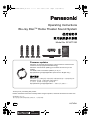 1
1
-
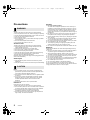 2
2
-
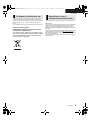 3
3
-
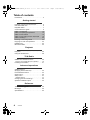 4
4
-
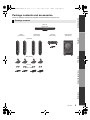 5
5
-
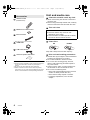 6
6
-
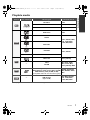 7
7
-
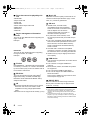 8
8
-
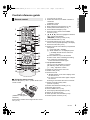 9
9
-
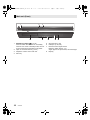 10
10
-
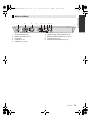 11
11
-
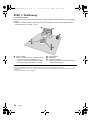 12
12
-
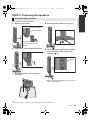 13
13
-
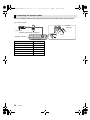 14
14
-
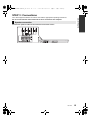 15
15
-
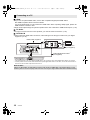 16
16
-
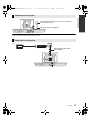 17
17
-
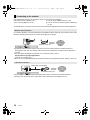 18
18
-
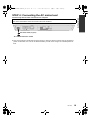 19
19
-
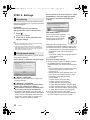 20
20
-
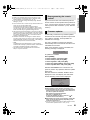 21
21
-
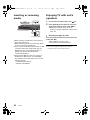 22
22
-
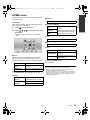 23
23
-
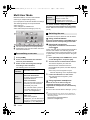 24
24
-
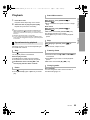 25
25
-
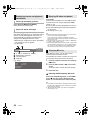 26
26
-
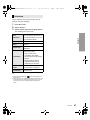 27
27
-
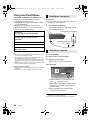 28
28
-
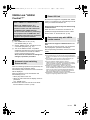 29
29
-
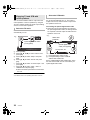 30
30
-
 31
31
-
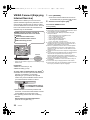 32
32
-
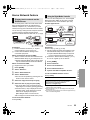 33
33
-
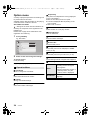 34
34
-
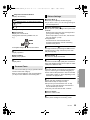 35
35
-
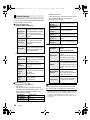 36
36
-
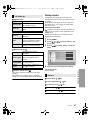 37
37
-
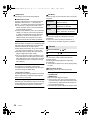 38
38
-
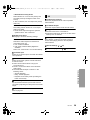 39
39
-
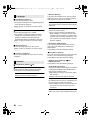 40
40
-
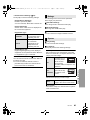 41
41
-
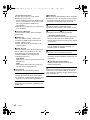 42
42
-
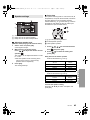 43
43
-
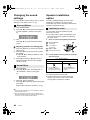 44
44
-
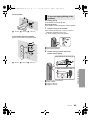 45
45
-
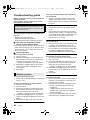 46
46
-
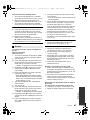 47
47
-
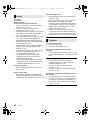 48
48
-
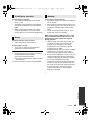 49
49
-
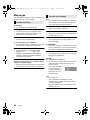 50
50
-
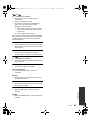 51
51
-
 52
52
-
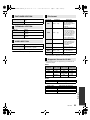 53
53
-
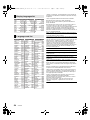 54
54
-
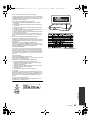 55
55
-
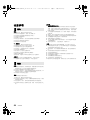 56
56
-
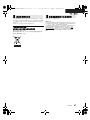 57
57
-
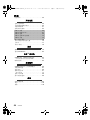 58
58
-
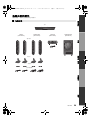 59
59
-
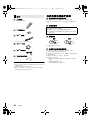 60
60
-
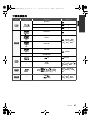 61
61
-
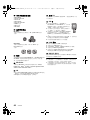 62
62
-
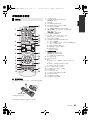 63
63
-
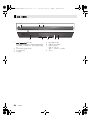 64
64
-
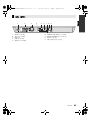 65
65
-
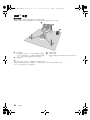 66
66
-
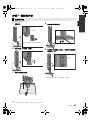 67
67
-
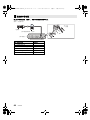 68
68
-
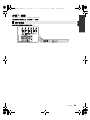 69
69
-
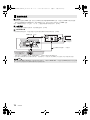 70
70
-
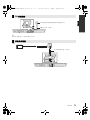 71
71
-
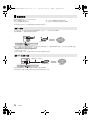 72
72
-
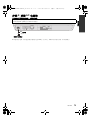 73
73
-
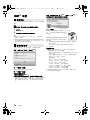 74
74
-
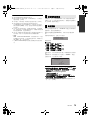 75
75
-
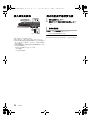 76
76
-
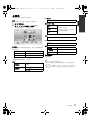 77
77
-
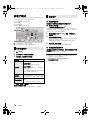 78
78
-
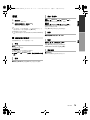 79
79
-
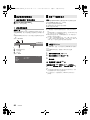 80
80
-
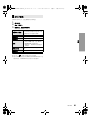 81
81
-
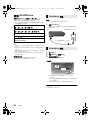 82
82
-
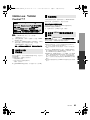 83
83
-
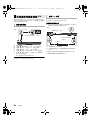 84
84
-
 85
85
-
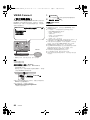 86
86
-
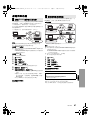 87
87
-
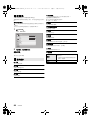 88
88
-
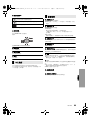 89
89
-
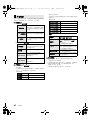 90
90
-
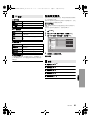 91
91
-
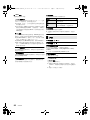 92
92
-
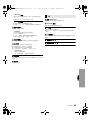 93
93
-
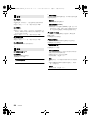 94
94
-
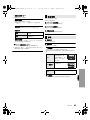 95
95
-
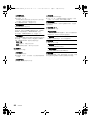 96
96
-
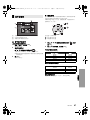 97
97
-
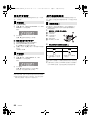 98
98
-
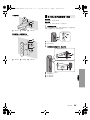 99
99
-
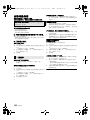 100
100
-
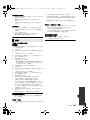 101
101
-
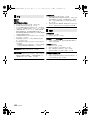 102
102
-
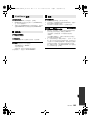 103
103
-
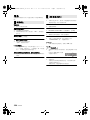 104
104
-
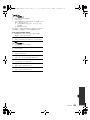 105
105
-
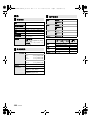 106
106
-
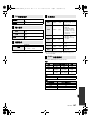 107
107
-
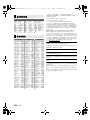 108
108
-
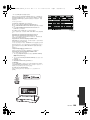 109
109
-
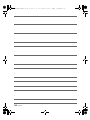 110
110
-
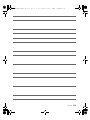 111
111
-
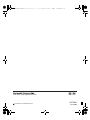 112
112