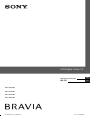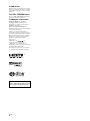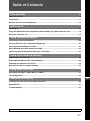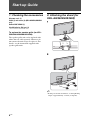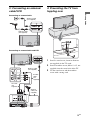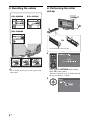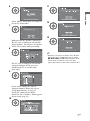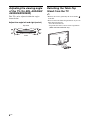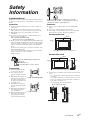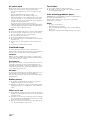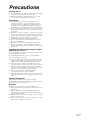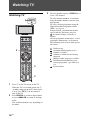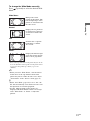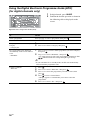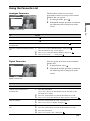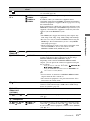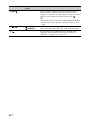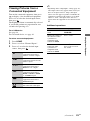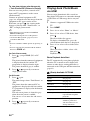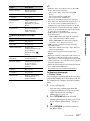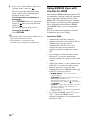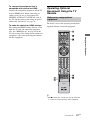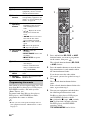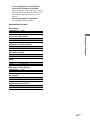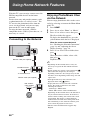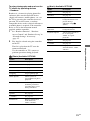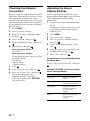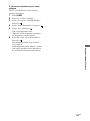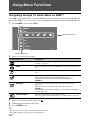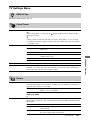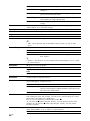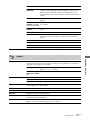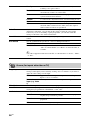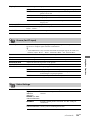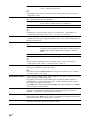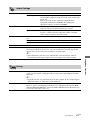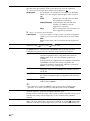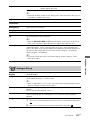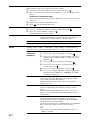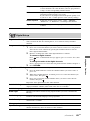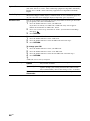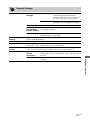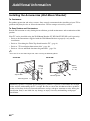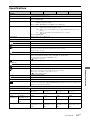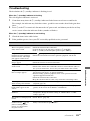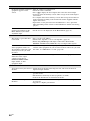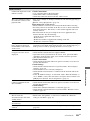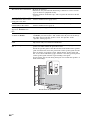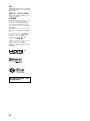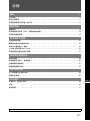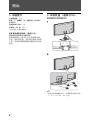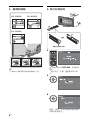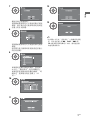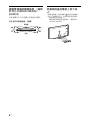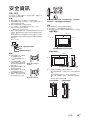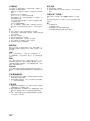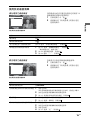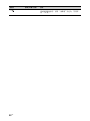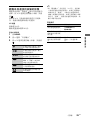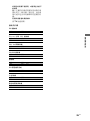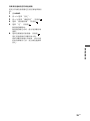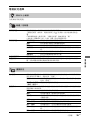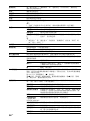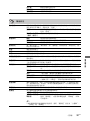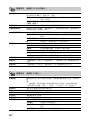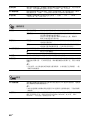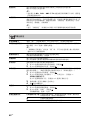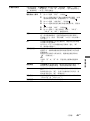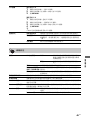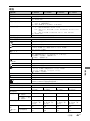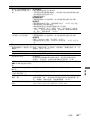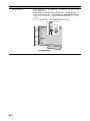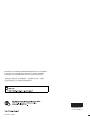© 2008 Sony Corporation 4-116-768-11(1)
GB
CT
KDL-70X4500
KDL-55X4500
KDL-46X4500
KDL-40X4500
LCD Digital Colour TV
Operating Instructions
操作手冊

2
GB
Introduction
Thank you for choosing this Sony product.
Before operating the TV, please read this
manual thoroughly and retain it for future
reference.
For KDL-70X4500 Users
Refer to “KDL-70X4500 Start-up Guide”
for details about the installation.
Trademark information
HDMI, the HDMI logo and High-
Definition Multimedia Interface are
trademarks or registered trademarks of
HDMI Licensing LLC.
DLNA and DLNA CERTIFIED are
trademarks and/or service marks of Digital
Living Network Alliance.
Adobe is a registered trademark or a
trademark of Adobe Systems Incorporated
in the United States and/or other countries.
Manufactured under license from Dolby
Laboratories. Dolby and the double-D
symbol are trademarks of Dolby
Laboratories.
“BRAVIA” and are
trademarks of Sony Corporation.
“XMB” and “xross media bar” are
trademarks of Sony Corporation and Sony
Computer Entertainment Inc.
The typefaces used on the screen display
are solely developed by DynaComware.
This television is designed for
use in Hong Kong and ensured
the usage in Hong Kong only.

3
GB
Table of Contents
Start-up Guide 4
Safety Information ............................................................................................................................9
Precautions .....................................................................................................................................11
Remote and TV Controls/Indicators..............................................................................................12
Watching TV
Watching TV ....................................................................................................................................16
Using the Digital Electronic Programme Guide (EPG) (for digital channels only) .................18
Using the Favourite List ................................................................................................................19
Using Optional Equipment
Connecting Optional Equipment ...................................................................................................20
Viewing Pictures from a Connected Equipment ..........................................................................23
Playing back Photo/Music via USB ...............................................................................................24
Using BRAVIA Sync with Control for HDMI..................................................................................26
Operating Optional Equipment Using the TV Remote.................................................................27
Using Home Network Features
Connecting to the Network ............................................................................................................30
Enjoying Photo/Music Files via the Network................................................................................30
Checking the Network Connection................................................................................................32
Adjusting the Server Display Settings..........................................................................................32
Using Menu Functions
Navigating through TV Home Menu on XMB™ ............................................................................34
TV Settings Menu............................................................................................................................35
Additional Information
Installing the Accessories (Wall-Mount Bracket).........................................................................48
Specifications..................................................................................................................................51
Troubleshooting..............................................................................................................................53
Before operating the TV, please read “Safety Information” (page 9). Retain this manual for future reference.
GB

4
GB
Start-up Guide
1: Checking the accessories
AC power cord* (1)
Stand (1) and screws (4) (KDL-46X4500/40X4500
only)
Remote RMF-GD001 (1)
Size AA batteries (R6 type) (2)
* Do not remove the ferrite cores.
To replace the speaker grille (for KDL-
55X4500/46X4500/40X4500)
The speaker grille unit can be replaced with
others that are sold separately. However, do
not remove the unit except to replace it. For
details, see the instructions supplied with
speaker grille units.
2: Attaching the stand (for
KDL-46X4500/40X4500)
~
• If using an electric screwdriver, set the tightening
torque at approximately 1.5 N·m (15 kgf·cm).

5
GB
Start-up Guide
3: Connecting an antenna/
cable/VCR
Connecting an antenna/cable
Connecting an antenna/cable and VCR
4: Preventing the TV from
toppling over
1 Install a wood screw (4 mm in diameter,
not supplied) in the TV stand.
2 Install a machine screw (M6 × 12–15, not
supplied) into the screw hole of the TV.
3 Tie the wood screw and the machine
screw with a strong cord.
Antenna cable
(not supplied)
Antenna cable
(not supplied)
Antenna cable
(not supplied)
AV cable
(not
supplied)
VCR
S-Video
cable
(not
supplied)
Antenna
cable (not
supplied)

6
GB
5: Bundling the cables
~
• Do not bundle the AC power cord together with
other cables.
6: Performing the initial
set-up
KDL-40X4500 KDL-46X4500
KDL-55X4500
4
Press and hold RETURN while holding
down TV on the remote.
“Remote Control Set-up” is completed and
the screen changes as above.
5
徽
㌋
妑
⫾ (R
em
ote
Control Set-up)
F
ir
st, p
l
e
a
s
e
p
re
s
s
a
n
d
h
o
l
d
the
T
V
k
e
y
,
th
e
n
w
h
il
e
h
o
ld
in
g
t
h
is
key
p
re
s
s
ed
, pre
s
s
a
n
d
h
o
l
d
t
h
e
R
E
T
U
R
N
k
e
y
.
T
h
e
re
m
o
te
c
o
n
tr
o
l
c
a
n
o
n
ly
b
e
r
eg
is
tere
d
w
i
th on
e
T
V
s
e
t
.
棺
€
濇
娯
㉭
ẳ
U
W
拙
濇
䂚
⻰
⚌
㉭
ẳ
姖
拙
ᵱ
㒢
䗨
⍰
㖦
濇
㉭
ẳ
SF
U
VS
O
拙
Ɂ
徽
㌋
⍎
偡
堏
䗟
奼
䒌
㔠
ᵤ
⍔
晟
壺
㧃
Ɂ
嵗
徲
)S
kip
)
ᵯᵤ㫉 )
Next)
Push and lift the cover to open.

7
GB
Start-up Guide
~
• When the screen does not change after “Remote
Control Set-up” is completed in step 4, and the
BD, DVD, AMP and TV function buttons on the
remote flash several times at the same time,
replace the batteries of the remote with new ones.
6
Select “Home” for the best TV settings to
use the TV in the home.
7
Make sure that the antenna is connected.
The TV starts searching for all available
digital channels. Do not press any buttons
on the TV or remote while proceeding.
8
The TV starts searching for all available
analogue channels. Do not press any
buttons on the TV or remote while
proceeding.
9
If you want to change the order of
analogue channels, follow the steps in
“Programme Sorting” on page 43.
If your TV cannot receive digital
broadcasts, the “Clock Set” menu appears
on the screen (page 35).
10
_____
_____
_____
_____
_____
_____
_____
_____
Prog Service Name
Programme Sorting
Select channel
11
12
13

8
GB
Adjusting the viewing angle
of the TV (for KDL-55X4500/
46X4500/40X4500)
This TV can be adjusted within the angles
shown below.
Adjust the angle left and right (swivel)
Detaching the Table-Top
Stand from the TV
~
• Remove the screws guided by the arrow marks
of the TV.
• Do not remove the Table-Top Stand for any reason
other than listed below.
– To wall-mount the TV.
– To put the TV in the carton at time of purchase
(KDL-46X4500/40X4500 only).
Top view
Front

9
GB
Safety
Information
Installation/Set-up
Install and use the TV set in accordance with the instructions below
in order to avoid any risk of fire, electrical shock or damage and/or
injuries.
Installation
s The TV set should be installed near an easily accessible AC
power outlet.
s Place the TV set on a stable, level surface to avoid it from
falling down and cause personal injury or damage to the TV.
s Only qualified service personnel should carry out wall
installations.
s For safety reasons, it is strongly recommended that you use
Sony accessories, including:
KDL-55X4500/46X4500/40X4500:
– Wall-mount bracket SU-WL500/WL50B
s Be sure to use the screws supplied with the Wall-mount bracket
when attaching the mounting hooks to the TV set. The supplied
screws are designed so that they are 8 mm to 12 mm in length
when measured from the attaching surface of the mounting
hook.
The diameter and length of the screws differ depending on the
Wall-mount bracket model.
Use of screws other than those supplied may result in internal
damage to the TV set or cause it to fall, etc.
Transporting
s Before transporting the TV
set, disconnect all cables.
s Two or three people are
needed to transport a large TV
set.
s When transporting the TV set
by hand, hold it as shown on
the right. Do not put stress on
the LCD panel and the frame
around the screen.
s When lifting or moving the
TV set, hold it firmly from the
bottom.
s When transporting the TV set,
do not subject it to jolts or
excessive vibration.
s When transporting the TV set
for repairs or when moving,
pack it using the original
carton and packing material.
Ventilation
s Never cover the ventilation holes or insert anything in the
cabinet.
s Leave space around the TV set as shown below.
s It is strongly recommended that you use a Sony wall-mount
bracket in order to provide adequate air-circulation.
Installed on the wall
Installed with stand
s To ensure proper ventilation and prevent the collection of dirt
or dust:
– Do not lay the TV set flat, install upside down, backwards,
or sideways.
– Do not place the TV set on a shelf, rug, bed or in a closet.
– Do not cover the TV set with a cloth, such as curtains, or
items such as newspapers, etc.
– Do not install the TV set as shown below.
Mounting Hook
Hook attachment on rear of TV set
Screw (supplied with the Wall-mount
bracket)
8 mm – 12 mm
For KDL-46X4500/40X4500
For KDL-55X4500
Be sure to hold the bottom of the panel, and not the
transparent part, speaker, or speaker grille area. Do not
compress the panel’s speaker grille area.
30 cm
10 cm
10 cm
10 cm
Leave at least this space around the set.
30 cm
10 cm 10 cm
6 cm
Leave at least this space around the set.
Air circulation is blocked.
Wall Wall
(Continued)

10
GB
AC power cord
Handle the AC power cord and outlet as follows in order to avoid
any risk of fire, electrical shock or damage and/or injuries:
– Use only Sony supplied AC power cords, not those of other
brands.
– Insert the plug fully into the AC power outlet.
– Operate the TV set on a 220–240 V AC supply only.
– When wiring cables, be sure to unplug the AC power cord for
your safety and take care not to catch your feet on the cables.
– Disconnect the AC power cord from the AC power outlet before
working on or moving the TV set.
– Keep the AC power cord away from heat sources.
– Unplug the AC power plug and clean it regularly. If the plug is
covered with dust and it picks up moisture, its insulation may
deteriorate, which could result in a fire.
Notes
s Do not use the supplied AC power cord on any other equipment.
s Do not pinch, bend, or twist the AC power cord excessively.
The core conductors may be exposed or broken.
s Do not modify the AC power cord.
s Do not put anything heavy on the AC power cord.
s Do not pull on the AC power cord itself when disconnecting the
AC power cord.
s Do not connect too many appliances to the same AC power
outlet.
s Do not use a poor fitting AC power outlet.
Prohibited Usage
Do not install/use the TV set in locations, environments or
situations such as those listed below, or the TV set may malfunction
and cause a fire, electrical shock, damage and/or injuries.
Location:
Outdoors (in direct sunlight), at the seashore, on a ship or other
vessel, inside a vehicle, in medical institutions, unstable locations,
near water, rain, moisture or smoke.
Environment:
Places that are hot, humid, or excessively dusty; where insects may
enter; where it might be exposed to mechanical vibration, near
flammable objects (candles, etc). The TV set shall not be exposed
to dripping or splashing and no objects filled with liquids, such as
vases, shall be placed on the TV.
Situation:
Do not use when your hands are wet, with the cabinet removed, or
with attachments not recommended by the manufacturer.
Disconnect the TV set from AC power outlet and antenna during
lightning storms.
Broken pieces:
s Do not throw anything at the TV set. The screen glass may
break by the impact and cause serious injury.
s If the surface of the TV set cracks, do not touch it until you have
unplugged the AC power cord. Otherwise electric shock may
result.
When not in use
s If you will not be using the TV set for several days, the TV set
should be disconnected from the AC power for environmental
and safety reasons.
s As the TV set is not disconnected from the AC power when the
TV set is just turned off, pull the plug from the AC power outlet
to disconnect the TV set completely.
s However, some TV sets may have features that require the TV
set to be left in standby to work correctly.
For children
s Do not allow children to climb on the TV set.
s Keep small accessories out of the reach of children, so that they
are not mistakenly swallowed.
If the following problems occur...
Turn off the TV set and unplug the AC power cord immediately if
any of the following problems occur.
Ask your dealer or Sony service centre to have it checked by
qualified service personnel.
When:
– AC power cord is damaged.
– Poor fitting of AC power outlet.
– TV set is damaged by being dropped, hit or having something
thrown at it.
– Any liquid or solid object falls through openings in the cabinet.

11
GB
Precautions
Viewing the TV
s View the TV in moderate light, as viewing the TV in poor light
or during long period of time, strains your eyes.
s When using headphones, adjust the volume so as to avoid
excessive levels, as hearing damage may result.
LCD Screen
s Although the LCD screen is made with high-precision
technology and 99.99% or more of the pixels are effective,
black dots may appear or bright points of light (red, blue, or
green) may appear constantly on the LCD screen. This is a
structural property of the LCD screen and is not a malfunction.
s Do not push or scratch the front filter, or place objects on top of
this TV set. The image may be uneven or the LCD screen may
be damaged.
s If this TV set is used in a cold place, a smear may occur in the
picture or the picture may become dark. This does not indicate
a failure. These phenomena disappear as the temperature rises.
s Ghosting may occur when still pictures are displayed
continuously. It may disappear after a few moments.
s The screen and cabinet get warm when this TV set is in use.
This is not a malfunction.
s The LCD screen contains a small amount of liquid crystal.
Mercury is sometimes contained depending on the kind of
fluorescent tubes. Follow your local ordinances and regulations
for disposal.
Handling and cleaning the screen surface/
cabinet of the TV set
Be sure to unplug the AC power cord connected to the TV set from
AC power outlet before cleaning.
To avoid material degradation or screen coating degradation,
observe the following precautions.
s To remove dust from the screen surface/cabinet, wipe gently
with a soft cloth. If dust is persistent, wipe with a soft cloth
slightly moistened with a diluted mild detergent solution.
s Never use any type of abrasive pad, alkaline/acid cleaner,
scouring powder, or volatile solvent, such as alcohol, benzene,
thinner or insecticide. Using such materials or maintaining
prolonged contact with rubber or vinyl materials may result in
damage to the screen surface and cabinet material.
s Periodic vacuuming of the ventilation openings is
recommended to ensure to proper ventilation.
s When adjusting the angle of the TV set, move it slowly so as to
prevent the TV set from moving or slipping off from its table
stand.
Optional Equipment
Keep optional components or any equipment emitting
electromagnetic radiation away from the TV set. Otherwise picture
distortion and/or noisy sound may occur.
Batteries
s Observe the correct polarity when inserting batteries.
s Do not use different types of batteries together or mix old and
new batteries.
s Dispose of batteries in an environmentally friendly way.
Certain regions may regulate the disposal of batteries. Please
consult your local authority.
s Handle the remote with care. Do not drop or step on it, or spill
liquid of any kind onto it.
s Do not place the remote in a location near a heat source, a place
subject to direct sunlight, or a damp room.

12
GB
Remote and TV Controls/Indicators
Remote and TV controls
Button Description
1 TV "/1 (TV
standby)
Press to turn the TV on and off from standby mode.
2 1 (Power) Press to turn the TV on or off.
~
• To disconnect the TV completely, turn off the TV,
then unplug the AC power cord from the AC
power.
3 (Picture
freeze)
Freezes the TV picture.
~
• This function is not available for a PC input
source.
4 AUDIO In analogue mode: Press to change the dual sound
mode (page 38).
In digital mode: Press to change the language to be
used for the programme currently being viewed
(page 45).
The supplied remote does not function until you register it to the
TV.
~
• To register the remote to the TV for the first time, follow the steps in “6:
Performing the initial set-up” on page 6.
• To re-register the remote to the TV, see “Remote Control Set-up” in “Set-
up” on page 43.
•When the TV function button on the remote flashes three times during
operation in TV mode, replace the batteries of the remote with new ones.
z
•The number 5, N, PROG + and AUDIO buttons on the remote have a
tactile dot. Use the tactile dots as a reference when operating the TV.
A button or touch sensors on the TV will work the same as those on
the remote.
* In the TV menu, these touch sensors will work as F/f/G/g/.

13
GB
5 (Twin
Picture/PIP)
Displays two pictures simultaneously (page 24).
6 (Subtitle
setting)
Press to change the subtitle language (page 45) (in
digital mode only).
7 / (Info/
Text reveal)
In digital mode: Displays details of the current and
next programme one by one.
In analogue mode: Displays information. Press
once to display the current channel number and
Wide Mode. Press again to display clock
information. Press a third time to remove the
display from the screen.
In Text mode: Reveals hidden information (e.g.
answers to a quiz).
8 / (Input
select/Text
hold)
In TV mode: Press to display a list of inputs
(page 23).
In Text mode: Press to hold the current page.
9
F/f/G/g/ Press F/f/G/g to move the on-screen cursor. Press
to select/confirm the highlighted item.
When playing a photo file: Press to pause/start a
slideshow. Press F/G to select the previous file.
Press f/g to select the next file.
When playing a music file: Press to pause/start
the playback. Press and hold G/g to fast forward/
fast reverse, then release the button at the point
where you want to resume playback. Press F to
start playback from the beginning of the current
file. Press f to go to the next file.
0 OPTIONS Press to display a list that contains “Device
Control”, or shortcuts to some setting menus. Use
the “Device Control” menu to operate equipment
that is compatible with control for HDMI.
The listed options vary depending on the input
source.
qa HOME Press to display the TV Home menu (page 34).
qs Coloured
buttons
When the coloured buttons are available, an
operation guide appears on the screen. Follow the
operation guide to perform a selected operation
(page 18, 19).
qd Number
buttons
In TV mode: Press to select channels. For channel
numbers 10 and above, press the next digit quickly.
In Text mode: Press to enter a page number.
qf
(Favourite)
Press to display the Favourite List that you have
specified (page 19).
qg PROG +/–/
/
In TV mode: Press to select the next (+) or
previous (–) channel.
In Text mode: Press to select the next ( ) or
previous ( ) page.
qh (Previous
channel)
Press to return to the channel that was last viewed
(for more than five seconds).
(Continued)

14
GB
qj % (Mute) Press to mute the sound. Press again to restore the
sound.
z
• In standby mode, if you want to turn on the TV
without sound, press this button.
qk 2 +/–
(Volume)
Press to adjust the volume.
ql / (Text) Press to display text information. Text information
is displayed only when it is available.
w; RETURN Press to return to the previous screen of the
displayed menu.
When playing a photo/music file: Press to stop the
playback. (The display returns to the file or folder
list.)
wa GUIDE /
(EPG)
Press to display the Digital Electronic Programme
Guide (EPG) (page 18).
ws ANALOG Press to display the analogue channel that was last
viewed.
wd DIGITAL Press to display the digital channel that was last
viewed.
wf THEATRE You can set Theatre Mode to on or off. When
Theatre Mode is set to on, the optimum audio
output (if the TV is connected with an audio
system using an HDMI cable) and picture quality
for film-based contents are automatically set.
z
• If you turn the TV off, Theatre Mode is also
turned off.
• “Control for HDMI” (BRAVIA Sync) is only
available with the connected Sony equipment that
has the BRAVIA Sync or BRAVIA Theatre Sync
logo or is compatible with control for HDMI.
wg SYNC MENU Displays the menu of connected HDMI equipment.
While viewing other input screens or TV
programmes, “HDMI Device Selection” is
displayed when the button is pressed.
z
• “Control for HDMI” (BRAVIA Sync) is only
available with the connected Sony equipment that
has the BRAVIA Sync logo or is compatible with
control for HDMI.
wh (Wide
Mode)
Press to change the Wide Mode (page 17).
wj Buttons for
using
optional
equipment
You can operate the equipment connected to the
TV (page 21, 26, 27).

15
GB
~
• Make sure that the TV is completely turned off before unplugging the AC power cord. Unplugging the AC
power cord while the TV is turned on may cause the indicator to remain lit or may cause the TV to
malfunction.
The operation guide provides help on how to operate the TV using the remote, and is displayed at
the bottom of the screen. Use the remote buttons shown on the operation guide.
Indicators
Indicator Description
1 Light sensor
(page 43)
Do not put anything over the sensor, doing so may affect its function.
2 " (Power) Lights up in green when the TV is on.
3 1 (Standby) Lights up in red when the TV is in standby mode.
4 (Picture Off/
Timer)
Lights up in green when you select “Picture Off” (page 42).
Lights up in orange when you set the timer (page 18, 35).
5 Remote control
sensor
Receives signals from the remote.
Do not put anything over the sensor. The sensor may not operate properly.
About the operation guide on the TV screen
Operation Guide
Example: Press or RETURN (see 9 on page 13 or w; on page 14).

16
GB
Watching TV
Watching TV
1 Press 1 on the TV to turn on the TV.
When the TV is in standby mode (the 1
(standby) indicator on the TV front panel
is red), press TV "/1 on the remote to
turn on the TV.
2 Press DIGITAL to switch to digital mode,
or press ANALOG to switch to analogue
mode.
The available channels vary depending on
the mode.
3 Press the number buttons or PROG +/– to
select a TV channel.
To select channel numbers 10 and above
using the number buttons, enter the next
digit quickly.
To select a digital programme using the
Digital Electronic Programme Guide
(EPG), see page 18.
In digital mode, an information banner
appears briefly. Each time you press
, the banner changes cyclically as
follows:
Current programme information t Next
programme information t No banner
The following icons may be indicated on
the banner.
: Radio service
: Scrambled/Subscription service
: Subtitles available
: Subtitles available for the hearing
impaired
: Multiple audio languages available
: Recommended minimum age for
current programme (ages from 4 to
18)
: Parental Lock
2
3
3

17
GB
Watching TV
To change the Wide Mode manually
Press repeatedly to select the desired Wide
Mode.
* Parts of the top and bottom of the picture may be cut off.
You can adjust the vertical position of the picture. Press
F/f to move the picture up or down (e.g. to read
subtitles).
~
• When you select “Wide Zoom”, some characters
and/or letters at the top and the bottom of the
picture may not be visible. In such a case, adjust
“Vertical Size” in the “Screen” menu (page 39).
z
• When “Auto Wide” (page 38) is set to “On”, the
TV will automatically select the best mode to suit
the input from an external equipment.
• If 720p, 1080i or 1080p source pictures are
displayed with black borders on the screen edges,
select “Wide Zoom” or “Zoom” to adjust the
pictures.
Wide Zoom*
Enlarges the centre
portion of the picture. The
left and right edges of the
picture are stretched to fill
the 16:9 screen.
Normal
Displays the 4:3 picture in
its original size. Side bars
are shown to fill the 16:9
screen.
Full
Stretches the 4:3 picture
horizontally, to fill the
16:9 screen.
Zoom*
Displays the cinemascopic
(letter box format) picture
in the correct proportion.

18
GB
Using the Digital Electronic Programme Guide (EPG)
(for digital channels only)
1 In digital mode, press GUIDE.
2 Perform the desired operation as shown in
the following table or displayed on the
screen.
D
igital Electronic Programme Guide (EPG)
To Do this
View a programme Press F/f/G/g to select a programme, then press .
Turn off the EPG Press GUIDE.
Sort programme information by
category
– Category list
1 Press the blue button.
2 Press F/f to select a category, then press .
Set a programme to be displayed
automatically on the screen when it
starts
– Reminder
1 Press F/f/G/g to select a future programme you want to display,
then press .
2 Press F/f to select “Reminder”, then press .
A c symbol appears next to the programme’s information. The
indicator on the TV front panel lights up in orange.
~
• If you switch the TV to standby mode, the TV will automatically
turn on when the programme starts.
Cancel a reminder
– Timer list
1 Press .
2 Press F/f to select “Timer list”, then press .
3 Press F/f to select the programme you want to cancel, then
press .
4 Press to select “Cancel Timer”.
A display appears to confirm that you want to cancel the
programme.
5 Press G/g to select “Yes”, then press .

19
GB
Watching TV
Using the Favourite List
Analogue Favourites
The Favourite feature lets you select
programmes from a list of up to 16 favourite
channels that you specify.
1 In analogue mode, press .
2 Perform the desired operation as shown in
the following table or displayed on the
screen.
Digital Favourites
You can specify up to four of your favourite
channel lists.
1 In digital mode, press .
2 Perform the desired operation as shown in
the following table or displayed on the
screen.
A
nalogue Favourite List
To Do this
Watch a channel Press .
Turn off the Favourite list Press .
Add a current channel to the
Favourite list
Press F/f to select “Add to Favourites”, then press .
Remove a channel from the Favourite
list
1 Press F/f to select “Edit Favourites”, then press .
The “Favourite Set-up” screen appears.
2 Press F/f to select the channel number, then press .
3 Press F/f to select “– –”, then press .
Digital Favourite List
To Do this
Turn off the Favourite list Press RETURN.
Add or remove channels in a
Favourite list
1 Press the blue button.
Go to step 2 when you add channels for the first time or the
Favourite list is empty.
2 Press the yellow button to select the Favourite list to edit.
3 Press F/f to select the channel to add or remove, then press .
Watch a channel
1 Press the yellow button to select a Favourite list.
2 Press F/f to select a channel, then press .
Remove all channels from a Favourite
list
1 Press the blue button.
2 Press the yellow button to select the Favourite list to edit.
3 Press the blue button.
4 Press G/g to select “Yes”, then press .

20
GB
Using Optional Equipment
Connecting Optional Equipment
You can connect a wide range of optional equipment to your TV.
For service
use only
Digital still camera
Camcorder
USB storage media
Camcorder
Headphones
Camcorder
DVD player
Blu-ray disc player
Audio system
PC (HDMI-output)
PC
DIGITAL MEDIA
PORT adaptor
Hi-Fi audio equipment
Home theatre system
with digital input
Video game equipment
DVD player DVD recorder
DVD player with
component output
VCR VCR
Broadband router
ページが読み込まれています...
ページが読み込まれています...
ページが読み込まれています...
ページが読み込まれています...
ページが読み込まれています...
ページが読み込まれています...
ページが読み込まれています...
ページが読み込まれています...
ページが読み込まれています...
ページが読み込まれています...
ページが読み込まれています...
ページが読み込まれています...
ページが読み込まれています...
ページが読み込まれています...
ページが読み込まれています...
ページが読み込まれています...
ページが読み込まれています...
ページが読み込まれています...
ページが読み込まれています...
ページが読み込まれています...
ページが読み込まれています...
ページが読み込まれています...
ページが読み込まれています...
ページが読み込まれています...
ページが読み込まれています...
ページが読み込まれています...
ページが読み込まれています...
ページが読み込まれています...
ページが読み込まれています...
ページが読み込まれています...
ページが読み込まれています...
ページが読み込まれています...
ページが読み込まれています...
ページが読み込まれています...
ページが読み込まれています...
ページが読み込まれています...
ページが読み込まれています...
ページが読み込まれています...
ページが読み込まれています...
ページが読み込まれています...
ページが読み込まれています...
ページが読み込まれています...
ページが読み込まれています...
ページが読み込まれています...
ページが読み込まれています...
ページが読み込まれています...
ページが読み込まれています...
ページが読み込まれています...
ページが読み込まれています...
ページが読み込まれています...
ページが読み込まれています...
ページが読み込まれています...
ページが読み込まれています...
ページが読み込まれています...
ページが読み込まれています...
ページが読み込まれています...
ページが読み込まれています...
ページが読み込まれています...
ページが読み込まれています...
ページが読み込まれています...
ページが読み込まれています...
ページが読み込まれています...
ページが読み込まれています...
ページが読み込まれています...
ページが読み込まれています...
ページが読み込まれています...
ページが読み込まれています...
ページが読み込まれています...
ページが読み込まれています...
ページが読み込まれています...
ページが読み込まれています...
ページが読み込まれています...
ページが読み込まれています...
ページが読み込まれています...
ページが読み込まれています...
ページが読み込まれています...
ページが読み込まれています...
ページが読み込まれています...
ページが読み込まれています...
ページが読み込まれています...
ページが読み込まれています...
ページが読み込まれています...
ページが読み込まれています...
ページが読み込まれています...
ページが読み込まれています...
ページが読み込まれています...
ページが読み込まれています...
ページが読み込まれています...
ページが読み込まれています...
ページが読み込まれています...
ページが読み込まれています...
ページが読み込まれています...
-
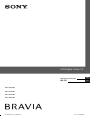 1
1
-
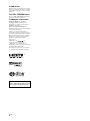 2
2
-
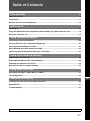 3
3
-
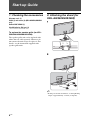 4
4
-
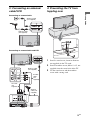 5
5
-
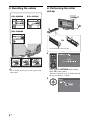 6
6
-
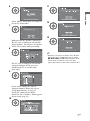 7
7
-
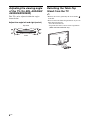 8
8
-
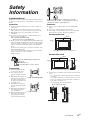 9
9
-
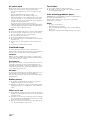 10
10
-
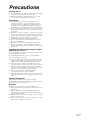 11
11
-
 12
12
-
 13
13
-
 14
14
-
 15
15
-
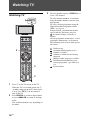 16
16
-
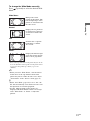 17
17
-
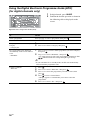 18
18
-
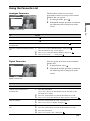 19
19
-
 20
20
-
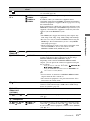 21
21
-
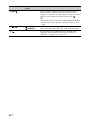 22
22
-
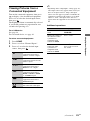 23
23
-
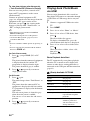 24
24
-
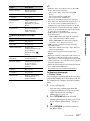 25
25
-
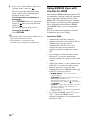 26
26
-
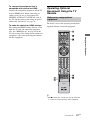 27
27
-
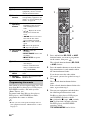 28
28
-
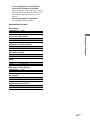 29
29
-
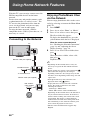 30
30
-
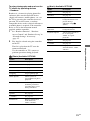 31
31
-
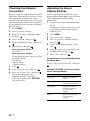 32
32
-
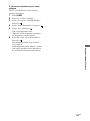 33
33
-
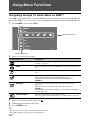 34
34
-
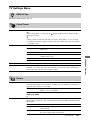 35
35
-
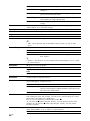 36
36
-
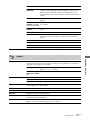 37
37
-
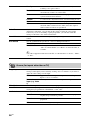 38
38
-
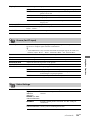 39
39
-
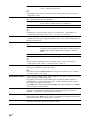 40
40
-
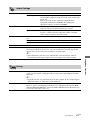 41
41
-
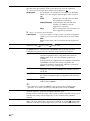 42
42
-
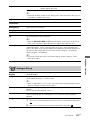 43
43
-
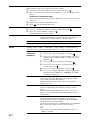 44
44
-
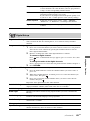 45
45
-
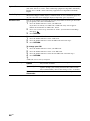 46
46
-
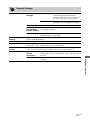 47
47
-
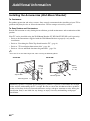 48
48
-
 49
49
-
 50
50
-
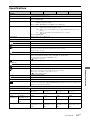 51
51
-
 52
52
-
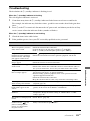 53
53
-
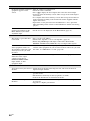 54
54
-
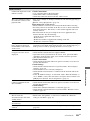 55
55
-
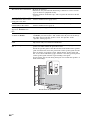 56
56
-
 57
57
-
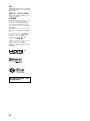 58
58
-
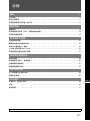 59
59
-
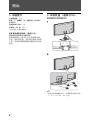 60
60
-
 61
61
-
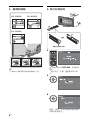 62
62
-
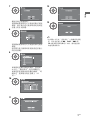 63
63
-
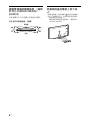 64
64
-
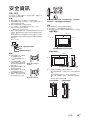 65
65
-
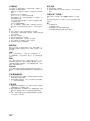 66
66
-
 67
67
-
 68
68
-
 69
69
-
 70
70
-
 71
71
-
 72
72
-
 73
73
-
 74
74
-
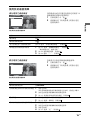 75
75
-
 76
76
-
 77
77
-
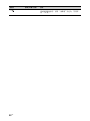 78
78
-
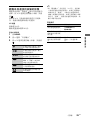 79
79
-
 80
80
-
 81
81
-
 82
82
-
 83
83
-
 84
84
-
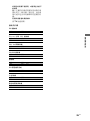 85
85
-
 86
86
-
 87
87
-
 88
88
-
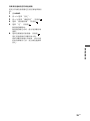 89
89
-
 90
90
-
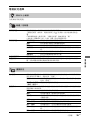 91
91
-
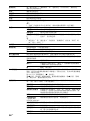 92
92
-
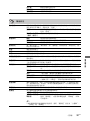 93
93
-
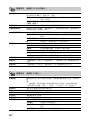 94
94
-
 95
95
-
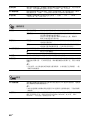 96
96
-
 97
97
-
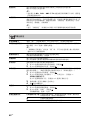 98
98
-
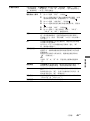 99
99
-
 100
100
-
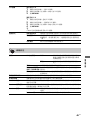 101
101
-
 102
102
-
 103
103
-
 104
104
-
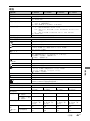 105
105
-
 106
106
-
 107
107
-
 108
108
-
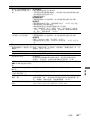 109
109
-
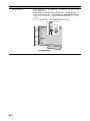 110
110
-
 111
111
-
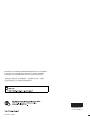 112
112
他の言語で
- English: Sony KDL-40X4500 User manual