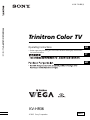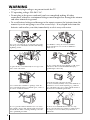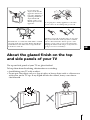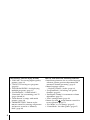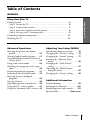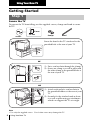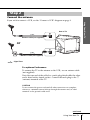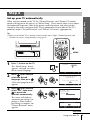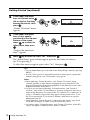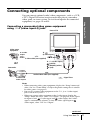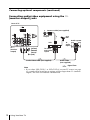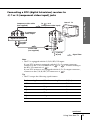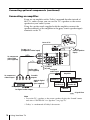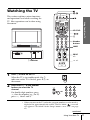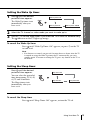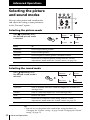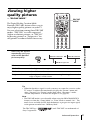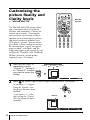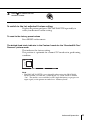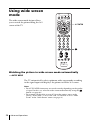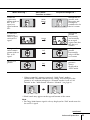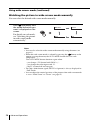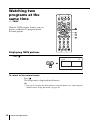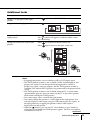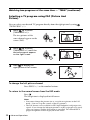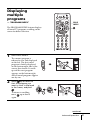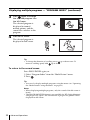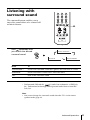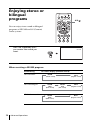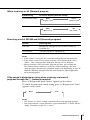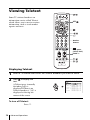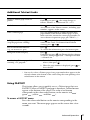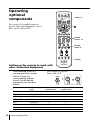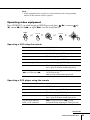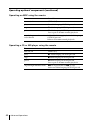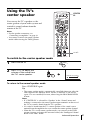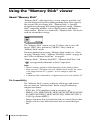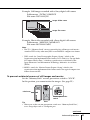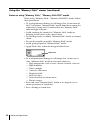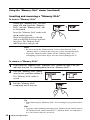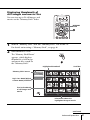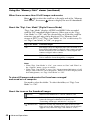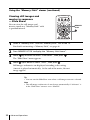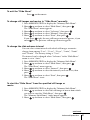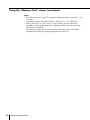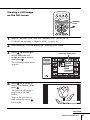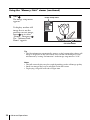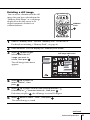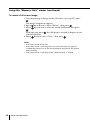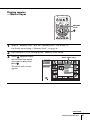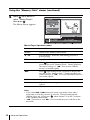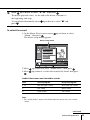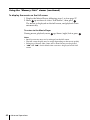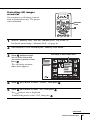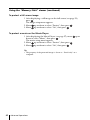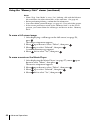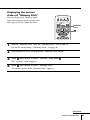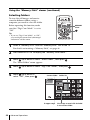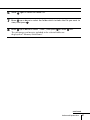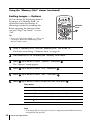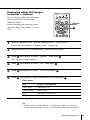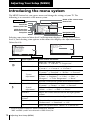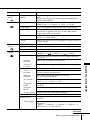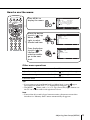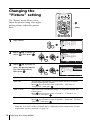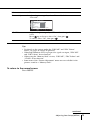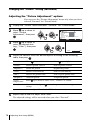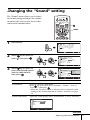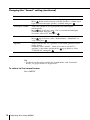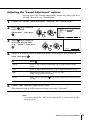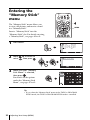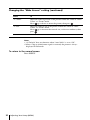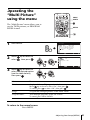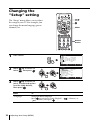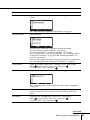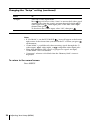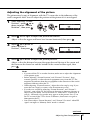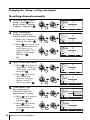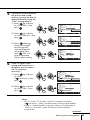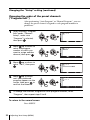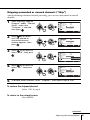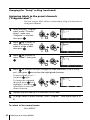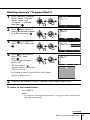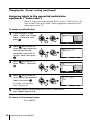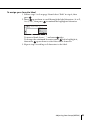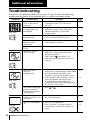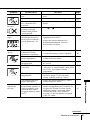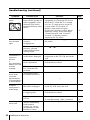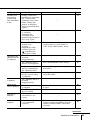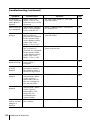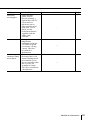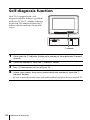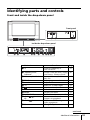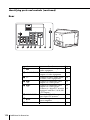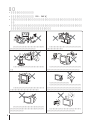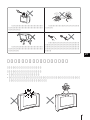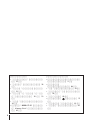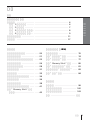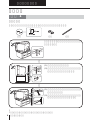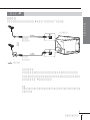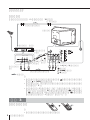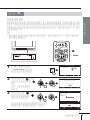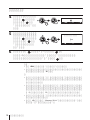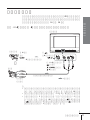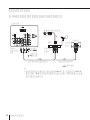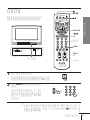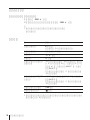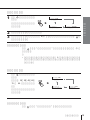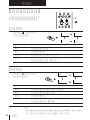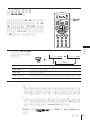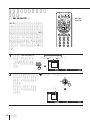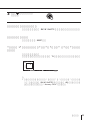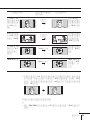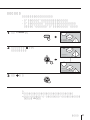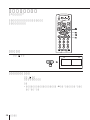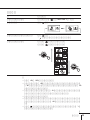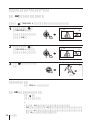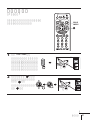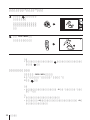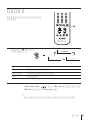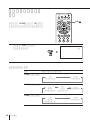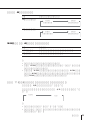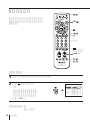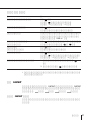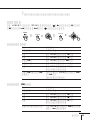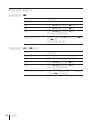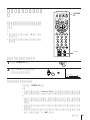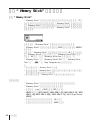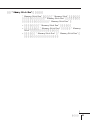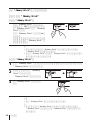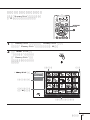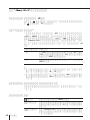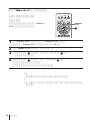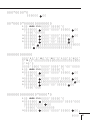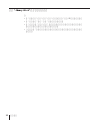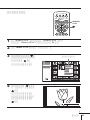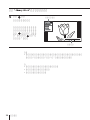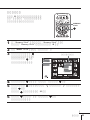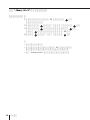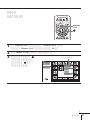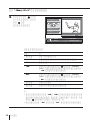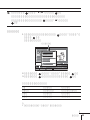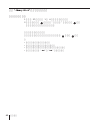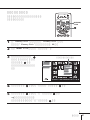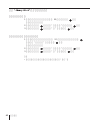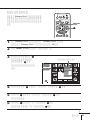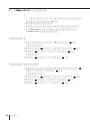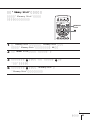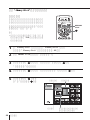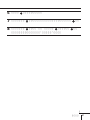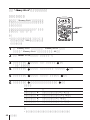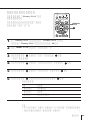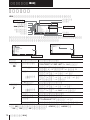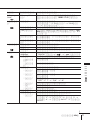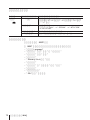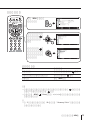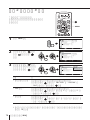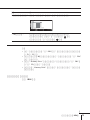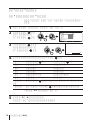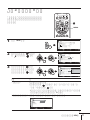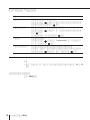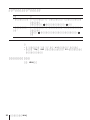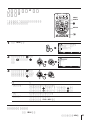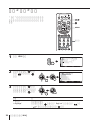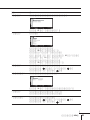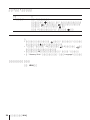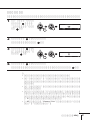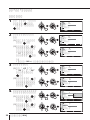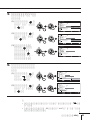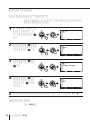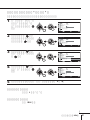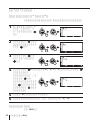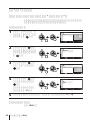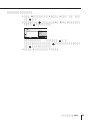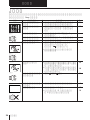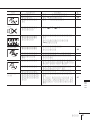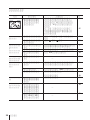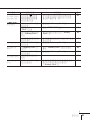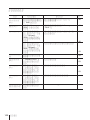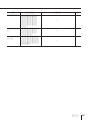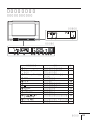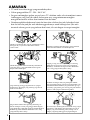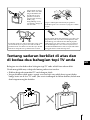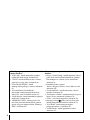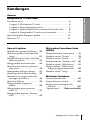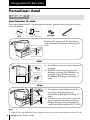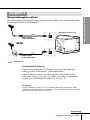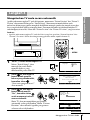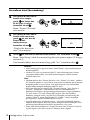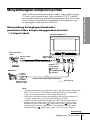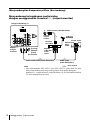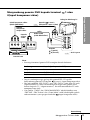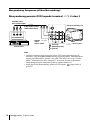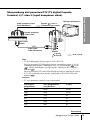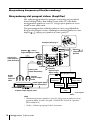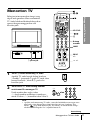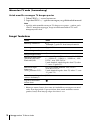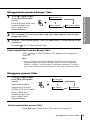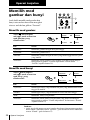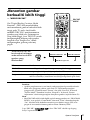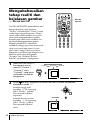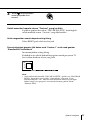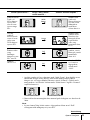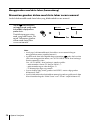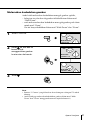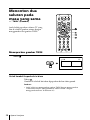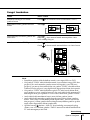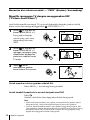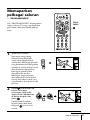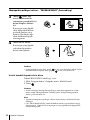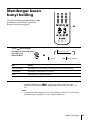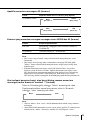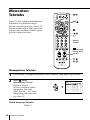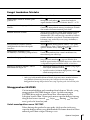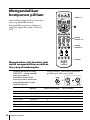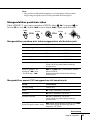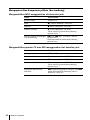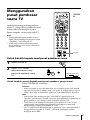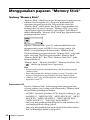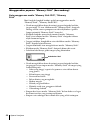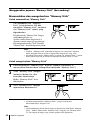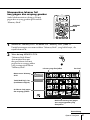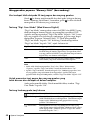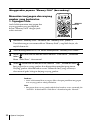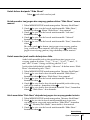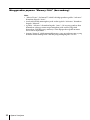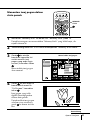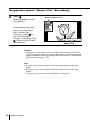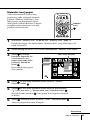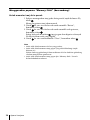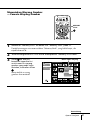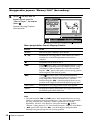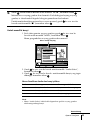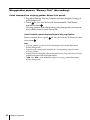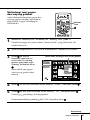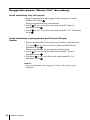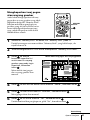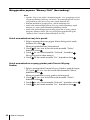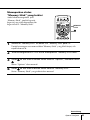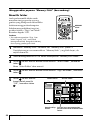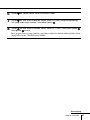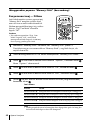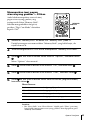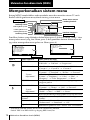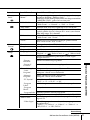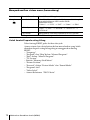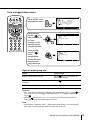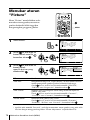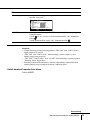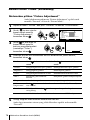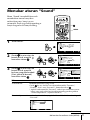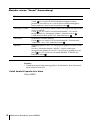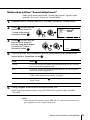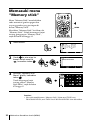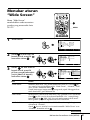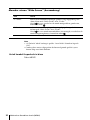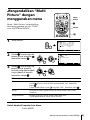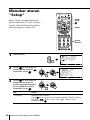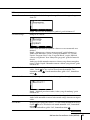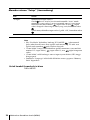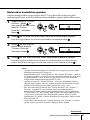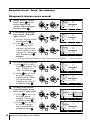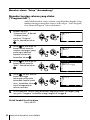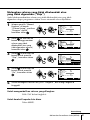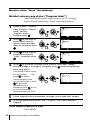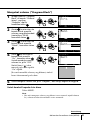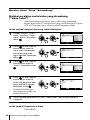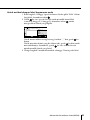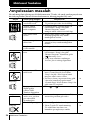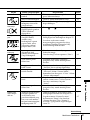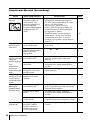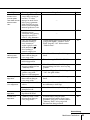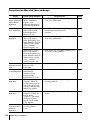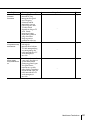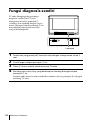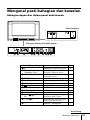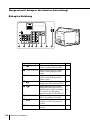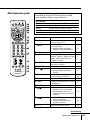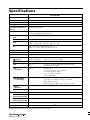Operating Instructions
• Before operating the unit, please read this manual thoroughly and retain it
for future reference.
© 2003 Sony Corporation
4-096-724-22 (1)
M61
CT
MY
Trinitron Color TV
KV-HR36
Trinitron Color TV
KV-HR36
GB

2
WARNING
• Dangerously high voltages are present inside the TV.
• TV operating voltage: 220–240 V AC.
• Do not plug in the power cord until you have completed making all other
connections; otherwise a minimum leakage current might flow through the antenna
and other terminals to ground.
•To avoid battery leakage and damage to the remote, remove the batteries from the
remote if you are not going to use it for several days. If any liquid leaks from the
batteries and touches your skin, immediately wash it away with water.
Do not open the cabinet and the rear cover of the
TV as high voltages and other hazards are present
inside the TV. Refer servicing and disposal of the
TV to qualified personnel.
Your TV is recommended for home use only.
Do not use the TV in any vehicle or where it may
be subject to excessive dust, heat, moisture or
vibrations.
To prevent fire or shock hazard, do not expose the
TV to rain or moisture.
Do not operate the TV if any liquid or solid object
falls into it. Have it checked immediately by
qualified personnel only.
Do not block the ventilation openings of the TV.
Do not install the TV in a confined space, such as a
bookcase or built-in cabinet.
For children’s safety, do not leave children
alone with the TV. Do not allow children to
climb onto it.
Clean the TV with a dry and soft cloth.
Do not use benzine, thinner, or any other chemicals to
clean the TV. Do not attach anything (e.g., adhesive
tape, cellophane tape, glue) on the painted cabinet of
the TV. Do not scratch the picture tube.
For your own safety, do not touch any part of the
TV, the power cord and the antenna cable during
lightning storms.

3
Install the TV on a stable TV stand and floor which
can support the TV set weight. Ensure that the TV
stand surface is flat and its area is larger than the
bottom area of the TV.
Do not plug in too many appliances to the same
power socket. Do not damage the power cord.
Pull the power cord out by the plug. Do not pull
the power cord itself. Even if your TV is turned
off, it is still connected to the AC power source
(mains) as long as the power cord is plugged in.
Unplug the TV before moving it or if you are not
going to use it for several days.
About the glazed finish on the top
and side panels of your TV
The top and side panels of your TV are glaze finished.
To keep them from discoloring, deterioration or scratching:
• Avoid hitting your TV with an object.
• Do not put a hot object such as a cup of coffee, or heavy object such as a flower vase
with water, on the TV top. If any liquid fall into the cabinet, it may cause fire or
shock hazard.
Do not place any
objects on the TV. The
apparatus shall not be
exposed to dripping or
splashing and that no
objects filled with
liquids, such as vases,
shall be placed on the
apparatus.
GB

4
Using Your New TV
The features you will enjoy include:
• “DRC-MF” for viewing higher quality
pictures (page 21)
• “TWIN” for viewing two programs
(page 28)
• “PROGRAM INDEX“ for displaying
multiple programs (page 31)
• “Picture Mode”/“Sound Mode”/
“Surround” for customizing your TV
(pages 20 and 33)
•“Wide Screen” to enjoy wide mode
pictures (page 24)
• “MEMORY STICK” button on the
remote control for viewing still pictures
and movies stored in a “Memory
Stick”(page 42)
Your TV also offers the following features:
• Initial Setup function for on-screen language
selection, picture position adjustment and
automatic channel presetting. (page 9)
• Menu language options
— English/Chinese/Arabic (page 84)
• “Program Block” for locking out specific
channels (page 93)
• “Intelligent Volume” for automatic volume
adjustment (page 78)
• “Fine” tuning feature (page 89)
• Button Joystick on the remote control for
easier operation (page 73)
• “Eco Mode” to save energy (page 85)
• “Game Mode” for video games (page 85)

5
Table of Contents
Using Your New TV
Table of Contents
WARNING
Using Your New TV
Getting Started ............................................................................................. 6
Step 1 Secure the TV.............................................................................. 6
Step 2 Connect the antenna .................................................................. 7
Step 3 Insert the batteries into the remote.......................................... 8
Step 4 Set up your TV automatically .................................................. 9
Connecting optional components ........................................................... 11
Watching the TV ........................................................................................ 17
Advanced Operations
Selecting the picture and sound
modes ............................................... 20
Viewing higher quality pictures ......21
Customizing the picture Reality and
Clarity levels ................................... 22
Using wide screen mode .................. 24
Watching two programs at the same
time...................................................28
Displaying multiple programs ........ 31
Listening with surround sound ....... 33
Enjoying stereo or bilingual
programs .........................................34
Viewing Teletext................................. 36
Operating optional components ......38
Using the TV’s center speaker .........41
Using the “Memory Stick” viewer ..42
Adjusting Your Setup (MENU)
Introducing the menu system ..........70
Changing the “Picture” setting........74
Changing the “Sound” setting ......... 77
Entering the “Memory Stick”
menu ................................................80
Changing the “Wide Screen”
setting...............................................81
Operating the “Multi Picture”
using the menu ...............................83
Changing the “Setup” setting ..........84
Additional Information
Troubleshooting ................................. 96
Self-diagnosis function................... 102
Identifying parts and controls ...... 103
Specifications ...................... Back cover

6
Using Your New TV
Screw the band to the TV stand and to the
provided hole at the rear of your TV.
(1) Put a cord or chain through the clamps.
(2) Screw one clamp to a wall or pillar and
the other clamp to the provided hole at
the rear of your TV.
(1) Attach each end of a cord or chain to
the provided holders at the rear of your
TV.
(2) Securely fix the attached cord or chain
to a wall or pillar using an attachment
which can support the TV set weight.
Note
• Use only the supplied screws. Use of other screws may damage the TV.
Using Your New TV
Secure the TV
To prevent the TV from falling, use the supplied screws, clamps and band to secure
the TV.
Getting Started
Step 1
Using Your New TV
20 mm
3.8 mm
screws
clamps band
or
or

7
Using Your New TV
Using Your New TV
Step 2
Connect the antenna
If you wish to connect a VCR, see the “Connect a VCR” diagram on page 8.
For optimum Performance
To connect the TV to the antenna or the VCR, use an antenna cable
(not supplied).
Note that one end of the cable has a male plug fitted while the other
end is fitted with a female socket. Connect the male plug to the 8
(antenna) terminal of the TV.
CAUTION
Do not connect the power cord until all other connections are complete;
otherwise, a minimal current leakage through the antenna and/or other
terminals to the ground could occur.
: Signal flow
or
Antenna cable (not supplied)
Antenna cable (not supplied)
Rear of TV
continued

8
Using Your New TV
Y
Y
P
B
/
C
B
P
R
/
C
R
R
L
2
G
B
HD
VD
S
YN
C
R
VIDE
O
A
U
DI
O
Connect a VCR
To play a video tape, press t (see page 18).
To video and
audio outputs
To S
video
output
Audio/Video cable
(not supplied)
S video cable
(not supplied)
: Signal flow
To
(S video
input)
VCR
Antenna cable (not supplied)
To antenna
output
To 8 (antenna)
Rear of TV
To t 1, 2 or 3 (video input)
(yellow)
-L (MONO) (white)
-R (red)
Getting Started (continued)
Notes
• If you connect a monaural VCR, connect the yellow plug to (the yellow
jack) and the black plug to -L (MONO) (the white jack).
• If you connect a VCR to the 8 (antenna) terminal, preset the signal
output from the VCR to the program number 0 on the TV.
• When you connect a VCR to the S video input, display the “Setup” menu
and select “Auto” for “S Input” (see page 86). If the signals are input to
both (S video input) and (video input), the S video signal is
automatically selected. To view the video signal input to (video input),
select “Off” for “S Input”.
Step 3
Insert the batteries into
the remote
Note
• Do not use old batteries or different types of batteries together.

9
Using Your New TV
Using Your New TV
continued
Step 4
Set up your TV automatically
When you first turned on the TV, the “Picture Rotation” and “Picture V-Position”
menus will appear in the process of “Initial Setup”. These menus allow you to adjust
the inclination of picture, shift of the picture vertical position, and color patches
caused by the earth’s magnetic field. (These phenomena do not indicate the TV’s
problem.) Adjust “Picture Rotation” and “Picture V-Position” appropriately.
Tip
• When you install the TV to another location, make sure to adjust “Picture Rotation” and
“Picture V-Position” using the menu (see page 87).
1
Press ! to turn on the TV.
The “Initial Setup” menu
appears, and you can select
the on-screen language.
2
Move up or down to
select the desired
language, then press
.
“Start auto program now?”
appears.
3
Move up or down to
select “Yes”, then press
to preset the
channels automatically.
The screen will indicate
automatic presetting is in
progress. After channel
presetting is complete, the
“Picture Rotation” menu
appears.
C o n f i r m : E n d :
L a n g u a g e :
E n g l i s h
I n i t i a l S e t u p
S e l e c t :
Select : C o n f i r m : E n d :
P i c t u r e R o t a t i o n
M
E
M
O
R
Y
S
T
I
C
K
C
E
N
T
E
R
S
P
VIDEO
MODE
DRC-MF
A/B
PROG
INDEX
MENU
V CENTER
PALETTE
T
W
I
N
P
R
O
G
+
T
W
I
N
P
R
O
G
–
MENU
AUTO PROG
MENU
L(MONO)
R
4
PROG
S e l e c t : C o n f i r m : E n d :
F i r s t p l e a s e
c a b l e / a n t e n n a
c o n n e c t
I n i t i a l S e t u p
Yes
No
S t a r t a u t o p r o g r a m n o w ?
T
W
I
N
P
R
O
G
+
T
W
I
N
P
R
O
G
–
T
W
I
N
P
R
O
G
+
T
W
I
N
P
R
O
G
–
S e l e c t :
C o n f i r m :
P r o g r a m :
T V S y s t e m :
0 9
A u t o
V H F L o w :
A u t o P r o g r a m
E n d :
T
W
I
N
P
R
O
G
+
T
W
I
N
P
R
O
G
–
T
W
I
N
P
R
O
G
+
T
W
I
N
P
R
O
G
–
!

10
Using Your New TV
4
If the upper and lower
bars are slanted, move
left or right so that they
become horizontal, then
press
.
“Picture V-Position” menu
appears.
5
If the upper and lower
bars are not equally
positioned to the top and
bottom of the screen,
move
up or down to
adjust them, then press
.
“Display this menu next
time?” appears.
6
Move up or down to select “No”, then press .
The “Initial Setup” menu will not appear again the next time you turn on
the TV by pressing !.
To allow this menu to appear again, select “Yes”, then press
.
Tips
• You can immediately go to the end of the “Initial Setup” menu by pressing
MENU.
• If your TV has preset an unwanted channel or cannot preset a particular
channel, then preset your TV manually (see page 88).
Notes
• Before adjusting “Picture Rotation” and “Picture V-Position”, keep
external speakers or other electrical equipment away from the TV. The
magnetic disturbance from these equipment or the direction of the earth’s
magnetic field may affect the TV.
• If you do not succeed in adjusting “Picture Rotation” and “Picture V-
Position”, turn off the TV and change its location or direction, then try to
adjust using the menu. Do not move the TV while the TV is turned on. If
you do, abnormal color patches may appear on the picture. Press ! on
the TV to turn off the TV for about 15 minutes, then turn it on again to
demagnetize the TV.
• When adjusting “Picture Rotation”, adjust the value step by step. If you
rotate the bars largely at a time, color distortion may occur.
• You cannot adjust “Picture Rotation” and “Picture V-Position” when HD
signals are input or “Memory Stick” mode is selected.
T
W
I
N
P
R
O
G
+
T
W
I
N
P
R
O
G
–
T
W
I
N
P
R
O
G
+
T
W
I
N
P
R
O
G
–
E n d :S e l e c t : C o n f i r m :
D i s p l a y t h i s m e n u n e x t t i m e ?
Y e s
N o
I n i t i a l S e t u p
Getting Started (continued)
T
W
I
N
P
R
O
G
+
T
W
I
N
P
R
O
G
–
T
W
I
N
P
R
O
G
+
T
W
I
N
P
R
O
G
–
Select : C o n f i r m : E n d :
P i c t u r e V - P o s i t i o n

11
Using Your New TV
Using Your New TV
Connecting optional components
You can connect optional audio/video components, such as a VCR,
a DTV (Digital Television) receiver, multi disc player, camcorder,
video game, or stereo system. To watch and operate the connected
equipment, see pages 18 and 38.
Connecting a camcorder/video game equipment
using t 4 (video input 4) jacks
Notes
• When connecting video game equipment, display the “Setup” menu and
select “On” for “Game Mode” to adjust the picture setting that is suitable
for video games (see page 85).
•You can also connect video equipment to the t 1, 2, or 3 (video input)
jacks at the rear of your TV.
• When you connect video equipment to the S video input, display the
“Setup” menu and select “Auto” for “S Input” (see page 86). If the signals
are input to both (S video input) and (video input), the S video
signal is automatically selected. To view the video signal input to
(video input), select “Off” for “S Input”.
continued
L
(
MONO)
R
4
AUTO PROG
MENU
L(MONO) R
4
PROG
: Signal flow
To S video
output
Camcorder
Video game
equipment
To
(S video input)
or
Audio/Video cable (not supplied)
S video cable (not supplied)
To video and
audio outputs
Front of TV
To t 4 (video input)
(yellow)
-L (MONO) (white)
-R (red)

12
Using Your New TV
Connecting audio/video equipment using the T
(monitor output) jacks
Note
• If you select “HD/DVD 1” or “HD/DVD 2” on your TV screen (see page
18), sound will be heard but no picture will be output from T (monitor
output). This does not indicate a malfunction.
Y
PB
/
CB
PR
/
CR
Y
PB
/
CB
PR
/
CR
R
L
R
L
R
L
(MONO)
1
1
2
23
G
B
HD
VD
SYNC
R
#3
C
120W MAX 8Ω
Connecting optional components (continued)
(yellow)
-L (MONO)
(white)
-R (red)
Rear of TV
To antenna
output
To video
and audio
inputs
or
Audio system
To
audio
inputs
VCR
: Signal flow
To T
(monitor
output)
Antenna cable (not supplied)
Audio cable
(not supplied)
Audio/Video cable (not supplied)

13
Using Your New TV
Using Your New TV
VIDEO
R-A
U
DI
O
-L
LINE OUT
Y
COMPONENT VIDEO OUT
S VIDEO OUT
C
B
C
R
Y
P
B
/
C
B
P
R
/
C
R
R
L
1
2
G
B
R
Connecting a DVD player to (component video input)
1 or 2 jacks
To component
video output
Component video cable
(not supplied)
DVD player
To -L (white)
-R (red)
To audio
outputs
Audio cable
(not supplied)
: Signal flow
To 1 or 2
(component video input)
Rear of TV
Notes
• Some DVD player terminals may be labeled differently:
Connect To (on the DVD player)
Y (green) Y
PB/CB (blue) Cb, B-Y or PB
PR/CR (red) Cr, R-Y or PR
• Connect nothing to the HD/VD jacks when connecting a DVD player to
1 or 2 (component video input).
• If you select “HD/DVD 1” or “HD/DVD 2” on your TV screen (see page
18), sound will be heard but no picture will be output from T (monitor
output). This does not indicate a malfunction.
• When receiving a progressive signal through (component video
input), TWIN pictures and PROGRAM INDEX features are not available,
and “DRC-MF”, “DRC Palette” and “Game Mode” are not selectable.
continued

14
Using Your New TV
R
1
2
3
VIDEO
R-AUDIO-L
LINE OUT
R
Connecting optional components (continued)
Connecting a DVD player to t (video input) 1, 2 or 3 jacks
To video and
audio outputs
(yellow)
-L (MONO) (white)
-R (red)
To t 1, 2, or 3
(video input)
: Signal flow
Audio/Video cable
(not supplied)
Notes
• Since the high quality pictures on a DVD disc contain a lot of information,
picture noise may appear. In this case, display the “Picture” menu and
select “Personal” for “Picture Mode”, then adjust the sharpness
(“Sharpness”) under “Picture Adjustment” (see page 76).
•You can also connect a DVD player to (S video input) on the TV.
Rear of TV
DVD player

15
Using Your New TV
Using Your New TV
2
VD
V
Connecting a DTV (digital television) receiver to
1 or 2 (component video input) jacks
Component video cable
(not supplied)
Digital TV receiver
To -L (white)
-R (red)
To audio
outputs
Audio cable
(not supplied)
: Signal flow
To 1 or 2
(Component video input)
Rear of TV
To component
video output
Note
• The TV is equipped with the G/B/R/HD/VD inputs.
If your DTV receiver is equipped with the Y/PB/PR output connectors,
connect it to the Y/PB/PR connectors of 1 or 2. Connect nothing to
the HD/VD connectors of 2.
If your DTV receiver is not equipped with the Y/PB/PR output connectors,
connect it to the G/B/R/HD/VD connectors of 2.
Tip
• The TV accepts the following signal formats:
Total scanning line Effective scanning line fV (Hz)
1125i 1080i 50/60
750p 720p 50/60
625p 576p 50
625i 576i 50
525p 480p 60
525i 480i 60
continued

16
Using Your New TV
Y
P
B
/
C
B
P
R
/
C
R
Y
P
B
/
C
B
P
R
/
C
R
R
L
R
L
R
L
(MONO)
1
1
2
23
G
B
HD
VD
SYNC
R
C
120W MAX 8Ω
120W MAX 8Ω
C
Connecting an amplifier
If you use an amplifier with a Dolby* surround decoder instead of
the TV’s audio system, you can use the TV’s speakers as the center
speaker for your audio system.
Using the speaker cords supplied with the amplifier, connect the
speaker terminals of the amplifier to the
(center speaker input)
terminals on the TV.
Connecting optional components (continued)
Note
•To use the TV’s speakers as the center speaker, display the “Sound” menu
and select “CENTER IN” for “Speaker” (see page 78).
* “Dolby” is a trademark of Dolby Laboratories.
DVD player
To -L (white)
-R (red)
To audio
outputs
: Signal flow
To
(center speaker
input)
To digital
audio input
To 1 or 2
(Component video input)
Optical digital
cable
(not supplied)
To component
video cable
(not supplied)
To component
video output
To digital audio output
Audio cable
(not supplied)
Amplifier
Front
speaker (L)
Front
speaker (R)
Rear
speaker (R)
Rear
speaker (L)
Woofer
Rear of TV

17
Using Your New TV
Using Your New TV
1
Press ! to turn on the TV.
When the TV is in standby mode (the 1
indicator on the TV is lit red), press !/1 on
the remote.
2
Press PROG +/– or the number
buttons to select the TV
channel.
For double digit numbers, press
-, then the number (e.g., for 25,
press -, then 2 and 5).
Note
• When you turn on the TV, either the program number or video mode is
displayed for approximately 40 seconds. The Eco Mode ( ) icon will
also appear if “Eco Mode” in the “Setup” menu is set to “On” (see page
85).
PROG
123
456
78
0
9
TV
M
E
M
O
R
Y
S
T
I
C
K
C
E
N
T
E
R
S
P
VIDEO
MODE
DRC-MF
HD/DVD
123
456
78
0
9
JUMP
PROG
OPTION RESET
A/B
PROG
INDEX
MENU
V CENTERPALETTE
T
W
I
N
P
R
O
G
+
T
W
I
N
P
R
O
G
–
AUTO PROR
MENU
L(MONO) R
4
PROG
Watching the TV
This section explains various functions
and operations used while watching the
TV. Most operations can be done using
the remote.
HD/DVD
Number
buttons
JUMP
PROG
+/–
2 +/–
or
1 indicator
continued

18
Using Your New TV
Watching the TV (continued)
To select a TV program quickly
1Press and hold PROG +/–.
2 Release PROG +/– when the desired program number appears.
Note
• When you select a TV program quickly, the picture may be disrupted.
This does not indicate a malfunction.
Additional tasks
To Press
Turn off temporarily
Turn off completely
Adjust the volume
Mute the sound
Watch the video input
(VCR, camcorder, etc.)
Watch the component
input
(DVD, DTV receiver)
Jump back to the
previous channel
Display the on-screen
information*
* Some picture/sound settings, and either the program number or video
mode are displayed. The on-screen display for the picture/sound settings
disappears after about 3 seconds.
@/1.
The 1 indicator on the TV lights up red.
! on the TV.
2 +/–.
%.
t (or t on the TV) to select “VIDEO 1”,
“VIDEO 2”, “VIDEO 3”, “VIDEO 4”, “HD/DVD
1” or “HD/DVD 2”.
To return to the TV screen, press a (or t on
the TV).
HD/DVD to select “HD/DVD 1” or “HD/DVD
2”.
To return to the TV screen, press a (or t on
the TV).
JUMP.
.

19
Using Your New TV
Using Your New TV
Setting the Wake Up timer
1
Press until the desired
period of time appears.
The Wake Up timer starts
immediately after you
have set it.
2
Select the TV channel or video mode you want to wake up to.
3
Press !/1, or set the Sleep timer if you want the TV to turn off automatically.
The
indicator on the TV lights up orange.
To cancel the Wake Up timer
Press until “Wake Up Timer: Off” appears, or press ! on the TV
to turn it off.
Note
• If no buttons or controls are pressed for more than two hours after the TV
is turned on using the Wake Up timer, the TV automatically goes into
standby mode. To resume watching the TV, press any button on the TV or
the remote.
Setting the Sleep timer
Press until the desired
period of time appears.
You can select the period of
time from among 15, 30, 45,
60, 75 and 90 minutes.
The Sleep timer starts
immediately after you
have set it.
To cancel the Sleep timer
Press until “Sleep Timer: Off” appears, or turn the TV off.
Wake Up Timer:10M
Wake Up Timer:Off
Wake Up Timer:12H00M
After 10 minutes
No Wake Up Timer After 12 hours
Sleep Timer:15M
Sleep Timer:Off Sleep Timer:90M
After 15 minutes
No Sleep Timer
After 90 minutes

20
Advanced Operations
Selecting the picture
and sound modes
You can select picture and sound modes
and adjust the setting to your preference
in the “Personal” option.
Selecting the picture mode
Press repeatedly until
the desired picture mode
is selected.
Select To
“Dynamic” receive high contrast pictures.
“Standard” receive normal pictures.
“Hi-Fine” receive higher resolution pictures with mild contrast.
“Personal” receive the last adjusted picture setting from the “Picture
Adjustment” menu under the “Picture” menu (see page 76).
Selecting the sound mode
Press repeatedly until
the desired sound mode is
selected.
Select To
“Dynamic” listen to dynamic and clear sound that emphasizes both the low
and high tones.
“Drama” listen to sound that emphasizes voice and high tones.
“Soft” receive soft sound.
“Personal” receive the last adjusted sound setting from the “Sound
Adjustment” menu under the “Sound” menu (see page 79).
Tip
•You can also set the picture and sound modes using the menu (see
“Changing the “Picture” setting” on page 74 and “Changing the “Sound”
setting” on page 77).
9
Dynamic
9
Personal
9
Soft
9
Drama
Personal
Dynamic
Hi-Fine
Standard
0
JUMP
PROG
OPTION RESET
Advanced Operations
ページが読み込まれています...
ページが読み込まれています...
ページが読み込まれています...
ページが読み込まれています...
ページが読み込まれています...
ページが読み込まれています...
ページが読み込まれています...
ページが読み込まれています...
ページが読み込まれています...
ページが読み込まれています...
ページが読み込まれています...
ページが読み込まれています...
ページが読み込まれています...
ページが読み込まれています...
ページが読み込まれています...
ページが読み込まれています...
ページが読み込まれています...
ページが読み込まれています...
ページが読み込まれています...
ページが読み込まれています...
ページが読み込まれています...
ページが読み込まれています...
ページが読み込まれています...
ページが読み込まれています...
ページが読み込まれています...
ページが読み込まれています...
ページが読み込まれています...
ページが読み込まれています...
ページが読み込まれています...
ページが読み込まれています...
ページが読み込まれています...
ページが読み込まれています...
ページが読み込まれています...
ページが読み込まれています...
ページが読み込まれています...
ページが読み込まれています...
ページが読み込まれています...
ページが読み込まれています...
ページが読み込まれています...
ページが読み込まれています...
ページが読み込まれています...
ページが読み込まれています...
ページが読み込まれています...
ページが読み込まれています...
ページが読み込まれています...
ページが読み込まれています...
ページが読み込まれています...
ページが読み込まれています...
ページが読み込まれています...
ページが読み込まれています...
ページが読み込まれています...
ページが読み込まれています...
ページが読み込まれています...
ページが読み込まれています...
ページが読み込まれています...
ページが読み込まれています...
ページが読み込まれています...
ページが読み込まれています...
ページが読み込まれています...
ページが読み込まれています...
ページが読み込まれています...
ページが読み込まれています...
ページが読み込まれています...
ページが読み込まれています...
ページが読み込まれています...
ページが読み込まれています...
ページが読み込まれています...
ページが読み込まれています...
ページが読み込まれています...
ページが読み込まれています...
ページが読み込まれています...
ページが読み込まれています...
ページが読み込まれています...
ページが読み込まれています...
ページが読み込まれています...
ページが読み込まれています...
ページが読み込まれています...
ページが読み込まれています...
ページが読み込まれています...
ページが読み込まれています...
ページが読み込まれています...
ページが読み込まれています...
ページが読み込まれています...
ページが読み込まれています...
ページが読み込まれています...
ページが読み込まれています...
ページが読み込まれています...
ページが読み込まれています...
ページが読み込まれています...
ページが読み込まれています...
ページが読み込まれています...
ページが読み込まれています...
ページが読み込まれています...
ページが読み込まれています...
ページが読み込まれています...
ページが読み込まれています...
ページが読み込まれています...
ページが読み込まれています...
ページが読み込まれています...
ページが読み込まれています...
ページが読み込まれています...
ページが読み込まれています...
ページが読み込まれています...
ページが読み込まれています...
ページが読み込まれています...
ページが読み込まれています...
ページが読み込まれています...
ページが読み込まれています...
ページが読み込まれています...
ページが読み込まれています...
ページが読み込まれています...
ページが読み込まれています...
ページが読み込まれています...
ページが読み込まれています...
ページが読み込まれています...
ページが読み込まれています...
ページが読み込まれています...
ページが読み込まれています...
ページが読み込まれています...
ページが読み込まれています...
ページが読み込まれています...
ページが読み込まれています...
ページが読み込まれています...
ページが読み込まれています...
ページが読み込まれています...
ページが読み込まれています...
ページが読み込まれています...
ページが読み込まれています...
ページが読み込まれています...
ページが読み込まれています...
ページが読み込まれています...
ページが読み込まれています...
ページが読み込まれています...
ページが読み込まれています...
ページが読み込まれています...
ページが読み込まれています...
ページが読み込まれています...
ページが読み込まれています...
ページが読み込まれています...
ページが読み込まれています...
ページが読み込まれています...
ページが読み込まれています...
ページが読み込まれています...
ページが読み込まれています...
ページが読み込まれています...
ページが読み込まれています...
ページが読み込まれています...
ページが読み込まれています...
ページが読み込まれています...
ページが読み込まれています...
ページが読み込まれています...
ページが読み込まれています...
ページが読み込まれています...
ページが読み込まれています...
ページが読み込まれています...
ページが読み込まれています...
ページが読み込まれています...
ページが読み込まれています...
ページが読み込まれています...
ページが読み込まれています...
ページが読み込まれています...
ページが読み込まれています...
ページが読み込まれています...
ページが読み込まれています...
ページが読み込まれています...
ページが読み込まれています...
ページが読み込まれています...
ページが読み込まれています...
ページが読み込まれています...
ページが読み込まれています...
ページが読み込まれています...
ページが読み込まれています...
ページが読み込まれています...
ページが読み込まれています...
ページが読み込まれています...
ページが読み込まれています...
ページが読み込まれています...
ページが読み込まれています...
ページが読み込まれています...
ページが読み込まれています...
ページが読み込まれています...
ページが読み込まれています...
ページが読み込まれています...
ページが読み込まれています...
ページが読み込まれています...
ページが読み込まれています...
ページが読み込まれています...
ページが読み込まれています...
ページが読み込まれています...
ページが読み込まれています...
ページが読み込まれています...
ページが読み込まれています...
ページが読み込まれています...
ページが読み込まれています...
ページが読み込まれています...
ページが読み込まれています...
ページが読み込まれています...
ページが読み込まれています...
ページが読み込まれています...
ページが読み込まれています...
ページが読み込まれています...
ページが読み込まれています...
ページが読み込まれています...
ページが読み込まれています...
ページが読み込まれています...
ページが読み込まれています...
ページが読み込まれています...
ページが読み込まれています...
ページが読み込まれています...
ページが読み込まれています...
ページが読み込まれています...
ページが読み込まれています...
ページが読み込まれています...
ページが読み込まれています...
ページが読み込まれています...
ページが読み込まれています...
ページが読み込まれています...
ページが読み込まれています...
ページが読み込まれています...
ページが読み込まれています...
ページが読み込まれています...
ページが読み込まれています...
ページが読み込まれています...
ページが読み込まれています...
ページが読み込まれています...
ページが読み込まれています...
ページが読み込まれています...
ページが読み込まれています...
ページが読み込まれています...
ページが読み込まれています...
ページが読み込まれています...
ページが読み込まれています...
ページが読み込まれています...
ページが読み込まれています...
ページが読み込まれています...
ページが読み込まれています...
ページが読み込まれています...
ページが読み込まれています...
ページが読み込まれています...
ページが読み込まれています...
ページが読み込まれています...
ページが読み込まれています...
ページが読み込まれています...
ページが読み込まれています...
ページが読み込まれています...
ページが読み込まれています...
ページが読み込まれています...
ページが読み込まれています...
ページが読み込まれています...
ページが読み込まれています...
ページが読み込まれています...
ページが読み込まれています...
ページが読み込まれています...
ページが読み込まれています...
ページが読み込まれています...
ページが読み込まれています...
ページが読み込まれています...
ページが読み込まれています...
ページが読み込まれています...
ページが読み込まれています...
ページが読み込まれています...
ページが読み込まれています...
ページが読み込まれています...
ページが読み込まれています...
ページが読み込まれています...
ページが読み込まれています...
ページが読み込まれています...
ページが読み込まれています...
ページが読み込まれています...
ページが読み込まれています...
ページが読み込まれています...
ページが読み込まれています...
ページが読み込まれています...
ページが読み込まれています...
ページが読み込まれています...
ページが読み込まれています...
ページが読み込まれています...
ページが読み込まれています...
ページが読み込まれています...
ページが読み込まれています...
ページが読み込まれています...
ページが読み込まれています...
ページが読み込まれています...
ページが読み込まれています...
ページが読み込まれています...
ページが読み込まれています...
ページが読み込まれています...
ページが読み込まれています...
ページが読み込まれています...
ページが読み込まれています...
ページが読み込まれています...
ページが読み込まれています...
ページが読み込まれています...
ページが読み込まれています...
ページが読み込まれています...
ページが読み込まれています...
ページが読み込まれています...
ページが読み込まれています...
ページが読み込まれています...
ページが読み込まれています...
-
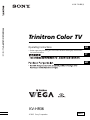 1
1
-
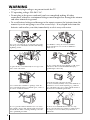 2
2
-
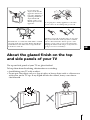 3
3
-
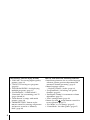 4
4
-
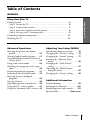 5
5
-
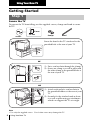 6
6
-
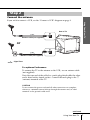 7
7
-
 8
8
-
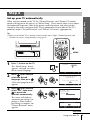 9
9
-
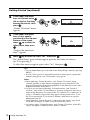 10
10
-
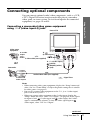 11
11
-
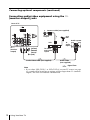 12
12
-
 13
13
-
 14
14
-
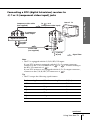 15
15
-
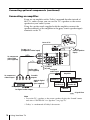 16
16
-
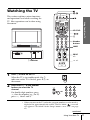 17
17
-
 18
18
-
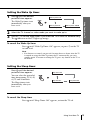 19
19
-
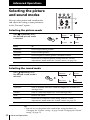 20
20
-
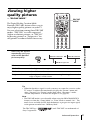 21
21
-
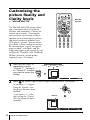 22
22
-
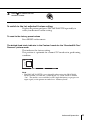 23
23
-
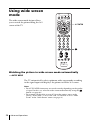 24
24
-
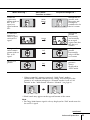 25
25
-
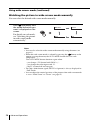 26
26
-
 27
27
-
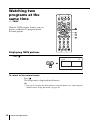 28
28
-
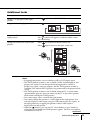 29
29
-
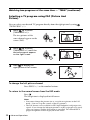 30
30
-
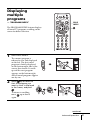 31
31
-
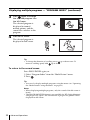 32
32
-
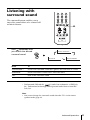 33
33
-
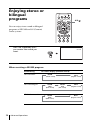 34
34
-
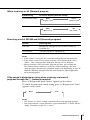 35
35
-
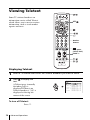 36
36
-
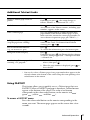 37
37
-
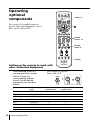 38
38
-
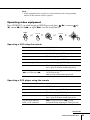 39
39
-
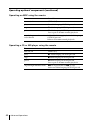 40
40
-
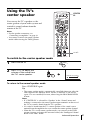 41
41
-
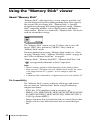 42
42
-
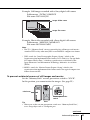 43
43
-
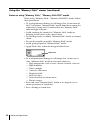 44
44
-
 45
45
-
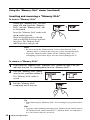 46
46
-
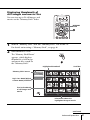 47
47
-
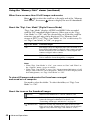 48
48
-
 49
49
-
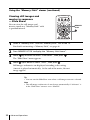 50
50
-
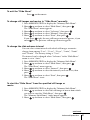 51
51
-
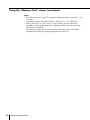 52
52
-
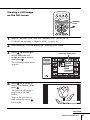 53
53
-
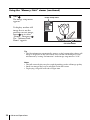 54
54
-
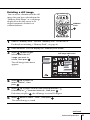 55
55
-
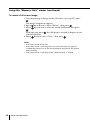 56
56
-
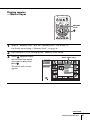 57
57
-
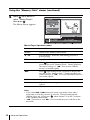 58
58
-
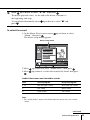 59
59
-
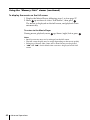 60
60
-
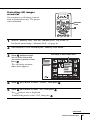 61
61
-
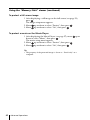 62
62
-
 63
63
-
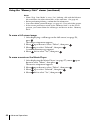 64
64
-
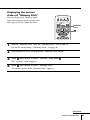 65
65
-
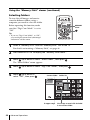 66
66
-
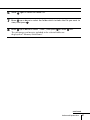 67
67
-
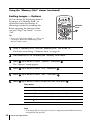 68
68
-
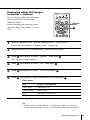 69
69
-
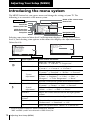 70
70
-
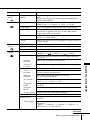 71
71
-
 72
72
-
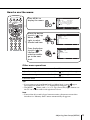 73
73
-
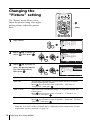 74
74
-
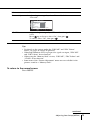 75
75
-
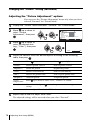 76
76
-
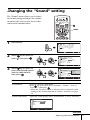 77
77
-
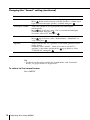 78
78
-
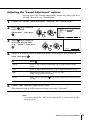 79
79
-
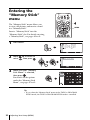 80
80
-
 81
81
-
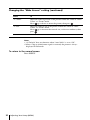 82
82
-
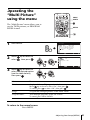 83
83
-
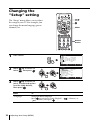 84
84
-
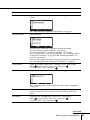 85
85
-
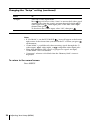 86
86
-
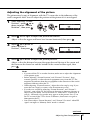 87
87
-
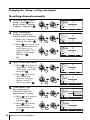 88
88
-
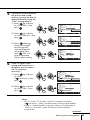 89
89
-
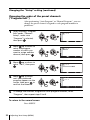 90
90
-
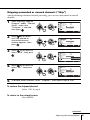 91
91
-
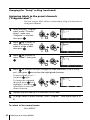 92
92
-
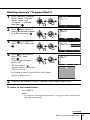 93
93
-
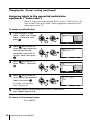 94
94
-
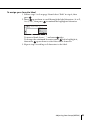 95
95
-
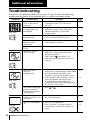 96
96
-
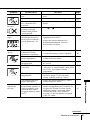 97
97
-
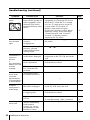 98
98
-
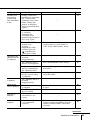 99
99
-
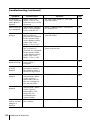 100
100
-
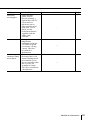 101
101
-
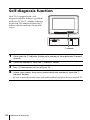 102
102
-
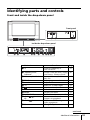 103
103
-
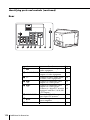 104
104
-
 105
105
-
 106
106
-
 107
107
-
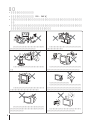 108
108
-
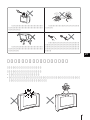 109
109
-
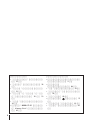 110
110
-
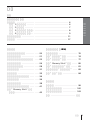 111
111
-
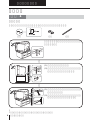 112
112
-
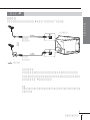 113
113
-
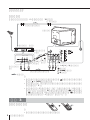 114
114
-
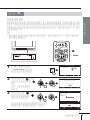 115
115
-
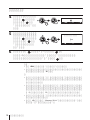 116
116
-
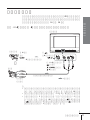 117
117
-
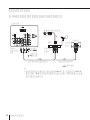 118
118
-
 119
119
-
 120
120
-
 121
121
-
 122
122
-
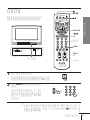 123
123
-
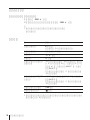 124
124
-
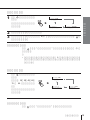 125
125
-
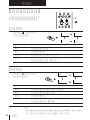 126
126
-
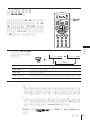 127
127
-
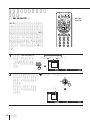 128
128
-
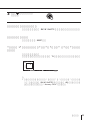 129
129
-
 130
130
-
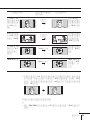 131
131
-
 132
132
-
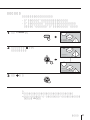 133
133
-
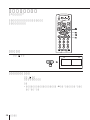 134
134
-
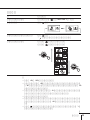 135
135
-
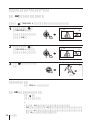 136
136
-
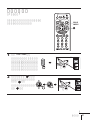 137
137
-
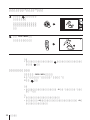 138
138
-
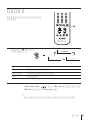 139
139
-
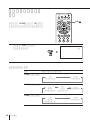 140
140
-
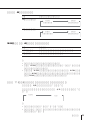 141
141
-
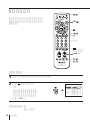 142
142
-
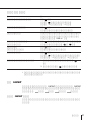 143
143
-
 144
144
-
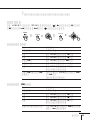 145
145
-
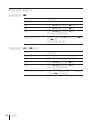 146
146
-
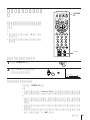 147
147
-
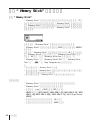 148
148
-
 149
149
-
 150
150
-
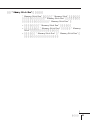 151
151
-
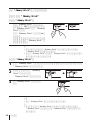 152
152
-
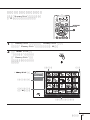 153
153
-
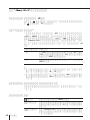 154
154
-
 155
155
-
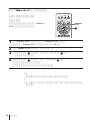 156
156
-
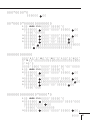 157
157
-
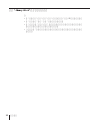 158
158
-
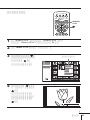 159
159
-
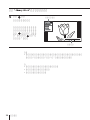 160
160
-
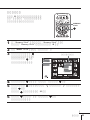 161
161
-
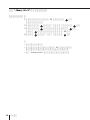 162
162
-
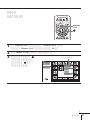 163
163
-
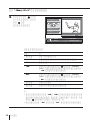 164
164
-
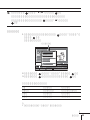 165
165
-
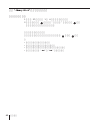 166
166
-
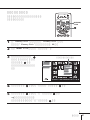 167
167
-
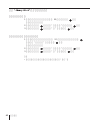 168
168
-
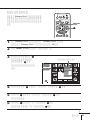 169
169
-
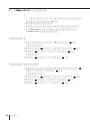 170
170
-
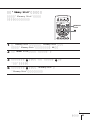 171
171
-
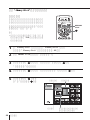 172
172
-
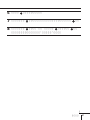 173
173
-
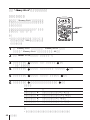 174
174
-
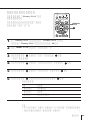 175
175
-
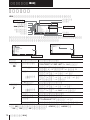 176
176
-
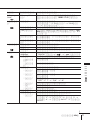 177
177
-
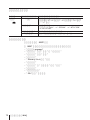 178
178
-
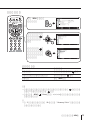 179
179
-
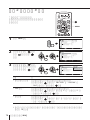 180
180
-
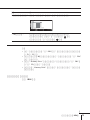 181
181
-
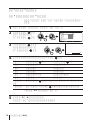 182
182
-
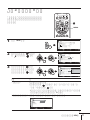 183
183
-
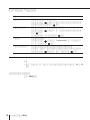 184
184
-
 185
185
-
 186
186
-
 187
187
-
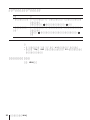 188
188
-
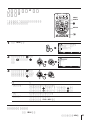 189
189
-
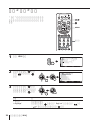 190
190
-
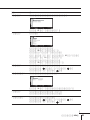 191
191
-
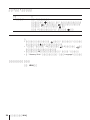 192
192
-
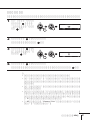 193
193
-
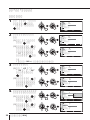 194
194
-
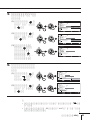 195
195
-
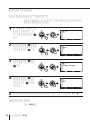 196
196
-
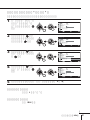 197
197
-
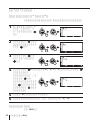 198
198
-
 199
199
-
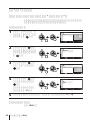 200
200
-
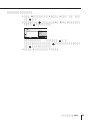 201
201
-
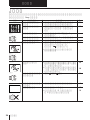 202
202
-
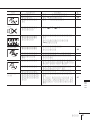 203
203
-
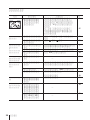 204
204
-
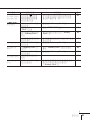 205
205
-
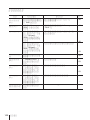 206
206
-
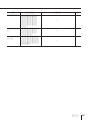 207
207
-
 208
208
-
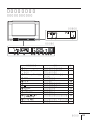 209
209
-
 210
210
-
 211
211
-
 212
212
-
 213
213
-
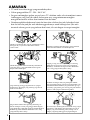 214
214
-
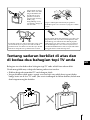 215
215
-
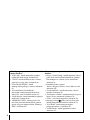 216
216
-
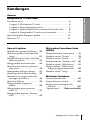 217
217
-
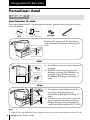 218
218
-
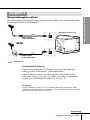 219
219
-
 220
220
-
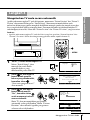 221
221
-
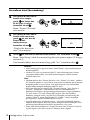 222
222
-
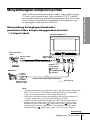 223
223
-
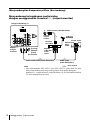 224
224
-
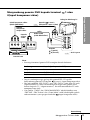 225
225
-
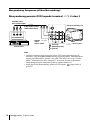 226
226
-
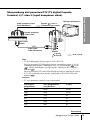 227
227
-
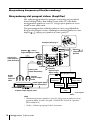 228
228
-
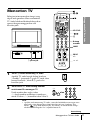 229
229
-
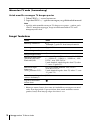 230
230
-
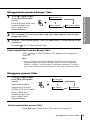 231
231
-
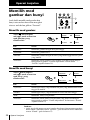 232
232
-
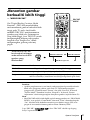 233
233
-
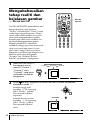 234
234
-
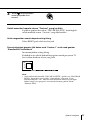 235
235
-
 236
236
-
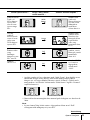 237
237
-
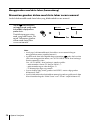 238
238
-
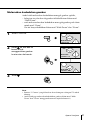 239
239
-
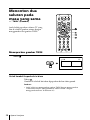 240
240
-
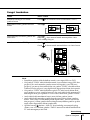 241
241
-
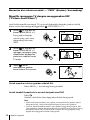 242
242
-
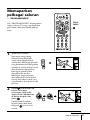 243
243
-
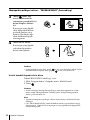 244
244
-
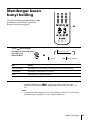 245
245
-
 246
246
-
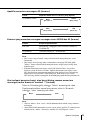 247
247
-
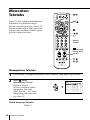 248
248
-
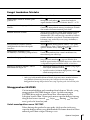 249
249
-
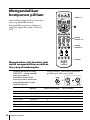 250
250
-
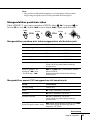 251
251
-
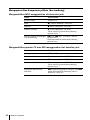 252
252
-
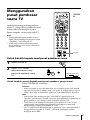 253
253
-
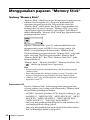 254
254
-
 255
255
-
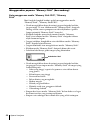 256
256
-
 257
257
-
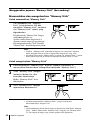 258
258
-
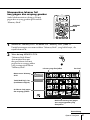 259
259
-
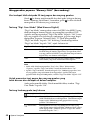 260
260
-
 261
261
-
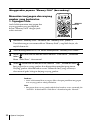 262
262
-
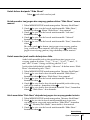 263
263
-
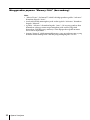 264
264
-
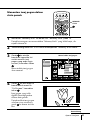 265
265
-
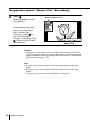 266
266
-
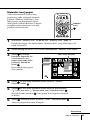 267
267
-
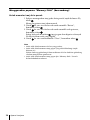 268
268
-
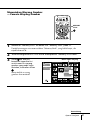 269
269
-
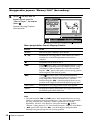 270
270
-
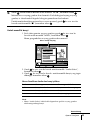 271
271
-
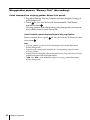 272
272
-
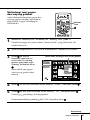 273
273
-
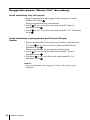 274
274
-
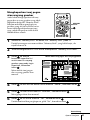 275
275
-
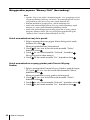 276
276
-
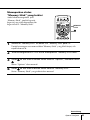 277
277
-
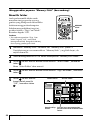 278
278
-
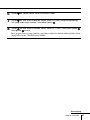 279
279
-
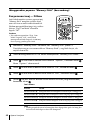 280
280
-
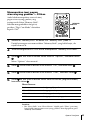 281
281
-
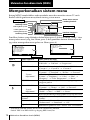 282
282
-
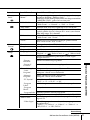 283
283
-
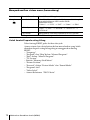 284
284
-
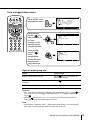 285
285
-
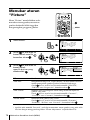 286
286
-
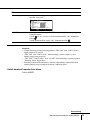 287
287
-
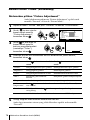 288
288
-
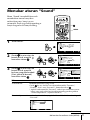 289
289
-
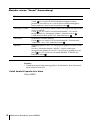 290
290
-
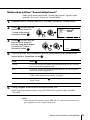 291
291
-
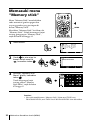 292
292
-
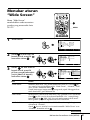 293
293
-
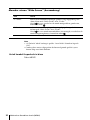 294
294
-
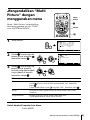 295
295
-
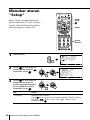 296
296
-
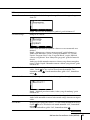 297
297
-
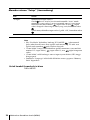 298
298
-
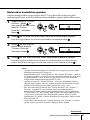 299
299
-
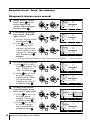 300
300
-
 301
301
-
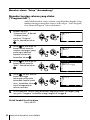 302
302
-
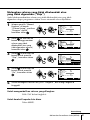 303
303
-
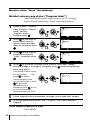 304
304
-
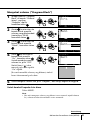 305
305
-
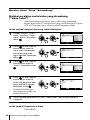 306
306
-
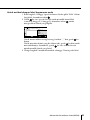 307
307
-
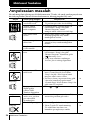 308
308
-
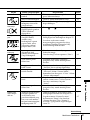 309
309
-
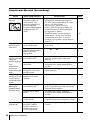 310
310
-
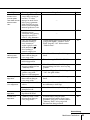 311
311
-
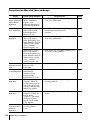 312
312
-
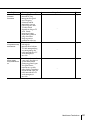 313
313
-
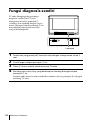 314
314
-
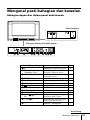 315
315
-
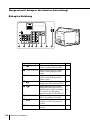 316
316
-
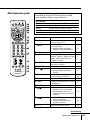 317
317
-
 318
318
-
 319
319
-
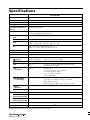 320
320