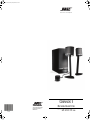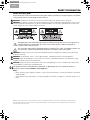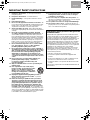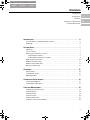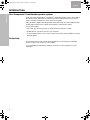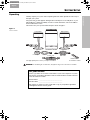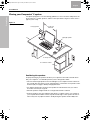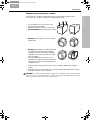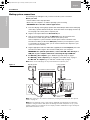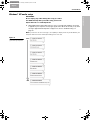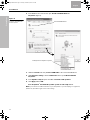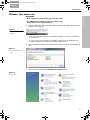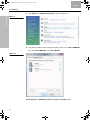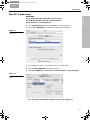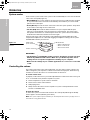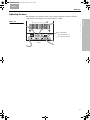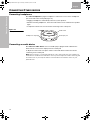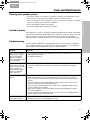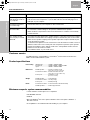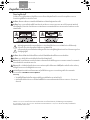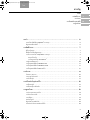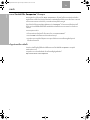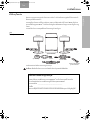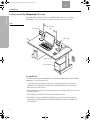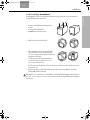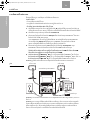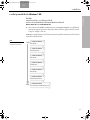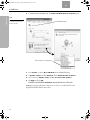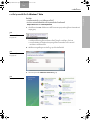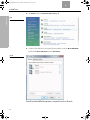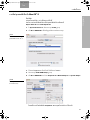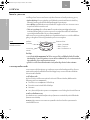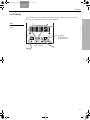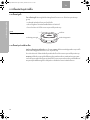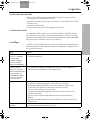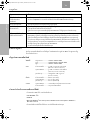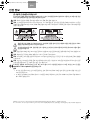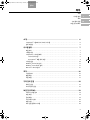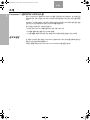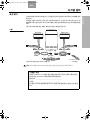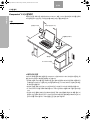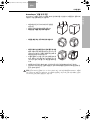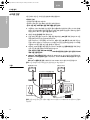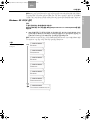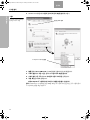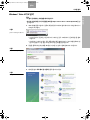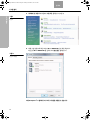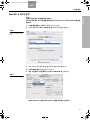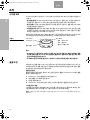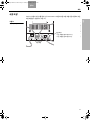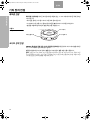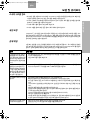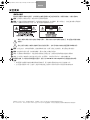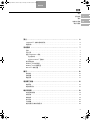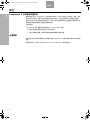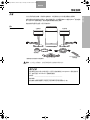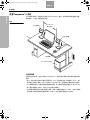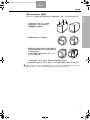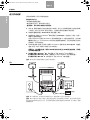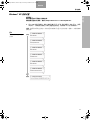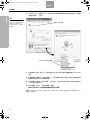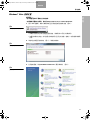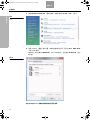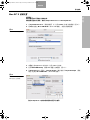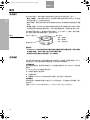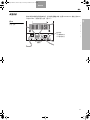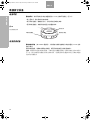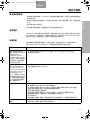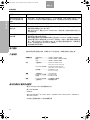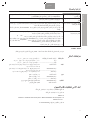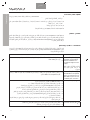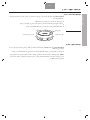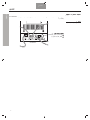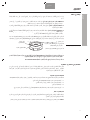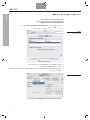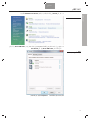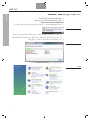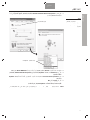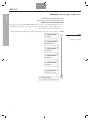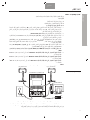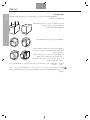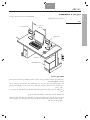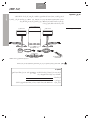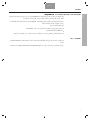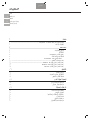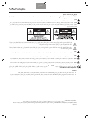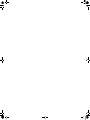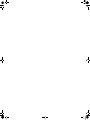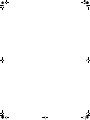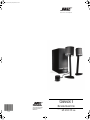| | |
Owner’s Guide |
COMPANION
®
5
MULTIMEDIA SPEAKER SYSTEM
©2013 Bose Corporation, The Mountain,
Framingham, MA 01701-9168 USA
AM328138 Rev.01
owners.bose.com/companion5
Companion 5_Cover_APAC.fm Page 1 Friday, December 14, 2012 3:35 PM

Welcome, new owner.
A site just for you.
Thank you for choosing the Companion
®
5
multimedia speaker system from Bose.
We encourage you to visit us online at
owners.bose.com/companion5.
This website
allows you to access helpful information about
your new Companion 5 system.
Visit the site to:
• Find
setup tips and view FAQs.
• Learn more about your product.
• Register your Companion 5 system.
• Discover other
Bose
®
products.
Just log on for a simple way to get the
most from your new Companion
system.
owners.bose.com/companion5
00.Comp5+MacOG.book Page 2 Tuesday, December 18, 2012 11:40 AM

3
English FrançaisEspañol
SAFETY INFORMATION
Please read this guide
Please take the time to follow the instructions in this guide carefully. It will help you set up and operate your speaker
system properly. Please save this guide for future reference.
WARNING: To reduce the risk of fire or electrical shock, do not expose the product to rain or moisture.
WARNING: The apparatus shall not be exposed to dripping or splashing, and objects filled with liquids, such as vases,
shall not be placed on the apparatus. As with any electronic products, use care not to spill liquids into any part of the
system. Liquids can cause a failure and/or a fire hazard.
The lightning flash with arrowhead symbol within an equilateral triangle alerts the user to the presence of
uninsulated dangerous voltage within the system enclosure that may be of sufficient magnitude to
constitute a risk of electrical shock.
The exclamation point within an equilateral triangle, as marked on the system, is intended to alert the user
to the presence of important operating and maintenance instructions in this owner’s guide.
WARNING: To prevent electric shock, match the wide blade of the line cord plug to the wide slot of the AC (mains)
receptacle. Insert fully.
WARNING: No naked flame sources, such as lighted candles, should be placed on or near the apparatus.
CAUTION: Make no modifications to the system or accessories. Unauthorized alterations may compromise safety,
regulatory compliance, and system performance.
CAUTION: Long-term exposure to loud music may cause hearing damage. It is best to avoid extreme volume when
using headphones, especially for extended periods.
This product conforms to all EU Directive requirements as applicable by law. The complete Declaration of
Conformity can be found at www.Bose.com/compliance.
Notes:
• Where the mains plug or appliance coupler is used as the disconnect device, such disconnect device shall remain
readily operable.
• This product must be used indoors. It is neither designed nor tested for use outdoors, in recreation vehicles, or on
boats.
©2007 Bose Corporation. No part of this work may be reproduced, modified, distributed or otherwise used without prior written permission.
Bose, COMPANION, TrueSpace and Acoustimass are registered trademarks of Bose Corporation. All other trademarks referenced herein are
property of their respective owner’s.
00.Comp5+MacOG.book Page 3 Tuesday, December 18, 2012 11:40 AM

4
EnglishFrançais Español
IMPORTANT SAFETY INSTRUCTIONS
1. Read these instructions – for all components before
using this product.
2. Keep these instructions – for future refer
ence.
3. Heed all warnings – on the product and
in the owner’s
guide.
4. Follow all instructions.
5. Do not use this apparatus near water or moisture –D
o
not use this product
near a bathtub, washbowl, kitchen sink,
laundry tub, in a wet basement, near a swimming pool, or
anywhere else that water or moisture are present.
6. Clean only with a dry cloth – and as directed by
Bose
Corporation. Unplug this product from the wall outlet before
cleaning.
7. Do not block any ventilation openings. Install in
accordance with the manufacturer’
s instructions –To
ensure reliable operation of the product and to protect it
from overheating, put the product in a position and location
that will not interfere with its proper ventilation. For example,
do not place the product on a bed, sofa, or similar surface
that may block the ventilation openings. Do not put it in a
built-in system, such as a bookcase or a cabinet that may
keep air from flowing through its ventilation openings.
8. Do not install near any heat sources, such as radia-
tors, heat registers, stoves, or other apparatus
(including amplifiers) that produce heat.
9.
Do not defeat the safety purpose of the polarized or
grounding-type plug. A polarized plug
has two blades
with one wider than the other. A grounding-type plug
has two blades and a third grounding prong. The
wider blade or third prong are provided for your
safety. If the provided plug does not fit in your outlet,
consult an electrician for replacement of the obsolete
outlet.
10. Protect the power cord from being walked on or
pinched, particularly at plugs, convenience
receptacles,
and the point where they exit
from the apparatus.
11. Only use attachments/accessories specified by the
manufacturer.
12. Use only with
the cart, stand, tripod,
bracket or table specified by the manu-
facturer or sold with the apparatus.
When a cart is used, use caution when
moving the cart/apparatus combination
to avoid injury from tip-over.
13. Unplug this apparatus during lightning storms or
when unused for long periods of
time – to prevent
damage to this product.
14. Refer all servicing to qualified service personnel.
Servicing is required when the apparatus has been
damaged in any way: such as
power-supply cord or
plug is damaged; liquid has been spilled or objects
have fallen into the apparatus; the apparatus has
been exposed to rain or moisture, does not operate
normally, or has been dropped – Do not attempt to ser-
vice this product yourself. Opening or removing covers may
expose you to dangerous voltages or other hazards. For help
in solving problems, contact Bose Customer Service. Refer
to the address sheet included with the system.
15. To prevent risk of fire or electric shock, avoid over-
loading wall outlets, extension cords, or integral
convenience receptacles.
16. Do not let objects or liquids enter the product –as
they may touch dangerous voltage points or short-out parts
that could result in a fire or electric shock.
17. See product enclosure for safety related-markings.
18. Use proper power sources –
Plug the product into
a
proper power source, as described in the operating instruc-
tions or as marked on the product.
Information about products that generate
electrical noise
If applicable, this equipment has been tested and found to
comply with the limits for a Class B digital device, pursuant
to Part 15 of the FCC rules. These limits are designed to
provide reasonable protection against harmful interference in
a residential installation. This equipment generates, uses,
and can radiate radio frequency energy and, if not installed
and used in accordance with the instructions, may cause
harmful interference to radio communications. However, this
is no guarantee that interference will not occur in a particular
installation. If this equipment does cause harmful
interference to radio or television reception, which can be
determined by turning the equipment off and on, you are
encouraged to try to correct the interference by one or more
of the following measures:
• Reorient or relocate the receiving antenna.
• Increase the separation between the equipment and
r
eceiver.
• Connect the equipment
to an outlet on a different circuit
than the one to which the
receiver is connected.
• Consult the dealer or an experienced radio/TV technician
for help.
This product complies with
the Canadian ICES-003 Class B
specifications.
00.Comp5+MacOG.book Page 4 Tuesday, December 18, 2012 11:40 AM

5
CONTENTS
English FrançaisEspañol
INTRODUCTION .................................................. 6
Your Companion
®
5 multimedia speaker system ................................ 6
Setup help ............................................................. 6
SYSTEM SETUP .................................................. 7
Unpacking ............................................................. 7
For your records ......................................................... 7
Placing your Companion
®
5 system .......................................... 8
Positioning the speakers ............................................... 8
Positioning the Acoustimass
®
module ..................................... 9
Making system connections ............................................... 10
Windows
®
XP audio setup ................................................. 11
Windows
®
Vista audio setup ............................................... 13
Mac OS
®
X audio setup ................................................... 15
OPERATION ..................................................... 16
System modes .......................................................... 16
Controlling the volume .................................................... 16
Adjusting the bass ....................................................... 17
CONNECTING OTHER DEVICES ....................................... 18
Connecting headphones .................................................. 18
Connecting an audio device ............................................... 18
CARE AND MAINTENANCE .......................................... 19
Cleaning your speaker system .............................................. 19
Limited warranty ........................................................ 19
Troubleshooting ......................................................... 19
Customer service ........................................................ 20
Product specifications .................................................... 20
Computer system recommendation ......................................... 20
4
5
13
15
16
INTRODUCTION
SYSTEM SETUP
OPERATION
CONNECTING OTHER DEVICES
CARE AND MAINTENANCE
00.Comp5+MacOG.book Page 5 Tuesday, December 18, 2012 11:40 AM

6
INTRODUCTION
EnglishFrançais Español
INTRODUCTION
Your Companion
®
5 multimedia speaker system
Thank you for purchasing a Bose
®
Companion
®
5 multimedia speaker system, which delivers
the superb acoustic performance needed to enjoy the full audio impact of music, movies,
games, and other entertainment sources from your computer.
Using TrueSpace
®
digital surround signal processing technology, the small satellite speakers
provide improved spaciousness, bold surround effects, and movie-like realism.
Your system includes:
• Two small, easy-to-place speakers on stands and an Acoustimass
®
module.
• A USB cable to connect the system to your computer.
• A control pod that allows you to control system volume and connect headphones or porta-
ble audio players.
Setup help
The setup instructions in this owner’s guide explain how your Companion 5 multimedia
speaker system easily connects to your computer.
If you need additional help, please visit http://owners.bose.com/Companion5 for more
information.
00.Comp5+MacOG.book Page 6 Tuesday, December 18, 2012 11:40 AM

7
SYSTEM SETUP
English FrançaisEspañol
SYSTEM SETUP
Unpacking
Carefully unpack your system. Save all packing materials, which provide the safest way to
transport your system.
If any part of the system appears damaged, do not attempt to use it. Notify Bose or your
authorized Bose
®
dealer immediately. For Bose contact information, refer to the address
sheet included in the carton.
Check to be sure your system includes the parts shown in Figure 1.
Figure 1
Carton contents
Acoustimass
®
module
Left speaker
Right speaker
Control pod
USB cable
*The appropriate power cord for your region is included.
Power cord*
Rubber feet for
Acoustimass module
WARNING: To avoid danger of suffocation, keep plastic bags out of the reach of children.
For your records
Now is a good time to record the serial number of your new Companion
®
5 system
here and on your product registration card. The serial number is located on the rear
of the Acoustimass module.
Serial number: ____________________________________
Purchase date: ____________________________________
We suggest you keep your sales receipt and a copy of your product registration
card together with this owner’s guide.
00.Comp5+MacOG.book Page 7 Tuesday, December 18, 2012 11:40 AM

8
SYSTEM SETUP
SYSTEM SETUP
EnglishFrançais Español
Placing your Companion
®
5 system
For optimal performance, use the following guidelines to choose locations and positions for
the Acoustimass
®
module, speakers, and the control pod. Refer to Figure 2, which shows a
typical system setup.
Figure 2
Typical system setup
24 in (61 cm)
maximum
Acoustimass module
Left (L) speaker
Right (R) speaker
Control pod
Positioning the speakers
Proper positioning of the speakers will allow you to experience the audio surround effects
that your Companion
®
5 multimedia speaker system is designed to deliver.
• Place the left and right speaker to the left and right of your computer monitor at about an
arm’s length away from where you are seated (Figure 2). The bead on each speaker cord is
marked L (left) or R (right) to identify left/right placement.
• For optimum performance, position each speaker the same distance from you, and no
more than 24 inches (61 cm) apart.
• Aim both speakers straight ahead. Do not angle them inward or outward.
• Keep the speakers away from adjacent large objects or cabinet surfaces. For example, if
your computer desk includes a hutch, keep the outside edge of each speaker at least six
inches away from any adjacent surface. Avoid placing the speakers inside cubby holes.
00.Comp5+MacOG.book Page 8 Tuesday, December 18, 2012 11:40 AM

SYSTEM SETUP
9
SYSTEM SETUP
English FrançaisEspañol
Positioning the Acoustimass
®
module
The Acoustimass
®
module is designed to be the unseen part of the speaker system.
For example, you can place it under your computer table or desk.
• Put one rubber foot on each corner of the
bottom panel of the module.
• Stand the module on its feet on a flat surface.
• DO NOT BLOCK the front grille of
the module.
• DO NOT lay the module on its side or stand it
upside down.
• DO NOT put any objects or equipment behind
it or beside it that may block the ventilation
openings at the rear of the module. Adequate
ventilation is necessary to prevent the module
from overheating.
• Place the module at least 6 inches (15 cm)
away from the computer and computer monitor
to prevent the module from interfering with your
computer system.
• Keep the module away from heat sources such as radiators, baseboards, or quartz
heaters.
• Make sure the power cord can reach an AC (mains) outlet and the USB cable can reach
the USB connection on your computer.
CAUTION: Do not place computer monitors, floppy disks, hard drives, or other magnetic media
within 6 inches (15 cm) of the Acoustimass module. The magnetic field produced by this module
can erase magnetic media and interfere with the monitor.
00.Comp5+MacOG.book Page 9 Tuesday, December 18, 2012 11:40 AM

10
SYSTEM SETUP
SYSTEM SETUP
EnglishFrançais Español
Making system connections
The following steps and Figure 3 tell you how to make the system connections.
Before you start:
• Please read the entire setup procedure.
• Make sure your computer is on and the operating system is running.
• IMPORTANT: Close all other software applications.
1. Insert the red plug on the right (R) speaker cable into the R jack and insert the white plug
on the left (L) speaker cable into the L jack. The R and L marks on the plugs must face up
for each plug to fit correctly into its respective jack.
2. Plug the control pod cable into the Control Pod jack.
3. Plug one end of the power cord into the AC Input jack on the rear panel of the
Acoustimass
®
module. Plug the other end into an AC (mains) outlet.
Some Companion 5 systems include a small AC power switch on the back of the
Acoustimass module, just above the AC Input jack. When your Companion 5 system
is connected to an AC power outlet, you can use that switch to turn off power to your
system to conserve electricity.
4. Plug the appropriate end of the USB cable (supplied) into the To Computer jack on the
Acoustimass module. Plug the other end into a USB jack on your computer.
IMPORTANT: For optimum performance, connect the USB cable directly to a
USB jack on your computer rather than connecting through a USB hub.
5. For Windows
®
XP computers, go to “Windows
®
XP audio setup” on page 7.
For Windows
®
Vista computers, go to “Windows
®
Vista audio setup” on page 7.
For Mac OS
®
X computers, go to “Mac OS
®
X audio setup” on page 7.
Right
(
R
)
speaker
Left (L) speaker
Control
pod
Computer USB
Acoustimass module rear panel
3
2
1
4
Note: Make sure all cable plugs are fully inserted into their respective jacks.
Figure 3
Connection overview
Note: The system turns on in Inactive mode when you plug in the power cord. See “System
modes” on page 16.
Note: Bose recommends using a safety agency-approved surge protector on all electronic
equipment. Voltage variations and spikes can damage electronic components in any system.
A quality suppressor can eliminate the vast majority of failures attributed to surges and may be
purchased at electronics stores.
00.Comp5+MacOG.book Page 10 Tuesday, December 18, 2012 11:40 AM

SYSTEM SETUP
11
SYSTEM SETUP
English FrançaisEspañol
Windows
®
XP audio setup
IMPORTANT!
Do not unplug any cables during this setup procedure.
For additional help with your audio setup, please visit
http://owners.bose.com/Companion5.
1. After plugging in the USB cable, wait for a series of “Found New Hardware” messages
to appear on your computer screen (Figure 4) (this takes about 30 seconds). If any other
messages appear that interrupt this setup process, refer to “Troubleshooting” on
page 19.
Start
End
Note: If you do not see these messages, the capability to display them may be disabled in your
computer. Wait two minutes before proceeding to the next step.
Figure 4
“Found New Hardware”
typical message sequence
00.Comp5+MacOG.book Page 11 Tuesday, December 18, 2012 11:40 AM

12
SYSTEM SETUP
SYSTEM SETUP
EnglishFrançais Español
2. In the Windows XP Control Panel, open Sounds and Audio Devices
Properties (Figure 5).
Figure 5
Sounds and Audio Devices
Properties and Advanced
Audio Properties
Connected USB device
Setting for the Companion 5 system
3. Under the Volume tab, verify that Bose USB Audio is the connected USB device.
4. Under Speaker settings, click the Advanced button to open Advanced Audio
Properties.
5. In the Speaker setup drop list, select 5.1 surround sound speakers.
6. Click Apply and then OK.
Your Companion
®
5 multimedia speaker system is now ready to use.
Note: If you remove the USB connection to your Companion 5 system and plug it in again later,
perform this procedure again to check the settings.
00.Comp5+MacOG.book Page 12 Tuesday, December 18, 2012 11:40 AM

SYSTEM SETUP
13
SYSTEM SETUP
English FrançaisEspañol
Windows
®
Vista audio setup
IMPORTANT!
• Do not unplug any cables during this setup procedure.
• For additional help with your audio setup, please visit
http://owners.bose.com/Companion5.
1. Plug in the USB cable. Wait for the device driver installation message to appear on your
computer screen (Figur
e 6).
Figure 6
Device driver installation
message
• If any other messages appear that interrupt this setup process, refer to “Troubleshoot-
ing” on page 19.
• If you do not see this messages, the capability to display it may be disabled in your
computer. Wait two minutes before proceeding to the next step.
2. Click in the bubble to display the installa9tion status (Figure 7). Wait for the installation to
finish.
Figure 7
Device driver installation
status
3. Open the control panel and click Hardware and Sound (Figure 8).
Figure 8
Control panel
00.Comp5+MacOG.book Page 13 Tuesday, December 18, 2012 11:40 AM

14
SYSTEM SETUP
SYSTEM SETUP
EnglishFrançais Español
4. Click Sound in the Hardware and Sound control panel (Figure 9).
Figure 9
Sounds
5. Verify that the Playback default setting (indicated by a green check) is Bose USB Audio.
If not Select Bose USB Audio and click Set Default.
Figure 10
Sound control panel
Your Companion
®
5 multimedia speaker system is now ready to use.
00.Comp5+MacOG.book Page 14 Tuesday, December 18, 2012 11:40 AM

SYSTEM SETUP
15
SYSTEM SETUP
English FrançaisEspañol
Mac OS
®
X audio setup
IMPORTANT!
Do not unplug any cables during this setup procedure.
For additional help with your audio setup, please visit
http://owners.bose.com/Companion5.
1. In the System Preferences, open the Sound control panel (Figure 11).
2. Choose Bose USB Audio for sound output and
close the control panel.
Figure 11
Mac OS
®
X sound
preferences
3. In the Applications folder on your hard drive, open the Utilities folder.
4. Open the Audio MIDI Setup control panel (Figure 12).
5. Select Bose USB Audio for Properties For, Default Output, and System Output.
Figure 12
Audio MIDI Setup control
panel
Your Companion
®
5 multimedia speaker system is now ready to use.
00.Comp5+MacOG.book Page 15 Tuesday, December 18, 2012 11:40 AM

16
OPERATION
06.Operation.fm 12/12
English
Français Español
OPERATION
OPERATION
System modes
There are three system modes. Each system mode is identified by the color of the mode indi-
cator on the control pod (Figure 13):
• Muted (Amber): The system speakers are silenced. You hear no audio from the computer
or any connected source. This mode is automatically selected when you connect head-
phones to the control pod.
• Active (Green): You hear the active sound source from the system speakers. The position
of the volume control ring sets the volume level.
• Inactive (Red): When both the USB connection from your computer and the input
signal of a connected audio source are inactive for several minutes, the system mutes
the speakers and switches to a reduced power mode. The system returns to the Muted
mode when the USB connection becomes
active again.
Touch the top center of the control pod to switch between the Muted and Active mode,
except when headphones are connected.
Plugging in headphones always puts the system
in Muted Mode until they are removed.
Figure 13
System controls and mode
indicator
Mode switch
(touch-sensitive)
Mode indicator
• Amber = Muted mode
• Green = Active mode
• Red = Inactive mode
Volume control ring
IMPORTANT!
• The Companion
®
5 multimedia speaker system is designed to perform at its best
without any additional audio effects. Make sure you disable any audio effects
settings and close any effects applications running on your computer.
• Make sure the settings in your software application are correct for 5.1 surround
sound.
Controlling the volume
The volume control ring on the control pod (Figure 13) is the master volume control for any
audio coming from your computer or a device connected to the input jack. Rotate the ring
clockwise to increase the volume or counterclockwise to decrease it.
To set the volume level
To properly set the volume level, you need to adjust both the volume level of the source (your
PC or a connected source) and the Companion 5 system:
1. Set the Companion 5 system volume to minimum.
2. Set the source volume near maximum.
3. Start playing music.
4. Slowly increase the volume on the Companion 5 system control pod until the sound
reaches a comfortable level.
To mute the system
To silence the system, touch the mode switch on the control pod (indicator glows Amber).
Touch it again to unmute (indicator glows Green).
Note: The system output may be reduced by an internal protection feature if you play music at
full volume for a long period of time.
00.Comp5+MacOG.book Page 16 Tuesday, December 18, 2012 11:40 AM

OPERATION
17
06.Operation.fm 12/12
OPERATION
English FrançaisEspañol
Adjusting the bass
After listening to your speaker system, you may wish to adjust the sound. Use the bass
compensation control (Figure 14) on the Acoustimass
®
module.
Figure 14
Bass compensation control
Acoustimass rear
panel
Bass compensation:
•
to increase bass (+)
•
to decrease bass (–)
00.Comp5+MacOG.book Page 17 Tuesday, December 18, 2012 11:40 AM

18
CONNECTING OTHER DEVICES
English
Français Español
CONNECTING OTHER DEVICES
CONNECTING OTHER DEVICES
Connecting headphones
To connect headphones, plug the headphones cord into the 3.5-mm stereo headphones
jack on the side of the control pod (Figure 15).
• Plugging in headphones automatically mutes the system speakers.
• After disconnecting headphones, touch the mode switch to hear sound from the speakers
again.
• To adjust the volume level, use the volume control ring on the control pod.
Figure 15
Control pod connectors
Headphones output jack Audio input jack
Mode switch
Connecting an audio device
To connect an audio device such as a CD/MP3 player, plug the audio cable from the
device into the 3.5-mm stereo input jack on the control pod.
To adjust the volume level, turn up the volume on the audio device and use the volume
control ring on the control pod.
Note: When listening to a connected audio device, alerts and sounds from your computer are
mixed with the sound from the audio device. You may need to adjust the volume control ring and
the volume levels in your computer and the connected device to hear both sources at your
preferred levels.
00.Comp5+MacOG.book Page 18 Tuesday, December 18, 2012 11:40 AM

CARE AND MAINTENANCE
19
English FrançaisEspañol
Cleaning your speaker system
• To clean the surface of your speakers, Acoustimass
®
module, and control pod, use a soft
cloth. You may use an ammonia-free window cleaner to maintain the finish.
• Do not use any sprays near the speakers. Do not use any solvents, chemicals, or cleaning
solutions containing alcohol, ammonia, or abrasives.
• Do not allow liquids to spill into any openings.
• To clean the speaker grilles, vacuum them carefully.
Limited warranty
The Companion
®
5 system is covered by a limited transferable warranty. Details of the limited
warranty are provided on the product registration card that came with your system. Please fill
out the information section on the card and mail it to Bose or register your product at
http://owners.bose.com/register. Failure to do so will not affect your limited warranty rights.
Troubleshooting
This table provides guidelines for solving problems that you may encounter. For additional
help, contact Bose directly or visit the Internet site at http://owners.bose.com/Companion5.
See the address sheet included in the carton for contact information.
Problem What to do
Setup was interrupted by
the message, “A prob-
lem occurred during
hardware installation.
Your new hardware might
not work properly.”
• You may have removed the USB cable during the hardware installation process. Insert the
USB cable and start again.
• Try a different USB jack.
Setup was interrupted by
the message, “This USB
device can perform faster
if you connect it to a
Hi-Speed USB 2.0 port.
For a list of available
ports, click here.”
• You may have plugged into a USB hub that has a USB 1.0 device connected to it.
Remove the USB 1.0 device, or plug the Companion 5 system directly into a USB
2.0 port.
No sound from the
system.
• Disconnect the USB cable from your computer and plug it in again.
• Make sure connections are secure (See “Making system connections” on page 10).
• For Accoustimass modules with an AC power switch, make sure the switch is in the on
position.
• Check your speaker cords for damage that may be causing an open or short circuit.
• Turn the volume ring on the control pod clockwise.
• If you are using a connected audio device, make sure it is plugged in and the volume
control on the device is turned up.
• Make sure the speaker system is in the Active mode (control pod indicator is Green).
• Disconnect headphones.
• Restart your digital audio application. Make sure mute is not set in the application and
that the volume is set at a reasonable level.
The entire speaker sys-
tem sounds distorted.
• Decrease the volume at the sound source and increase the volume on the control pod.
• Disable the effects in any audio application running.
CARE AND MAINTENANCE
00.Comp5+MacOG.book Page 19 Tuesday, December 18, 2012 11:40 AM

20
CARE AND MAINTENANCE
EnglishFrançais Español
Customer service
For additional help in solving problems, contact Bose
®
Customer Service. Refer to the
address sheet included with the system.
Product specifications
Power rating USA/Canada..................120VAC~ 50/60 Hz 300W
International...................220VAC-240VAC~ 50/60 Hz 300W
Japan.............................100VAC~ 50/60 Hz 300W
Dimensions Satellite speaker ............8.85"H x 5.79"W x 3.83"D
(22.5 cm x 14.7 cm x 9.7 cm)
Acoustimass module ..... 8.58"H x 6.82"W x 16.74"D
(21.8 cm x 17.3 cm x 42.5 cm)
Control pod....................2.46"DIA x 1.12"H
(6.3 cm x 2.9 cm)
Weight Satellite speaker ............1.9 lb (0.85 kg)
Acoustimass module .....18.3 lb (8.3 kg)
Control pod.................... 0.46 lb (0.21 kg)
Finish Acoustimass module .....Scratch-resistant, satin-finished vinyl
Satellite speakers .......... Painted polymer finish
Minimum computer system recommendation
• 1 GHz, minimum, Pentium processor or equivalent
• 256 MB RAM, minimum
• USB 2.0
• Microsoft Windows
®
XP service pack 3, Windows Vista service pack 2, Windows 7,
Mac OS
®
X 10.4.6
• A compatible 5.1 surroundsound decoder residing on your computer
I’m hearing clicks, pops,
and abnormal sounds on
my computer.
• This may be caused by connecting the speaker system to your computer through a USB
hub. Disconnect the Companion
®
5 system USB cable from the hub and plug it into a
USB jack on your computer.
Sound from speakers is
not loud enough.
• Increase the volume on your computer or other sound source.
System sounds “tinny,”
too much treble.
• Make sure right (R) and left (L) speakers are on the correct sides of your computer moni-
tor. Check the L and R markings on the speaker cord behind each speaker.
• Make sure Bass Compensation control on the Acoustimass
®
module is not turned fully
counterclockwise.
One satellite speaker
does not play or sounds
distorted.
• Check all connections between the satellite speakers, control pod, sound source and the
Acoustimass module. Make sure all plugs are fully inserted into the jacks on the module.
• Make sure the speaker cord plug on the speaker in question is fully inserted into its jack
on the Acoustimass module.
• To determine if the problem is in the sound source or the Acoustimass module, connect a
different sound source to the control pod. If the Companion 5 speaker system operates
properly, the problem is in the original sound source. If the problem remains, then the
problem is in the Acoustimass module.
• Check balance levels on your sound source.
Problem What to do
CARE AND MAINTENANCE
00.Comp5+MacOG.book Page 20 Tuesday, December 18, 2012 11:40 AM
ページが読み込まれています...
ページが読み込まれています...
ページが読み込まれています...
ページが読み込まれています...
ページが読み込まれています...
ページが読み込まれています...
ページが読み込まれています...
ページが読み込まれています...
ページが読み込まれています...
ページが読み込まれています...
ページが読み込まれています...
ページが読み込まれています...
ページが読み込まれています...
ページが読み込まれています...
ページが読み込まれています...
ページが読み込まれています...
ページが読み込まれています...
ページが読み込まれています...
ページが読み込まれています...
ページが読み込まれています...
ページが読み込まれています...
ページが読み込まれています...
ページが読み込まれています...
ページが読み込まれています...
ページが読み込まれています...
ページが読み込まれています...
ページが読み込まれています...
ページが読み込まれています...
ページが読み込まれています...
ページが読み込まれています...
ページが読み込まれています...
ページが読み込まれています...
ページが読み込まれています...
ページが読み込まれています...
ページが読み込まれています...
ページが読み込まれています...
ページが読み込まれています...
ページが読み込まれています...
ページが読み込まれています...
ページが読み込まれています...
ページが読み込まれています...
ページが読み込まれています...
ページが読み込まれています...
ページが読み込まれています...
ページが読み込まれています...
ページが読み込まれています...
ページが読み込まれています...
ページが読み込まれています...
ページが読み込まれています...
ページが読み込まれています...
ページが読み込まれています...
ページが読み込まれています...
ページが読み込まれています...
ページが読み込まれています...
ページが読み込まれています...
ページが読み込まれています...
ページが読み込まれています...
ページが読み込まれています...
ページが読み込まれています...
ページが読み込まれています...
ページが読み込まれています...
ページが読み込まれています...
ページが読み込まれています...
ページが読み込まれています...
ページが読み込まれています...
ページが読み込まれています...
ページが読み込まれています...
ページが読み込まれています...
ページが読み込まれています...
ページが読み込まれています...
ページが読み込まれています...
ページが読み込まれています...
-
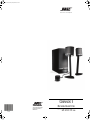 1
1
-
 2
2
-
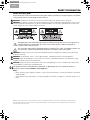 3
3
-
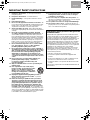 4
4
-
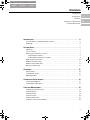 5
5
-
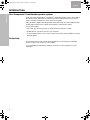 6
6
-
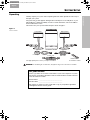 7
7
-
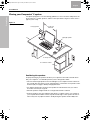 8
8
-
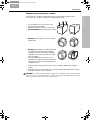 9
9
-
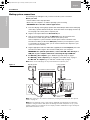 10
10
-
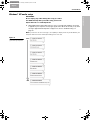 11
11
-
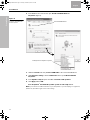 12
12
-
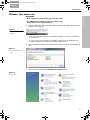 13
13
-
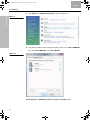 14
14
-
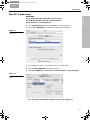 15
15
-
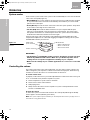 16
16
-
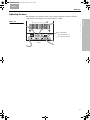 17
17
-
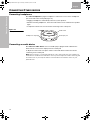 18
18
-
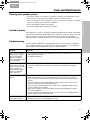 19
19
-
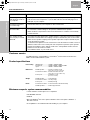 20
20
-
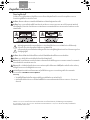 21
21
-
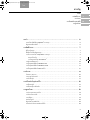 22
22
-
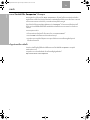 23
23
-
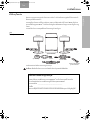 24
24
-
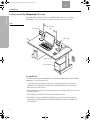 25
25
-
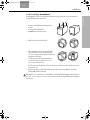 26
26
-
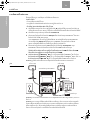 27
27
-
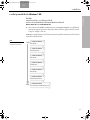 28
28
-
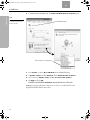 29
29
-
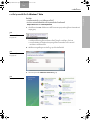 30
30
-
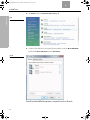 31
31
-
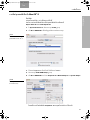 32
32
-
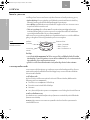 33
33
-
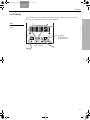 34
34
-
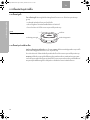 35
35
-
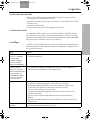 36
36
-
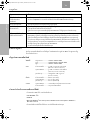 37
37
-
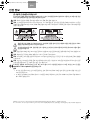 38
38
-
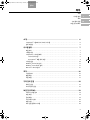 39
39
-
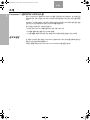 40
40
-
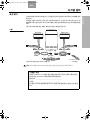 41
41
-
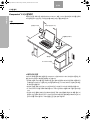 42
42
-
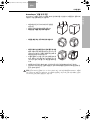 43
43
-
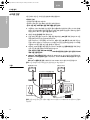 44
44
-
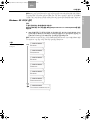 45
45
-
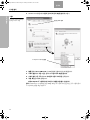 46
46
-
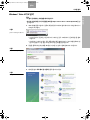 47
47
-
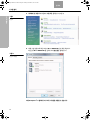 48
48
-
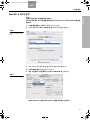 49
49
-
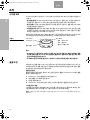 50
50
-
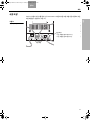 51
51
-
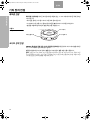 52
52
-
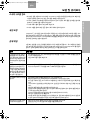 53
53
-
 54
54
-
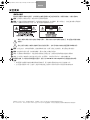 55
55
-
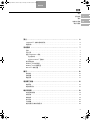 56
56
-
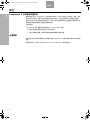 57
57
-
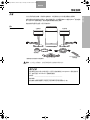 58
58
-
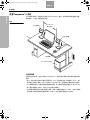 59
59
-
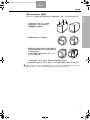 60
60
-
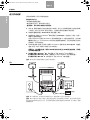 61
61
-
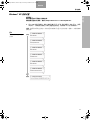 62
62
-
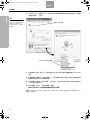 63
63
-
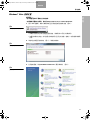 64
64
-
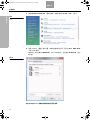 65
65
-
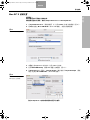 66
66
-
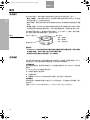 67
67
-
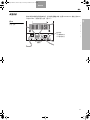 68
68
-
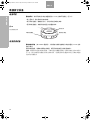 69
69
-
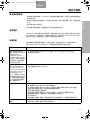 70
70
-
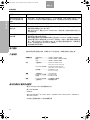 71
71
-
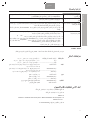 72
72
-
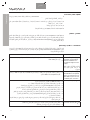 73
73
-
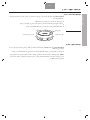 74
74
-
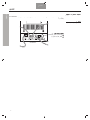 75
75
-
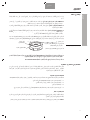 76
76
-
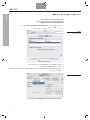 77
77
-
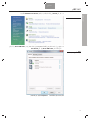 78
78
-
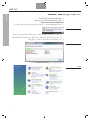 79
79
-
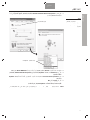 80
80
-
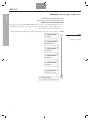 81
81
-
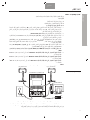 82
82
-
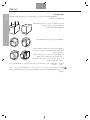 83
83
-
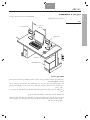 84
84
-
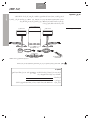 85
85
-
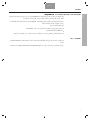 86
86
-
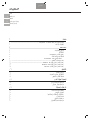 87
87
-
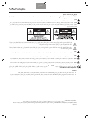 88
88
-
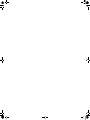 89
89
-
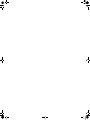 90
90
-
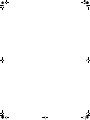 91
91
-
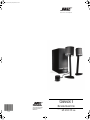 92
92
他の言語で
- English: Bose Companion 5 Owner's manual
関連論文
-
Bose QuietComfort® 25 Acoustic Noise Cancelling® headphones — Samsung and Android™ devices クイックスタートガイド
-
Bose S1 Pro System Battery Bundle 取扱説明書
-
Bose SoundSport® in-ear headphones — Apple devices 取扱説明書
-
Bose LIFESTYLE T20 インストールガイド
-
Bose SoundSport® in-ear headphones — Apple devices 取扱説明書
-
Bose SoundSport® in-ear headphones — Apple devices 取扱説明書
-
Bose SoundSport® in-ear headphones — Apple devices 取扱説明書
-
Bose acoustimass 3 series v stereo speaker system 取扱説明書
-
Bose invisible300 取扱説明書
-
Bose Smart Soundbar 300 取扱説明書
その他のドキュメント
-
Samsung SGH-F218 取扱説明書
-
Dell Portable Power Companion (18000mAh) PW7015L ユーザーガイド
-
Dell Portable Power Companion (12000mAh) PW7015M ユーザーガイド
-
Dell Portable Power Companion (12000mAh) PW7015M ユーザーマニュアル
-
Dell Portable Power Companion (12000mAh) PW7015M ユーザーマニュアル
-
Dell Portable Power Companion (18000mAh) PW7015L ユーザーガイド
-
Dell Portable Power Companion (12000mAh) PW7015M ユーザーガイド
-
Sony STR-DA7100ES インストールガイド
-
Panasonic TH65PF50G 取扱説明書
-
Shure SE215-BT1 ユーザーガイド