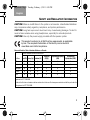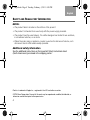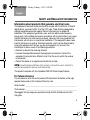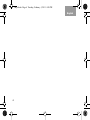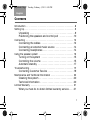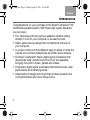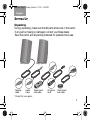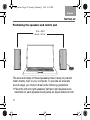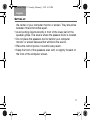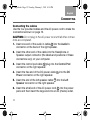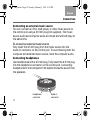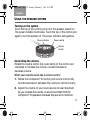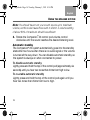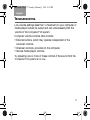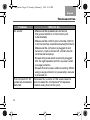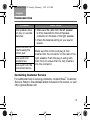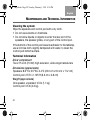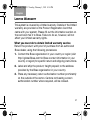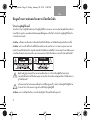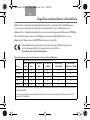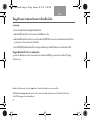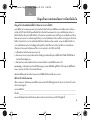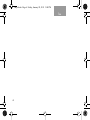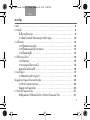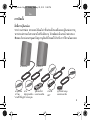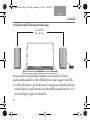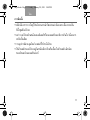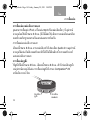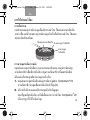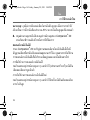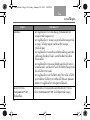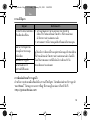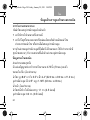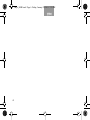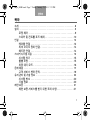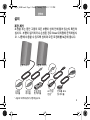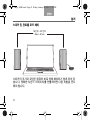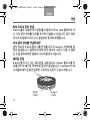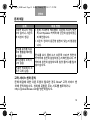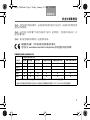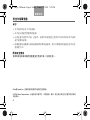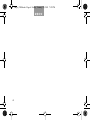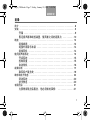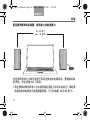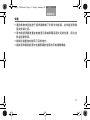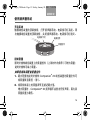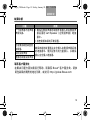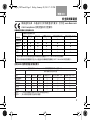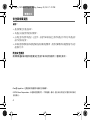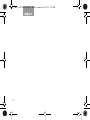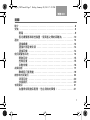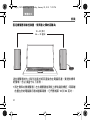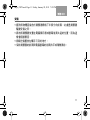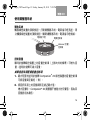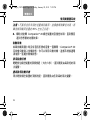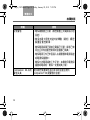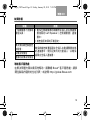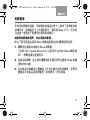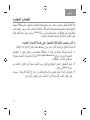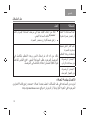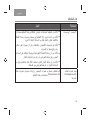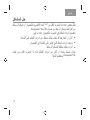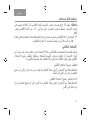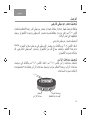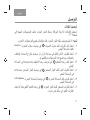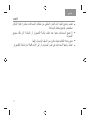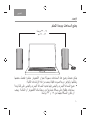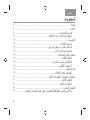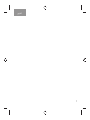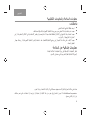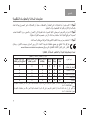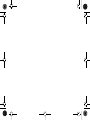COMPANION
®
20
MULTIMEDIA SPEAKER SYSTEM
| |
Owner’s Guide |
|
©2018 Bose Corporation, The Mountain,
Framingham, MA 01701-9168 USA
AM344839-0020 Rev.0
COMPANION
®
20 MULTIMEDIA SPEAKER SYSTEM
Companion 20 Cover_4.25x4_APAC.fm Page 1 Friday, April 22, 2011 11:05 AM

2
English
Safety and Regulatory Information
Please read this owner’s guide
Please take the time to follow the instructions in this owner’s guide carefully. It will
help you set up and operate your system properly and enjoy its advanced features.
Please save this owner’s guide for future reference.
WARNING: To reduce the risk of fire or electrical shock, do not expose the product to
rain or moisture.
WARNING: Do not expose this apparatus to dripping or splashing, and do not place
objects filled with liquids, such as vases, on or near the apparatus. As with any
electronic products, use care not to spill liquids into any part of the system. Liquids
can cause a failure and/or a fire hazard.
The lightning flash with arrowhead symbol within an equilateral triangle
alerts the user to the presence of uninsulated, dangerous voltage within the
system enclosure that may be of sufficient magnitude to constitute a risk of
electrical shock.
The exclamation point within an equilateral triangle, as marked on the system,
is intended to alert the user to the presence of important operating and
maintenance instructions in this owner’s guide.
WARNING: Do not place any naked flame sources, such as lighted candles, on or near
the apparatus.
Onyx.book Page 2 Tuesday, February 1, 2011 4:56 PM

3
English
SAFETY AND REGULATORY INFORMATION
CAUTION: Make no modifications to the system or accessories. Unauthorized alterations
may compromise safety, regulatory compliance, and system performance.
CAUTION: Long-term exposure to loud music may cause hearing damage. It is best to
avoid extreme volume when using headphones, especially for extended periods.
CAUTION: Use only the power supply provided with the speaker system.
This product conforms to all EU Directive requirements as applicable
by law. The complete Declaration of Conformity can be found at
www.Bose.com/static/compliance.
Names and Contents of Toxic or Hazardous Substances or Elements
Part Name
Toxic or Hazardous Substances and Elements
Lead (Pb) Mercury (Hg) Cadmium (Cd)
Hexavalent
(CR(VI))
Polybrominated Biphenyl
(PBB)
Polybrominated
diphenylether (PBDE)
PCBs
X0 0 0 0 0
Metal parts
X0 0 0 0 0
Plastic parts
00 0 0 0 0
Speakers
X0 0 0 0 0
Cables
X0 0 0 0 0
O: Indicates that this toxic or hazardous substance contained in all of the homogeneous materials for this part is below the limit
requirement in SJ/T 11363-2006.
X: Indicates that this toxic or hazardous substance contained in at least one of the homogeneous materials used for this part is above the
limit requirement in SJ/T 11363-2006.
Onyx.book Page 3 Tuesday, February 1, 2011 4:56 PM

4
English
SAFETY AND REGULATORY INFORMATION
NOTES:
• The product label is located on the bottom of the product.
• The product is intended to be used only with the power supply provided.
• The product must be used indoors. It is neither designed nor tested for use outdoors,
in recreational vehicles, or on boats.
• Where the mains plug or appliance coupler is used as the disconnect device, such
disconnect device shall remain readily operable.
Additional safety information
See the additional instructions on the Important Safety Instructions sheet
(North America only) enclosed in the shipping carton.
iPod is a trademark of Apple Inc., registered in the U.S. and other countries.
©2018 Bose Corporation. No part of this work may be reproduced, modified, distributed, or
otherwise used without prior written permission.
Onyx.book Page 4 Tuesday, February 1, 2011 4:56 PM

5
English
SAFETY AND REGULATORY INFORMATION
Information about products that generate electrical noise
This equipment has been tested and found to comply with the limits for a Class B
digital device, pursuant to Part 15 of the FCC rules. These limits are designed to
provide reasonable protection against harmful interference in a residential
installation. This equipment generates, uses, and can radiate radio frequency
energy and, if not installed and used in accordance with the instructions, may cause
harmful interference to radio communications. However, this is no guarantee that
interference will not occur in a particular installation. If this equipment does cause
harmful interference to radio or television reception, which can be determined by
turning the equipment off and on, you are encouraged to try to correct the
interference by one or more of the following measures:
• Reorient or relocate the receiving antenna.
• Increase the separation between the equipment and receiver. Connect the
equipment to an outlet on a different circuit than the one to which the receiver
is connected.
• Consult the dealer or an experienced technician for help.
NOTE: Unauthorized modification of the system could void the user’s authority to
operate this equipment and may void the warranty.
This product complies with the Canadian ICES-003 Class B specifications.
For future reference
For convenience, enter the serial number (S/N located on the bottom of the right
speaker) below and on the Customer Warranty card.
Serial number: _____________________________________________________________
Purchased on: _____________________________________________________________
We suggest that you keep your purchase receipt and the limited warranty with
this guide.
Onyx.book Page 5 Tuesday, February 1, 2011 4:56 PM

6
English
Onyx.book Page 6 Tuesday, February 1, 2011 4:56 PM

7
English
Introduction . . . . . . . . . . . . . . . . . . . . . . . . . . . . . . . . . . . . . . . . . . . 8
Setting Up . . . . . . . . . . . . . . . . . . . . . . . . . . . . . . . . . . . . . . . . . . . . 9
Unpacking . . . . . . . . . . . . . . . . . . . . . . . . . . . . . . . . . . . . . . 9
Positioning the speakers and control pod . . . . . . . . . . . . 10
Connecting . . . . . . . . . . . . . . . . . . . . . . . . . . . . . . . . . . . . . . . . . . 12
Connecting the cables . . . . . . . . . . . . . . . . . . . . . . . . . . . 12
Connecting an external music source . . . . . . . . . . . . . . . 14
Connecting headphones . . . . . . . . . . . . . . . . . . . . . . . . . . 14
Using the speaker system . . . . . . . . . . . . . . . . . . . . . . . . . . . . . . . 15
Turning on the system . . . . . . . . . . . . . . . . . . . . . . . . . . . 15
Controlling the volume . . . . . . . . . . . . . . . . . . . . . . . . . . . 15
Automatic standby . . . . . . . . . . . . . . . . . . . . . . . . . . . . . . 17
Troubleshooting . . . . . . . . . . . . . . . . . . . . . . . . . . . . . . . . . . . . . . . 17
Contacting Customer Service . . . . . . . . . . . . . . . . . . . . . . 19
Maintenance and Technical Information . . . . . . . . . . . . . . . . . . . . 20
Cleaning the system . . . . . . . . . . . . . . . . . . . . . . . . . . . . . 20
Technical Information . . . . . . . . . . . . . . . . . . . . . . . . . . . . 20
Limited Warranty . . . . . . . . . . . . . . . . . . . . . . . . . . . . . . . . . . . . . . 21
What you must do to obtain limited warranty service . . . . 21
CONTENTS
Onyx.book Page 7 Tuesday, February 1, 2011 4:56 PM

8
English
INTRODUCTION
Congratulations on your purchase of the Bose
®
Companion
®
20
multimedia speaker system. With these high-quality speakers,
you can enjoy:
• Full, natural sound from just two speakers whether sitting
directly in front of your computer or across the room.
• Sleek, space-saving design that complements the look of
your computer.
• A unique control pod that makes it easy to adjust or mute the
volume and connect headphones and other audio devices.
• Exclusive TrueSpace
®
stereo digital signal processing that
reproduces wide, natural sound from only two speakers,
bringing more life to music, games and videos.
• Proprietary digital signal processing that delivers crisp, clear
performance at all listening levels.
• Advanced port design and driver that produce powerful low
note performance and room-filling sound.
Body.fm Page 8 Friday, April 22, 2011 10:50 AM

9
English
SETTING UP
Unpacking
During unpacking, make sure that all parts shown are in the carton.
If any part is missing or damaged, contact your Bose dealer.
Save the carton and all packing materials for possible future use.
*Correct for your region.
AC power Speaker
Left speaker Right speaker
cable
Audio
cable
Power pack
and cable
cord*
Control pod
and cable
Body.fm Page 9 Friday, March 11, 2011 2:46 PM

10
English
Positioning the speakers and control pod
The size and shape of these speakers make it easy to position
them directly next to your computer. To provide an accurate
sound stage, you should observe the following guidelines:
• Place the left and right speakers (left and right speakers are
identified on each speaker back panel) an equal distance from
18 in – 32 in
46 cm – 81 cm
SETTING UP
Onyx.book Page 10 Tuesday, February 1, 2011 4:56 PM

11
English
the center of your computer monitor or screen. They should be
between 18 and 32 inches apart.
• Avoid putting objects directly in front of the lower part of the
speaker grilles. This area is where the speaker driver is located.
• Do not place the speakers too far behind your computer
monitor or screen because that will block the sound.
• Place the control pod so it is within easy reach.
• Keep the front of the speakers even with, or slightly forward of,
the front of the computer screen.
SETTING UP
Onyx.book Page 11 Tuesday, February 1, 2011 4:56 PM

12
English
CONNECTING
Connecting the cables
Use the four provided cables and the AC power cord to make the
connections shown on page 13.
CAUTION: Do not plug in the AC power cord until all other connec-
tions are completed.
1. Insert one end of the audio in cable into the Audio In
connector on the back of the right speaker.
2. Insert the other end of the cable into the Headphone or
Speaker output connector (the labels and positions of these
connectors vary) on your computer.
3. Insert the control pod cable plug into the Control Pod
connector on the right speaker.
4. Insert the free end of the DC power cable into the DC
Power connector on the right speaker.
5. Insert the end of the left speaker cable into the Left
Speaker connector on the right speaker.
6. Insert the small end of the AC power cord into the power
pack and then insert the large end into an AC (mains) outlet.
a
b
c
d
e
Onyx.book Page 12 Tuesday, February 1, 2011 4:56 PM

13
English
CONNECTING
a
b
c
d
e
b
c
d
a
Left
Right
speaker
speaker
Onyx.book Page 13 Tuesday, February 1, 2011 4:56 PM

14
English
CONNECTING
Connecting an external music source
You can connect an iPod, mp3 player, or other music source to
the control pod using a 3.5 mm plug (not supplied). The music
source audio and computer audio are mixed and will both play at
the same time.
To connect an external music source
Fully insert the 3.5 mm plug from the music source into the
Audio In connector on the control pod. To avoid hearing both the
computer and external music source, mute the computer audio.
Connecting headphones
Use headphones with a 3.5 mm plug. Fully insert the 3.5 mm plug
into the headphone connector on the control pod. Connecting
headphones to the Companion
®
20 system mutes the sound from
the speakers.
Audio In
Headphone
connector
connector
Onyx.book Page 14 Tuesday, February 1, 2011 4:56 PM

15
English
USING THE SPEAKER SYSTEM
Turning on the system
Touch the top of the control pod to turn the speaker system on.
The power indicator illuminates. Touch the top of the control pod
again to turn the system off. The power indicator extinguishes.
Controlling the volume
Rotate the volume control (top outer band) on the control pod
clockwise to increase the volume; counterclockwise to
decrease volume.
When your sound source has a volume control
1. Rotate the Companion
®
20 control pod volume control fully
counterclockwise to decrease the volume to minimum (zero).
2. Adjust the volume on your sound source to near maximum.
As you increase the volume, no sound is emitted from the
Companion
®
20 speakers, because they are set to minimum.
Power indicator
Power control
Volume
control
Onyx.book Page 15 Tuesday, February 1, 2011 4:56 PM

16
English
Note: You should never turn your sound source up to maximum
volume, as this could cause the sound to distort. A volume setting
of about 80% of maximum should be sufficient.
3. Rotate the Companion
®
20 control pod volume control
clockwise until the sound reaches the desired listening level.
Automatic standby
The Companion
®
20 system automatically goes into the standby
state after two hours when there is no audio signal or the volume
is turned all the way down. You can disable automatic standby so
the system is always on when connected to power.
To disable automatic standby
Lightly press and hold the top of the control pod (approximately six
seconds) until you hear two tones that chime from high to low.
To re-enable automatic standby
Lightly press and hold the top of the control pod again until you
hear two tones that chime from low to high.
USING THE SPEAKER SYSTEM
Onyx.book Page 16 Tuesday, February 1, 2011 4:56 PM

17
English
TROUBLESHOOTING
Low volume settings (less than
2
/3 maximum) on your computer or
media player reduce its output and can unnecessarily limit the
volume of the Companion
®
20 system.
Computer volume controls often include:
• External buttons, which may operate independent of the
onscreen controls.
• Onscreen controls, provided on the computer.
• Various media player controls.
Try adjusting one or more of these controls if the sound from the
Companion
®
20 system is too low.
Onyx.book Page 17 Tuesday, February 1, 2011 4:56 PM

18
English
Problem What to do
No sound • Make sure the speakers are turned on
(the power indicator on the control pod
is illuminated).
• Make sure the
control pod volume control
is not turned fully counterclockwise (minimum).
• Make sure the computer is plugged in and
turned on, mute is turned off, and all volume
controls are turned up.
• Be sure the power pack is securely plugged
into the right speaker and into a power outlet
or surge protector.
• Be sure the AC power outlet is working. When
using a surge protector or power strip, be sure
it is turned on.
The Companion
®
20
system sound seems
distorted
Decrease the volume of the sound source
and increase the Companion
®
20 speaker
volume using the control pod.
TROUBLESHOOTING
Onyx.book Page 18 Tuesday, February 1, 2011 4:56 PM

19
English
Contacting Customer Service
For additional help in solving problems, contact Bose
®
Customer
Service. Refer to the address sheet included in the carton, or visit
http://global.Bose.com
Problem What to do
One speaker does
not play or sounds
distorted
• Make sure the cable from the left speaker
is firmly inserted into the Left Speaker
connector on the back of the right speaker.
• Check the balance setting on your sound
source.
Cannot control the
volume using the
control pod
Make sure the control pod plug is fully
inserted into the connector on the rear of the
right speaker. Push the plug in using suffi-
cient force to ensure that it is fully inserted
into the connector.
No sound from
headphones
No sound from the
connected device
TROUBLESHOOTING
Onyx.book Page 19 Tuesday, February 1, 2011 4:56 PM

20
English
MAINTENANCE AND TECHNICAL INFORMATION
Cleaning the system
Wipe the speakers and control pod with a dry cloth.
• Do not use solvents or chemicals.
• Do not allow liquids or objects to enter the rear port of the
speakers, the speaker grilles, or any part of the control pod.
If the bottom of the control pod loses its adhesion to the tabletop,
use a lint-free cloth, slightly dampened with water, to clean the
control pod bottom surface.
Technical Information
Driver complement
Two 2.75 inch (70 mm) high excursion, wide-range transducers
Dimensions (approximate)
Speakers: 8.6"H x 3.5"W x 4.4"D (22.0 cm x 9.0 cm x
11.2 cm)
Control pod: 2.5"D x 1.125"H (6.3 cm x 2.8 cm)
Weight (approximate)
One speaker, unpacked: 2.5 lb (1.1 kg)
Control pod: 0.5 lb (0.2 kg)
Onyx.book Page 20 Tuesday, February 1, 2011 4:56 PM
ページが読み込まれています...
ページが読み込まれています...
ページが読み込まれています...
ページが読み込まれています...
ページが読み込まれています...
ページが読み込まれています...
ページが読み込まれています...
ページが読み込まれています...
ページが読み込まれています...
ページが読み込まれています...
ページが読み込まれています...
ページが読み込まれています...
ページが読み込まれています...
ページが読み込まれています...
ページが読み込まれています...
ページが読み込まれています...
ページが読み込まれています...
ページが読み込まれています...
ページが読み込まれています...
ページが読み込まれています...
ページが読み込まれています...
ページが読み込まれています...
ページが読み込まれています...
ページが読み込まれています...
ページが読み込まれています...
ページが読み込まれています...
ページが読み込まれています...
ページが読み込まれています...
ページが読み込まれています...
ページが読み込まれています...
ページが読み込まれています...
ページが読み込まれています...
ページが読み込まれています...
ページが読み込まれています...
ページが読み込まれています...
ページが読み込まれています...
ページが読み込まれています...
ページが読み込まれています...
ページが読み込まれています...
ページが読み込まれています...
ページが読み込まれています...
ページが読み込まれています...
ページが読み込まれています...
ページが読み込まれています...
ページが読み込まれています...
ページが読み込まれています...
ページが読み込まれています...
ページが読み込まれています...
ページが読み込まれています...
ページが読み込まれています...
ページが読み込まれています...
ページが読み込まれています...
ページが読み込まれています...
ページが読み込まれています...
ページが読み込まれています...
ページが読み込まれています...
ページが読み込まれています...
ページが読み込まれています...
ページが読み込まれています...
ページが読み込まれています...
ページが読み込まれています...
ページが読み込まれています...
ページが読み込まれています...
ページが読み込まれています...
ページが読み込まれています...
ページが読み込まれています...
ページが読み込まれています...
ページが読み込まれています...
ページが読み込まれています...
ページが読み込まれています...
ページが読み込まれています...
ページが読み込まれています...
ページが読み込まれています...
ページが読み込まれています...
ページが読み込まれています...
ページが読み込まれています...
ページが読み込まれています...
ページが読み込まれています...
ページが読み込まれています...
ページが読み込まれています...
ページが読み込まれています...
ページが読み込まれています...
ページが読み込まれています...
ページが読み込まれています...
ページが読み込まれています...
ページが読み込まれています...
ページが読み込まれています...
ページが読み込まれています...
ページが読み込まれています...
ページが読み込まれています...
ページが読み込まれています...
ページが読み込まれています...
ページが読み込まれています...
ページが読み込まれています...
ページが読み込まれています...
ページが読み込まれています...
ページが読み込まれています...
ページが読み込まれています...
ページが読み込まれています...
ページが読み込まれています...
ページが読み込まれています...
ページが読み込まれています...
ページが読み込まれています...
-
 1
1
-
 2
2
-
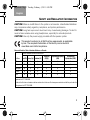 3
3
-
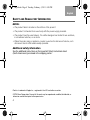 4
4
-
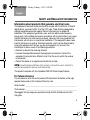 5
5
-
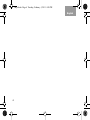 6
6
-
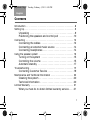 7
7
-
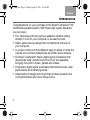 8
8
-
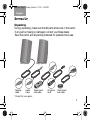 9
9
-
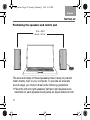 10
10
-
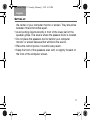 11
11
-
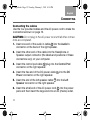 12
12
-
 13
13
-
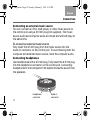 14
14
-
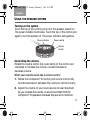 15
15
-
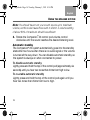 16
16
-
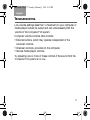 17
17
-
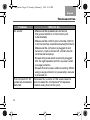 18
18
-
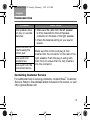 19
19
-
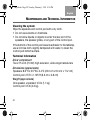 20
20
-
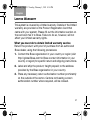 21
21
-
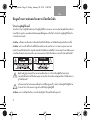 22
22
-
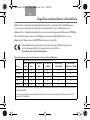 23
23
-
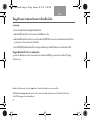 24
24
-
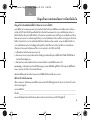 25
25
-
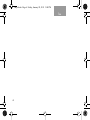 26
26
-
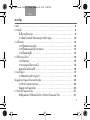 27
27
-
 28
28
-
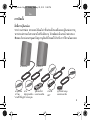 29
29
-
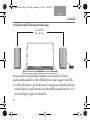 30
30
-
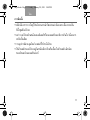 31
31
-
 32
32
-
 33
33
-
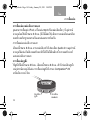 34
34
-
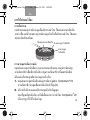 35
35
-
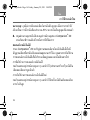 36
36
-
 37
37
-
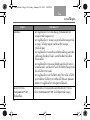 38
38
-
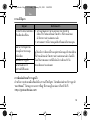 39
39
-
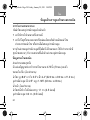 40
40
-
 41
41
-
 42
42
-
 43
43
-
 44
44
-
 45
45
-
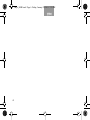 46
46
-
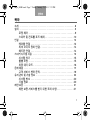 47
47
-
 48
48
-
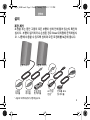 49
49
-
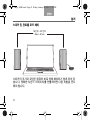 50
50
-
 51
51
-
 52
52
-
 53
53
-
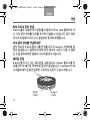 54
54
-
 55
55
-
 56
56
-
 57
57
-
 58
58
-
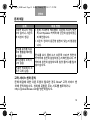 59
59
-
 60
60
-
 61
61
-
 62
62
-
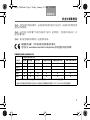 63
63
-
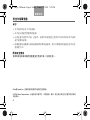 64
64
-
 65
65
-
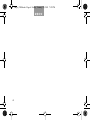 66
66
-
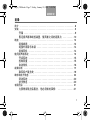 67
67
-
 68
68
-
 69
69
-
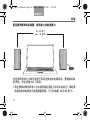 70
70
-
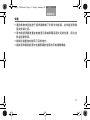 71
71
-
 72
72
-
 73
73
-
 74
74
-
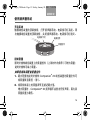 75
75
-
 76
76
-
 77
77
-
 78
78
-
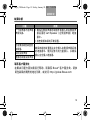 79
79
-
 80
80
-
 81
81
-
 82
82
-
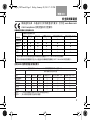 83
83
-
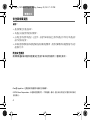 84
84
-
 85
85
-
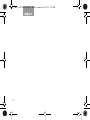 86
86
-
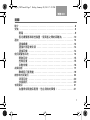 87
87
-
 88
88
-
 89
89
-
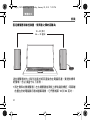 90
90
-
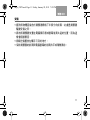 91
91
-
 92
92
-
 93
93
-
 94
94
-
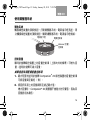 95
95
-
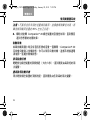 96
96
-
 97
97
-
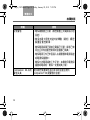 98
98
-
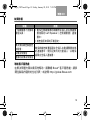 99
99
-
 100
100
-
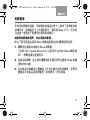 101
101
-
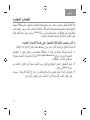 102
102
-
 103
103
-
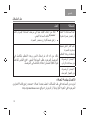 104
104
-
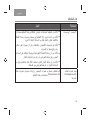 105
105
-
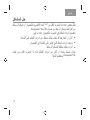 106
106
-
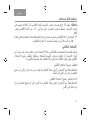 107
107
-
 108
108
-
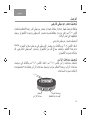 109
109
-
 110
110
-
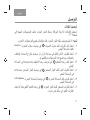 111
111
-
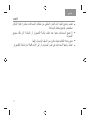 112
112
-
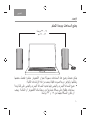 113
113
-
 114
114
-
 115
115
-
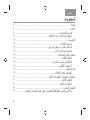 116
116
-
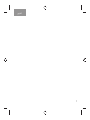 117
117
-
 118
118
-
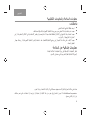 119
119
-
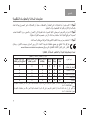 120
120
-
 121
121
-
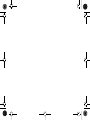 122
122
-
 123
123