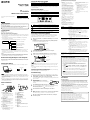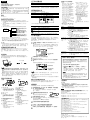Quick Start Guide
快速入门指南
NWZ-B152/B153/B152F/B153F
English
About the Manual
Quick Start Guide: Explains set up, enabling you to import songs to a computer, and to
transfer them to the player.
Operation Guide (PDF file): Explains advanced features of the player and offers
troubleshooting information. The Operation Guide (PDF file) is stored in the memory of
the player. To view the Operation Guide (PDF file), see “Supplied Items.”
Supplied Items
Headphones (1)
Quick Start Guide (this manual) (1)
Items stored in the memory of the player
The following items are stored in the [Storage Media] folder of the memory of the player.
1. Remove the USB cap of the player and connect the player directly to a USB connector
on your computer.
2. Double-click [My Computer] or [Computer] - [WALKMAN] - [Storage Media]*
1
.
The following folders are displayed.
3. Copy all data or the necessary data in the following folders to your computer.
Storage Media Operation Guide*
2
Support
PC_Application_
Software
PDF files stored in the Operation Guide.
There are shortcut icons to “Customer
Support” and “Customer Registration” in
the country/region folders.
There is a shortcut icon to Windows
Media Player 11 download site.
*
1
Data hierarchy may differ, depending on your computer environment.
*
2
PDF files named [xxx_NWZB150.pdf] in this folder are the Operation Guide. The language name
is displayed in the place of “xxx.” Choose the manual of your language. To view the Operation
Guide (PDF file), you need Adobe Reader or Acrobat Reader 5.0 in your computer. Adobe Reader
can be downloaded from the Internet for free.
Hint
To use the free space in the [Storage Media] folder more effectively, back up all necessary
data in the above three folders to your computer, and then delete the folders. To format the
built-in flash memory of the player, see “To initialize (format) the player.”
Before Connecting the Player to Your Computer
Make sure that the OS is Windows 7, Windows XP (Service Pack 2 or later) or Windows
Vista (Service Pack 1 or later), and the installed Windows Media Player version on your
computer is 11 or 12.
Charging the Battery
The player’s battery is recharged while the player is connected to a running computer.
To
Charging Fully charged
About 70 minutes
Note
When you use the player for the first time, or if you have not used the player for a long time,
recharge it fully. When charging a depleted battery, the power illuminator blinks clockwise and
nothing appears in the display.
If the player’s display remains blank for more than 5 minutes, press the RESET button to reset the
player.
If you turn on the computer, restart the computer, shut down the computer, or wake up from Sleep
or Hibernate status while the player is connected to the computer, the player may malfunction. In
this case, press the RESET button of the player to reset it. Disconnect the player from the computer
before performing these operations.
Parts and Controls
RearFront
Headphones
REC/STOP button
Starts/stops recording. You can record
sound using the player’s built-in
microphone. You can also record the
currently received FM program (NWZ-
B152F/B153F only).
VOL +/– button
ZAP button
Changes between normal playback and
ZAPPIN playback. ZAPPIN playback
sequentially plays back song clips at a
preset duration.
BASS/PLAY MODE button
Emphasizes the low sound range (Bass
function), or changes the play mode.
button
Starts/pauses song playback, or pauses/
restarts recording.
Shuttle switch
Rotate to find the beginning of a song, or
fast-rewinds/forwards.
When a menu appears on the display,
rotate to select a menu item.
(Headphone) jack
Display
BACK/HOME button
See “How to Use the Player.”
Power illuminator
Illuminated by LED.
MIC (Microphone)
For recording sound by the player.
Strap hole
RESET button
Use a small pin, etc.
HOLD switch
Disables the operation buttons to avoid
accidental operation while carrying the
player.
USB cap
When connecting with USB, remove the
USB cap.
Turning the Player On and Off
To turn on
Press the
button.
To turn off Press and hold the
button.
Hint
If song playback is paused and there is no operation for a certain period of time, the player
turns off automatically.
How to Use the Player
The Home menu is the starting point of each application.
To display the Home menu Press and hold the BACK/HOME button.
To select an item Rotate the shuttle switch to
/ to select an item, and
then press the
button to confirm.
To return to the previous screen Press the BACK/HOME button.
Home menu *
1
The icons appear in the Home menu and the color of the selected icon is inverted.
[Voice]
Plays back/deletes sound files recorded with the player’s built-in
microphone.
[Music Library] Plays back transferred songs on the player.
*
1
[FM]
Plays FM radio, or plays back/deletes FM radio programs recorded with
the player.
[Settings] Sets the function for music, FM*
1
, voice recording, or player settings.
*
1
and items related to the [FM] function appear on NWZ-B152F/B153F only.
Importing and Transferring Music
You can transfer songs to the player using Windows Media Player 11 or 12 on your
computer. If you use Windows Media Player 10 or less on your computer, download
Windows Media Player 11 from a shortcut icon in the memory of the player.
1
Import songs from CDs, etc., to Windows Media Player 11 or 12 on the
computer.
For details on how to import songs from CDs, etc., refer to the Help of Windows
Media Player 11 or 12. You do not need to re-import songs that have previously
been imported to Windows Media Player 11 or 12.
1 Click “Rip.”
2 Click here to
start importing.
2
Connect the USB connector of the player to your computer.
Insert the USB connector fully.
3
Transfer songs from Windows Media Player 11 or 12 to the player.
[DATA ACCESS] appears in the display while transferring songs to the player.
1 Choose albums,
etc.
2 Click here to transfer
to the player.
Note
Do not disconnect the player while files are being transferred. If you do, the file being transferred
will be damaged.
You cannot transfer contents with copyright protection since the player does not support them.
Hint
You can also transfer data to the player by dragging and dropping in Windows Explorer on
your computer.
To delete songs transferred to the player
Connect the player to your computer, and then delete any unnecessary audio files using
Windows Media Player 11, 12 or Windows Explorer.
Troubleshooting
If the player does not function as expected, try the following steps to resolve the issue.
1
Find the symptoms of the issue in “Troubleshooting” in the Operation
Guide (PDF file), and try any corrective actions listed.
On connecting with the computer, see the following “System Requirements (for the
player)” and tables.
2
Connect the player to your computer to
charge the battery.
You may be able to resolve some issues by charging
the battery.
3
Press the RESET button with a small pin, etc.
If you press the RESET button while operating the player, stored data and settings
on the player may be deleted.
After resetting the player, press the
button to turn on the player.
4
Check information on the issue in the Help of each software.
5
Look up information on the issue on one of the customer support Web
sites.
About the customer support web sites, see “For the latest information.”
6
If the approaches listed above fail to resolve the issue, consult your
nearest Sony dealer.
RESET buttonRESET button
Computer
IBM PC/AT or compatible computer
preinstalled with the following Windows
operating systems*
1
:
Windows XP Home Edition (Service Pack 2 or
later) / Windows XP Professional (Service
Pack 2 or later) / Windows Vista Home Basic
(Service Pack 1 or later) / Windows Vista
Home Premium (Service Pack 1 or later) /
Windows Vista Business (Service Pack 1 or
later) / Windows Vista Ultimate (Service Pack
1 or later) / Windows 7 Home Basic /
Windows 7 Home Premium / Windows 7
Professional / Windows 7 Ultimate
Supported 64 bit version OS for Windows
Vista & Windows 7.
Not supported by OSs other than above.
*
1
Excluding OS Versions not supported by
Microsoft.
CPU: 300 MHz or more (For Windows Vista,
800 MHz or more. For Windows 7, 1 GHz or
more)
RAM: 128 MB or more (For Windows Vista,
512 MB or more. For Windows 7, 1 GB
(32 bit) / 2GB (64 bit) or more)
USB connector (Hi-Speed USB is
recommended)
Internet Explorer 6.0 or later, Windows Media
Player 11 or 12 need to be installed.
Broadband Internet connection is required to
use Electronic Music Distribution (EMD) or
to visit the web site.
We do not guarantee operation for all computers
even if they meet the above System
Requirements.
Not supported by the following environments:
– Personally constructed computers or
operating systems
– An environment that is an upgrade of the
original manufacturer-installed operating
system
– Multi-boot environment
– Multi-monitor environment
– Macintosh
Design and specifications are subject to change
without notice.
Symptom Cause/Remedy
The player cannot
charge the battery.
The player is not connected to a USB connector on your computer
properly.
Disconnect the player, and then reconnect it.
The battery is charged in an ambient temperature out of the range of
5 °C (41 ºF) to 35 °C (95 ºF).
You cannot charge the battery when
icon appears. Charge the
battery in an ambient temperature of 5 °C (41 ºF) to 35 °C (95 ºF).
Your computer is not on.
Turn on the computer.
Your computer is in Sleep or Hibernate status.
Disconnect the player from the computer, and then release the
computer from Sleep or Hibernate status. Reconnect the player to the
computer.
[CONNECTED USB]
does not appear when
the player is connected
to the computer.
The player’s USB connector is not connected to a USB connector on
your computer properly.
Disconnect the player, and then reconnect it.
A USB hub is being used.
Connect the player directly to a USB connector, as connection via a
USB hub may not work. However, a USB hub that supplies power can
be used.
Another application is running on the computer.
Disconnect the player, wait a few minutes, and reconnect it. If the
problem persists, disconnect the player, restart the computer, and
then reconnect the player.
The USB connector on your computer may have a problem. Connect
the player’s USB connector to another USB connector on your
computer.
The remaining battery power is insufficient.
Charge the battery by connecting the player to a running computer
for at least 5 minutes. When charging a depleted battery, the power
illuminator blinks clockwise and nothing appears in the display.
The player becomes
unstable while it is
connected to the
computer.
A USB hub is being used.
Connect the player directly to a USB connector, as connection via a
USB hub may not work. However, a USB hub that supplies power can
be used.
To initialize (format) the player
You can format the memory of the player. If the memory is formatted, all
shortcut icons and files including the Operation Guide (PDF file) will be erased
and all setting values returned to their defaults. Be sure to verify the files stored
in memory prior to formatting and export any necessary files to the hard disk of
your computer or other device beforehand.
1 Press and hold the BACK/HOME button until the Home menu
appears.
2 Select
[Settings] – [Initialize] – [Format] – [OK], in this order.
Rotate the shuttle switch to select the item, and then press the button to
confirm.
After selecting [OK] and confirming, [FORMATTING…] appears and
formatting starts. When formatting is complete, [COMPLETE] appears.
Note
Do not format the memory of the player in Windows Explorer. If you format
the player in Windows Explorer accidentally, do it again on the player.
If you format the memory of the player by accident, download the Operation
Guide (PDF file) from the web site mentioned in “For the latest information.”
Precautions
About the headphones
Avoid playing the unit at so loud a volume that extended play might affect your hearing.
At a high volume outside sounds may become inaudible. Avoid listening to the unit in
situations where hearing must not be impaired, for example, while driving or cycling.
As the supplied headphones are of open-air design, sounds go out through the headphones.
Remember not to disturb those close to you.
Notice for customers: the following information is only applicable to equipment sold
in countries applying EU directives
The manufacturer of this product is Sony Corporation, 1-7-1 Konan Minato-ku Tokyo, 108-0075
Japan. The Authorized Representative for EMC and product safety is Sony Deutschland GmbH,
Hedelfinger Strasse 61, 70327 Stuttgart, Germany. For any service or guarantee matters, please refer
to the addresses given in separate service or guarantee documents.
Program ©2010 Sony Corporation
Documentation ©2010 Sony Corporation
For the latest information
If you have any questions or issues with a Sony product, or would like information on compatible
items with a Sony product, visit the following Web sites.
For customers in the USA: http://www.sony.com/walkmansupport
For customers in Canada: http://www.sony.ca/ElectronicsSupport/
For customers in Europe: http://support.sony-europe.com/DNA
For customers in Latin America: http://www.sony-latin.com/index.crp
For customers in other countries/regions: http://www.sony-asia.com/support
For customers who purchased the overseas models:
http://www.sony.co.jp/overseas/support/
System Requirements (for the player)
©2010 Sony Corporation Printed in China
2010/4

简体中文
中国大陆地区的用户
使用产品前请仔细阅读本使用说明书,并请妥善保管
数码⾳频播放器(内置收⾳功能)
关于本手册
快速入门指南:
说明如何设定,使您可将歌曲导入电脑,并将它
们传送到播放器。
使用手册(PDF 文件):说明播放器的高级功能并提供故障排除
信息。使用手册(PDF文件)储存在播放器的内存中。若要查看
使用手册(PDF文件),请参阅“附件”。
附件
耳机(1)
快速入门指南(本手册)(1)
播放器的内存中储存的项目
以下项目存储在播放器内存的[StorageMedia]文件夹中。
1.取下播放器的USB盖并将播放器直接连接到您电脑上的USB
连接器。
2.双击[我的电脑]或[计算机]-[WALKMAN]-[Storage
Media]*
1
。
显示以下文件夹。
3.将以下文件夹中的所有数据或必要数据复制到您的电脑。
Storage
Media
Operation
Guide*
2
Support
PC_Application_
Software
使用手册中储存的 PDF
文件。
其中有国家/地区文件
夹中客户支持和客户注
册的快捷方式图标。
其中有 Windows Media
Player 11 下载地址的
快捷方式图标。
*
1
根据电脑环境而定,数据的层次结构可能会不同。
*
2
此文件夹中文件名为[xxx_NWZB150.pdf]的PDF文件是使用手册。
语言名称显示在“xxx”位置。选择您语言的手册。若要查看使用手册
(PDF文件),您需要在电脑中安装AdobeReader或Acrobat
Reader5.0。AdobeReader可以从因特网上免费下载。
提示
若要更加有效使用[StorageMedia]文件夹中的可用空间,请将以上
三个文件夹中的所有必要数据备份到您的电脑,然后删除文件夹。若
要格式化播放器的内置闪存,请参阅“初始化(格式化)播放器”。
将播放器连接到电脑之前
请确认操作系统为Windows7、WindowsXP(ServicePack2
或更高版本)或WindowsVista(ServicePack1或更高版
本),以及电脑上安装的WindowsMediaPlayer版本为11或
12。
电池充电
当播放器与正在运行的电脑连接时,播放器电池便进行充电。
也可以连接适用本型号的SonyUSB充电交流电源适配器(另
购)对电池进行充电。
连接
至
正在充电
充满电
约 70 分钟
说明
当首次使用播放器或很长时间未使用播放器时,请将它充足电。对耗
尽的电池进行充电时,电源照明器以顺时针方向闪烁,而显示屏中无
内容。
如果播放器的显示屏保持空白超过5分钟,请按RESET钮将播放器
复位。
当播放器与电脑处于连接状态时,如果打开电脑、重新启动电脑、关
闭电脑,或从睡眠、休眠状态恢复,则播放器可能会发生故障。在此
情况下,请按播放器的RESET按钮复位播放器。进行这些操作之前,
请断开播放器与电脑的连接。
各部分及控制按钮
耳机
背面正面
系统要求(对于播放器)
症状 原因/解决办法
播放器无法给
电池充电。
播放器未正确连接至电脑的USB接口。
断开播放器连接,然后再重新连接。
电池是在5℃至35℃范围以外的环境温度下充电的。
出现 图标时,无法对电池充电。请在5℃
至35℃的环境温度下对电池充电。
电脑未打开。
打开电脑。
您的电脑处于睡眠或休眠状态。
断开播放器与电脑的连接,然后解除电脑的睡眠
或休眠状态。将播放器重新与电脑连接。
当将播放器连
接到电脑时未
出现[已连接
USB]。
播放器的USB接口未正确连接至电脑的USB接口。
断开播放器的连接,然后再重新连接。
正在使用USB集线器。
请将播放器直接连接至USB接口,因为通过USB
集线器连接可能无法操作。但是,可以使用供电
的USB集线器。
电脑上正在运行其他应用程序。
断开播放器的连接,等待数分钟后再重新连接。
如果问题仍然存在,请断开播放器的连接,重新
启动电脑,然后再重新连接播放器。
电脑上的USB接口可能有问题。将播放器的USB接
口连接至电脑其他的USB接口。
剩余电池电量不足。
将播放器连接至正在运行的电脑至少5分钟来对
电池充电。对耗尽的电池进行充电时,电源照明
器以顺时针方向闪烁,而显示屏中无内容。
当播放器与电
脑连接时,播
放器变得不稳
定。
正在使用USB集线器。
请将播放器直接连接至USB接口,因为通过USB
集线器连接可能无法操作。但是,可以使用供电
的USB集线器。
初始化(格式化)播放器
您可格式化播放器的内存。如果格式化存储器,则所有快
捷方式图标和包括使用手册(PDF文件)在内的文件将被
清除,且所有设定值将返回其默认设定。在进行格式化之
前必须先检查内存中存储的文件,并将需要的文件导出至
电脑硬盘或其他设备。
1 按住 BACK/HOME 钮直到出现主菜单。
2 按顺序选择
[设定] - [初始化] - [格式化] -
[确定]。
转动飞梭开关选择项目,然后按按钮进行确认。
选择[确定]并确认之后,出现[正在格式化...]并开
始格式化。格式化完成时,出现[完成]。
说明
请勿在Windows资源管理器中格式化播放器的内存。如
果意外在Windows资源管理器中格式化播放器,请重新
在播放器上进行格式化。
如果您意外格式化了播放器的内存,请从“有关最新信
息”中所述网站下载使用手册(PDF文件)。
注意事项
关于耳机
请勿将音量调得太大,以免影响听力。
⾳量过大时就会听不到外面的声⾳。避免在听力不应受到干扰时
(如驾驶或骑车)使用本机。
由于附带的耳机是设计成可在户外使用的,声音会透过耳机传到外
面来。请注意不要打扰周围的人。
注意
为减少火灾或触电的危险,请不要让本装置淋雨或受潮。
请勿将电池(安装的电池组或多个电池)长时间暴露在直射阳光、火焰
或类似的过热热源附近。
额定电流500mA
锂电池用户不可⾃行更换,如电池损坏需要更换,请联系专业人员。
程序版权所有
©2010SonyCorporation
文档版权所有
©2010SonyCorporation
有关最新信息
如果您对Sony产品有疑问或问题,或需要Sony产品兼容项目的信
息,请访问以下网站。
对于在美国的用户:http://www.sony.com/walkmansupport
对于在加拿大的用户:
http://www.sony.ca/ElectronicsSupport/
对于在欧洲的用户:http://support.sony-europe.com/DNA
对于在拉丁美洲的用户:
http://www.sony-latin.com/index.crp
对于在中国的用户:http://service.sony.com.cn/KB/
对于在其他国家/地区的用户:
http://www.sony-asia.com/support
对于购买海外机型的用户:
http://www.sony.co.jp/overseas/support/
制造商:索尼公司
总经销商:索尼(中国)有限公司
地址:北京市朝阳区东三环北路霞光⾥18号佳程大厦A座25层
原产地:中国
REC/STOP 钮
开始/停止录音。您可使用播
放器内置麦克风录制声音。您
还可录制当前收听的FM节目
(仅限NWZ-B152F/B153F)。
VOL +/- 钮
ZAP 钮
在正常播放和ZAPPIN播放之
间切换。ZAPPIN播放功能将
按顺序播放预设时间歌曲片
段。
BASS/PLAY MODE 钮
增强低音范围(低音功能)或
改变播放模式。
钮
开始/暂停歌曲播放或暂停/重
新开始录音。
飞梭开关
转动此开关寻找歌曲的开头,
或快退/快进。
当屏幕上出现菜单时,转动此
开关选择菜单项目。
(耳机)插孔
显示屏
BACK/HOME 钮
请参阅“使用播放器的方
法”。
电源照明器
采用LED照明。
MIC(麦克风)
用于使用播放器录制声音。
挂绳孔
RESET 钮
用细针等。
HOLD 开关
携带播放器时禁用操作钮以防
止出现意外操作。
USB 端口盖
当进行USB连接时,请取下
USB端口盖。
打开和关闭播放器
打开
按 钮。
关闭
按住 钮。
提示
如果暂停歌曲播放且一段时间内无任何操作,播放器将⾃动关闭。
使用播放器的方法
每项应用程序都要从主菜单开始。
显示主菜单 按住BACK/HOME钮。
选择项目
将飞梭开关转动至
/选择一个项
目,然后按
按钮进行确认。
返回上一个画面 按BACK/HOME钮。
主菜单
*
1
主菜单中出现的图标和所选图标的颜色会反转。
[声音] 播放/删除用播放器的内置麦克风录制的声音文件。
[曲库] 播放已传送到播放器中的歌曲。
*
1
[FM调频收
音]
播放FM广播,或播放/删除播放器录制的FM广播节
目。
[设定]
设定音乐、FM调频收音
*
1
、录音或播放器设定的功
能。
*
1
仅NWZ-B152F/B153F上出现 和与[FM调频收音]相关的功能。
导入和传送⾳乐
您可在电脑上使用WindowsMediaPlayer11或12将歌曲传
送到播放器。如果您电脑中使用的是WindowsMediaPlayer10
或更低的版本,请从播放器内存中的快捷图标下载Windows
MediaPlayer11。
1
在电脑上将歌曲从 CD 等导入 Windows Media Player 11
或 12。
有关如何将歌曲从CD等导入的详细说明,请参阅Windows
MediaPlayer11或12的帮助。您无需再次导入以前已经
导入WindowsMediaPlayer11或12的歌曲。
1 单击“翻录”。
2 单击此处开始
导入。
2
将播放器的 USB 接口连接到电脑。
将USB接口完全插入。
3
将歌曲从 Windows Media Player 11 或 12 传送到播放
器。
当歌曲传送到播放器时,显示屏中出现[数据访问]。
1 选择专辑等。
2 单击此处传送
到播放器。
说明
正在传送文件时,请勿断开播放器连接。否则,正在传送的文件会被
损坏。
由于播放器不支持,因此无法传送有版权保护的内容。
提示
您也可以在电脑上的WindowsExplorer中通过拖放方式将数据传
送到播放器。
删除已传送到播放器的歌曲
将播放器连接至电脑,然后使用WindowsMediaPlayer11、12
或WindowsExplorer删除任何不需要的音频文件。
故障排除
如果播放器工作异常,请尝试采取以下步骤解决问题。
1
请参照使用手册(PDF 文件)的“故障排除”中的问题症
状,尝试列出的解决办法。
关于与电脑的连接,请参阅以下“系统要求(对于播放
器)”和表格。
2
将播放器连接至电脑对电池进行充
电。
对电池充电可能会解决某些问题。
3
用细针等物体按 RESET 钮。
如果在操作播放器时按RESET钮,保存在播放器中的数据和
设定可能会被删除。
重设播放器后,按钮开启播放器。
4
在各软件的帮助中查看问题相关信息。
5
在其中一个客户支持网站查找问题相关信息。
关于客户支持网站,请参阅“有关最新信息”。
6
如果以上方法不能解决问题,请就近咨询 Sony 经销商。
RESET 钮RESET 钮
电脑
预装了以下Windows操作系统
*
1
的IBMPC/AT或兼容电脑:
WindowsXPHomeEdition
(ServicePack2或更高版本)/
WindowsXPProfessional
(ServicePack2或更高版本)/
WindowsVistaHomeBasic
(ServicePack1或更高版本)/
WindowsVistaHomePremium
(ServicePack1或更高版本)/
WindowsVistaBusiness
(ServicePack1或更高版本)/
WindowsVistaUltimate
(ServicePack1或更高版本)/
Windows7HomeBasic/Windows7
HomePremium/Windows7
Professional/Windows7Ultimate
支持WindowsVista&Windows
764位版本操作系统。
不支持上述以外的操作系统。
*
1
不包括Microsoft不支持的操
作系统版本。
CPU:至少300MHz(对于
WindowsVista,至少800MHz。
对于Windows7,至少1GHz)
RAM:128MB或以上(对于
WindowsVista,512MB或以
上。对于Windows7,1GB
(32位)/2GB(64位)或以
上)
USB接口(建议使用高速USB)
需要安装InternetExplorer
6.0或更高版本,Windows
MediaPlayer11或12。
使用ElectronicMusic
Distribution(EMD)或访问网
站需要宽带互联网连接。
即使满足上述所有系统要求,也不
能保证所有电脑都能正常操作。
不支持下列环境:
–⾃己组装的电脑或操作系统
–
在制造商预装操作系统基础上
升级的环境
–
多引导环境
–
多显示器环境
–
Macintosh
设计和规格若有变更,恕不另行通
知。
-
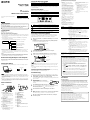 1
1
-
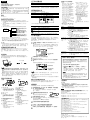 2
2