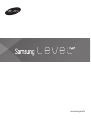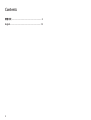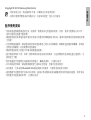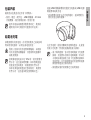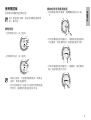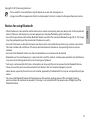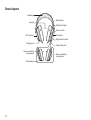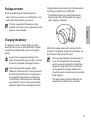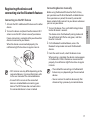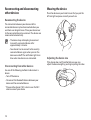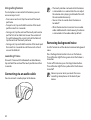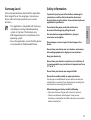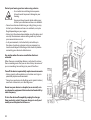繁體中文
3
Copyright © 2014 Samsung Electronics
•
使用裝置之前,請先閱讀本手冊,以確保安全和妥善使用。
•
影像可能與實際產品的外觀不同。內容如有變更,恕不另行通知。
藍牙使用須知
•
當裝置透過無線連線連接至另一裝置時,將裝置靠近所連接的裝置。否則,裝置可能無法正常工作,
或者可能會受訊號干擾影響。
•
確認您的裝置和其他的藍牙裝置位於最大的藍牙距離範圍內 (10 m)。範圍可能因裝置使用的環境而發
生改變。
•
在使用無線連線時,確認您的裝置和所連接裝置之間不存在障礙物。障礙物包括牆壁和柵欄。如果裝
置間存在障礙物,有效距離可能會縮短。
•
確認所連接裝置上的藍牙天線未被覆蓋或遮擋。
•
藍牙使用與部分工業、科學、醫學和低功率產品相同的頻率,在這些類型的產品附近進行連接時,可
能會產生干擾。
•
對於透過藍牙功能傳送或接收的資料遺失、攔截或誤用,三星概不負責。
•
共享和接收資料時,確認裝置隨時皆已採取安全措施,且屬可信任的裝置。
•
某些裝置,尤其未經 Bluetooth S
IG 測試或核可的裝置,可能與您的裝置不相容。
•
請勿將藍牙功能使用於非法目的 (例如,盜版文件的檔案或非法竊聽用於商業用途的通訊)。對於非法
使用藍牙功能造成的影響,三星概不負責。
繁體中文

4
裝置部位圖
NFC 天線
註冊按鈕
音訊纜線插孔
電源開關
通知燈
充電器插孔
麥克風
麥克風
降噪麥克風
降噪麥克風
觸控板
頭帶
聽筒

繁體中文
5
通過 USB 傳輸線將裝置連接至電腦或 USB 電源
轉接器來為其充電。
•
通知燈將在裝置正在充電時變紅。通知燈將在
裝置充電完成時變綠。
完全充電後,從裝置斷開充電器的連接。先從裝
置拔下充電器,然後從電源插座拔下插頭。
•
為了節約能源,當不使用時請拔下充電器
插頭。充電器本身沒有電源開關,所以在
不用時必須從插座上拔下充電器的插頭以
免浪費電。在充電時應保持充電器與電源
插座緊密連接且易於插拔。
•
插座應安裝於裝置附近且易於插拔。
包裝內容
檢查產品包裝盒內是否有下列物品。
•
裝置、硬盒、配件包、USB 傳輸線、3.5 mm
音訊纜線、飛行用轉接頭、使用手冊
視所在地區或服務供應業者而定,裝置的
隨附項目和可用配件可能會有所差異。
給電池充電
該裝置附有內置電池。首次使用裝置之前或長時
間未使用電池時,必須先為電池充電。
僅用三星核可的充電器和傳輸線。未經核
可的充電器或傳輸線,可能導致電池爆炸
或裝置毀損。
當剩餘電池電量不足 10% 時,裝置會發出
警示音,並且通知燈閃爍。如果無其他裝
置連接至您的裝置,則僅會發出警示音。
如果有其他裝置連接至您的裝置,則會發
出警示音,並且通知燈定期閃爍紅色。

6
開啟或關閉裝置
首次開啟裝置時,裝置將自動進入藍牙配對模式
3 分鐘。
向上滑動電源開關以開啟裝置。
ON OFF
向下滑動電源開關以關閉裝置。當裝置關閉時,
通知燈將變為藍色,並在關閉前閃爍紅色。
充電時間與續航時間
三星核可的新電池規格 (800 mAh)
充電時間 約 2.5 小時
續航時間
通話時間 約 15 小時
播放時間 約 15 小時
待機時間
ANC 開啟:約
25 小時
ANC 關閉:約
200 小時
•
充電時間是在使用三星核可的充電器充電
後測得。
•
電池執行時間是在製造商的實驗室中執行
測試的結果。待機時間是首次發貨時測
得。
•
電池充電時間與執行時間可能會因裝置使
用的環境而異。

繁體中文
7
手動連接裝置
首次使用藍牙功能前,將您的裝置與其他支援藍
牙功能的裝置配對。一旦裝置已配對,則無論您
何時開啟裝置,最近連接的裝置均會自動連接至
您的裝置。
1
開啟裝置。按住註冊按鈕約 3 秒鐘。
裝置進入藍牙配對模式,並且通知燈將依次閃
爍紅色、綠色與藍色 3 分鐘。
2
在已啟用藍牙的裝置上,進入藍牙設定模式並
搜尋藍牙裝置。
3
從搜尋結果中,選擇裝置名稱。
配對完成時,裝置的名稱將出現於裝置清單
中。當裝置正確連接時,通知燈定期閃爍藍
光。
•
透過藍牙功能連接的方式可能會因所連接
裝置而異。
•
僅在中斷之前已連接裝置的連接後,才能
連接至另一裝置。
註冊裝置並透過藍牙功能連接
透過 NFC 功能連接
1
在另一個裝置上啟動 NFC 與藍牙功能。
2
開啟裝置,然後將另一裝置的 NFC 天線靠近
您裝置的 NFC 天線區域。
允許其他裝置連接至您的裝置後,裝置連接完
成。
當裝置正確連接時,通知燈定期閃爍藍光。
•
NFC 天線區域可能會因所連接的裝置而
異。如需詳細資料,請參閱相連裝置的使
用手冊。
•
連接您的裝置前,確認所連接裝置上的螢
幕解鎖。所連接裝置的螢幕鎖定時,NFC
功能不起作用。

8
佩戴裝置
將裝置戴到您的頭上。確認您將左、右聽筒正確
地戴在每隻耳朵上。
調整裝置尺寸
如果您將裝置戴到耳朵上時感覺不舒服,則可透
過推或拉兩邊來調節裝置的長度。
重新連接與中斷其他裝置連接
重新連接裝置
在長距離使用您的裝置與所連接裝置時,它們之
間的連接可能會中斷。將您的裝置靠近所連接裝
置以重新連接。裝置會自動重新連接。
•
裝置在大約 3 分鐘後停止嘗試重新連接
至最近連接的裝置。
•
您的裝置會在您開啟與關閉裝置時重新嘗
試連接至最近連接的裝置。當兩個裝置建
立連接時,通知燈將變為藍色。
從其他裝置中斷連接
使用下列方法之一以中斷裝置連接:
•
關閉裝置。
•
中斷您的裝置與所連接裝置之間的藍牙功能。
•
將另一裝置的 NFC 天線靠近您裝置的 NFC 天
線區域。

繁體中文
9
播放或暫停多媒體檔案
•
若要開始或暫停播放,輕觸觸控板的中心兩
下。
•
若要在佩戴裝置時播放上一個檔案或重新播放
目前檔案,請在觸控板上向後拖曳您的手指。
•
若要在佩戴裝置時播放下一個檔案,請在觸控
板上向前拖曳您的手指。
使用觸控板
使用裝置的觸控板控制功能。
為了避免發生故障,請在使用觸控板時僅
用一個手指。
調整音量
•
若要增加音量,向上拖曳。
•
若要降低音量,向下拖曳。
•
增加音量時,音量將會緩慢增加。降低音
量時,則會迅速降低。
•
若在使用裝置上的最大音量時仍然無法聽
到聲音,請調整所連接裝置的音量。

10
•
裝置通過音訊纜線連接時,觸控板將不起
作用。僅可在透過所連接的裝置播放多媒
體檔案時調整音量。
•
可以在裝置關閉時收聽聲音。
•
當裝置嘗試同時透過音訊纜線與藍牙連接
時,裝置將預設透過音訊纜線連接。
消除背景雜音
使用此功能以將裝置設定為消除背景雜音。
按下註冊按鈕以開啟該功能。該功能開啟時,通
知燈將閃爍綠色。
若要關閉該功能,按下註冊按鈕。該功能關閉
時,通知燈將閃爍黃色。
輕觸裝置背面的降噪麥克風時,可能會產
生噪音。
使用通話功能
如果智慧型手機已連接至裝置,則可接聽或拒絕
來電。
•
若要接聽或結束通話,輕觸觸控板的中心兩
下。
•
若要拒絕來電,輕觸並按住觸控板的中心超過
3 秒。
•
通話期間,輕觸控觸板的中心兩次以保留第一
通電話並接聽第二通電話。若要在目前通話與
保留通話之間切換,輕觸控觸板的中心兩次。
•
通話期間,輕觸並按住觸控板的中心超過 3 秒
以結束目前通話並接聽保留的電話。
啟動 S Voice
若要透過支援藍牙功能的裝置啟動 S Voice,輕
觸並按住觸控板的中心超過 3 秒。
透過音訊纜線連接
可以將媒體播放器連接至裝置。

繁體中文
11
安全資訊
為保護您和其他人免受傷害或保護您的裝置免於受
損,請閱讀關於您的裝置的安全資訊後再使用您的裝
置。部分內容可能不適用於您的裝置。
請勿用濕手碰觸電源線,或透過拉扯電線的方式拔下
充電器
使用製造商認可的電池、充電器、配件和用品
請勿使充電器或裝置跌落,或對其造成碰撞
請勿在熱水器、微波爐、炙熱的煮食設備或高壓力容
器附近或內部存放裝置
保持裝置乾燥
請勿將裝置存放在過熱或過冷的地方。建議在溫度介
於 5 ℃ 至 35 ℃ 的地方使用裝置
請勿將裝置存放在磁場附近
請勿拆卸、改裝或修理裝置
對裝置的任何變更或改裝,製造商將不予保修。如需
維護,請把裝置帶到三星服務中心。
清潔裝置時,請留意下列事項
•
用毛巾或橡膠擦拭裝置或充電器。
•
請勿使用化學物質或清潔劑。這樣做可能會使裝置
的表面褪色或腐蝕,也可能導致電擊或火災。
Samsung Level
在所連接的裝置上,從 Google Play 或
Samsung Apps 下
載此應用程式。連接您的裝置
並使用 Samsung Level 存取各種功能。
•
此應用程式與執行 Android 作業系統
4.2.2 或更高版本的三星智慧型手機相
容。此功能可能會因智慧型手機或作業系
統而異。
•
若要使用應用程式,確認裝置已透過藍牙
功能連接。

12
本產品符合低功率電波輻射性電 機管理辦 法第十二
條、第十四條等 條文規定:
•
經型式認證合格之低功率射頻 電機,非 經許可,公
司、商號或 使用者均不得擅 自變更頻率、 加大功
率或變更原設計之 特性 及功能。
•
低功率射頻電機之使用不得影 響飛航安 全及干擾合
法通信; 經發現有干擾現象 時,應立即 停用,並
改善至無干擾時方 得 繼續使用。
前項合法通信,指依電信法規 定作業之無 線電通
信。低功率射頻電機須忍受合法通 信或工業、科學及
醫療用電波 輻射性電機 設備之干擾。
若要完全關閉此設備,您必須從 牆上插座拔出電源插
頭。以便於 操作
在使用裝置時請保護聽力和耳朵
•
盡量避免長時間使用過響的聲音,以免
損害您的聽力。
•
行走時聆聽過大音量可能會分散您的注
意力,而造成事故。
•
請勿在駕駛或騎馬時使用裝置。這樣做可能會分散
您的注意力並造成意外,視您所在的地區而定,這
也可能屬於非法行為。
•
始終把音量調低再使用裝置
,並僅使用所需的最低
音量設定收聽談話或音樂。
•
在乾燥的環境下,裝置內可能會積聚靜電。將您的
裝置連接至其他裝置之前,避免在乾燥的環境中使
用裝置,或使其接觸金屬物體以釋放靜電。
降噪功能啟動時請務必小心
降噪功能啟動時,將會減少您能聽到的環境雜音。始
終注意周圍環境,以避免傷害自己或他人。
在可能發生爆炸的環境下關閉裝置
•
在可能發生爆炸的環境下始終遵照規定、指示和標
誌進行作業。
•
請勿在加油站或靠近易燃物品、化學藥劑的地方使
用裝置。
請勿在醫院、飛機或汽車等會受無線電頻率干擾的場
合使用您的裝置

English
13
Copyright © 2014 Samsung Electronics
•
Please read this manual before using the device to ensure safe and proper use.
•
Images may differ in appearance from the actual product. Content is subject to change without prior notice.
Notices for using Bluetooth
•
When the device is connected to another device via a wireless connection, place your device near to the connected
device. Otherwise, the device may not work properly or it may be affected by signal interference.
•
Ensure that your device and the other Bluetooth device are within the maximum Bluetooth range (10 m). The range
may change depending on the environment the device is used in.
•
Ensure that there are no obstacles between your device and a connected device while using a wireless connection.
Obstacles include walls and fences. If there are obstacles between the devices, the operating distance may be
reduced.
•
Ensure that the Bluetooth antenna on the connected device is not covered or obstructed.
•
Bluetooth uses the same frequency as some industrial, scientific, medical, and low power products and interference
may occur when making connections near these types of products.
•
Samsung is not responsible for the loss, interception, or misuse of data sent or received via the Bluetooth feature.
•
Always ensure that you share and receive data with devices that are trusted and properly secured.
•
Some devices, especially those that are not tested or approved by the Bluetooth SIG, may be incompatible with your
device.
•
Do not use the Bluetooth feature for illegal purposes (for example, pirating copies of files or illegally tapping
communications for commercial purposes). Samsung is not responsible for the repercussion of illegal use of the
Bluetooth feature.
English

14
Device layout
NFC antenna
Registration button
Audio cable jack
Power switch
Notification light
Charger jack
Microphone
Microphone
Noise-cancelling
microphone
Noise-cancelling
microphone
Touch pad
Headband
Ear pad

English
15
Charge the device by connecting it to the computer or
the USB power adaptor via the USB cable.
•
The notification light turns red while the device is
being charged. The notification light turns green
when charging is complete.
After fully charging, disconnect the device from the
charger. First unplug the charger from the device, and
then unplug it from the electric socket.
•
To save energy, unplug the charger when not
in use. The charger does not have a power
switch, so you must unplug the charger from
the electric socket when not in use to avoid
wasting power. The charger should remain
close to the electric socket and easily accessible
while charging.
•
The socket-outlet shall be installed near the
equipment and shall be easily accessible.
Package contents
Check the product box for the following items.
•
Device, hard case, accessory case, USB cable, 3.5 mm
audio cable, flight adaptor, user manual
The items supplied with the device and any
available accessories may vary depending on the
region or service provider.
Charging the battery
This device has a built-in battery. Before using the
device for the first time or when the battery has been
unused for extended periods, you must charge the
battery.
Use only Samsung-approved chargers and
cables. Unapproved chargers or cables can cause
the battery to explode or damage the device.
When remaining battery power is below
10 percent, the device emits a warning tone and
the notification light flashes. If no other devices
are connected to your device, a warning tone
is emitted only. If other devices are connected
to your device, it emits a warning tone and the
notification light flashes red at regular intervals.

16
Turning the device on or off
When you turn on the device for the first time, the
device automatically enters the Bluetooth pairing mode
for 3 minutes.
Slide the Power switch up to turn on the device.
ON OFF
Slide the Power switch down to turn off the device.
When the device is turned off, the notification light
turns blue and then flashes red before turning off.
Charging time and continuous run times
Specifications for new Samsung-approved
batteries (800 mAh)
Charging time Approx. 2.5 hrs
Continuous
run times
Call time Approx. 15 hrs
Play time Approx. 15 hrs
Standby time
ANC ON:
Approx. 25 hrs
ANC OFF:
Approx. 200 hrs
•
Charging time is measured after charging with
a Samsung-approved charger.
•
Battery run time is results of tests performed
in the manufacturer's laboratory. Standby time
was measured at the time of first shipment.
•
The battery charging time and run time may
vary depending on the environment the device
is used in.

English
17
Connecting devices manually
Before using the Bluetooth feature for the first time,
pair your device with other Bluetooth-enabled devices.
Once your device is paired, the recently-connected
device automatically connects to your device whenever
you turn on your device.
1
Turn on the device. Press and hold the Registration
button for about 3 seconds.
The device enters the Bluetooth pairing mode and
the notification light flashes red, green, and then
blue for 3 minutes.
2
On the Bluetooth-enabled device, access the
Bluetooth setup mode and search for Bluetooth
devices.
3
From the search results, select the device name.
When pairing is complete, the device's name appears
in the device list. When the devices are connected
properly, the notification light flashes blue at regular
intervals.
•
The method for connecting via the Bluetooth
feature may vary depending on the connected
devices.
•
You can connect to another device only after
disconnecting a previously connected device.
Registering the device and
connecting via the Bluetooth feature
Connecting via the NFC feature
1
Activate the NFC and Bluetooth features on the other
device.
2
Turn on the device and place the other device’s NFC
antenna near the NFC antenna area of your device.
Device connection is complete after you allow other
devices to connect to your device.
When the devices are connected properly, the
notification light flashes blue at regular intervals.
•
NFC antenna area may differ depending on the
connected devices. For more information, refer
to the user manual of the connected device.
•
Ensure that the screen on the connected
device is unlocked before connecting your
device. The NFC feature does not work when
the connected device's screen is locked.

18
Wearing the device
Place the device on your head. Ensure that you put the
left and right earpieces correctly on each ear.
Adjusting the device size
If the device does not fit comfortably on your ears,
adjust the device length by pushing or pulling the sides.
Reconnecting and disconnecting
other devices
Reconnecting the device
The connection between your device and the
connected device may be disconnected when you
use them over long distances. Place your device near
to the connected device to reconnect. The devices are
reconnected automatically.
•
The device stops attempting to reconnect
to recently-connected devices after
approximately 3 minutes.
•
Your device tries to connect to the recently-
connected device again when you turn the
device on and off. The notification light turns
blue when two devices are connected.
Disconnecting from other devices
Use one of the following methods to disconnect a
device:
•
Turn off the device.
•
Disconnect the Bluetooth feature between your
device and the connected device.
•
Place another device's NFC antenna near the NFC
antenna area of your device.

English
19
Playing or pausing multimedia files
•
To start or pause playback, tap the centre of the touch
pad twice.
•
To play the previous file or to restart the current file
while wearing the device, drag your finger rearwards
across the touch pad.
•
To play the next file while wearing the device, drag
your finger forwards across the touch pad.
Using the touch pad
Use the touch pad of your device to control functions.
To prevent malfunction, use only one finger
when you use the touch pad.
Adjusting the volume
•
To increase the volume, drag upwards.
•
To decrease the volume, drag downwards.
•
When you increase the volume, it increases
slowly. When you decrease the volume, it
decreases quickly.
•
Adjust the volume on the connected device
when you cannot hear sounds on your device
at full volume.

20
•
The touch pad does not work while the device
is connected via an audio cable. You can adjust
the volume when playing multimedia files with
the connected device only.
•
You can listen to sound when the device is
turned off.
•
When the device tries to connect via an audio
cable and Bluetooth simultaneously, the device
is connected via the audio cable by default.
Removing background noise
Use this feature to set the device to remove background
noise.
Press the Registration button to turn on the feature.
The notification light flashes green when the feature is
turned on.
To turn off the feature, press the Registration button.
The notification light flashes yellow after the feature is
turned off.
Noise may occur when you touch the noise-
cancelling microphones at the back of your
device.
Using calling features
If a smartphone is connected to the device, you can
answer or reject a call.
•
To answer or end a call, tap the centre of the touch
pad twice.
•
To reject a call, tap and hold the centre of the touch
pad for more than 3 seconds.
•
During a call, tap the centre of the touch pad twice to
put the first call on hold and answer the second call.
To switch between the current call and the held call,
tap the centre of the touch pad twice.
•
During a call, tap and hold the centre of the touch pad
for more than 3 seconds to end the current call and
answer the held call.
Launching S Voice
To launch S Voice with the Bluetooth-enabled device,
tap and hold the centre of the touch pad for more than
3 seconds.
Connecting via an audio cable
You can connect a media player to the device.
ページが読み込まれています...
ページが読み込まれています...
ページが読み込まれています...
-
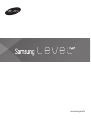 1
1
-
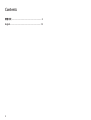 2
2
-
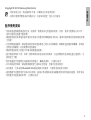 3
3
-
 4
4
-
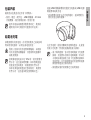 5
5
-
 6
6
-
 7
7
-
 8
8
-
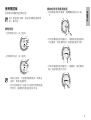 9
9
-
 10
10
-
 11
11
-
 12
12
-
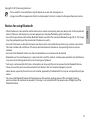 13
13
-
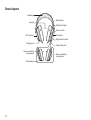 14
14
-
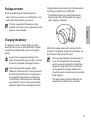 15
15
-
 16
16
-
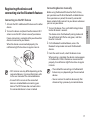 17
17
-
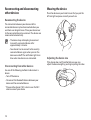 18
18
-
 19
19
-
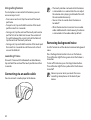 20
20
-
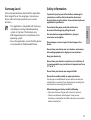 21
21
-
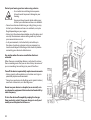 22
22
-
 23
23
他の言語で
- English: Samsung EO-AG900B User manual
関連論文
その他のドキュメント
-
Behringer BH480NC クイックスタートガイド
-
Creative Aurvana Platinum ユーザーマニュアル
-
Creative AURVANA Gold クイックスタートガイド
-
Beyerdynamic LAGOON ANC Explorer 取扱説明書
-
Beyerdynamic 718238 ユーザーマニュアル
-
Philips SHB8850NC/00 取扱説明書
-
Audio-Technica ATH-AR5BT White/Silver ユーザーマニュアル
-
Audio-Technica ATH-AR5BT White/Silver ユーザーマニュアル
-
Audio-Technica ATH-AR5BT Black ユーザーマニュアル
-
Beyerdynamic LAGOON ANC Explorer 取扱説明書