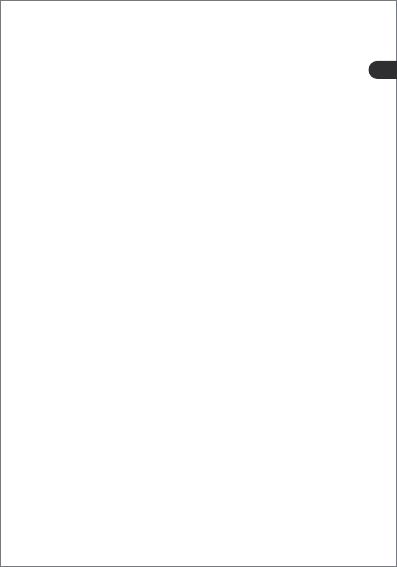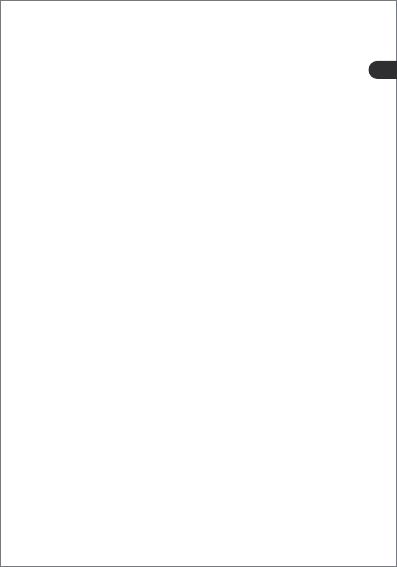
- 14 -
F3: Was mache ich, wenn die Kamera plötzlich unscharf ist
oder auf falschen Fokuskörper richtet?
A3: Der Fokus der Kamera befindet sich in der Mitte des Bildes.
Versucht Sie bitte, den Fokuskörper mehrmals zu bewegen,
wenn er nicht fokussiert wird. Oder stecken Sie das
USB-Kabel aus und ein, und schalten die Webcam wieder ein.
F4: Was kann man machen, wenn die Mikrofonlautstärke
niedrig ist oder das Mikrofon keinen Ton hat?
A4: Wenn die Mikrofonlautstärke niedrig ist, passen Sie bitte
den Abstand zum Mikrofon an.
F5: Was kann man machen, wenn das Bild nicht klar ist?
A5: Die optimale Fokussierungsentfernung der Kamera beträgt
15cm ~ 120cm. Bitte bestätigen Sie, ob sich das Schussziel
innerhalb der optimalen Fokussierentfernung befindet.
Bitte reinigen Sie das Kameraobjektiv mit einem
Alkohol-Reini_x0002_gungstuch und wischen Sie ihn
vorsichtig ab, um sicherzustellen, dass die Objektivoberfläche
frei von Öl und Staub ist. Wenn das Bild nach der Reinigung
immer noch verschwommen ist, kontaktieren Sie uns bitte.
F6: Das Bild weist deutliche horizontale Welligkeit auf?
A6: Das Problem liegt normalerweise daran, dass die Frequenz
des Umgebungslichts und die Frequenz der Webcam-Firm-
ware nicht übereinstimmen. Mann kann die Umgebung
ändern und versuchen, die Webcam in einer Umgebung mit
ausreichend natürlichem Licht zu verwenden.
F7: Nach dem Einschalten der Kamera wird das Bild
gespiegelt, was soll ich tun?
A7: Jede App hat eine „Spiegelung"-Funktion, die in den
„Einstellungen" der App geändert werden kann.
DE
Wenn die FAQ Ihr Problem nicht behebt, kontaktieren Sie uns