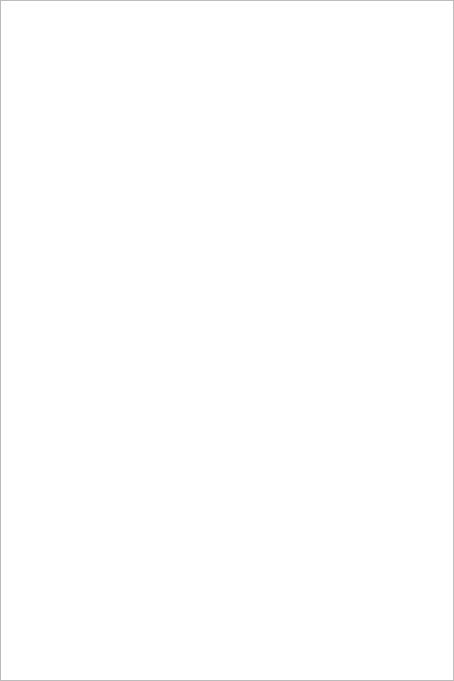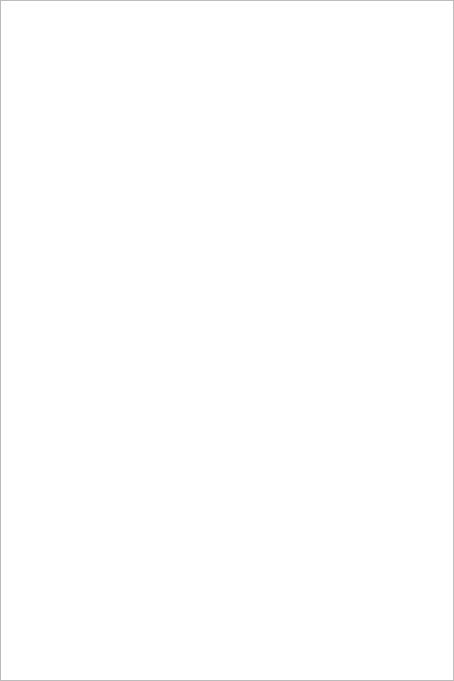
08
FAQ& Help
Q1: How to connect WiFi endoscope to "DEPSTECH-View"?
A1: 1. Make sure the device is fully charged, long press the power button
or press the switch to turn on the device. The WiFi module will turn
on about 15 seconds after turning on the device. You can observe
whether the WiFi signal light (blue light) of the device is always on.
If it is on, it indicates that the WiFi module is ready;
2. Enter the phone's "Settings" - "WiFi Connection" to find the WiFi
name printed on the device; select and connect, the default
password is "12345678". If the phone prompts "Internet may be
unavailable", please ignore the prompt and select "Keep
Connected";
3. Open this App and get real-time images of the endoscope. While
the App is acquiring the device image, the WiFi signal light will
flash. If the image cannot be obtained during the flashing process,
please contact the seller of the device.
Q2: The mobile phone cannot get the real-time image of the WiFi
endoscope or the screen went black?
A2: Please follow the steps below to solve the problems.
1. Please try to restart the device after fully charged.
2. There is a reset hole near the charging port of the device. Please
use reset pin to insert the reset hole. Please make sure that
you've reached the reset button with the reset pin, and the device
will turn on again.
3. Please turn off the "WiFi" function of other mobile phones that have
been connected to this WiFi endoscope at home.
4. Turn on the phone in airplane mode, search for the WiFi signal
identified on the device body, select and connect it, the default
password is "12345678";
5. It should be noted that during the installation of this App, you need
to authorize the "photo/media content" and "document storage"
permissions of this App, otherwise some functions such as taking
pictures/viewing albums may be hindered;