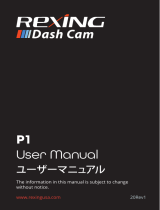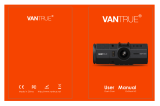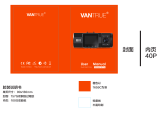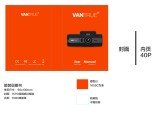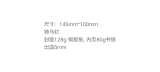ページを読み込んでいます...

User Manual of
Kids Camera
Please read the instruction carefully before use

Contents Product structure
1.USB
3.SD card slot
5.Microphone
7.Power button
9.Display
2.Mode button
4.Speaker
6.Lens
8.Video button/Camera button
1.USB
USB data interface, 1 is used to connect PC to
transmit data; 2 is used to connect external power
supply to charge battery or provide working power;
Button function description
10.Menu button
12.Up button
14.Reset button
11.Down button
13.Indicator light
1
4
5
6
6
14
13
12
2
11
10
9
3
1
7
6
8

2.Mode key
The following modes can be switched in standby
mode1 recording mode. 2 camera mode. 3 video
playback and photo browsing mode
3.SD card slot
Please use the Micro SD Card, which supports up to
32 cards; Please turn off the power before extracting
the
Micro
SD card;
Note: This product has no memory, please insert
Micro
SD card before use;
(1)In the camera mode, short press this button to
start recording, short press again to stop recording
(
2)Short press this button to take a photo in the
camera mode
(
3)In the menu mode it is the confirmation button
4.Speaker
Play a sound of a sound video or file
9.Display
2.0 inch IPS display
5.Microphone
Built-in Microphone (Sensitivity: -42±3DB), Support
frequency 50-16000Hz
6.Lens
Viewfinder window
7.Power button
(
1) For equipment switching machine
(2) It is the exit button under game mode.
8.Recording button /camera button
10.Menu button
Short press this button to call up the function setting
menu; press this button again to exit the function
setting menu
11.Down button
In the menu options, select the function key down
12.Page up
In the menu options ,select the function key up
13.Indicator light
(1) Charging: RED (2)Charging completed: OFF
(3) Working: BLUE
14.Reset button
When the device crashes or does not boot, perform
a reset operation;
2 3

Basic operating instructions
1.Power on and off
Press and hold the power button for about 5-15
seconds to start, the display will show the start
LOGO
, release the button, the blue indicator will
light up.press and hold the power button again to
turn off the power, then the blue light is off.
2.Video Mode
Press the “Mode button” to switch to video mode
on the right above corner the screen will show the
video resolution and the video icon, press “Video
but
ton/Photo button” to begin recording, blue indicator
w
ill be blinking when recording, at the same time
the recording time will be displayed on the screen
s
howing the video function is running. (This function
will work only when a
Micro
SD card is inserted)
3.Photo Mode
Short press the “Mode button” to switch to the
camera mode, and the camera resolution and
camera icon are displayed in the upper right corner
of the screen;
Short press the “Video/Photo button” to take a picture.
W
hen the picture is taken, the blue indicator flashes
once, indicating that the picture is completed. (This
4.Video /photo playback
S
hort press the “Mode Key” button to switch to the
playback mode, and the playback icon will be
displayed in the upper right corner of the screen;
Short press the “Up” button to select the file upwards;
Short press the “Down” button to select the file down;
Press “Video” or “Photo” button to play back the
selected videos;
function will work only when a Micro SD card is
inserted)
5.Menu settings
Short press “Menu” to call up the setup menu;
By pressing the “Up Button” or “Down Button”, you
can
cycle up and down in each setting item;
Select the setting item that needs to be changed,
and confirm the change by short pressing the “Video/
Camera Button”.
6.Delete the Photo/Video
Press the “Menu” to call up the setup menu;
Find the setting of the delete selection by pressing
the “Up Button” or “Down Button”
,
Press “Video Button
/
Photo Button” for confirmation
,
select “deleting a
single picture” or “Delete All”, Press “Video/Photo”
button after select “Execute” or “Cancel”.
4 5

Frames & Filters guide
1.Frames
After the camera is turned on, enter “Photo” mode,
under this mode press “Down” button to choose 5
different frames.
Operation guide for the games
1.Game operation
Press the “Menu” button to enter “Selection”, press
2.Filters
After the camera is turned on, enter “Photo” mode,
under this mode press “Up” button to choose 6
different filters.
Press the “Menu” to call up the setup menu
Find the “Format” setting by pressing the “Up button”
or “Down button”press “Video button/Photo button”
for confirmationselect “Format”press “Video/
Photo” button after select “Execute” or “Cancel”.
7.Format
continuous shooting. Press “Photo/Video” button
to enter the menu, then press “Down” button and
select “ON”. Press the ”Photo/Video” button to
confirm your setting, then the continuous shooting
function is activated.
8.Volume
Press “Menu” to call out the setting menu.
Press “Up” and “Down” to select the setting of the
volume. Press “Photo/Video” button to enter the
menu, then press “Up” or “Down” button to adjust
the volume from 0-6 level. Press the “Photo/ Video”
button to confirm your setting, then the volume is set.
9.Time-lapse capturing
Press “Menu” to call up the setup menu;
Press the “Up” button or “Down button”to find the
time-lapse selection, press “Photo/Video” as the
confirmation, select the time: 2s/5s/10s, the default
value is off.
10.Continious shooting
Press “Menu” to call out the setting menu.
Press “Up” and “Down” to select the setting of
11.Exit the setup menu
Short press the “Menu Button” to exit the setting
state;
6 7

Computer connection
USB cable and computer connection
Open the computer and find the device with
removable storage to view/copy video files or photo
files on the removable disk.
“Up” or “Down” to enter Game Menu. Under this menu,
press video/camera button for confirmation, select the
preferable games, confirm again to enter games.Eg:
In retro Snake game, photo/video button stands
for
pause (“Restart Game” in Sokoban/Maze,“Confirm”
in “Monkey Guess”, “Shoot” in “Hit Airplane”) “Up”
button for “Go Up”, “Down” button for “Go Down”,
“Menu” button for “Go left”, “Mode” button for
“Go Right”, power button for “Exit Game”.
Battery
1.Charging the battery, red light will be on indicating
the device is charging. The red indicator will be off
after fully charged. It takes 3.5 hours before the
camera fully charged.
2.There are two ways to charge the battery,the blue
indicator light will illuminate when charging and will
go out after three minutes, the red indicator light
Attention
1.Please use 5V-1A5V-1.5A 5V-2A adapter
for
charging.(The adapter is not included)
2.Please insert the Micro SD card before taking
photos/videos. (
Micro
SD card is not included)
3.Under “Video” mode, the camera will go to “Energy
Saving Mode” when no action within 3 minutes, any
button will activate the screen under this mode.
4. When using this product, it may cause a crash
due to improper operation, you can press the reset
button and turn it on again to return to normal.
will illuminate.
(1) Charging with the power adapter
(2) Charging with PC-USB
8 9

Specification
VGA: 640×480 AVI
1080P: 1280×720, 720P: 1280×720,
3M(1920×1440),2M(1600×1200),
Picture Resolution
Resolution
Games
External Memory
Retro Snaker, Sokoban,Maze,Monkey
Guess,Hit Airplane.
Max Support 32GB (Higher than Class
6, FAT32 format)
3.7V 600mAh Li-ion Battery
Built-in Rechargeable
Battery
Screen
English/Japanese/French/German/
Portuguese/Italian/Spanish etc.
Language
Video
Port USB
Power Supply
2.0" IPS screen
Micro USB 2.0
Limited by the dimension of the camera, the IPS
screen is relatively small, we will recommend you
to view the videos/photos on a PC.
please check if the charging cord or adapter is
damaged
Q: Why the camera fails to response when I
press
any button?
There is a reset hole “R” on this device, please
reset with a suitable pin.
A: Th
is camera will maximum support 32GB Micro
SD card. Please kindly check.
1.3M(1280×960),VGA(640×480) JPEG
5V-1A 5V-1.5A 5V-2A
Q: The camera can not take photos/videos.
A: Please check if the Micro SD card works properly.
(Please check if the Micro SD card is formatted to
FAT 32 or no spare space available)
Q: Why do the videos/photos are not clear?
Q: Why there is no sound when playing videos?
A: Please check if the microphone is off.
Please also check if the MIC hole is stucked.
Q:
Why the camera fails to turn on after working
for
sometime?
A: Please check if the camera is out of power.
Ple
ase check if the red light is on when charging
If no
.
Q: Why this camera fails to connect to a PC?
A: Please check if the drive of the PC is up to
date.Please check if the USB cord is damaged.
A:Please check if the glass on the lens is clear.
Q&A:
10 11

12 13
4
5
6
6
14
13
12
2
11
10
9
3
1
7
6
8

14 15

16 17

18 19

20 21
/