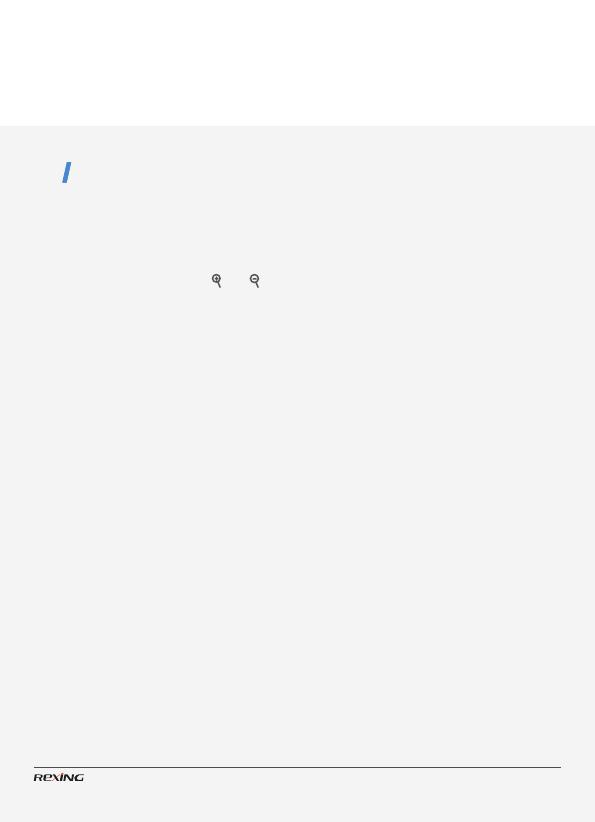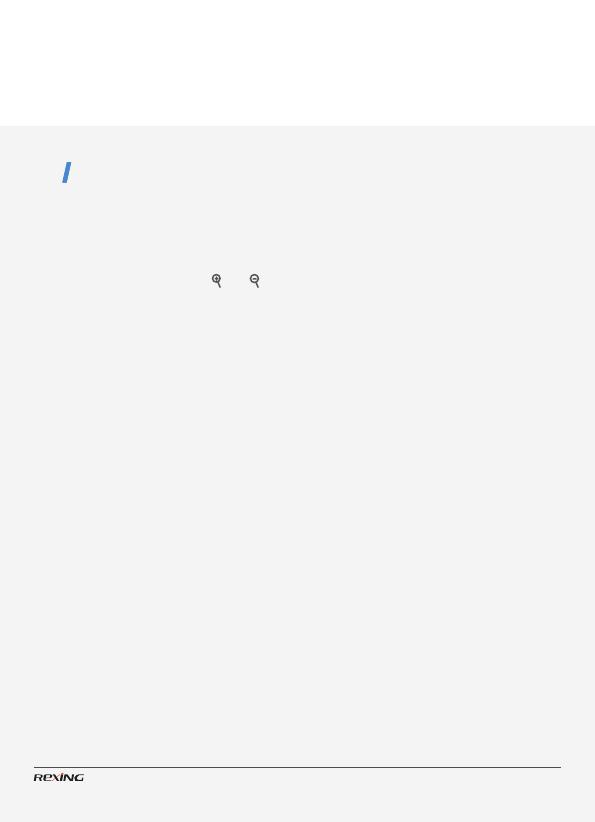
11
Note
• About the manual focus: On the left
lens, marked “far” and “near”. If the
observation distance is far, please
rotate the lens to left. If the distance
is near, rotate the lens to right. Users
can repeatedly adjust the optimal
focal length according to the actual
observation distance.
• There is no sound in the video files.
Because the observation distance is
far, the sound cannot be transmitted.
• In photo/video mode, if you have to
view the darkness environment, please
short press IR UP button to activate
the IR LEDs, the image will change
to black and white. The IR LEDs have
seven levels, short press IR UP button
to up the level, short press IR DOWN
button to down the level. (If the battery
voltage is not enough, the IR LEDs level
will down automatically. IR level can
up to 7 level when the battery power
is full.lf only left half power, the level
just can up to 5. If only left 25% power,
the level just can up to 3. If the battery
power is lower than 25%, IR LEDs can
not be activated.)
Recording Video
Turn on the device, press the
Mode button to switch to
video mode.
Zooming:
Keep pressing the or
button to zoom in or zoom
out the image. The value of
magnication level appears
on the LCD screen.
Start to record video.
View your subject via the LCD
screen.
Press the Shot button to
start to record. The record
duration will be shown on the
LCD screen.
Finish recording.
Press the Shot button again
to stop recording.
The device will stop recording
automatically once capacity of
the memory card is full.
1
2
3
4
Basic Operations