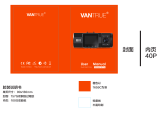ページを読み込んでいます...


ASIA PACIFIC
E-mail: support.jp@vava.com(JP)
JP Importer: SUNVALLEY JAPAN
Address: 104-0032 318-6 PMO9F
EUROPE
E-mail:
support.uk@vava.com(UK)
support.de@vava.com(DE)
support.fr@vava.com(FR)
support.es@vava.com(ES)
support.it@vava.com(IT)
NORTH AMERICA
E-mail: support@vava.com
Tel: 1-877-969-8282 (Monday-Friday: 9:00 – 17:00 PST)
MANUFACTURER
Manufacturer: Shenzhen NearbyExpress Technology Development Co.,Ltd.
Address: Floor 7, Building E, Galaxy World Phase II, Shenzhen, China
Learn more about the EU Declaration of Conformity:
https://www.vava.com/pages/user-manual
VA-VD009_V1.5_EN-JP
www.vava.com
MADE IN CHINA
Model: VA-VD009
VAVA 2K DUAL DASH CAM
User Guide
VAVA Dash
Download on the
App Store
Get it on
Google Play

Language
English 01-18
19-35

EN/01EN/01
What is in the Box
Product overview
Product Diagram
LED Indicator
Recording Screen Icon
Product Specification
Getting Started
Memory Card Installation
Dash Cam Installation
VAVA Dash APP Download
Basic Operation
Video Resolution
Rear Camera ON / OFF
Wi-Fi Setting
Viewing Video/Photos on the Camera
Dash Cam and Snapshot Button Pairing
Senior Setting - IR LED Auto
Firmware Upgrade via Memory Card
Restore to Factory Settings
FAQ
Customer Service
Contents
02
04
04
05
05
06
06
07
08
10
11
11
11
12
13
13
14
15
16
17
17

What’s in the Box What’s in the Box
1 x VAVA Dash Cam
1 x Car Mount
1 x Car Charger 1 x Charging Cable with GPS Module
1 x Crowbar
5 x Cable Clips
1 x User Guide
EN/03
EN/02

Product Overview Product Overview
EN/05
EN/04
Product Diagram LED Indicator Recording Screen Icon
1. Car Mount
2. Micro USB Port
3. SD Card Slot
4. Front Camera
5. Power / Working
Status LED
6. Wi-Fi Status LED
7. Menu Button
8. Previous
9. Next
1 2
3
4
5
6
7
8
9
10 11 12
13
LED Indicator
Slowly flashes blue
Flashes red
Solid on white
Solid on green
Status
Working
Recording an emergency
video clip / abnormal working
Mobile phone connected
to Wi-Fi
Rear camera working
Microphone ON / OFF
Emergency Recording
Stop Recording
Recording Recording
Rear Camera
Screen
10. OK Button
11. Rear Camera
OFF Button
12. Rear Camera Working
Status LED
13. Rear Camera
Rear Camera ON / OFF
LCD ON / OFF

Product Overview Getting Started
1. Insert the Micro SD card into the SD card slot.
2. To remove the card, gently push it until it clicks and
pull it out of the slot.
EN/07
EN/06
Product Specification Memory Card Installation
CPU
Video Resolution
Screen
USB
TF Card
GPS
Built-in Battery Capacity
Wi-Fi
Operating Temperature
Ambarella H22A55
Front Camera:2560*1440P @30fps Rear Camera:1920*1080P @30fps
2" LCD
USB2.0
Micro SD Card U3, 16GB-128GB
Supported
320mAh
2.4GHz 802.11b/g/n
-20°C~50°C / -4°F~122°F

Getting Started Getting Started
3. The Micro SD card shall be formatted before using.
To format the card, you can insert it into PC or
connect with Dash Cam via APP.
Note:
· The Dash Cam supports a Micro SD card U3
16GB - 128GB.
· Do not remove or insert the Micro SD card
when the camera is working.
· Suggested Micro SD card brands: Samsung,
Sandisk.
EN/09
EN/08
Dash Cam Installation
1. Turn off the car engine.
2. Stick the car mount onto your car windshield (ideally
right in the middle).
3. Fix the VAVA ① Dash Cam onto the mount via the magnet.
4. Connect the USB cable to the micro USB port of
the ① Dash Cam. Run the cable along the edge of
the windshield, tuck it away in the seams, and
extend it all the way to the USB port of the ② Car
Charger. Be sure to keep it away from the airbag area.
5. Insert the ② Car Charger into your cigarette lighter,
connect the ① Dash Cam to the Car Charger.
6. Adjust the ① Dash Cam to keep the lens level with
the ground.
7. Start the car engine to check if the ① Dash Cam is
working properly.
②
①

Getting Started Basic Operation
EN/11
EN/10
VAVA Dash APP Download
1. Before using the device, please download the
“VAVA Dash” APP from the App Store (iOS devices)
or Google Play (Android devices).
2. Connect your Android / iOS smartphone with the
VAVA Dash Cam through Wi-Fi: Settings > WLAN >
Select “VAVA Wi-Fi” > Enter password
(default: 12345678) > Open the VAVA Dash App.
1) Select “Resolution” to manually set the resolutions
for both front and rear cameras. Front camera
supports 2560*1440p 30fps Max. Rear camera
supports 1920*1080P 30fps Max.
2) Resolutions for both front and rear cameras running
at the same time:
2560*1440p @30fps+1920*1080P @30fps
1920*1080P @30fps+1920*1080P @30fps
Video Resolution
1) Select “Rear Lens” to turn on/off the rear camera.
2) You can turn off the rear camera individually with the
front camera working normally to protect your privacy.
Rear Camera ON / OFF

Basic Operation Basic Operation
EN/13
EN/12
1) Select “Wi-Fi” to turn on/off the Dash Cam Wi-Fi.
2) Select “Wi-Fi Info” to check the Wi-Fi SSID and the
password.
3) You can change the Wi-Fi SSID and password after
connecting with VAVA Dash APP.
Exit video mode, select by pressing “ ” button to
preview the videos and photos recorded.
Note:
· Loop Record: Videos recorded during normal
driving. The videos will be shown in
chronological order.
· Event Record: Videos recorded in case of
emergency or videos recorded in Parking
Mode.
· Snapshot: Videos and photos captured via
Bluetooth button or VAVA Dash APP.
Wi-Fi Setting
Viewing Video/Photos on the Camera
Note:
Wi-Fi is off by default, please connect after
turning it on.

Basic Operation Basic Operation
Using the Snapshot Button
· Taking photos: Press Camera Button once.
· Taking short videos: Press Video Button once.
EN/15
EN/14
Senior Setting - IR LED Auto
1) When the rear camera is under low light, IR LED will
be turned on automatically. The infrared night vision
mode will be enabled and the screen will display in
black-and-white.
2) Once the IR LED is turned off, the screen will always
display in color.
Firmware Upgrade via Memory Card
1) Download the firmware for the corresponding model
from VAVA web site: https://www.vava.com/c/dash-cam
2) Insert the Micro SD card into PC, then copy the
firmware file into the SD card root.
3) Insert the card back into the Dash Cam, and power it on.
4) A dialog pops up to confirm Firmware Upgrade
automatically. Press OK to start upgrading.
Note:
Do not power off the Dash Cam during the
upgrade.
Please ensure enough power during this
process. Dash Cam will restart automatically
after upgrading.
· Do not operate or remove the card during
the upgrade.
ImportantThe firmware file shall be copied in the
SD card Root.

Basic Operation
FAQ
Customer Service
Fail to connect with Dash Cam Wi-Fi.
For Android phones: Turn off the Cellular Data.
Check if the Wi-Fi SSID and password are correct.
Upgrade the firmware to the latest version
For any problem, please email us at support@vava.com
with details.
How to change Wi-Fi password?
1) Connect with Dash Cam Wi-Fi.
2) Open VAVA Dash APP.
3) Go to “Setting” to change the Wi-Fi password.
Is the rear camera able to be turned off individually?
Yes. You can turn off the rear camera individually with
the front camera working normally to protect your privacy.
18-month Warranty
Life-time Support
E-mail: support@vava.com
Tel: 1-877-969-8282 (Monday-Friday: 9:00 – 17:00 PST)
Social Media: @LetsVAVA Facebook / Twitter / Instagram
Product Link: https://www.vava.com/
EN/17EN/16
Restore to Factory Settings
1) Select “Default Setting”, a dialog pops up to confirm
restoring the configuration parameters of Dash Cam
to factory setting.
2) After restoring to factory settings, settings for
Language and Time&Date will not be changed.

EN/18 JP/19
20
22
22
23
23
24
25
25
26
28
29
29
29
30
31
31
32
33
34
35
35

JP/21
JP/20

JP/23
JP/22
1
2
3
4
5
6
7
8
9
10 11 12
13
Recording

JP/25
JP/24
CPU
USB
TF
GPS
Wi-Fi
Ambarella H22A55
2" LCD
USB2.0
Micro SD Card U3, 16GB-128GB
320mAh
2.4GHz 802.11b/g/n
-20°C~50°C / -4°F~122°F

JP/27
JP/26
②
①

JP/29
JP/28
1. App Store (iOS )
Google Play (Android ) “VAVA Dash”
2. Android / iOS VAVA Dash Cam
Wi-Fi(Settings) > WLAN >
“VAVA Wi-Fi” > ( 12345678) >
VAVA Dash
1) “Resolution”
2560*1440p 30fps
1920x1080P 30fps
2) :
2560*1440p @30fps+1920x1080P @30fps
1920x1080P @30fps+1920x1080P @30fps

JP/31
JP/30

JP/33
JP/32
/