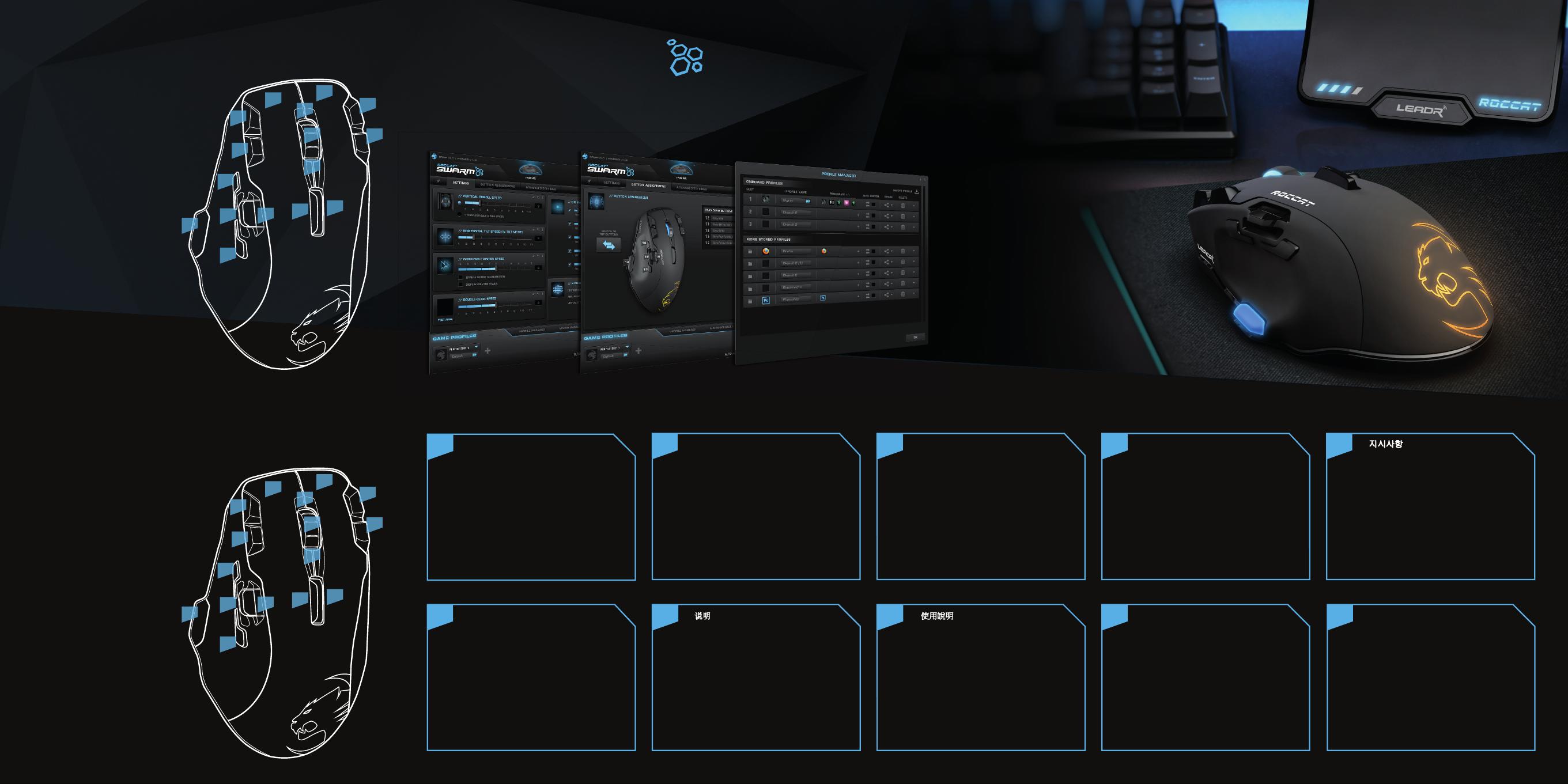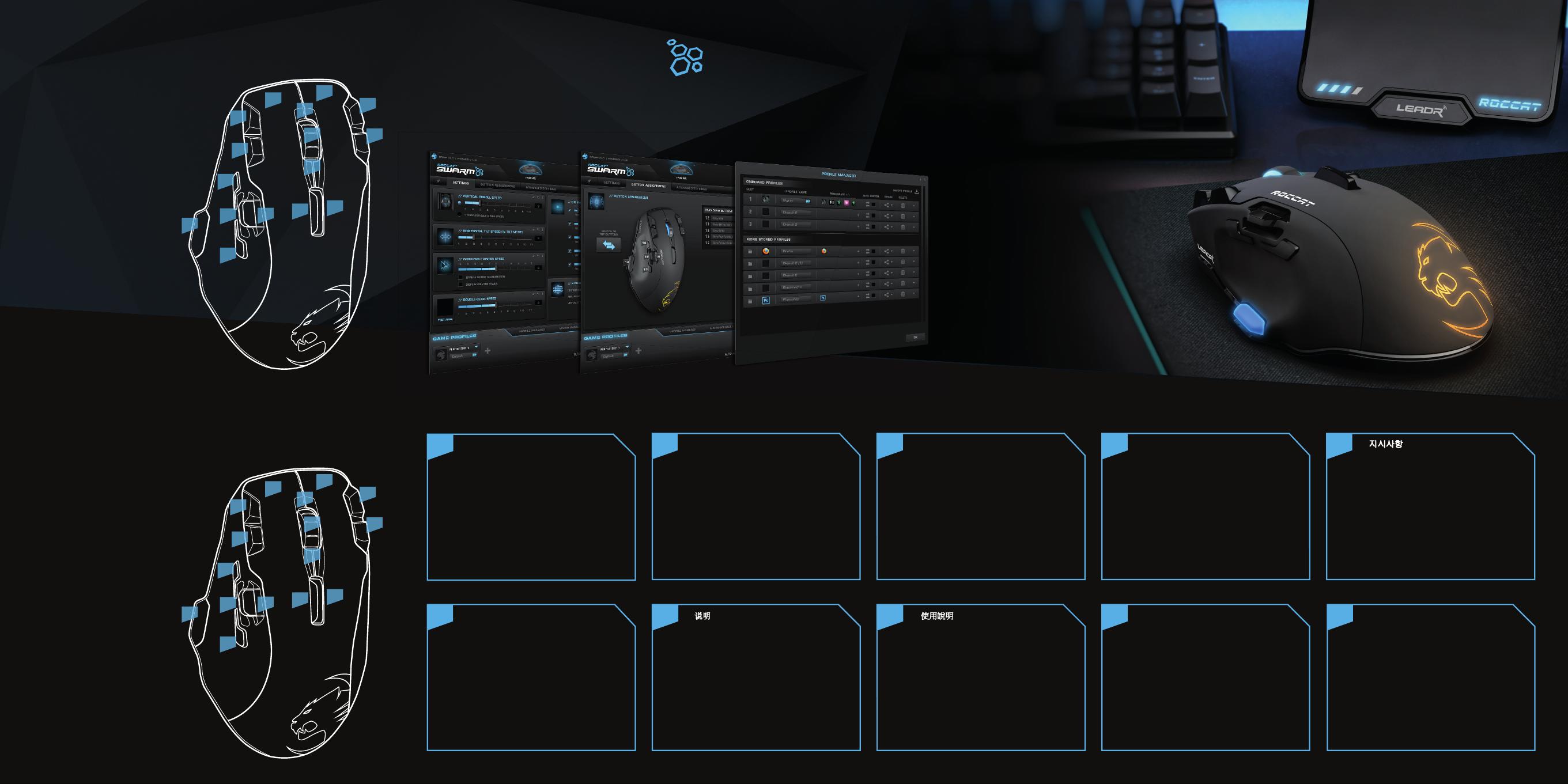
1 = Click
2 = Menu
3 = Universal scrolling
4 = Scroll up
5 = Scroll down
6 = DPI up
7 = DPI down
8 = Next profile
9 = Previous profile
10 = Tilt left
11 = Tilt right
12 = IE forward
13 = IE backward
14 = Easy-Shift[+]™
15 = Scroll up (analog)
16 = Scroll down (analog)
1
2
3
6
7
4
9
5
8
10
12
11
13
16
15
14
14 + 1 = Disabled
14 + 2 = Disabled
14 + 3 = Multimedia play/pause
14 + 4 = Volume up
14 + 5 = Volume down
14 + 6 = Home
14 + 7 = End
14 + 8 = Mute volume
14 + 9 = Illumination toggle
14 + 10 = Previous track
14 + 11 = Next track
14 + 12 = Disabled
14 + 13 = Disabled
14 + 14 = Not available
14 + 15 = Disabled
14 + 16 = Disabled
1
2
3
6
7
4
9
5
8
10
12
11
13
16
15
14
(no driver installed)
DEFAULT
BUTTON ASSIGNMENT
(activated by holding down the Easy-Shift[+]™ button)
EASY-SHIFT
[
+
]
™
BUTTON ASSIGNMENT
1. ROCCAT
®
Leadr USB
USB
2.
3. www.roccat.org/roccat-swarm Swarm
4.
5.
6.
JP
1. ROCCAT
®
Leadr 충전 독의 빈 USB 포트에 USB
커넥터를 연결하세요.
2. 컴퓨터를 켜고 인터넷에 연결하세요.
3. www.roccat.org/roccat-swarm에 접속해 최신
Swarm 버전을 다운로드받으세요.
4. 소프트웨어 설치 작업을 시작해 화면의 지시 사
항에 따르세요.
5. 마우스 아래에 있는 버튼을 사용해 마우스를 켜세요.
6. 독과 마우스의 페어링 버튼을 동시에 길게 눌러
기기를 페어링하세요.
지시사항
KO
1.
将 ROCCAT
®
Leadr 充电座 USB 接口插入可用的
USB 端口。
2. 启动电脑,连接至互联网。
3. 前往 www.roccat.org/roccat-swarm,
下载最新版本的《
Swarm》。
4. 启动软件安装过程并按照屏幕上的说明进行操作。
5. 使用鼠标下面的按钮来启用鼠标。
6. 通过同时按住底座与鼠标的配对按钮以进行配对。
说明
SC
1.
將 ROCCAT
®
Leadr 充電座的 USB 連接頭插入任一
USB 連接埠。
2. 啟動電腦,連線至網際網路。
3. 使用瀏覽器瀏覽 www.roccat.org/roccat-swarm,
下載
Swarm 最新版本。
4. 開始軟體安裝程序,並依照畫面上的指示操作。
5. 按滑鼠底部的按鈕,啟動滑鼠。
6. 同時按住充電座和滑鼠的配對按鈕,
即可配對裝置。
使用說明
TC
1.
เสียบตัวเชื่อมต่อ USB บนแท่นชาร์จ ROCCAT
®
Leadr
เข้ากับพอร์ต
USB ใดก็ได้ที่ว่างอยู่
2. เปิดคอมพิวเตอร์ของคุณและเชื่อมต่ออินเทอร์เน็ต
3. เข้าสู่เว็บ www.roccat.org/roccat-swarm และดาวน์
โหลดแอป
Swarm เวอร์ชันล่าสุด
4. เริ่มกระบวนการติดตั้งซอฟต์แวร์และทําตามคําแนะนํา
บนหน้าจอ
5. เปิดเมาส์โดยการใช้ปุ่มที่อยู่ข้างใต้
6. จับคู่อุปกรณ์โดยการกดปุ่มจับคู่บนแท่นชาร์จและเมาส์
ค้างไว้ในเวลาเดียวกัน
คําแนะนํา
TH
1. Cắm đầu nối USB trên đế sạc ROCCAT
®
Leadr vào bất
cứ cổng USB nào còn trống.
2. Khởi động máy tính và kết nối vào internet.
3. Truy cập www.roccat.org/roccat-swarm và tải về phiên
bản mới nhất của Swarm.
4. Bắt đầu quá trình cài đặt phần mềm và làm theo các
hướng dẫn trên màn hình.
5. Bật con chuột lên bằng cách dùng nút bên dưới chuột.
6. Ghép cặp thiết bị bằng cách nhấn giữ cùng lúc nút ghép
cặp trên đế và con chuột.
HƯỚNG DẪN
VN
1. Plug the USB connector on your ROCCAT
®
Leadr
charging dock into any free USB port.
2. Boot your computer and connect to the internet.
3. Navigate to www.roccat.org/roccat-swarm and
download the latest version of Swarm.
4. Start the software installation process and follow the
on-screen instructions.
5. Turn on the mouse using the button underneath it.
6. Pair the device by holding the pairing buttons on the
dock and mouse at the same time.
INSTRUCTIONS
EN
1. Enchufa el conector USB de la base de carga ROCCAT
®
Leadr en cualquier puerto USB libre.
2. Enciende tu equipo y conéctate a Internet.
3. Dirígete a www.roccat.org/roccat-swarm y descarga la
última versión de Swarm.
4. Inicia el proceso de instalación del software y sigue las
instrucciones que aparecen en pantalla.
5. Usa el botón situado bajo el ratón para encenderlo.
6. Mantén pulsados al mismo tiempo los botones de asocia-
ción de la base y del ratón para asociar el dispositivo.
INSTRUCCIONES
ES
1. Подключите разъем зарядной станции ROCCAT
®
Leadr
к любому свободному USB-порту.
2. Включите компьютер и подключитесь к сети интернет.
3. Откройте адрес www.roccat.org/roccat-swarm в вашем
браузере и загрузите последнюю версию Swarm.
4. Начните установку программы и следуйте инструкциям
на экране.
5. Включите мышь при помощи кнопки в нижней ее части.
6. Произведите сопряжение устройств, одновременно
удерживая кнопки на станции и на мыши.
ИНСТРУКЦИИ
RU
DE
1. Verbinde den USB-Stecker Deiner ROCCAT
®
Leadr-
Ladestation mit einem freien USB-Anschluss.
2. Fahre Deinen Computer hoch und verbinde ihn
mit dem Internet.
3. Gehe zu www.roccat.org/roccat-swarm und lade
die aktuelle Version von Swarm herunter.
4. Starte den Installationsvorgang der Software und
folge den Bildschirmanweisungen.
5. Nimm über die Taste an der Unterseite die Maus
in Betrieb.
6. Verbinde die Geräte miteinander, indem Du die
Verbindungstasten an der Ladestation und an der
Maus gleichzeitig gedrückt hältst.
ANLEITUNG
Swarm provides next-level ROCCAT
®
product integration. It works a unified driver suite where you
can keep tabs on all of your ROCCAT
®
devices in one place. Say goodbye to multiple tray icons – with
Swarm you have a veritable gaming command HQ for every weapon in your arsenal.
WHAT’S
ROCCAT
®
SWARM?
WHAT’S
EASY-SHIFT[+]™?
The Leadr features world famous Easy-Shift[+]™ button duplicator technology.
It lets you assign a secondary function to your mouse buttons, for a total of 31
possible functions. These secondary functions can be activated by pressing a
button while holding down the dedicated Easy-Shift[+]™ button. This gives you
the power to pack a massive amount of quickly-accessible control into a clean,
uncluttered space.