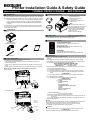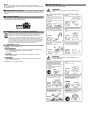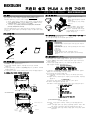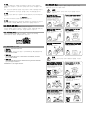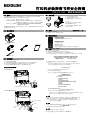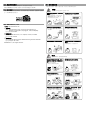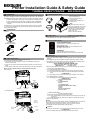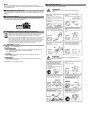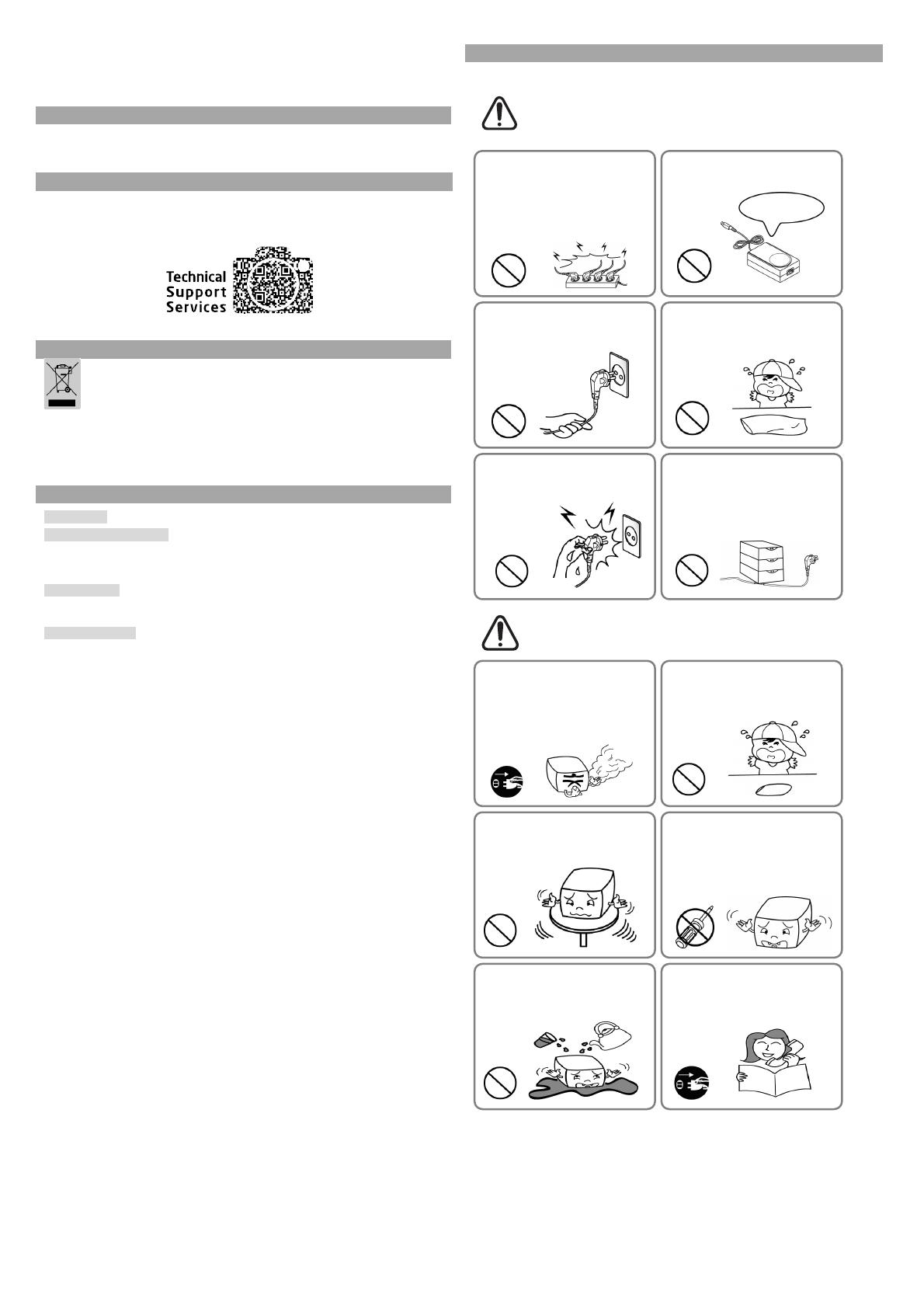
※ Note
You can check whether printer works correctly or not through the self-test.
Printing quality, ROM version, and memory switch settings can be checked through
the self-test function.
◈ Reconfiguration of Printer
SRP-E300/E302 does not support Dip Switch. To change the settings of the printer,
use the virtual memory switch utility or virtual memory switch control function for self-
diagnosis.
◈ Technical Support
Scan the QR code on the label affixed to the bottom of the product to access video
information about various settings and troubleshooters, assembly/disassembly, etc.,
and to download the NFC mobile application.
◈ WEEE(Waste Electrical and Electric Equipment)
This marking shown on the product or its literature, indicates that is should not be
disposed of with other household wastes at the end of its working life. To prevent
possible harm to the environment or human health from uncontrolled waste
disposal, please separate this from other types of wastes and recycle it
responsibly to promote the sustainable reuse of material resources. Household
users should contact either the retailer where they purchased this product, or
their local government office, for details of where and how they can take this item
for environmentally safe recycling. Business users should contact their supplier
and check the terms and conditions of the purchase contract. This product
should not be mixed with other commercial wastes for disposal.
☎ BIXOLON Co., Ltd.
● Website http://www.bixolon.com
● Korea Headquarters
(Add) 7~8F, (Sampyeong-dong), 20, Pangyoyeok-ro241beon-gil, Bundang-gu,
Seongnam-si, Gyeonggi-do, 13494, Korea (ROK)
(Tel.) +82-31-218-5500
● U.S. Office
(Add) BIXOLON America Inc. 13705 Cimarron Ave Gardena, CA 90249
(Tel.) +1-858 764 4580
● Europe Office
(Add) BIXOLON Europe GmbH, Tiefenbroicher Weg 35 40472 Düsseldorf
(Tel.) +49 (0)211 68 78 54 0
© BIXOLON Co., Ltd. All rights reserved.
◈ Safety Precautions
In using the present appliance, please keep the following safety regulations in order
to prevent any hazard or material damage.
WARNING
Violating following instructions can cause serious injury or
death.
CAUTION
Violating following instructions can cause slight wound or
damage the appliance.
Do not use the printer when it is out
of order. This can cause a fire or an
electrocution.
• Switch off and unplug the printer
before calling your dealer.
Do not let water or other foreign
objects in the printer.
• If this happened, switch off and unplug
the printer before calling your dealer.
Use only approved accessories and
do not try to disassemble, repair or
remodel it for yourself.
• Call your dealer when you need these services.
• Do not touch the blade of auto cutter.
Install the printer on the stable surface.
• If the printer falls down, it can be
broken and you can hurt yourself.
Keep the desiccant out of children’s
reach.
• If not, they may eat it.
If you observe a strange smoke, odor
or noise from the printer, unplug it
before taking following measures.
• Switch off the printer and unplug the set from
the mains.
• After the disappearance of the smoke, call
your dealer to repair it.
Do not bend the cable by force or
leave it under any heavy object.
• A damaged cable can cause a fire.
Do not plug in or unplug with your
hands wet.
• You can be electrocuted.
Keep the plastic bag out of children’s
reach.
• If not, a child may put the bag on his
head.
Do not pull the cable to unplug.
• This can damage the cable, which is the
origin of a fire or a breakdown of the printer.
You must use only the supplied
adapter.
• It is dangerous to use other adapters.
Do not plug several products in one
multi-outlet.
• This can provoke over-heating and a fire.
• If the plug is wet or dirty, dry or wipe it before
usage.
• If the plug does not fit perfectly with the outlet,
do not plug in.
• Be sure to use only standardized multi-outlets.
PROHIBITED
ONLY SUPPLIED ADAPTER
PROHIBITED
PROHIBITED
PROHIBITED
PROHIBITED
PROHIBITED
TO UNPLUG
PRINTER
PROHIBITED
PROHIBITED
PRINTER
DISASSEMBLING
PROHIBITED
PRINTER
PROHIBITED
PRINTER
TO UNPLUG
PRINTER
DEALER

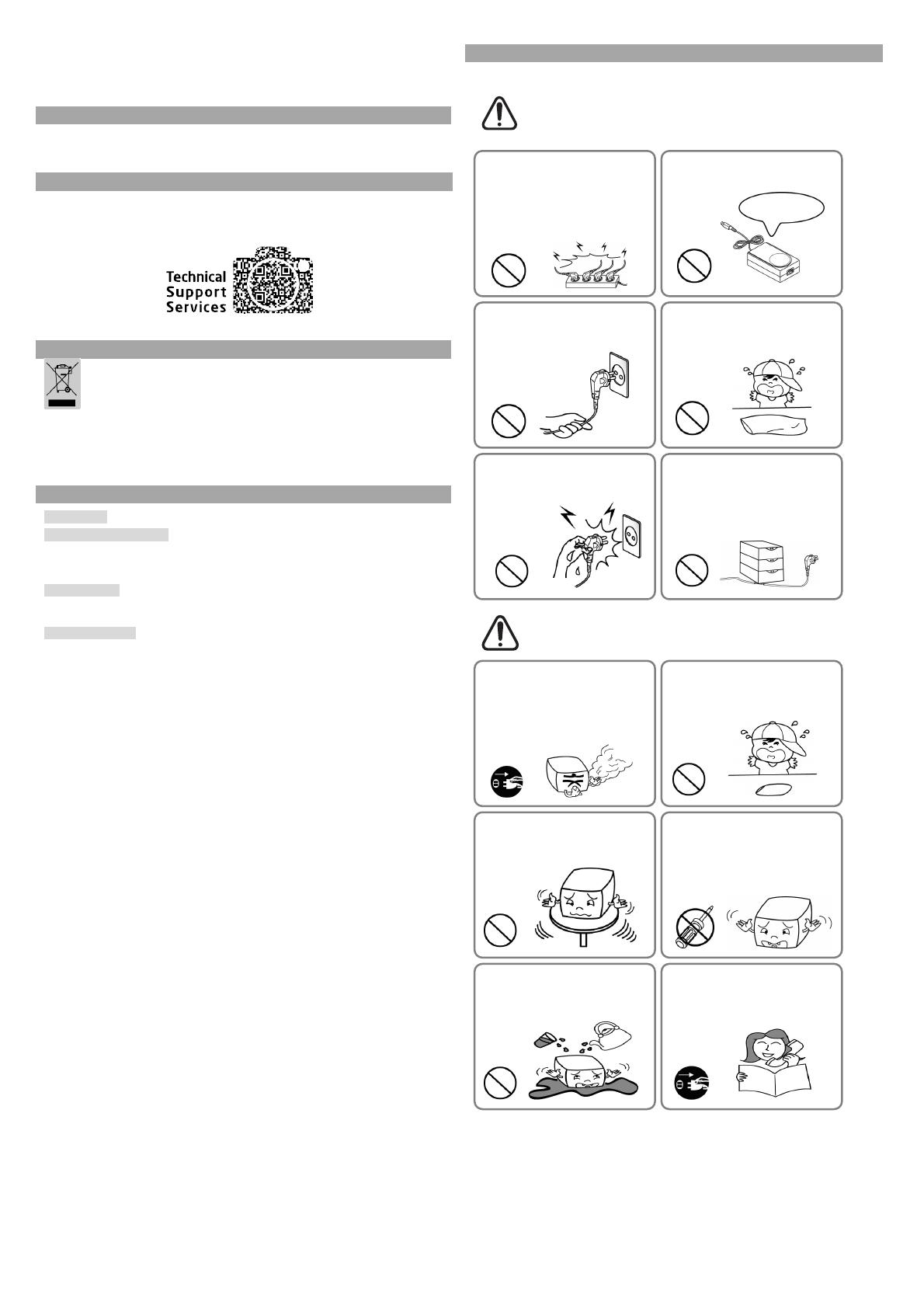






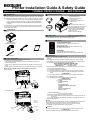 1
1
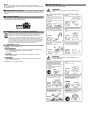 2
2
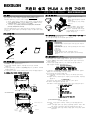 3
3
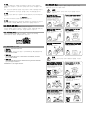 4
4
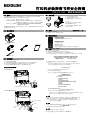 5
5
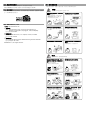 6
6
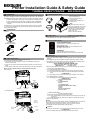 7
7
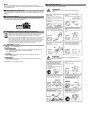 8
8