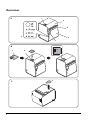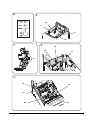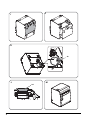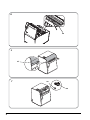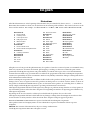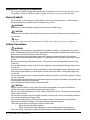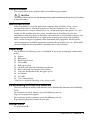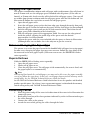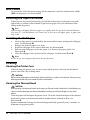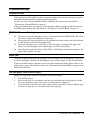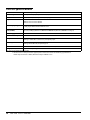Epson TM-L90 Plus Series ユーザーマニュアル
- カテゴリー
- POS /モバイルプリンター
- タイプ
- ユーザーマニュアル
Epson TM-L90 Plus Seriesは、小売、ホスピタリティ、金融など、さまざまな業界で信頼されている感熱レシートプリンターです。コンパクトでスタイリッシュなデザインで、設置場所を選びません。また、高速印刷と高品質な印刷が特徴で、顧客に正確かつ鮮明なレシートを迅速に提供することができます。さらに、さまざまなインターフェースに対応しており、既存のシステムに簡単に接続することができます。TM-L90 Plus Seriesは、業務効率化に貢献する頼もしいパートナーです。
Epson TM-L90 Plus Seriesは、小売、ホスピタリティ、金融など、さまざまな業界で信頼されている感熱レシートプリンターです。コンパクトでスタイリッシュなデザインで、設置場所を選びません。また、高速印刷と高品質な印刷が特徴で、顧客に正確かつ鮮明なレシートを迅速に提供することができます。さらに、さまざまなインターフェースに対応しており、既存のシステムに簡単に接続することができます。TM-L90 Plus Seriesは、業務効率化に貢献する頼もしいパートナーです。

User’s Manual / 使⽤說明書

2
Illustrations
3
6
1
2
5
4
7
A
C
B
8
9

3
11
10
12
13
14
15
16
17
19
18
20
F
21
D
E
G
H
22

4
I
J
K
L
M
23
24

5
N
O
P
Q
25

6
26
T
R
S
27
28
29

English
Illustrations
All of the illustrations are at the beginning of this manual. They are identified by letters (A, B, C . . .). Some of the
illustrations have numbers in them. See the list below for the meaning of the numbers. The text has references to the
letters and the numbers. For example: “See Illustration A” or “See A 6.” (“A 6” means number 6 on Illustration A.)
All rights reserved. No part of this publication may be reproduced, stored in a retrieval system, or transmitted in any
form or by any means, electronic, mechanical, photocopying, recording, or otherwise, without the prior written
permission of Seiko Epson Corporation. No patent liability is assumed with respect to the use of the information
contained herein. While every precaution has been taken in the preparation of this book, Seiko Epson Corporation
assumes no responsibility for errors or omissions. Neither is any liability assumed for damages resulting from the use
of the information contained herein.
Neither Seiko Epson Corporation nor its affiliates shall be liable to the purchaser of this product or third parties for
damages, losses, costs, or expenses incurred by purchaser or third parties as a result of: accident, misuse, or abuse of
this product or unauthorized modifications, repairs, or alterations to this product, or (excluding the U.S.) failure to
strictly comply with Seiko Epson Corporation’s operating and maintenance instructions.
Seiko Epson Corporation shall not be liable against any damages or problems arising from the use of any options or
any consumable products other than those designated as Original Epson Products or Epson Approved Products by
Seiko Epson Corporation.
Depending on the area, the interface cable may be included with the product. If so, use that cable.
Seiko Epson Corporation shall not be held liable for any damage resulting from electromagnetic interference that
occurs from the use of any interface cables other than those designated as Epson approved products.
EPSON and EXCEED YOUR VISION are registered trademarks of Seiko Epson Corporation.
Other product names and company names are the trademarks or registered trademarks of their respective
companies.
NOTICE: The contents of this manual are subject to change without notice.
©Seiko Epson Corporation 2013-2017. All rights reserved.
Illustration A: 13. Near-end sensor Illustration L:
1. Power switch Illustration
F: 24. Paper exit guide
2. Control panel 14. Tabs Illustration
M
3. Cover open lever Illustration G: Illustration N
4. Roll paper cover 15. Notch Illustration O:
5 Manual cutter 16. Front edge 25. Paper guides
6. Cutter cover 17. Roll paper spacer Illustration
P
lIustration B: Illustration H: Illustration Q
7. Power switch cover 18. Hook Illustration R:
8. Power switch waterproof cover 19. Shaft 26. Thermal head
lIustration
C: 20. Screw Illustration S:
9. Control panel label 21. Ruler 27 Slot
Illustration
D 22. Inside edge Illustration T:
Illustration
E: Illustration I 28. Triangle mark
10. Lever Illustration
J 29. Knob
11. Screw Illustration
K:
12. Hole 23. Wire saddle

8 TM-L90 User’s Manual
Important Safety Information
This section contains important information intended to ensure safe and effective use of
this product. Please read this section carefully and store it in an accessible location.
Key to Symbols
The symbols in this manual are identified by their level of importance, as defined below.
Read the following carefully before handling the product.
WARNING:
Warnings must be followed carefully to avoid serious bodily injury.
CAUTION:
Cautions must be observed to avoid minor injury to yourself, damage to your equipment, or
loss of data.
Note:
Notes have important information and useful tips on the operation of your equipment.
Safety Precautions
WARNING:
Shut down your equipment immediately if it produces smoke, a strange odor, or unusual
noise. Continued use may lead to fire. Immediately unplug the equipment and contact your
dealer or a Seiko Epson service center for advice.
Never attempt to repair this product yourself. Improper repair work can be dangerous.
Never disassemble or modify this product. Tampering with this product may result in injury
or fire.
Be sure to use the specified power source. Connection to an improper power source may
cause fire.
Do not allow foreign matter to fall into the equipment. Penetration by foreign objects may
lead to fire.
If water or other liquid spills into this equipment, unplug the power cord immediately, and
then contact your dealer or a Seiko Epson service center for advice. Continued usage may
lead to fire.
Do not use aerosol sprayers containing flammable gas inside or around this product. Doing
so may cause fire.
Do not connect a telephone line to the drawer kick-out connector; otherwise, the printer and
the telephone line may be damaged.
Use a shield cable for the drawer connector cable.
CAUTION:
Do not connect cables in ways other than those mentioned in this manual. Different
connections may cause equipment damage and burning.
Be sure to set this equipment on a firm, stable, horizontal surface. The product may break or
cause injury if it falls.
Do not use in locations subject to high humidity or dust levels. Excessive humidity and dust
may cause equipment damage or fire.
Do not place heavy objects on top of this product. Never stand or lean on this product.
Equipment may fall or collapse, causing breakage and possible injury.
Take care not to injure your fingers on the manual cutter
• When you remove printed paper
• When you perform other operations such as loading/replacing roll paper
To ensure safety, unplug this product before leaving it unused for an extended period.

TM-L90 User’s Manual 9
Caution Labels
The caution labels on the product indicate the following precautions.
CAUTION:
The thermal head can be very hot during printing and immediately after printing. Touching
it may cause burns.
Restriction of Use
When this product is used for applications requiring high reliability/safety, such as
transportation devices related to aviation, rail, marine, automotive, etc.; disaster
prevention devices; various safety devices, etc.; or functional/precision devices, etc.; you
should use this product only after giving consideration to including fail-safes and
redundancies into your design to maintain safety and total system reliability. Because this
product was not intended for use in applications requiring extremely high reliability/
safety, such as aerospace equipment, main communication equipment, nuclear power
control equipment, or medical equipment related to direct medical care, etc., please make
your own judgment on this product’s suitability after a full evaluation.
Unpacking
Check whether the following items are included. If any items are damaged, contact your
dealer.
❏ Printer
❏ Roll paper*
❏ Power switch cover
❏ Wire saddle
❏ Roll paper spacer
❏ Control panel label for horizontal installation
❏ Paper exit guide for horizontal installation
❏ Screw for installation of the roll paper spacer
❏ AC adapter
❏ AC cable
❏ User’s Manual (this)
* May not be included depending on the printer model.
Downloading Utilities and Manuals
The latest versions of utilities and manuals can be downloaded from one of the following
URLs.
For customers in North America, go to the following web site:
http://www.epson.com/support/
For customers in other countries, go to the following web site:
http://download.epson-biz.com/?service=pos
Printer Parts
See Illustrations A.

10 TM-L90 User’s Manual
Control Panel
See Illustrations A2.
FEED button
Feeds the roll paper.
PAPER OUT LED
Lights when roll paper is out.
ERROR LED
Off when the printer is online, lights when the printer is offline, and flashes when an error
occurs.
POWER LED
Lights when the power is on, and is off when the power is off.
Attaching Cover on the Power Switch
The enclosed power switch cover ensures that the power switch is not pressed accidentally.
You can turn the power switch on and off by inserting a pointed object such as a ballpoint
pen in the holes in the power switch cover. See illustration B.
WARNING:
If an accident occurs with the power switch cover attached, unplug the power cord
immediately. Continued use may cause fire or shock.
CAUTION:
Do not remove the power switch waterproof cover.
Installing the Printer Vertically or Horizontally
You can install the printer vertically (with the paper exit at the front) by hanging it on a
wall, using the optional WH-10 hanging bracket set or horizontally on a flat surface (with
the paper exit on top).
WARNING:
When hanging the printer on the wall with the hanging bracket set, be sure to attach a
connector cover to the printer.
When you install the printer horizontally, attach the control panel label (See illustration C
and D) and position the roll paper near-end sensor as shown in the illustrations. To move
the sensor, follow the steps below and see illustration E.
1. Loosen the screw with a coin or similar tool and turn it at least 3 or 4 times.
2. Turn the lever to move the sensor in the direction of the arrow in illustration until the
sensor comes out from another hole near the bottom of the printer.
3. Tighten the screw and make sure the lever moves smoothly.

TM-L90 User’s Manual 11
Changing the Paper Width
This printer accommodates 80 mm wide roll paper with no adjustments. For rolls from 38
mm to 70 mm wide, use the roll paper spacer included with the printer. (If the rolls are
from 61 to 70 mm wide, break two tabs off the back of the roll paper spacer. (You can still
use widths from 38 mm to 60 mm with the roll paper spacer with the tabs broken off. See
illustration F) Follow the steps below to attach the roll paper spacer.
1. Open the roll paper cover.
2. Insert the roll paper spacer so that the front edge goes through the notch; then push
down the spacer so that the hook on the spacer and the shaft align. See illustration G.
3. Push the roll paper spacer until you feel it clicks onto the shaft. Check that the roll
paper spacer slides smoothly to the left and right.
4. Slide the roll paper spacer to the appropriate width. You can use the ruler printed
inside the printer, aligning the inside edge of the spacer with the desired
measurement. See illustration H.
Tighten the spacer with the screw included with the spacer as shown in illustration.
(Although there are two holes, this is the only one to put the screw in.)
Notes on Changing the Paper Type
This printer is set to use the paper layout for the bundled label roll paper (or receipt paper).
In some cases, changing the paper type may cause an error. Follow the steps below to fix
the error and set the new paper layout. (When an error occurs, the ERROR LED flashes
twice repeatedly.)
Steps to fix Errors
While the
ERROR
LED
is flashing twice repeatedly,
1. Open the roll paper cover.
2. Load a roll of paper to use.
3. Close the roll paper cover. The roll paper is fed automatically, the error is fixed, and
the paper layout is set automatically.
Note:
When using black mark die-cut label paper, you may not be able to use the paper normally
even if you follow the steps above. In this case, set the paper layout with the memory switch
setting utility. See the TM-L90 Technical Reference Guide for details.
See the TM-L90 Technical Reference Guide also for how to use the product and detailed
product specifications. Go to http://www.epson.com/support/ to download the memory
switch setting utility and TM-L90 Technical Reference Guide.
Connecting Cables
1. Place the printer and pull the cover in the direction of the arrow in the illustration I to
remove the cover.
2. Break off by hand any of the three portions indicated by circles in illustration J to pass
the cables through.
3. Connect the cables to the printer.
4. Attach the cover while passing the cables through the holes.

12 TM-L90 User’s Manual
Wire Saddle
To prevent the USB cable from coming off the connector, attach the enclosed wire saddle
(K 23) to the printer. See illustration K.
Attaching the Paper Exit Guide
When you use the printer horizontally, peel off the backing sheet of the paper exit guide
and attach it as shown in illustration L to prevent the paper cut by the autocutter from
falling inside the printer.
Note:
When using a roll paper that has a paper core smaller than the specified (internal diameter:
25.4 mm {1"}, external diameter: 31.4 mm {1.24"}), do not use the paper guide, or paper jam
may result.
Installing the Roll Paper
1. Lift the cover open lever indicated by the arrow in illustration and open the roll paper
cover. See illustration M.
2. Remove the used roll paper core, if any.
3. Install the roll paper in the correct direction. See illustration N.
4. Pull out some roll paper, so that the paper is set between the paper guides. See
illustration O.
5. Close the roll paper cover and tear off the roll paper. See illustration P and Q.
Note:
Be sure to use the roll paper that meets the specifications.
Cleaning
Cleaning the Printer Case
When cleaning the printer case, be sure to turn off the printer, and wipe the dirt off the
printer case with a dry or damp cloth.
CAUTION:
Never clean the product with alcohol, benzine, thinner, or other such solvents. Doing so may
damage or break the parts made of plastic and rubber.
Cleaning the Thermal Head
CAUTION:
After printing, the thermal head can be very hot. Do not touch it and to let it cool before you
clean it. Do not damage the thermal head by touching it with your fingers or any hard
object.
Turn the printer off and open the printer cover. Clean the thermal elements of the thermal
head with a cotton swab moistened with an alcohol solvent (ethanol or IPA). See
illustration R.
Epson recommends cleaning the thermal head periodically (generally every 3 months) to
maintain receipt print quality.

TM-L90 User’s Manual 13
Troubleshooting
Printout is faint
When printout is faint, adhesive glue or another foreign substance may be present on the
thermal head, platen roller, or paper path of the printer.
In such case, first clean the thermal head by following the instructions described in
“Cleaning the Thermal Head” on page 12.
If the print quality does not improve, clean the platen roller and paper path of the printer
by following the instructions described in “Cleaning the Thermal Head” on page 12.
ERROR LED on or flashing
❏ Check to see that the roll paper cover is closed and check the PAPER OUT LED. Close
the cover or replace the roll paper if necessary.
❏ If the printer has been printing a lot, the thermal head may be hot. Wait for the head
to cool. Printing will resume automatically.
❏ Open the roll paper cover, and check to see if the paper is jammed. If a paper jam
occurs or if the roll paper cover will not open, see the section below.
❏ Turn the printer off and back on. If the LED is still flashing, notify your manager. The
printer may require servicing.
Paper jam
Turn off the power and open the roll paper cover to remove the jammed paper. After that,
install the roll paper correctly. If the roll paper cover will not open, see the section below.
If glue or another foreign substance is present on the autocutter blade, platen roller, or the
paper path, a paper jam is likely to occur. See “Cleaning the Thermal Head” on page 12 for
cleaning instructions.
The roll paper cover will not open
Follow the steps below when the roll paper cover will not open.
1. Turn off the printer.
2. Insert a tool such as a screwdriver into the slots on both sides of the printer, and lift
the cover in the direction of the arrow in illustration S to remove it.
3. Turn the knob in the direction of the arrow in illustration T, by using a ballpoint pen
or tweezers, until you see a triangle mark in the opening.

14 TM-L90 User’s Manual
TM-L90 Specifications
.
dpi: dots per 25.4 mm (dots per inch)
*: Be sure to use a safety-standards-applied power source that meets the following specifications.
Rated output: 24 V/2.0 - 10.0 A, Maximum output: 240 VA or less
Print method Thermal line printing
Dot density 203 dpi 203 dpi [dots per 25.4 mm {1”}]
Print width 72 mm {2.84"}, 576 dot positions (receipt paper roll with 80 mm width)
Paper dimensions 80mm: 79.5 ± 0.5 max 90 mm
60mm: 59.5 ± 0.5 max 90 mm
58mm: 57.5 ± 0.5 max 90 mm
Thermal paper type Roll paper:Monochrome: ENTPD, ENTPE
Label paper: Monochrome: ENTLA series
Interface
(compatible)
Serial (RS-232)/Parallel (IEEE 1284)/USB [Compliance: USB 2.0, Communication speed: Full-
speed (12 Mbps)]/Ethernet (10BASE-T/100BASE-TX)/Wireless (IEEE802.11a/b/g/n)
Power supply* DC + 24 V ± 7%
Current consumption 1.8 A
Temperature Operating: 5 to 45°C {41 to 113°F}
Storage: –10 to 50°C {14 to 122°F}, except for paper
Humidity Operating: 10 to 90% RH
Storage: 10 to 90% RH, except for paper
Overall dimensions 148 140 203 mm {5.83 5.51 7.99"} (H W D)
Weight (mass) Approximately 1.9 kg {4.19 lb}

中⽂ (繁體)
圖⽰
所有圖⽰登載於本⼿冊的開頭部份。這些圖⽰以⽂字(A、 B、 C…)識別。..).部份圖⽰中有數字。數字含
義請參照以下列單。本⽂跟⽂字與數字有關。例如,“ 請參照圖⽰ A”或“請參照 A 6。”(“A 6”意味
著圖⽰中的數字 6 A。)
警告使⽤者 :
此為甲類資訊技術設備,於居住環境中使⽤時,可能會造成射頻擾動,在此種情況下,使⽤者會被要求採
取某些適當的對策。
本公司保留本⽂件之所有權利。 若未事先獲得 Seiko Epson Corporation 之書⾯同意,本⽂件之任何部份不
得複製、存放於可讀取系統或以任何形式傳送,如機械、影印、錄影等。 使⽤本⼿冊所含資料不須負擔專
利責任。 本⼿冊經本公司審慎編寫,但若有錯誤或遺漏時,本公司亦不予負責。 因使⽤本⼿冊所含資料⽽
產⽣之損壞,本公司亦不予負責。
本產品購買⼈或第三者因為意外事故、誤⽤或濫⽤本產品、未經授權⽽改裝、修理、或變更本產品、未嚴
格遵守本公司操作與維護說明,因⽽發⽣損壞、損失或費⽤,則本公司與關係企業均不予負責。
因使⽤⾮ Epson 指定之原廠產品或本公司認可之任何選購品或耗材,⽽發⽣任何損壞或問題,本公司不予
負責。
EPSON 為精⼯愛普⽣公司之註冊商標。Exceed Your Vision 為精⼯愛普⽣公司之註冊商標或商標。
所有其他商標均為其各⾃所有者之財產,僅供識別之⽤。
告誡: 本說明書之內容如有更改,恕不另⾏通知。
©Seiko Epson Corporation 2013-2017 版權所有。
圖⽰ A:13.紙將盡感應器 圖⽰ L:
1. 電源開關 圖⽰ F:24.出紙導板
2. 控制⾯板 14. 調節⽚ 圖⽰ M
3. 開蓋桿 圖⽰ G:圖⽰N
4. 紙卷蓋 15. 槽⼝ 圖⽰ O:
5 ⼿動裁⼑ 16. 前端邊緣 25. 紙捲導板
6. 裁⼑蓋 17. 紙捲墊⽚ 圖⽰ P
圖⽰ B:圖⽰H:圖⽰Q
7. 電源開關蓋 18. 卡鉤 圖⽰ R:
8. 電源開關防⽔蓋 19. 軸 26. 熱感印字頭
圖⽰ C:20.螺絲 圖⽰ S:
9. 控制⾯板標籤 21. 標尺 27 槽
圖⽰ D 22. 內側邊緣 圖⽰ T:
圖⽰ E:圖⽰I 28. 三⾓形標誌
10. 槓桿 圖⽰ J 29. 旋鈕
11. 螺絲 圖⽰ K:
12. 通孔 23. ⾺鞍型夾線套

16 TM-L90 使⽤說明書
重要安全資訊
這⼀部分介紹有關確保本產品的安全和有效使⽤的重要資訊。請仔細閱讀此部分,
並將其保存在便於拿到的地⽅。
主要標識
本⼿冊中的標識,根據重要程同⽽分別為下等級。 在使⽤產品之前,請仔細閱下
內容。
警告:
必須⼩⼼遵守警告事項,以免受傷。
注意:
必須⼩⼼注意事項,以免使⽤者⾃⼰受傷、損傷機器或資料丟失。
註釋:
註釋裡有重要資訊及操作機器時有⽤的消息。
安全防範
警告:
如果發⽣冒煙、異常氣味、或者不尋常的噪⾳時,請⽴即關閉機器。繼續使⽤可能
會引起⽕災。請⽴即拔除電源,並與經銷商或愛普⽣服務中⼼聯繫取得處理辦法。
請勿試圖⾃⼰進⾏印表機的維修。不正確的維修是很危險的。
請勿⾃⾏拆卸或改裝。不正確的動作會引起受傷或⽕災。
請務必使⽤符合規格的電源。連接不正確的電源可能會導致⽕災。
請務必要避免任何異物落⼊印表機內,以免導致⽕災。
如果有⽔或其他液體濺⼊印表機內部,請⽴即拔除電源線,並與經銷商或 Seiko
Epson 服務中⼼聯繫取得處理辦法。繼續使⽤可能會導致⽕災。
請勿在本產品內部或其周圍使⽤可燃性氣體的噴霧器。否則可能造成⽕災。
請勿將電話線連接⾄錢箱彈出連接器,否則印表機與電話可能受到損壞。
請使⽤遮蔽電纜,將其作為錢箱連接器專⽤電纜。
注意:
請勿透過在本⼿冊中未提及的⽅法連接電纜。不同的連接⽅式可能會使印表機損壞
或者引起⽕災。
請務必將印表機安裝在穩固且穩定的⽔平表⾯上。如果印表機掉落,則可能會導致
毀壞或受損。
請勿在潮濕或灰塵多的地⽅使⽤印表機。過度的潮濕和過量的灰塵可能使得印表機
損壞或發⽣⽕災。
請勿在本產品上放置任何重物。請勿站在本產品上或者靠在本產品上。否則可能會
使印表機摔落或被壓壞,導致毀壞和受損。
請注意不要觸摸⼿動裁⼑,以免⼿指受傷。
• 移除已列印的紙張時
• 執⾏其他操作 (如將紙捲置⼊或更換紙捲)時
為保證安全,⾧時間不使⽤印表機時,請將印表機的電源線拔出。
注意標籤
本產品上的注意標籤表⽰下列注意事項。
注意:
熱感印字頭在列印中與列印後會變得⾮常燙。如果觸摸它,可能造成燙傷。

TM-L90 使⽤說明書 17
使⽤限制
將本產品⽤於被要求⾼可靠性 / 安全性的⽤途(如與⾶機、列⾞、船舶、汽⾞等有
關的運輸裝置、防災防盜裝置、各種安全裝置等或者功能性 / 精密裝置等)時,為
維持安全與系統整體的可靠性,應該在採取失誤安全設計及複聯設計等措施後使⽤
本產品。本產品不使⽤於航空設備、主要通訊設備、原⼦能控制設備或直接與治療
有關的醫療器材等需具備⾼可靠性與安全性的⽤途。 請在充分進⾏評價後,判斷
本產品的適⽤性。
開箱
請確認本產品是否包含下列項⽬。如果有任何項⽬受到損壞,請與經銷商聯繫。
❏ 印表機
❏ 紙卷 *
❏ 電源開關蓋
❏ ⾺鞍型夾線套
❏ 紙捲墊⽚
❏ ⽔平安裝⽤控制⾯板標籤
❏ ⽔平安裝⽤出紙導版
❏ ⽤於安裝紙卷墊⽚的螺絲
❏ 電源供應器
❏ 電源線
❏ ⽤⼾⼿冊 (本⼿冊)
* 某些型號的印表機中可能沒有。
下載應⽤程序與操作⼿冊
最新版本的應⽤程序與操作⼿冊可以從下列 URL 下載。
http://download.epson-biz.com/?service=pos
印表機零件
請參照圖⽰ A。
控制⾯板
請參照圖⽰ A 2。
送紙 (FEED)鍵
送⼊紙捲。
缺紙 (PAPER OUT)指⽰燈
紙捲⽤盡時亮起。
錯誤 (ERROR)指⽰燈
印表機上線時熄滅,離線時亮起,⽽發⽣錯誤時閃爍。
電源 (POWER)指⽰燈
電源打開時亮起,⽽關閉時熄滅。

18 TM-L90 使⽤說明書
安裝電源開關蓋
附帶的電源開關蓋是為了防⽌意外按下電源開關。
在電源開關蓋內的孔中插⼊原⼦筆等尖頭物體,以打開和關閉電源開關。請參照圖
⽰ B。
警告:
在電源開關蓋蓋上的狀態下發⽣任何故障時,請⽴即拔出電源線。繼續使⽤有可能
導致⽕災或觸電。
注意:
請勿去掉電源開關的防⽔罩。
⽔平或垂直安裝印表機
可透過使⽤選購品WH-10吊掛配件(紙從上端送出)把印表機掛在牆上,或者可以
把印表機⽔平安裝在平⾯上(紙從前端送出))。
警告:
使⽤了吊掛配件來掛在牆上時,請務必裝上插槽蓋。
對印表機進⾏⽔平安裝時,請將控制⾯板標籤(請參照圖⽰ C 與 D)貼上並將紙將
盡感應器設置在適當位置,如圖⽰。要移開該感應器時,請依照以下步驟進⾏並參
照圖⽰ E。
1. 使⽤硬幣或類似⼯具放鬆螺絲,並將其旋轉最少 3 或 4 次。
2. 轉動槓桿來使該感應器向圖⽰中箭頭⽅向移開,直到感應器從印表機底⾯附近
的另⼀個洞孔中出現為⽌。
3. 將螺絲旋緊並確認槓桿流暢地動作。
更改紙寬
本印表機在沒有調整的狀態下可容納紙寬 80 mm 紙捲。對於紙寬 38 mm ⾄ 70 mm
的紙捲,請使⽤包含在本印表機的紙捲墊⽚。(如是紙寬 61mm ⾄ 70 mm 的紙捲,
請拆掉在紙捲墊⽚背⾯的 2 個調節⽚。(拆掉紙捲墊⽚的調節⽚後,您還可使⽤紙
寬 38 mm ⾄ 60 mm 的紙捲。請參照圖⽰ F 請依照以下步驟安裝紙捲墊⽚。
1. 打開紙捲蓋。
2. 插⼊紙捲墊⽚,以便前端邊緣穿過槽⼝。然後,按壓墊⽚,以便墊⽚上的卡鉤
與軸對上。請參照圖⽰ G。
3. 押下紙捲墊⽚,直到您感到其在軸上發出喀嚓⼀聲。確認紙捲墊⽚是否流暢地
向左右滑動。
4. 將紙捲墊⽚滑動⾄適當寬度。您可使⽤
列印在印表機內側的標尺,將墊⽚的內側邊緣與所需要的尺⼨對上。請參照圖
⽰ H。
如圖所⽰,使⽤包含在墊⽚的螺絲旋緊墊⽚。(雖然有 2 個孔,僅在⼀個孔中
放⼊螺絲。)

TM-L90 使⽤說明書 19
變更紙捲種類時的注意事項
本印表機的設定是為使⽤紮成⼀捆的標籤紙捲(或收據⽤紙)⽤⾴⾯排版。在有些
情況下,變更紙捲種類可能發⽣錯誤。請依照以下步驟修改錯誤並設定新的⾴⾯排
版。(發⽣錯誤時, 錯誤(ERROR)指⽰燈反覆地閃爍兩次。)
修改錯誤的步驟
在錯誤(
ERROR
)指⽰燈反覆地閃爍兩次時,
1. 打開紙捲蓋。
2. 裝⼊所要使⽤的紙捲。
3. 蓋上紙捲蓋。⾃動送出紙捲表⽰錯誤已被修改並已⾃動設定⾴⾯排版。
註釋:
使⽤⿊標⼑模標籤紙時,即使依照上述步驟進⾏,也不能正常使⽤該紙。在此情況
下,請使⽤記憶開關設定⽤應⽤程式來設定⾴⾯排版。詳細內容請參照 TM-L90 技
術參考指南。
本產品的使⽤⽅法與詳細產品規格也請參照 TM-L90 技術參考指南。請訪問 http://
download.epson-biz.com/?service=pos 下載記憶開關設定⽤應⽤程式與 TM-L90 技術
參考指南。
連接線
1. 安置印表機,然後將紙捲蓋向在圖⽰
I
中的箭頭⽅向拖拉以拆下紙捲蓋。
2. ⽤⼿拆掉以圖⽰ J 中圓圈所⽰的 3 個部份,以便穿過電纜。
3. 將電纜連接⾄印表機
4. 在將電纜穿過通孔的狀態下,安裝紙捲蓋。
⾺鞍型夾線套
請將附帶的⾺鞍型夾線套(K 23)安裝在印表機上,以防 USB 電纜從插槽脫落。請
參照圖⽰ K。
安裝出紙導板
在⽔平使⽤印表機時, 請去掉出紙導板的背紙並依照圖⽰ L所⽰將其安裝,以防⽌
被⾃動裁紙⼑切割的紙落⼊印表機內。
註釋:
使⽤紙芯⼩於規格值 (內徑:25.4 mm {1"},外徑:31.4 mm {1.24"})的紙捲時,
請勿使⽤紙捲導板,否則可能導致卡紙。
安裝紙捲
1. 抬起以圖⽰中箭頭所⽰的開蓋桿,打開紙捲蓋。請參照圖⽰
M
。
2. 若有,拿出⽤過的紙捲芯。
3. 按正確⽅向安裝紙捲。請參照圖⽰ N。
4. 拉出⼀些紙 , 以便使紙被夾在導板之間。請參照圖⽰ O。
5. 蓋上紙捲蓋並將露出的紙撕掉。請參照圖⽰ P 與 Q。
註釋:
請務必使⽤符合規格的紙捲。

20 TM-L90 使⽤說明書
清潔
清潔印表機殼
清潔印表機殼時,請務必關閉印表機,並⽤乾布或微濕的布擦去印表機殼上的髒
污。
注意:
切勿使⽤酒精、汽油、稀釋劑或其他溶劑來清潔設備。否則可能使塑膠和橡膠部件
損壞或斷裂。
清潔熱感印字頭
注意:
熱感印字頭在列印後會變得⾮常燙。請勿觸碰,應待其冷卻後再進⾏清潔。請勿以
⼿指或其他硬物碰觸以免損壞熱感印字頭。
關閉印表機並打開印表機殼。使⽤沾有稀釋酒精(⼄醇或異丙醇)的棉花棒清潔熱
感印字頭感熱元件。請參照圖⽰ R。
Epson 建議定期清潔熱感印字頭(通常每三個⽉⼀次),以保證收據的列印品質。
故障排除
列印模糊不清
列印模糊不清時,可能在印表機的熱感印字頭、壓紙滾筒、或紙張路徑上存在黏著
劑或其它異物。
此時,⾸先按照在第 20 ⾴的 “ 清潔熱感印字頭 ” 中的說明清潔熱感印字頭。
若印表的品質沒有改善,按照第 20 ⾴的 “ 清潔熱感印字頭 ” 中的說明清潔壓紙滾
筒與紙張路徑。
錯誤 (ERROR) 指⽰燈亮起或閃爍
❏ 請確認紙捲蓋關閉情況以及 缺紙 (PAPER OUT) 指⽰燈。若需要,請關上
蓋或更換紙捲。
❏ 若印表機的列印數量較多,熱感印字頭會變得⾮常燙。請等待印字頭冷卻。將
會⾃動繼續進⾏列印。
❏ 請打開紙捲蓋並確認是否有卡紙。若發⽣卡紙或打不開紙捲蓋,請參照下⼀部
份。
❏ 關閉印表機並重新打開電源。若指⽰燈仍在閃爍,請通知管理員。印表機可能
需要維修。
卡紙
請關閉電源並打開紙捲蓋來取出卡住的紙。之後,請正確地安裝紙捲。若打不開紙
捲蓋,請參照下⼀部分。
若在⾃動裁紙⼑、壓紙滾筒或紙張路徑上存在黏著劑或其它異物,容易發⽣卡紙。
清潔說明請參照第 20 ⾴的 “ 清潔熱感印字頭 ” 。
ページが読み込まれています...
ページが読み込まれています...
ページが読み込まれています...
ページが読み込まれています...
-
 1
1
-
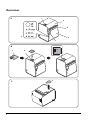 2
2
-
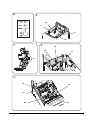 3
3
-
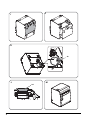 4
4
-
 5
5
-
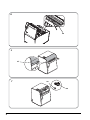 6
6
-
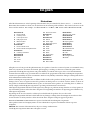 7
7
-
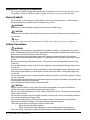 8
8
-
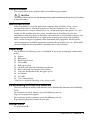 9
9
-
 10
10
-
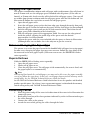 11
11
-
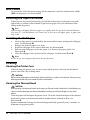 12
12
-
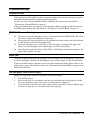 13
13
-
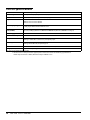 14
14
-
 15
15
-
 16
16
-
 17
17
-
 18
18
-
 19
19
-
 20
20
-
 21
21
-
 22
22
-
 23
23
-
 24
24
Epson TM-L90 Plus Series ユーザーマニュアル
- カテゴリー
- POS /モバイルプリンター
- タイプ
- ユーザーマニュアル
Epson TM-L90 Plus Seriesは、小売、ホスピタリティ、金融など、さまざまな業界で信頼されている感熱レシートプリンターです。コンパクトでスタイリッシュなデザインで、設置場所を選びません。また、高速印刷と高品質な印刷が特徴で、顧客に正確かつ鮮明なレシートを迅速に提供することができます。さらに、さまざまなインターフェースに対応しており、既存のシステムに簡単に接続することができます。TM-L90 Plus Seriesは、業務効率化に貢献する頼もしいパートナーです。
他の言語で
- English: Epson TM-L90 Plus Series User manual