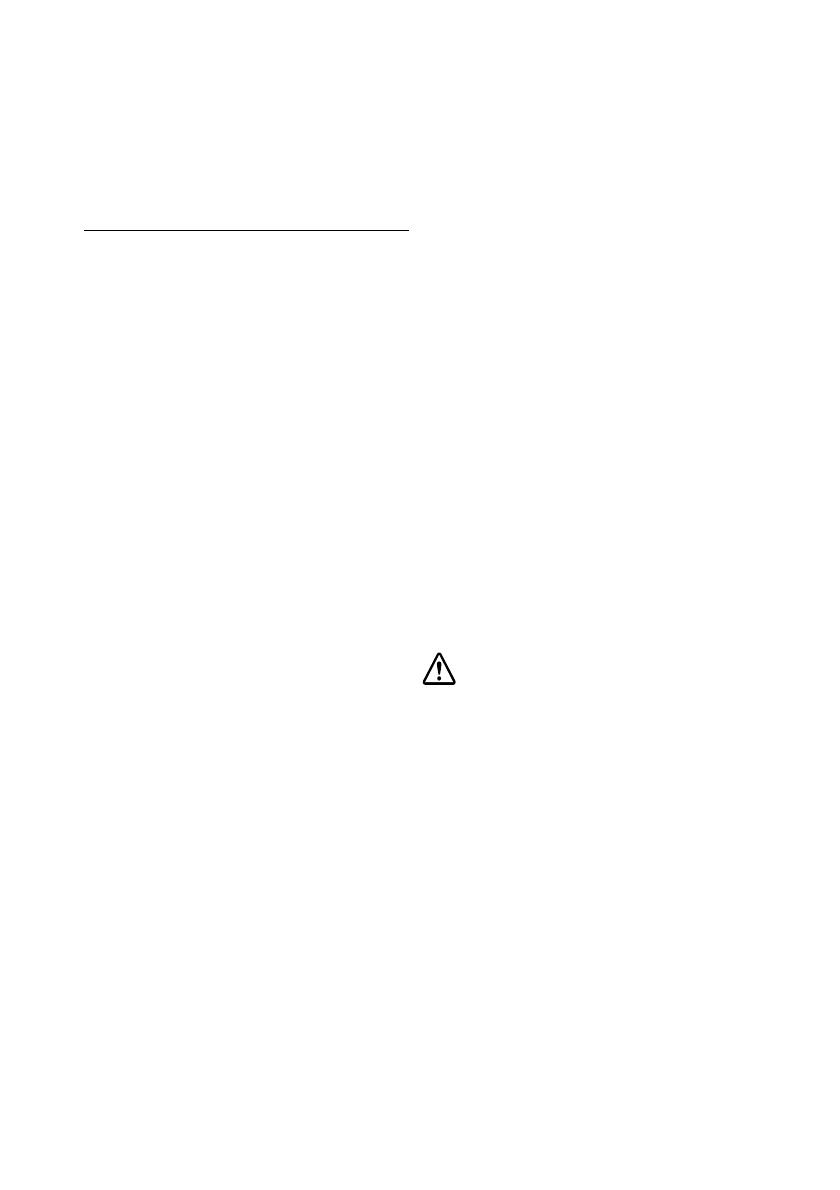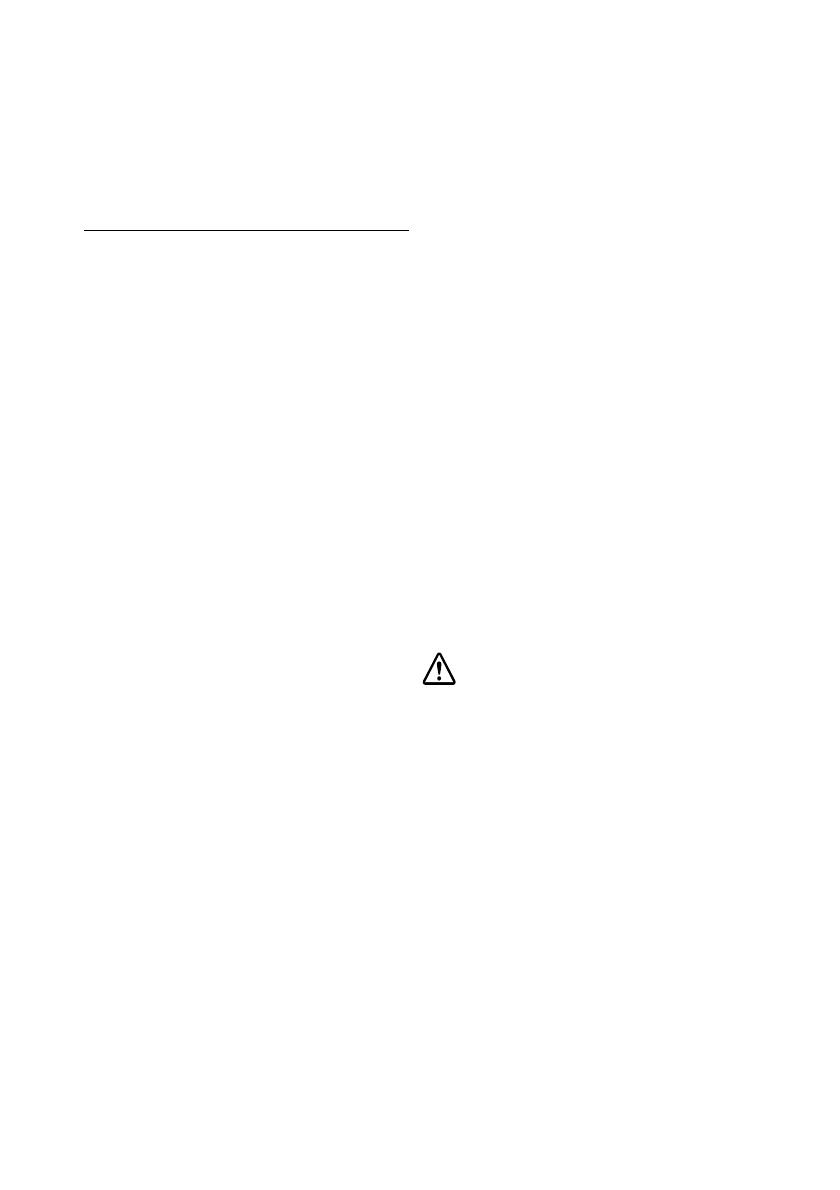
4
You can download the UB-E03 Technical Reference Guide and the TMNet
Win Config from one of the following URLs.
For customers in North America, go to the following web site:
http://www.epsonexpert.com/ and follow the on-screen instructions.
For customers in other countries, go to the following web site:
http://www.epson-pos.com/
Standards and Approvals
All rights reserved. No part of this publication may be reproduced, stored in a retrieval system, or transmitted in any form or by any
means, electronic, mechanical, photocopying, recording, or otherwise, without the prior written permission of Seiko Epson
Corporation. No patent liability is assumed with respect to the use of the information contained herein. While every precaution has
been taken in the preparation of this book, Seiko Epson Corporation assumes no responsibility for errors or omissions. Neither is any
liability assumed for damages resulting from the use of the information contained herein.
Neither Seiko Epson Corporation nor its affiliates shall be liable to the purchaser of this product or third parties for damages, losses,
costs, or expenses incurred by purchaser or third parties as a result of: accident, misuse, or abuse of this product or unauthorized
modifications, repairs, or alterations to this product, or (excluding the U.S.) failure to strictly comply with Seiko Epson Corporation’s
operating and maintenance instructions.
Seiko Epson Corporation shall not be liable against any damages or problems arising from the use of any options or any consumable
products other than those designated as Original EPSON Products or EPSON Approved Products by Seiko Epson Corporation.
EPSON is a registered trademark of Seiko Epson Corporation.
Exceed Your Vision is a registered trademark or trademark of Seiko Epson Corporation.
Windows is a registered trademark of Microsoft Corporation, USA.
All other trademarks are the property of their respective owners and used for identification purpose only.
Notice: The contents of this manual are subject to change without notice.
The following standards are applied only to the
interface boards that are so labeled. (EMC is tested
using the EPSON power supplies and TM series
printers.)
Europe: CE marking
North America: FCC/ICES-003 Class A
Japan: VCCI Class A
Oceania: AS/NZS CISPR22 Class A
WARNING
This is a Class A product. In a domestic environment
this product may cause radio interference, in which
case the user may be required to take adequate
measures.
The printers in which this board is installed becomes
class A devices.
The connection of a non-shielded printer interface cable
to this board will invalidate the EMC standards of this
device.
You are cautioned that changes or modifications not
expressly approved by Seiko Epson Corporation could
void your authority to operate the equipment.
CE Marking
The printer conforms to the following Directives and
Norms:
Directive 2004/108/EC
EN 55022 Class A
EN 55024
IEC 61000-4-2
IEC 61000-4-3
IEC 61000-4-4
IEC 61000-4-5
IEC 61000-4-6
IEC 61000-4-11
FCC Compliance Statement For
American Users
This equipment has been tested and found to comply
with the limits for a Class A digital device, pursuant to
Part 15 of the FCC Rules. These limits are designed to
provide reasonable protection against harmful
interference when the equipment is operated in a
commercial environment.
This equipment generates, uses, and can radiate radio
frequency energy and, if not installed and used in
accordance with the instruction manual, may cause
harmful interference to radio communications.
Operation of this equipment in a residential area is likely
to cause harmful interference, in which case the user will
be required to correct the interference at his own expense.
For Canadian Users
This Class A digital apparatus complies with Canadian
ICES-003.
À l'intention des utilisateurs
canadiens
Cet appareil numérique de la classe A est conforme à la
norme NMB-003 du Canada.
CAUTION:
Connecting an outdoor overhead LAN cable
directly to your product
Connecting an outdoor over head LAN cable
directly to your product may lead to lightning
damage. If you need to connect such a cable to
your product, the cable must be protected against
an electrical surge between the cable and your
product. You should avoid connecting your product
to a non-surge protected outdoor overhead LAN
cable.