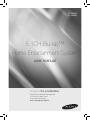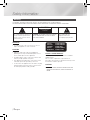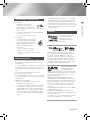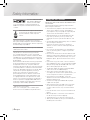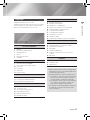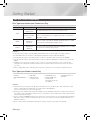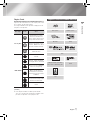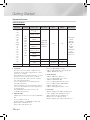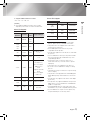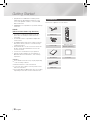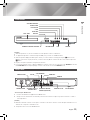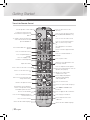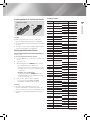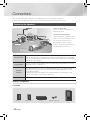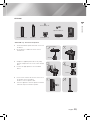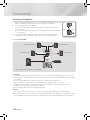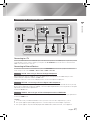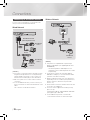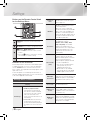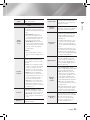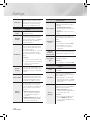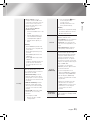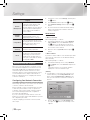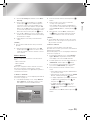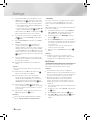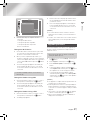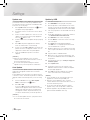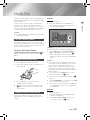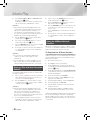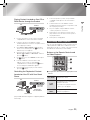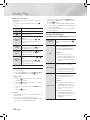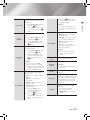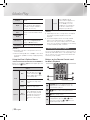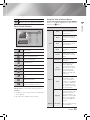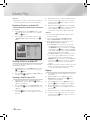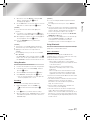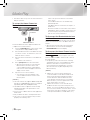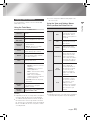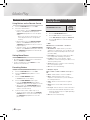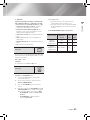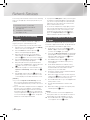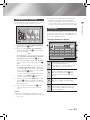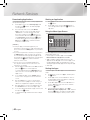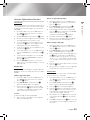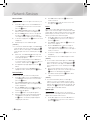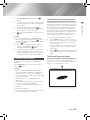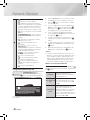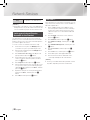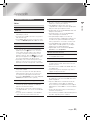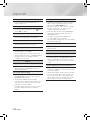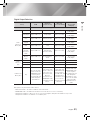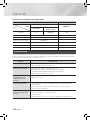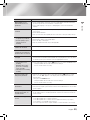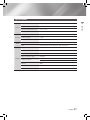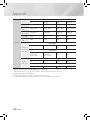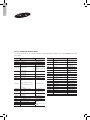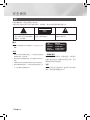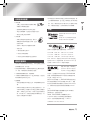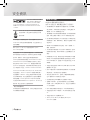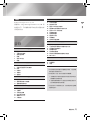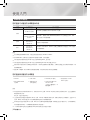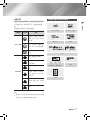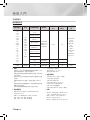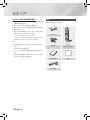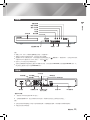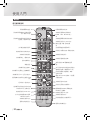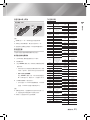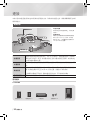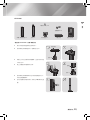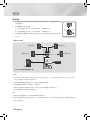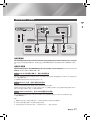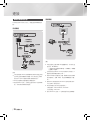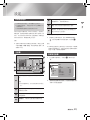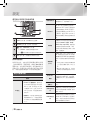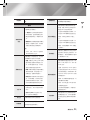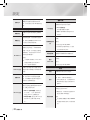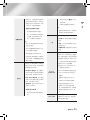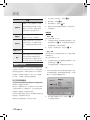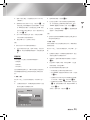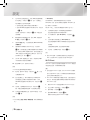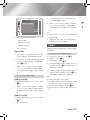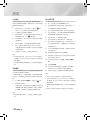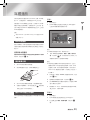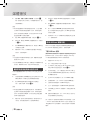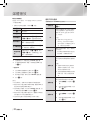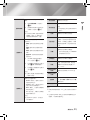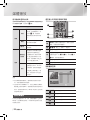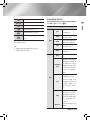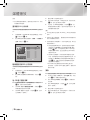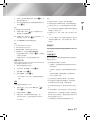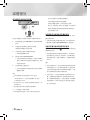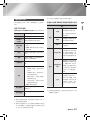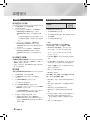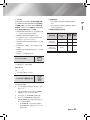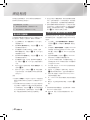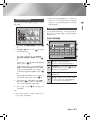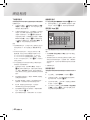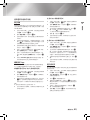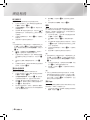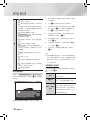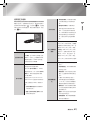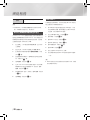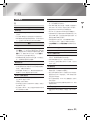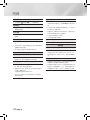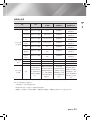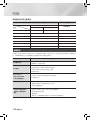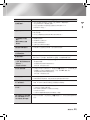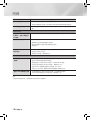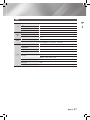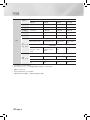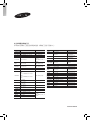imagine the possibilities
Thank you for purchasing this Samsung product.
To receive more complete service,
please register your product at
www.samsung.com/register
5.1CH Blu-ray™
Home Entertainment System
user manual
HT-F5500K
HT-F5550K

|
2 English
Safety Information
WARNING
• To reduce the risk of fire or electric shock, do not
expose this appliance to rain or moisture.
CAUTION
• Apparatus shall not be exposed to dripping or
splashing and no objects filled with liquids, such as
vases, shall be placed on the apparatus.
• The Mains plug is used as a disconnect device and
shall stay readily operable at any time.
• This apparatus shall always be connected to an AC
outlet with a protective grounding connection.
• To disconnect the apparatus from the mains, the plug
must be pulled out from the mains socket, therefore
the mains plug shall be readily operable.
Warning
TO REDUCE THE RISK OF ELECTRIC SHOCK, DO NOT REMOVE THE COVER(OR BACK).
NO USER-SERVICEABLE PARTS ARE INSIDE. REFER SERVICING TO QUALIFIED SERVICE PERSONNEL.
CAUTION
RISK OF ELECTRIC SHOCK
DO NOT OPEN
This symbol indicates “dangerous
voltage” inside the product that
presents a risk of electric shock
or personal injury.
CAUTION: TO PREVENT ELECTRIC SHOCK,
MATCH WIDE BLADE OF PLUG TO WIDE
SLOT, FULLY INSERT.
This symbol indicates
important instructions
accompanying the product.
CLASS 1 LASER PRODUCT
KLASSE 1 LASER PRODUKT
LUOKAN 1 LASER LAITE
KLASS 1 LASER APPARAT
PRODUCTO LÁSER CLASE 1
CLASS 1 LASER PRODUCT
This Compact Disc player is classified as a CLASS 1
LASER product.
Use of controls, adjustments or performance of
procedures other than those specified herein may result
in hazardous radiation exposure.
CAUTION
• INVISIBLE LASER RADIATION WHEN OPEN AND
INTERLOCKS DEFEATED, AVOID EXPOSURE TO
BEAM.

English 3
|
01 Safety Information
Disc Storage & Management
• Holding Discs
- Fingerprints or scratches on
a disc may reduce sound and
picture quality or cause skipping.
- Avoid touching the surface of a disc where data has
been recorded.
- Hold the disc by the edges so that fingerprints will
not get on the surface.
- Do not stick paper or tape on the disc.
• Cleaning Discs
- If you get fingerprints or dirt on a disc,
clean it with a mild detergent diluted
in water and wipe with a soft cloth.
- When cleaning, wipe gently from the
inside to the outside of the disc.
- Disc Storage
`
Do not keep in direct sunlight.
`
Keep in a cool ventilated area.
`
Keep in a clean protection jacket and store
vertically.
Handling Cautions
• Do not expose this apparatus to dripping or splashing.
Do not put objects filled with liquids, such as vases, on
the apparatus.
• To turn this apparatus off completely, you must pull the
power plug out of the wall socket. Consequently, the
power plug must be easily and readily accessible at all
times.
• Do not touch the power plug with a wet hand.
It can cause an electric shock.
• Do not plug multiple electric devices into the same wall
socket. Overloading a socket can cause it to overheat,
resulting in a fire.
• Maintenance of the Cabinet
- Before connecting other components to this
product, be sure to turn them off.
- If you move your product suddenly from a cold place
to a warm place, condensation may occur on the
operating parts and lens and cause abnormal disc
playback. If this occurs, unplug the product, wait for
two hours, and then connect the plug to the power
outlet. Then, insert the disc, and try to play back
again.
• If the product makes an abnormal noise or produces
a burning smell or smoke, turn off the power switch
immediately and disconnect the power plug from
the wall outlet. Then, contact the nearest customer
service centre for technical assistance. Do not use the
product. Using the product as it is may cause a fire or
an electric shock.
Licence
Manufactured under licence
from Dolby Laboratories.
Dolby, Pro Logic, and
the double-D symbol are
trademarks of Dolby Laboratories.
Manufactured under a licence from U.S. Patent
No’s: 5,956,674, 5,974,380, 5,978,762, 6,487,535,
6,226,616, 7,212,872, 7,003,467, 7,272,567,
7,668,723, 7,392,195, 7,930,184, 7,333,929 and
7,548,853. DTS, DTS-HD, the Symbol, and DTS
or DTS-HD and the Symbol together are registered
trademarks & DTS Neo:Fusion is a trademark of DTS,
Inc. ©2012 DTS, Inc. All Rights Reserved.
ABOUT DIVX VIDEO: DivX®
is a digital video format
created by DivX, LLC, a
subsidiary of Rovi Corporation. This is an official DivX
Certified® device that plays DivX video. Visit divx.com
for more information and software tools to convert
your files into DivX videos.
ABOUT DIVX VIDEO-ON-DEMAND: This DivX
Certified® device must be registered in order to play
purchased DivX Video-on-Demand (VOD) movies. To
obtain your registration code, locate the DivX VOD
section in your device setup menu. Go to vod.divx.
com for more information on how to complete your
registration.
DivX Certified® to play DivX® video up to HD 1080p,
including premium content.
DivX®, DivX Certified® and associated logos are
trademarks of Rovi Corporation or its subsidiaries and
are used under licence.
Covered by one or more of the following U.S. patents
: 7,295,673; 7,460,668; 7,515,710; 7,519,274

|
4 English
Safety Information
The terms HDMI and HDMI
High-Definition Multimedia
Interface, and the HDMI
Logo are trademarks or registered trademarks of
HDMI Licencing LLC in the United States and other
countries.
Oracle and Java are registered trademarks
of Oracle and/or its affiliates. Other names
may be trademarks of their respective
owners.
This item incorporates copy protection technology
that is protected by U.S. patents and other intellectual
property rights of Rovi Corporation. Reverse engineering
and disassembly are prohibited.
Blu-ray Disc™, Blu-ray™, and the logos are trademarks
of Blu-ray Disc Association.
This product uses Cinavia technology to limit the
use of unauthorized copies of some commercially-
produced film and videos and their soundtracks. When
a prohibited use of an unauthorized copy is detected, a
message will be displayed and playback or copying will
be interrupted.
More information about Cinavia technology is provided
at the Cinavia Online Consumer Information Centre
at http://www.cinavia.com. To request additional
information about Cinavia by mail, send a postcard with
your mailing address to: Cinavia Consumer Information
Centre, P.O. Box 86851, San Diego, CA, 92138, USA.”
This product incorporates proprietary technology
under licence from Verance Corporation and is
protected by U.S. Patent 7,369,677 and other U.S.
and worldwide patents issued and pending as well
as copyright and trade secret protection for certain
aspects of such technology. Cinavia is a trademark of
Verance Corporation. Copyright 2004-2010 Verance
Corporation. All rights reserved by Verance. Reverse
engineering or disassembly is prohibited.
- Open Source Licence Notice
In the case of using open source software, Open
Source Licences are available on the product menu.
Using the 3D Function
IMPORTANT HEALTH AND SAFETY INFORMATION FOR
3D PICTURES.
Read and understand the following safety information
before using the 3D function.
• Some viewers may experience discomfort while viewing
3D TV such as dizziness, nausea, and headaches.
If you experience any such symptom, stop viewing 3D
TV, remove the 3D Active Glasses, and rest.
• Watching 3D images for an extended period of time
may cause eye strain. If you feel eye strain, stop
viewing 3D TV, remove your 3D Active Glasses, and
rest.
• A responsible adult should frequently check on children
who are using the 3D function.
If there are any reports of tired eyes, headaches,
dizziness, or nausea, have the child stop viewing 3D
TV and rest.
• Do not use the 3D Active Glasses for other purposes
(such as general eyeglasses, sunglasses, protective
goggles, etc.)
• Do not use the 3D function or 3D Active Glasses while
walking or moving around. Using the 3D function or 3D
Active Glasses while moving around may cause you to
bump into objects, trip, and/or fall, and cause serious
injury.
• If you want to enjoy 3D content, connect a 3D device
(3D compliant AV receiver or TV) to the product’s HDMI
OUT port using a high-speed HDMI cable. Put on 3D
glasses before playing the 3D content.
• The product outputs 3D signals only through HDMI
cable connected to the HDMI OUT port.
• As the video resolution in 3D play mode is fixed
according to the resolution of the original 3D video, you
can not change the resolution to your preference.
• Some functions such as BD Wise, screen size
adjustment, and resolution adjustment may not operate
properly in 3D play mode.
• You must use a high-speed HDMI cable for proper
output of the 3D signal.
• Stay at least three times the width of the screen from
the TV when watching 3D images. For example, if
you have a 46 inch screen, stay 3.5 meters from the
screen.
• Place the 3D video screen at eye level for the best 3D
picture.
• When the product is connected to some 3D devices,
the 3D effect may not function properly.
• This product does not convert 2D content into 3D.
• “Blu-ray 3D” and “Blu-ray 3D” logo are trademarks of
the Blu-ray Disc Association.

English 5
|
01 Safety Information
Copyright
© 2013 Samsung Electronics Co.,Ltd.
All rights reserved; No part or whole of this user’s manual
may be reproduced or copied without the prior written
permission of Samsung Electronics Co.,Ltd.
Contents
SAFETY INFORMATION
2 Warning
3 Disc Storage & Management
3 Handling Cautions
3 Licence
4 Using the 3D Function
5 Copyright
GETTING STARTED
6 Disk and Format Compatibility
7 Logos of Discs the Product can Play
10 Accessories
11 Front Panel
11 Rear Panel
12 Remote Control
CONNECTIONS
14 Connecting the Speakers
17 Connecting to TV/External Devices
18 Connecting to a Network Router
SETTINGS
19 The Initial Settings Procedure
19 The Home Screen
19 Accessing the Settings Screen
20 Settings Menu Functions
24 Networks and the Internet
27 Upgrading Software
MEDIA PLAY
29 The All Content Screen
29 Playing Commercial Discs
29 Playing Files on a USB Device
30 Playing a Disc with User Recorded Content
30 Using the AllShare Network Function
31 Controlling Video Playback
34 Controlling Music Playback
39 Playing Photo Contents
40 Listening to Radio
40 Using the Special Effects Remote Control Buttons
NETWORK SERVICES
42 Logging In to Your Samsung Account
42 Before Using Movies & TV Shows or Apps
43 Using Movies & TV Shows
43 Using Apps
47 Using the Web Browser
50 Linking your Internet Service Accounts to the
Product
50 BD-LIVE™
APPENDIX
51 Additional Information
54 Troubleshooting
57 Specifications
`
Figures and illustrations in this User Manual are
provided for reference only and may differ from
actual product appearance.
`
An administration fee may be charged if either
a. an engineer is called out at your request and
there is no defect in the product (i.e. where
you have failed to read this user manual)
b. you bring the unit to a repair centre and there
is no defect in the product (i.e. where you
have failed to read this user manual).
`
The amount of such administration charge will
be advised to you before any work or home
visit is carried out.

|
6 English
Getting Started
Disk and Format Compatibility
Disc Types and content your Product can Play
Media Disc Type Details
VIDEO
Blu-ray Disc
3D Blu-ray Disc
BD-ROM or BD-RE/-R disc recorded in the BD-RE format.
DVD-VIDEO, DVD-RW,
DVD-R, DVD+RW,
DVD+R
DVD-VIDEO, recorded DVD+RW/DVD-RW(V)/DVD-R/+R discs that have
been recorded and finalised, or a USB storage media containing DivX,
MKV, MP4 contents.
MUSIC
CD-RW/-R,
DVD-RW/-R,
BD-RE/-R
Music recorded on CD-RW/-R, DVD-RW/-R, BD-RE/-R discs or a USB
storage media containing MP3 or WMA contents.
PHOTO
CD-RW/-R,
DVD-RW/-R,
BD-RE/-R
Photos recorded on CD-RW/-R, DVD-RW/-R, BD-RE/-R discs or a USB
storage media containing JPEG contents.
| NOTES |
\
The product may not play certain CD-RW/-R and DVD-R because of the disc type or recording conditions.
\
If a DVD-RW/-R disc has not been recorded properly in DVD video format, it will not be playable.
\
Your product will not play content that has been recorded on a DVD-R at a bit rate that exceeds 10 Mbps.
\
Your product will not play content that has been recorded on a BD-R or USB device at a bit rate that exceeds 30
Mbps.
\
Playback may not work for some types of discs, or when you use specific operations, such as angle change
and aspect ratio adjustment. Information about the discs is written in detail on the disc box. Please refer to this if
necessary.
\
When you play a BD-J title, loading may take longer than a normal title or some functions may perform slowly.
Disc Types your Product cannot Play
• HD DVD
• DVD-ROM/PD/MV-Disc,
etc
• DVD-RAM
• Super Audio CD
(except CD layer)
• DVD-RW(VR mode)
• CVD/CD-ROM/CDV/
CD-G/CD-I/LD
(CD-Gs play audio only,
not graphics.)
• 3.9 GB DVD-R Disc for
Authoring.
| NOTES |
\
This product may not respond to all operating commands because some Blu-ray Disc, DVD, and CD discs allow
specific or limited operation and provide only certain features during playback.
Please note that this is not a defect in the product.
\
Samsung cannot guarantee that this product will play every disc bearing the Blu-ray Disc, DVD or CD logo because
disc formats evolve, and problems and errors may occur during the creation of Blu-ray Disc, DVD, and CD software
and/or the manufacture of discs.
\
Please contact the SAMSUNG Customer Care Centre at, if you have questions or encounter difficulty when playing
Blu-ray Disc, DVD, or CD discs in this product. Also, refer to rest of this user manual for additional information on
playback restrictions.
\
Some commercial discs and DVD discs purchased outside your region may not play on this product.

English 7
|
02 Getting Started
Region Code
Both products and discs are coded by region. These
regional codes must match for a disc to play. If the codes
do not match, the disc will not play.
The Region Number for this product is displayed on the
rear panel of the product.
Disc Type
Region
Code
Area
Blu-ray Disc
A
North America, Central
America, South America,
Korea, Japan, Taiwan, Hong
Kong and South East Asia.
B
Europe, Greenland, French
territories, Middle East, Africa,
Australia and New Zealand.
C
India, China, Russia, Central
and South Asia.
DVD-VIDEO
1
The U.S., U.S. territories and
Canada
2
Europe, Japan, the Middle
East, Egypt, Africa, Greenland
3
Taiwan, Korea, the Philippines,
Indonesia, Hong Kong
4
Mexico, South America,
Central America, Australia,
New Zealand, Pacific Islands,
Caribbean
5
Russia, Eastern Europe, India,
North Korea, Mongolia
6
China
| NOTES |
\
If the Region number of a Blu-ray Disc/DVDs
does not correspond to the Region number of this
product, the product cannot play the disc.
Logos of Discs the Product can Play
Blu-ray Disc 3D Blu-ray Disc
BD-LIVE Dolby
DTS
PAL broadcast system in
U.K, France, Germany, etc.
DivX
Java

|
8 English
Getting Started
`
Limitations
- Even when a file is encoded by a supported codec
listed above, the file might not be played if its content
is defective or corrupted.
- Normal playback is not guaranteed if the file's container
information is wrong or the file itself is corrupted.
- Files having higher bit or frame rates than standard
may stutter when played back.
- The seek (skip) function is not available if the file's
index table is damaged.
- When you playback a file remotely through a network
connection, video playback may stutter depending on
the network speed.
- Some USB/Digital camera devices may not be
compatible with the product.
`
Video decoder
- Supports up to H.264 Level 4.1 (except for FMO/ASO/
RS)
- Does not support VC1 AP L4
- Except for WMV v7, v8, MSMPEG4 v3, MVC, VP6
Below 1280 X 720: 60 frame max
Above 1280 X 720: 30 frame max
- Does not support GMC 2 or higher
- Supports SVAF Top/Bottom, Side by Side Only
- Supports BD MVC Spec Only
`
Audio decoder
- Supports WMA 10 Pro (Up to 5.1)
- Does not support WMA lossless audio.
- Supported ADPCM IMA, MS.
- Does not support ADPCM (A-Law, μ-Low)
- Does not support QCELP, AMR NB/WB
- Supports vorbis (Up to 2ch),
- Supports Dolby Digital Plus (Up to 7.1ch)
`
Comments
- MPEG4 : Supports up to GMC 1-Warping Point.
- H.264 : Supports up to BP/MP/HP Level 4.1.
- WMV : Supports V9, VC1 SP/MP/AP L3.
- MPEG1 : Does not support D-picture.
- MPEG2 : Supports up to Hight Profile High Level.
Supported Formats
Video File Support
File
Extension
Container Video Codec Resolution
Frame rate
(fps)
Bit Rate
(Mbps)
Audio Codec
*.avi
*.mkv
*.asf
*.wmv
*.mp4
*.3gp
*.vro
*.mpg
*.mpeg
*.ts
*.tp
*.trp
*.mov
*.flv
*.vob
*.svi
*.m2ts
*.mts
*.divx
AVI
MKV
ASF
MP4
3GP
MOV
FLV
VRO
VOB
PS
TS
SVAF
Divx 3.11 / 4
/ 5 / 6
1920x1080
(WMV v7,v8,
MSMPEG4 v3 :
1280x720)
6~30 30
Dolby Digital
LPCM
ADPCM
(IMA, MS)
AAC
HE-AAC
WMA
Dolby Digital
Plus
MPEG(MP3)
DTS (Core)
MPEG4 SP/ASP
H.264 BP/
MP/HP
Motion JPEG
Microsoft
MPEG-4 v3
Window Media
Video v7, v8, v9
MPEG2
MPEG1
VP6 640x480
- 4
MVC -
24/25/30 60
*.webm
WebM VP8 1920x1080
6~30 20 Vorbis

English 9
|
02 Getting Started
Ğ
Supported DivX subtitle file formats
*.ttxt, *.smi, *.srt, *.sub, *.txt
| NOTES |
\
Some MKV and MP4 format discs may not play,
depending on their video resolution and frame rate.
Music File Support
File
Extension
Container
Audio
Codec
Support Range
*.mp3
MPEG
MPEG1
Audio
Layer 3
-
*.m4a
*.mpa
*.aac
MPEG4
AAC -
*.flac
FLAC
FLAC
Supports up to
2ch
*.ogg
OGG
Vorbis
Supports up to
2ch
*.wma
WMA
WMA
Supports WMA 10
Pro (Up to 5.1)
Does not support
WMA lossless
audio
Supports up to M2
profile
Does not support
LBR mode
*.wav
wav
wav -
*.mid
*.midi
midi
midi type 0 and type 1
*.ape
ape
ape
Does not support
X13, NVT
Picture File Support
File Extension Type
Resolution
*.jpg
*.jpeg
JPEG
15360x8640
*.png
PNG
4096x4096
*.bmp
BMP
4096x4096
*.mpo
MPO
15360x8640
Notes on the USB connection
• Your product supports USB storage media, MP3
players, digital cameras, and USB card readers.
• The product does not support folder or file names
longer than 128 characters.
• Some USB/digital camera devices may not be
compatible with the product.
• Your product supports the FAT 16, FAT 32, and NTFS
file systems.
• Connect USB devices directly to the product’s USB
port. Connecting through a USB cable may cause
compatibility problems.
• Inserting more than one memory device into a
multi-card reader may cause the reader to operate
improperly.
• The product does not support the PTP protocol.
• Do not disconnect a USB device during a “loading”
process.
• The bigger the image resolution, the longer the image
takes to display.
• This product cannot play MP3 files with DRM (Digital
Rights Management) downloaded from commercial
sites.
• Your product only supports video that is under 30fps
(frame rate).
• Your product only supports USB Mass Storage Class
(MSC) devices such as thumb drives and USB HDD.
(HUB is not supported.)
• Certain USB HDD Devices, multi-card readers and
thumb drives may not be compatible with this product.
• If some USB devices require excessive power, they
may be limited by the circuit safety device.

|
10 English
Getting Started
• If playback from a USB HDD is unstable, provide
additional power by plugging the HDD into a wall
socket. If the problem continues, contact the USB
HDD manufacturer.
• SAMSUNG is not responsible for any data file damage
or data loss.
AVCHD
(Advanced Video Codec High Definition)
• This product can play back AVCHD format discs.
These discs are normally recorded and used in
camcorders.
• The AVCHD format is a high definition digital video
camera format.
• The MPEG-4 AVC/H.264 format compresses images
with greater efficiency than the conventional image
compressing format.
• Some AVCHD discs use the “x.v.Colour” format. This
product can play back AVCHD discs that use the
“x.v.Colour” format.
• “x.v.Colour” is a trademark of Sony Corporation.
• “AVCHD” and the AVCHD logo are trademarks of
Matsushita Electronic Industrial Co., Ltd. and Sony
Corporation.
| NOTES |
\
Some AVCHD format discs may not play, depending
on the recording conditions.
\
AVCHD format discs need to be finalised.
\
“x.v.Colour” offers a wider colour range than normal
DVD camcorder discs.
\
Some DivX, MKV and MP4 format discs may not play,
depending on their video resolution and frame rate.
Accessories
Check for the supplied accessories below.
FUNCTION
DISC M ENU TI TLE MENU
MUTE
TV SOU ND
FULL SC REEN REPEAT
TOOLS
RETURN
EXIT
INFO
MO/S T
3D SOUND
SOUND
S/W LEVEL
MANUAL
1
2
3
4
5 6
7
8
0
9
POPUP
RECEIV ER KA RAOK E
SLEEP
BD TV
TUNER
MEMO RY
SUBTITLE
SMART SEARCH
HOME
A B C D
EFFECTPRESET
HUB
VOL
TUNIN G
/ CH
TV
SOURCE
AUDIO
FM Antenna
Power Cable
Remote Control/
Batteries (AAA size)
User Manual Soft Cloth
HDMI Cable

English 11
|
02 Getting Started
Front Panel
5V 0.5A
MIC 2MIC 1
POWER USBMICROPHONE
VOLUME CONTROL
OPEN/CLOSE
STOP
PLAY/PAUSE
FUNCTION
DISPLAYDISC TRAY
REMOTE CONTROL SENSOR
| NOTES |
\
When the product is on, do not let children touch the product's surface. It will be hot.
\
To upgrade the product's software through the USB jack, you must use a USB flash drive.
\
When the product displays the Blu-ray Disc menu, you cannot start the movie by pressing the
6
button on the
product or the remote. To play the movie, you must select Play Movie or Start in the disc menu, and then press the
v
button.
\
Plug the microphone jack before using Karaoke function.
\
If you use the Internet service or play the USB device contents on the TV, you cannot select the BD/DVD mode with
the FUNCTION button. Stop the playing contents on the TV first to select the BD/DVD mode.
Rear Panel
LAN
POWER
SPEAKERS OUT
CENTER
SUBWOOFER
FRONT
L
FRONT
R
IM PED AN CE : 3Ω
SURROUND
R
SURROUND
L
AUX IN FM ANT
OPTICAL
DIGITAL
AUDIO IN
L
R
WIRELESS LAN
5V 350mA
HDMI OUT HDMI IN
COOLING FAN AUX IN HDMI OUT
* FM ANTENNA
HDMI IN
SPEAKER OUTPUT
CONNECTORS
POWER CORD WIRELESS LAN LAN TERMINALEXTERNAL DIGITAL
AUDIO IN (OPTICAL)
* Connecting the FM Antenna
1. Connect the FM antenna supplied to the FM ANT Jack.
2. Slowly move the antenna wire around until you find a location where reception is good, then fasten it to a wall or
other rigid surface.
|
NOTES
|
\
Maintain a minimum of 10 cm of clear space on all sides of the home cinema to ensure adequate ventilation. Do not
obstruct the cooling fan or ventilation holes.
\
This product does not receive AM broadcasts.

|
12 English
Getting Started
FUNCTION
DISC M E N U TITL E M E N U
MUTE
TV S O U N D
FULL SCREEN REPE AT
TOOLS
RETURN
EXIT
INFO
M O / S T
3D SOUND
SOUND
S/W LEVEL
MANUAL
1
2
3
4
5 6
7
8
0
9
POPUP
RECE I V E R KARAOKE
SLEEP
BD TV
TUNER
M E M O RY
SUBTITLE
SMART SEARCH
HOME
A B C D
EFFECTPRESET
HUB
VOL
TUNI NG
/ CH
TV
SOURCE
AUDIO
Remote Control
Tour of the Remote Control
Press to apply sound effects.
Turn the product on and off.
To change to Home Cinema mode
and control the Home Cinema,
press the BD button.
Press numeric buttons to operate
options.
Press to skip backwards or
forwards.
Adjust the volume.
Cut off the sound temporarily.
Press to see the full screen on a
TV.
Press to move to the Home screen.
Select on-screen menu items and
change menu values.
Return to the previous menu.
These buttons are used both for
menus on the product and also
several Blu-ray Disc functions.
Press to view the disc menu.
Press to use the Tools menu.
Press to use Smart Hub.
Selects the disc Audio language.
To change to Television mode
and control the TV, press the TV
button.
Press to stop/play a disc.
Press to search contents.
Press to select MANUAL/PRESET in
the Tuner function.
Press to use the karaoke function
(Mic. vol., Echo, Key Control).
or
Set a Sleep time to shut off the
product.
Press to select the home cinema's
mode (HDMI, AUX, BD/DVD, etc.).
or
Press to select TV's video mode.
Select MONO or STEREO for radio
broadcasts.
Press to search backwards or
forwards.
Press to pause a disc.
Search for active FM stations and
to change channels.
Press to output the audio signal to
the home cinema speakers or the TV
Speaker. (See page 41)
Use to enter the Popup menu/Title
menu.
Press to exit the menu.
Use to display the playback
information when playing
a Blu-ray/DVD disc.
Use to set a preset radio frequency.
Allows you to repeat a title,
chapter, track or disc.
Use to adjust the level of the
subwoofer.
Selects the disc subtitle language.
Press to apply the 3D sound effect.
Press to open and close the
disc tray.

English 13
|
02 Getting Started
Installing batteries in the Remote Control
Battery size: AAA
21
| NOTES |
\
Make sure to match the “+” and “–” ends of the
batteries with the diagram inside the compartment.
\
Assuming typical TV usage, the batteries last for about
one year.
\
The remote control can be used up to approximately 7
meters from the product in a straight line.
Setting up the Remote Control
You can control certain functions of your TV with this
remote control.
To operate a TV with the Remote Control
1. Press the TV button to set the remote control to TV
mode.
2. Turn on your TV.
3. While holding down the POWER button, enter the
code corresponding to your brand of TV.
• If there is more than one code listed for your TV in
the table, enter one at a time to determine which
code works.
• Example : For a Samsung TV
While holding down the POWER button, use
the number buttons to enter 00. If that does not
work, try 15, then 16, etc.
4. If the TV turns off, the setting is complete.
• You can use the TV POWER, VOLUME,
CHANNEL, and Numeric buttons (0~9).
| NOTES |
\
The remote may not be able to control some
functions, depending on your brand of TV. Also, the
remote control may not work on some brands of TVs.
\
The remote control will work with Samsung TVs by
default.
TV Control Codes
Brand Code
Admiral
(M.Wards)
56, 57, 58
A Mark 01, 15
Anam
01, 02, 03, 04, 05, 06, 07,
08, 09, 10, 11, 12, 13, 14
AOC 01, 18, 40, 48
Bell & Howell
(M.Wards)
57, 58, 81
Brocsonic 59, 60
Candle 18
Cetronic 03
Citizen 03, 18, 25
Cinema 97
Classic 03
Concerto 18
Contec 46
Coronado 15
Craig 03, 05, 61, 82, 83, 84
Croslex 62
Crown 03
Curtis Mates 59, 61, 63
CXC 03
Daewoo
02, 03, 04, 15, 16, 17, 18,
19, 20, 21, 22, 23, 24, 25,
26, 27, 28, 29, 30, 32, 34,
35, 36, 48, 59, 90
Daytron 40
Dynasty 03
Emerson
03, 15, 40, 46, 59, 61, 64,
82, 83, 84, 85
Fisher 19, 65
Funai 03
Futuretech 03
General Electric
(GE)
06, 40, 56, 59, 66, 67, 68
Hall Mark 40
Hitachi 15, 18, 50, 59, 69
Inkel 45
JC Penny 56, 59, 67, 86
JVC 70
KTV 59, 61, 87, 88
KEC 03, 15, 40
KMC 15
LG (Goldstar)
01, 15, 16, 17, 37, 38, 39,
40, 41, 42, 43, 44
Luxman 18
LXI (Sears)
19, 54, 56, 59, 60, 62, 63,
65, 71
Magnavox
15, 17, 18, 48, 54, 59, 60,
62, 72, 89
Marantz 40, 54
Matsui 54
MGA 18, 40
Brand Code
Mitsubishi/MGA 18, 40, 59, 60, 75
MTC 18
NEC 18, 19, 20, 40, 59, 60
Nikei 03
Onking 03
Onwa 03
Panasonic
06, 07, 08, 09, 54, 66,
67, 73, 74
Penney 18
Philco
03, 15, 17, 18, 48, 54,
59, 62, 69, 90
Philips
15, 17, 18, 40, 48, 54,
62, 72
Pioneer 63, 66, 80, 91
Portland 15, 18, 59
Proton 40
Quasar 06, 66, 67
Radio Shack 17, 48, 56, 60, 61, 75
RCA/Proscan
18, 59, 67, 76, 77, 78,
92, 93, 94
Realistic 03, 19
Sampo 40
Samsung
00, 15, 16, 17, 40, 43,
46, 47, 48, 49,
59, 60, 98
Sanyo 19, 61, 65
Scott 03, 40, 60, 61
Sears 15, 18, 19
Sharp 15, 57, 64
Signature 2000
(M.Wards)
57, 58
Sony 50, 51, 52, 53, 55
Soundesign 03, 40
Spectricon 01
SSS 18
Sylvania
18, 40, 48, 54, 59, 60,
62
Symphonic 61, 95, 96
Tatung 06
Techwood 18
Teknika 03, 15, 18, 25
TMK 18, 40
Toshiba 19, 57, 63, 71
Vidtech 18
Videch 59, 60, 69
Wards
15, 17, 18, 40, 48, 54,
60, 64
Yamaha 18
York 40
Yupiteru 03
Zenith 58, 79
Zonda 01
Dongyang 03, 54

|
14 English
Connections
This section describes various methods of connecting the product to other external components.
Before moving or installing the product, be sure to turn off the power and disconnect the power cord.
Connecting the Speakers
Front (L)
Surround (L)
Surround (R)
Front (R)
Product
Centre
Subwoofer
Position of the product
Place it on a stand or cabinet shelf, or
under the TV stand.
Selecting the Listening Position
The listening position should be located
about 2.5 to 3 times the distance of the
TV's screen size away from the TV.
For example, if you have a 46 inch
screen, locate the listening position 2.92
to 3.50 meters from the screen.
Front Speakers
Place these speakers in front of your listening position, facing inwards (about 45°) toward you.
Place the front speakers so that their tweeters will be at the same height as your ear. Align the
front face of the front speakers with the front face of the centre speaker or place them slightly
in front of the centre speakers.
Centre Speaker
It is best to install the Centre Speaker at the same height as the front speakers. You can also
install it directly over or under the TV.
Surround
Speakers
Place these speakers to the side of your listening position. If there isn't enough room, place
these speakers so they face each other. Position them about 60 to 90cm above your ear,
facing slightly downward.
* Unlike the front and centre speakers, the surround speakers are used mainly for sound
effects. Sound will not come from them all the time.
Subwoofer
The position of the subwoofer is not so critical. Place it anywhere you like.
Speaker Components
HT-F5500K
Subwoofer Centre Front x 2 Surround x 2 Speaker Cable x 6
Connections

English 15
|
03 Connections
HT-F5550K
Speaker Cable x 6
Subwoofer
Centre
Front/Surround x 4 Stand x 4 Stand Base x 4
Screw
(5x20) x 16
* HT-F5550K only - Front/Surround Speakers
1. Turn the Stand Base upside-down and connect it to
the Stand.
2. Use the driver to combine the screws on the 3
marked holes.
3. Straighten a supplied speaker wire to the gravity
direction and put in the hole on the centre of Stand
Base.
4. Connect the upper Speaker to the assembled
Stand.
5. Insert a screw clockwise into the hole on the rear of
the speaker using a screwdriver.
And then connect a speaker cable.
6. This is the appearance after the speaker is installed.
Follow this steps to install other speaker.
2
4
1
3
Stand Base
Stand
Speaker
Stand
5 6

|
16 English
Connections
Connecting The Speakers
1. Match each speaker cable bundle to the correct speaker by matching the colour coded
plug on each bundle to the coloured sticker on the bottom of each speaker.
2. To attach speaker wire to each speaker:
a. Press down the red tab on the back of the speaker, insert the red wire, and then
release the tab.
b. Press down the black tab on the back of the speaker, insert the black wire, and then
release the tab.
3. Connect the speaker wire plugs from each speaker to the back of the product by
matching the colours of the speaker plugs to the colours of the speaker jacks.
* In case of HT-F5500K
HDMI INHDMI OUT
LAN
POWER
SPEAKERS OUT
CENTER
SUBWOOFER
FRONT
L
FRONT
R
IM PED ANC E : 3Ω
SURROUND
R
SURROUND
L
AUX IN FM ANT
OPTICAL
DIGITAL
AUDIO IN
L
R
WIRELESS
5V 350mA
SPEAKERS OUT
CENTER
SUBWOOFER
FRONT
L
FRONT
R
IM PE D A NC E : 3 Ω
SURROUND
R
SURROUND
L
Surround Speaker (R) Surround Speaker (L)
Subwoofer
Centre Speaker
Front Speaker (R) Front Speaker (L)
| CAUTION |
\
If you want to install the product on the wall, fasten the screws or nails on the wall firmly and use the holes on the
rear of speaker to install. However, when you install it, accessories (nails or screws) and installation is not provided by
the company.
\
Do not let children play with or near the speakers. They could get hurt if a speaker falls.
\
When connecting the speaker wires to the speakers, make sure that the polarity (+/ –) is correct.
\
Keep the subwoofer speaker out of reach of children to prevent children from inserting their hands or alien
substances into the duct (hole) of the subwoofer speaker.
\
Do not hang the subwoofer on the wall using the duct (hole).
| NOTES |
\
If you place a speaker near your TV set, the screen colour may be distorted because of the magnetic field.
\
If you use a device such as a microwave oven, wireless LAN Card, Bluetooth equipment or any other device that uses
the 2.4/5.8GHz frequencies near the product, sound from the speakers may be disrupted because of interference.
Black
Red
Refer to page 15 for the speakers of HT-F5550K.

English 17
|
03 Connections
Connecting to TV/External Devices
AUX IN FM ANT
OPTICAL
DIGITAL
AUDIO IN
L
R
OPTICAL OUT
AUDIO OUT HDMI OUT
HDMI IN
LAN
POWER
SPEAKERS OUT
CENTER
SUBWOOFER
FRONT
L
FRONT
R
IMPED ANC E : 3 Ω
SURROUND
R
SURROUND
L
AUX IN FM ANT
OPTICAL
DIGITAL
AUDIO IN
L
R
WIRELESS LAN
5V 350mA
HDMI INHDMI OUT
HDMI INHDMI OUT
Method 1 Method 2 Method 3
R
Red
W
White
External Devices
Connecting to a TV
Connect an HDMI cable from the HDMI OUT jack on the back of the product to the HDMI IN jack on your TV. If you have
set the product's remote control to operate your TV, press the TV SOURCE button on the remote control and select
HDMI as the external source of the TV.
Connecting to External Devices
To select the correct mode for an external device, press the FUNCTION button. Each time you press the button, the
mode changes in this order : BD/DVD
;
D. IN
;
AUX
;
HDMI
;
FM
;
BT
Method 1 AUX IN : Connecting an External Analogue Component
Using a RCA audio cable (not supplied), connect the AUDIO In jack on the product to the AUDIO Out jack on the
external analogue component.
Select the AUX mode.
• Be sure to match the colours on the cable plugs to the colours on the input and output jacks.
Method 2 OPTICAL : Connecting an External Digital Audio Component
To connect the digital audio output of digital signal components such as Cable Boxes and Satellite Receivers (Set-Top-
Boxes). Using a digital optical cable (not supplied), connect the Optical Digital Audio In jack on the product to the Digital
Optical Out jack of the external digital device.
Select the D. IN mode.
Method 3 HDMI IN : Connecting to an External Component with an HDMI Cable
Connect an HDMI cable from the HDMI IN jack on the back of the product to the HDMI OUT jack on your digital device.
Select the HDMI mode.
| NOTES |
\
To see video from your Cable Box/Satellite receiver, you must connect its video output directly to your TV.
\
This system supports Digital sampling frequencies of 32 kHz or higher from external digital components.
\
This system supports only DTS and Dolby Digital audio. MPEG audio, a bitstream format, is not supported

|
18 English
Connections
Connecting to a Network Router
You can connect your product to your network router
using one of the methods illustrated below.
Wired Network
Broadband
service
Broadband
service
Broadband modem
(with integrated router)
Broadband
modem
Router
Or
LAN
POWER
SPEAKERS OUT
CENTER
SUBWOOFER
FRONT
L
FRONT
R
IMPE DAN CE : 3Ω
SURROUND
R
SURROUND
L
AUX IN FM ANT
OPTICAL
DIGITAL
AUDIO IN
L
R
WIRELESS LAN
5V 350mA
HDMI INHDMI OUT
| NOTES |
\
Your router or your Internet Service Provider's policies
may prevent the product from accessing Samsung's
software update server. If this occurs, contact your
Internet Service Provider (ISP) for more information.
\
DSL users, please use a router to make a network
connection.
\
To use the AllShare function, you must connect your
PC to your network as shown in the illustrations on the
above.
The connection can be wired or wireless.
Wireless Network
5V 350mA
WIRELESS LAN
LAN
POWER
SPEAKERS OUT
CENTER
SUBWOOFER
FRONT
L
FRONT
R
IMPE DAN CE : 3 Ω
SURROUND
R
SURROUND
L
AUX IN FM ANT
OPTICAL
DIGITAL
AUDIO IN
L
R
WIRELESS LAN
5V 350mA
HDMI INHDMI OUT
Broadband
service
Wireless IP sharer
| NOTES |
\
This product is compatible with only Samsung's
Wireless LAN Adapter. (not supplied) (Model name:
WIS09ABGN).
-
The Samsung Wireless LAN Adapter is sold
separately. Contact a Samsung Electronics retailer
for purchasing.
\
You must use a wireless IP sharer that supports
IEEE 802.11 a/b/g/n. (n is recommended for stable
operation of the wireless network.)
\
Wireless LAN, by its nature, may cause interference,
depending on the use condition (router performance,
distance, obstacles, interference by other radio
devices, etc).
\
Set the wireless IP sharer to Infrastructure mode. Ad-
hoc mode is not supported.
\
The home cinema supports the following security
protocols only:
1) Authentication Mode : WEP, WPAPSK, WPA2PSK
2) Encryption Type : WEP, AES
\
For the AllShare Play function, a PC must be
connected in the network as shown in the figure.

English 19
|
04 Settings
The Initial Settings Procedure
• The Home menu will not appear if you do not
configure the initial settings.
• The OSD (On Screen Display) may change in this
product after you upgrade the software version.
• The access steps may differ depending on the
menu you selected.
The Initial Settings Procedure lets you set the OSD and
menu languages, configure the connection to your home
network, choose the aspect ratio output (screen size and
format) that is correct for your TV, and apply an upgrade
to your product's software, if one is available.
For complete Initial Settings instructions, follow the order
in the screen.
| NOTES |
\
If you want to display the Initial Settings screen again
and make changes, select Settings > System >
Setup in the Home screen or select the Reset option.
(See page 22)
The Home Screen
Movies & TV
Shows
Apps Photos,
Videos &
Music
1
2
4
3
6
5
Add App Add App Add App Web Browser Settings
7
a
Samsung Account
1
Movies & TV Shows : Download movies and
TV Shows from the Internet.
| NOTES |
\
Depending on your country, this menu
function may not be supported.
2
Recommended Apps : A list of useful and
popular apps we recommend you download.
3
Web Browser : You can access the Internet
using the Web Browser application.
4
Apps : Download/Access various for pay or
free-of-charge applications.
5
Photos, Videos & Music : Play photos, videos
or music content from Disc, USB, PC or mobile
devices.
6
Settings : Set various functions to suit your
personal preferences.
7
RED (A) : Press the RED (A) button on your
remote to create and/or log in to your personal
Samsung account.
`
Selecting an Option on the Home Screen
1. To select an option on the Home screen, move the
cursor using the
$%_+
buttons until it highlights
the option of your choice, and then press the
v
button.
| NOTES |
\
If you leave the product in the stop mode for more
than 5 minutes without using it, a screen saver will
appear on your TV. If the product is left in the screen
saver mode for more than 20 minutes, the power will
automatically turn off.
Accessing the Settings Screen
1. Select Settings on the Home screen, and then
press
v
. The Settings screen appears.
Display
3D Settings
TV Aspect Ratio
16:9 Original
BD Wise Off
Resolution Auto
Movie Frame (24Fs) Auto
DVD 24fps Conversion Off
Smart Hub Screen Size Size 3
Display
Audio
Network
Smart Features
System
Support
Settings
2. To access the menus, sub-menus, and options
on the Settings screen, please refer to the remote
control illustration on the next page.
Settings

|
20 English
Settings
Buttons on the Remote Control Used
for the Settings Menu
FUNCTION
DI S C M E NU TI T LE M ENU
MU T E
TV SOU N D
FU L L SCR E EN R E PEAT
TOOLS
RETURN
EXIT
INFO
M O / S T
3D SOUND
SOUND
S/W LEVEL
MANUAL
1
2
3
4
5 6
7
8
0
9
PO P U P
RE C EIV E R KA R AOK E
SL E E P
BD TV
TUNER
M E M O RY
SUBTITLE
SMART SEARCH
HO M E
A B C D
EFFECTPRESET
HUB
VOL
TUN I N G
/ C H
TV
SOURCE
AUDIO
2 4
3
1
1
HOME Button : Press to move to the Home
screen.
2
RETURN Button : Return to the previous menu.
3
v
(Enter) / DIRECTION Button :
• Press
$%_+
to move the cursor or select
an item.
• Press the
v
button to activate the currently
selected item or confirm a setting.
4
EXIT Button : Press to exit the current menu.
Detailed Function Information
Each Settings function, menu item, and individual option
is explained in detail on-screen. To view an explanation,
use the ▲▼◄►buttons to select the function, menu
item, or option. The explanation will usually appear on the
right of the screen.
A short description of each Settings function starts on
this page. Additional information on some of the functions
is also in the Appendix of this manual.
Settings Menu Functions
Display
3D Settings
Set up the 3D related functions.
3D Blu-ray Playback Mode:
Select whether to play a Blu-ray
Disc with 3D contents in 3D Mode.
If you move to the Home or Smart
Hub Home menu while in 3D
mode, the product will switch to 2D
automatically.
Screen Size: Enter the size of the
TV attached to the product. The
product will automatically adjust the
3D output to the screen size of the
TV.
TV Aspect
Ratio
Lets you adjust the output of the
product to the screen size of your
TV. See page 51.
BD Wise
BD Wise is Samsung’s latest inter-
connectivity feature.
When you connect a Samsung
product and a Samsung TV with BD
Wise to each other via HDMI, and
BD Wise is on in both the product
and TV, the product outputs video at
the video resolution and frame rate
of the Blu-ray/DVD Disc.
Resolution
Lets you set the output resolution of
the HDMI video signal to
BD Wise, Auto, 1080p, 1080i,
720p, 576p/480p. The number
indicates the number of lines of
video per frame. The i and p indicate
interlaced and progressive scan,
respectively. The more lines, the
higher quality.
Movie Frame
(24Fs)
Setting the Movie Frame (24Fs)
feature to Auto lets the product
adjust its HDMI output to 24 frames
per second automatically for
improved picture quality if attached
to a 24Fs compatible TV.
• You can enjoy the Movie Frame
(24Fs) feature only on a TV
supporting this frame rate.
• Movie Frame is only available
when the product is in the HDMI
1080p output resolution modes.
DVD 24fps
Conversion
Converts DVD playback to 24
frames per second and outputs it via
HDMI. This option is only available
when Movie Frame (24Fs) is set to
on.
Smart Hub
Screen Size
Lets you select the optimal size for
the Smart Hub Screen.
HDMI Colour
Format
Lets you set the colour space format
for the HDMI output to match the
capabilities of the connected device
(TV, monitor, etc).
HDMI Deep
Colour
Lets you set the product to output
video from the HDMI OUT jack with
Deep Colour. Deep Colour provides
more accurate colour reproduction
with greater colour depth.
ページが読み込まれています...
ページが読み込まれています...
ページが読み込まれています...
ページが読み込まれています...
ページが読み込まれています...
ページが読み込まれています...
ページが読み込まれています...
ページが読み込まれています...
ページが読み込まれています...
ページが読み込まれています...
ページが読み込まれています...
ページが読み込まれています...
ページが読み込まれています...
ページが読み込まれています...
ページが読み込まれています...
ページが読み込まれています...
ページが読み込まれています...
ページが読み込まれています...
ページが読み込まれています...
ページが読み込まれています...
ページが読み込まれています...
ページが読み込まれています...
ページが読み込まれています...
ページが読み込まれています...
ページが読み込まれています...
ページが読み込まれています...
ページが読み込まれています...
ページが読み込まれています...
ページが読み込まれています...
ページが読み込まれています...
ページが読み込まれています...
ページが読み込まれています...
ページが読み込まれています...
ページが読み込まれています...
ページが読み込まれています...
ページが読み込まれています...
ページが読み込まれています...
ページが読み込まれています...
ページが読み込まれています...
ページが読み込まれています...
ページが読み込まれています...
ページが読み込まれています...
ページが読み込まれています...
ページが読み込まれています...
ページが読み込まれています...
ページが読み込まれています...
ページが読み込まれています...
ページが読み込まれています...
ページが読み込まれています...
ページが読み込まれています...
ページが読み込まれています...
ページが読み込まれています...
ページが読み込まれています...
ページが読み込まれています...
ページが読み込まれています...
ページが読み込まれています...
ページが読み込まれています...
ページが読み込まれています...
ページが読み込まれています...
ページが読み込まれています...
ページが読み込まれています...
ページが読み込まれています...
ページが読み込まれています...
ページが読み込まれています...
ページが読み込まれています...
ページが読み込まれています...
ページが読み込まれています...
ページが読み込まれています...
ページが読み込まれています...
ページが読み込まれています...
ページが読み込まれています...
ページが読み込まれています...
ページが読み込まれています...
ページが読み込まれています...
ページが読み込まれています...
ページが読み込まれています...
ページが読み込まれています...
ページが読み込まれています...
ページが読み込まれています...
ページが読み込まれています...
ページが読み込まれています...
ページが読み込まれています...
ページが読み込まれています...
ページが読み込まれています...
ページが読み込まれています...
ページが読み込まれています...
ページが読み込まれています...
ページが読み込まれています...
ページが読み込まれています...
ページが読み込まれています...
ページが読み込まれています...
ページが読み込まれています...
ページが読み込まれています...
ページが読み込まれています...
ページが読み込まれています...
ページが読み込まれています...
ページが読み込まれています...
ページが読み込まれています...
-
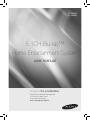 1
1
-
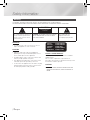 2
2
-
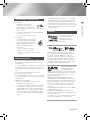 3
3
-
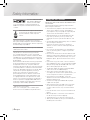 4
4
-
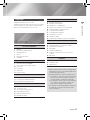 5
5
-
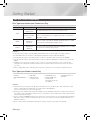 6
6
-
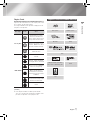 7
7
-
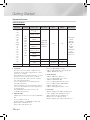 8
8
-
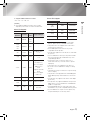 9
9
-
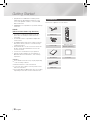 10
10
-
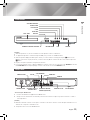 11
11
-
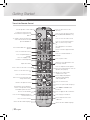 12
12
-
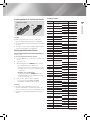 13
13
-
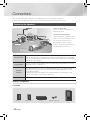 14
14
-
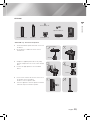 15
15
-
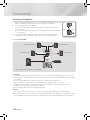 16
16
-
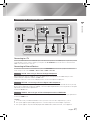 17
17
-
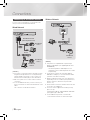 18
18
-
 19
19
-
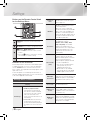 20
20
-
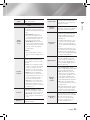 21
21
-
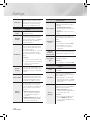 22
22
-
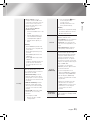 23
23
-
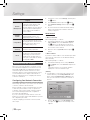 24
24
-
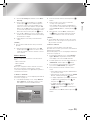 25
25
-
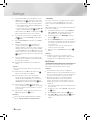 26
26
-
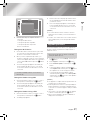 27
27
-
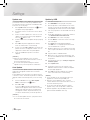 28
28
-
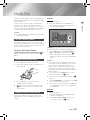 29
29
-
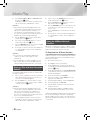 30
30
-
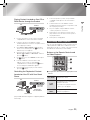 31
31
-
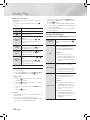 32
32
-
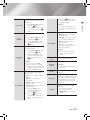 33
33
-
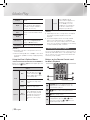 34
34
-
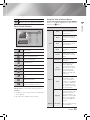 35
35
-
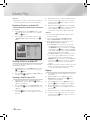 36
36
-
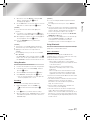 37
37
-
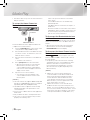 38
38
-
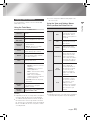 39
39
-
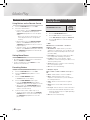 40
40
-
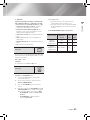 41
41
-
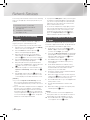 42
42
-
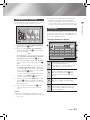 43
43
-
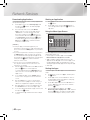 44
44
-
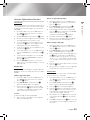 45
45
-
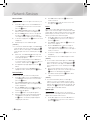 46
46
-
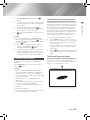 47
47
-
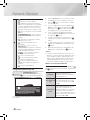 48
48
-
 49
49
-
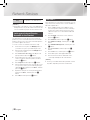 50
50
-
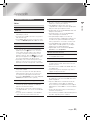 51
51
-
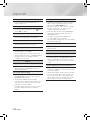 52
52
-
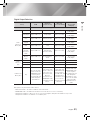 53
53
-
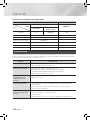 54
54
-
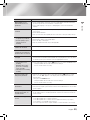 55
55
-
 56
56
-
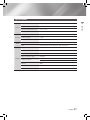 57
57
-
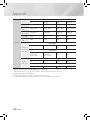 58
58
-
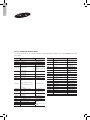 59
59
-
 60
60
-
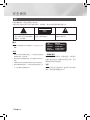 61
61
-
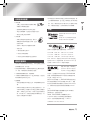 62
62
-
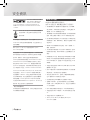 63
63
-
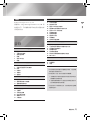 64
64
-
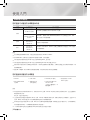 65
65
-
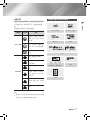 66
66
-
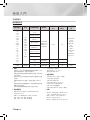 67
67
-
 68
68
-
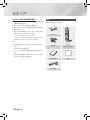 69
69
-
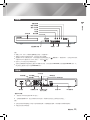 70
70
-
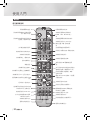 71
71
-
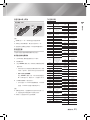 72
72
-
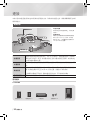 73
73
-
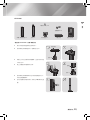 74
74
-
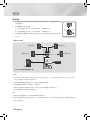 75
75
-
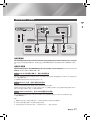 76
76
-
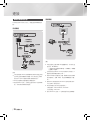 77
77
-
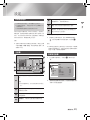 78
78
-
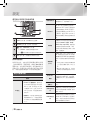 79
79
-
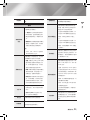 80
80
-
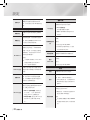 81
81
-
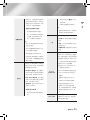 82
82
-
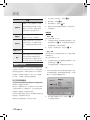 83
83
-
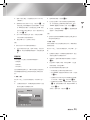 84
84
-
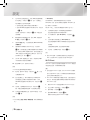 85
85
-
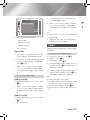 86
86
-
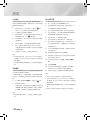 87
87
-
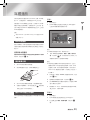 88
88
-
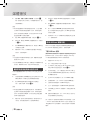 89
89
-
 90
90
-
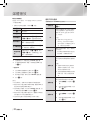 91
91
-
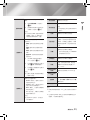 92
92
-
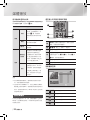 93
93
-
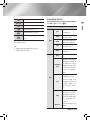 94
94
-
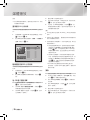 95
95
-
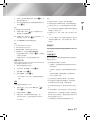 96
96
-
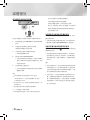 97
97
-
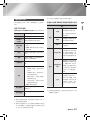 98
98
-
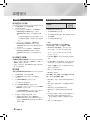 99
99
-
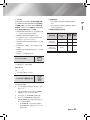 100
100
-
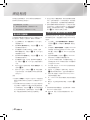 101
101
-
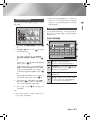 102
102
-
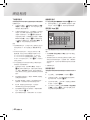 103
103
-
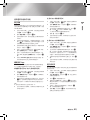 104
104
-
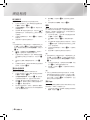 105
105
-
 106
106
-
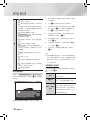 107
107
-
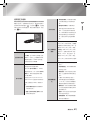 108
108
-
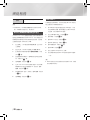 109
109
-
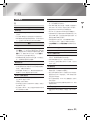 110
110
-
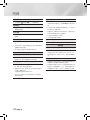 111
111
-
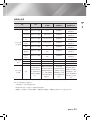 112
112
-
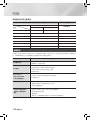 113
113
-
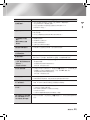 114
114
-
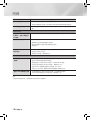 115
115
-
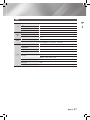 116
116
-
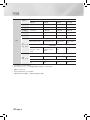 117
117
-
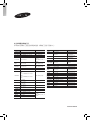 118
118
他の言語で
- English: Samsung HT-F5500K User manual