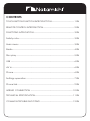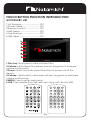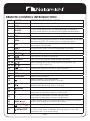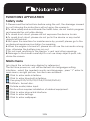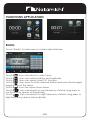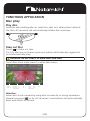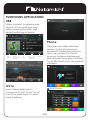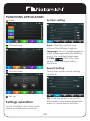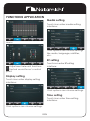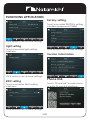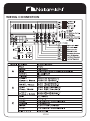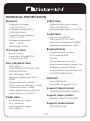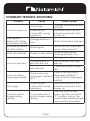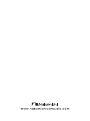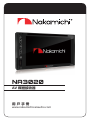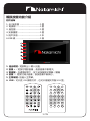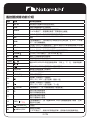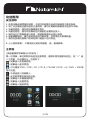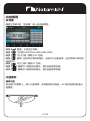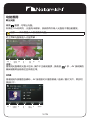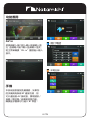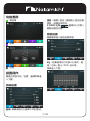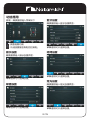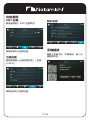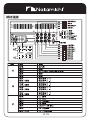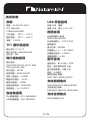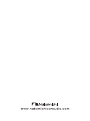NA3020
AV Media receiver

CONTENTS
TOUCH BUTTON FUNCTION INTRODUCTION-------------------------------1 EN
REMOTE CONTROL INTRODUCTION ------------------------------------------2 EN
FUNCTIONS APPLICATION ------------------------------------------------------- 3 EN
Safety note --------------------------------------------------------------------------- 3 EN
Main menu --------------------------------------------------------------------------3 EN
Radio -----------------------------------------------------------------------------------4 EN
Disc play ------------------------------------------------------------------------------5 EN
USB --------------------------------------------------------------------------------------6 EN
AV in ------------------------------------------------------------------------------------ 6 EN
Phone ----------------------------------------------------------------------------------6 EN
Settings operation -----------------------------------------------------------------7 EN
Phone link ----------------------------------------------------------------------------- 9 EN
WIRING CONNECTION --------------------------------------------------------- 10 EN
TECHNICAL SPECIFICATION --------------------------------------------------- 11 EN
COMMON TROUBLE-SHOOTING -------------------------------------------- 12 EN

1 EN
TOUCH BUTTON FUNCTION INTRODUCTION
ACCESSORY LIST
1.AV Receiver ------------------------1PC
2.Power Cable -----------------------1PC
3.Remote Control -------------------1PC
4.Half sleeve ------------------------- 1PC
5.User Manual ------------------------1PC
6.USB cable ---------------------------1PC
1 2 3 4
5 6 7 8
9 0
10 11 12 13
14 15 16 17
18 19 20 21
24 25 26 27
22 23
1.Disc key: Short press to take out/input disc.
2.Volume+: Short press to increase volume. long press to increase
volume continuously.
3.Power: Under any state, press this button to power on/off the
device.
4.Volume-: Short press to decrease volume. long press to decrease
volume continuously.
5.MENU: Press to enter main menu.
6.USB: Can read le from USB, also can copy unit’s le into USB.

2 EN
REMOTE CONTROL INTRODUCTION
NO. SYMBOL OPERATION&CONTROL MODES
0 SET UP
Press this button to choose different set items.
1 OSD
Press to display the title chapter and the left time.
2 AUDIO
In DVD mode, press button to switch language of dialogue.
In VCD mode, press to choose left track, right track,and stereo.
3 ANGLE
In DVD mode, press this button to change play angle.
4 REP
Repeat
5 RDM
In radio mode, press this button to switch between local and
direction, In VCD, CD mode, press to randomly play.
6 INT
In disc/USB/SD playback state, press INT button can scan
per song for 10 seconds.
7 SUB-T
In DVD mode, press to switch language of subtitle.
8 TITLE
In DVD mode, press to play back to the top menu of disc.
9 ZOOM/
In DVD/VCD mode, press to ZOOM in/out.
10
Turn off/turn on,mute or unmute.
11 SOURCE
Press to choose signal source/mode switching
12_20 _
When playing MP3, USB, SD returns to song menu, up,
down,left, right,selections
.
15_17 _
13
USB/SD/DISC/bluetooth music--Play or pause.
14 SYS/CLR
Clear the digital number on bluetooth dial menu.
16 ENT
Press "ENT" key to conrm.
18 LOUD/EQ
Open/close loudness.
19
Radio--Switch to the next preset
USB/SD/DISC/bluetooth music--the last.
21
Radio--Switch to the next preset
USB/SD/DISC/bluetooth music--the next.
22 /SLOW
In video mode, press to slow backward and slow forward.
23
+
Short press to increase volume step by step,
long press to increase volume continuously.
27
-
Short press to decrease volume step by step,
long press to decrease volume continuously.
24 BND/ /
In radio mode, press to choose band.Stop function in playing
audio/video, hang up function in BT calling.
25 /PHONE/
Can call.
26 /MENU/PBC
Press to back to the main menu.
In VCD mode, press to display all song menus, work with
number button to choose songs
.

3 EN
Safety note
1.Please read the instructions before using the unit, the damage caused
by not following the instructions will not enjoy the warranty.
2.To drive safely and avoid break the trafc rules, do not watch program
and operate the unit while driving.
3.To avoid short circuit, please do not exposure the device to rain.
4.To avoid short circuit, please do not put in the device or any metal
objects left behind.
5.Not open the machine for maintenance by yourself, please go to the
professional repair service station for repairing.
6.When the engine is turned off, please do not use the car audio a long
time, otherwise the battery may run out.
7.Do not insert anything to the device’ s vent and other openings.
8.Damage to the screen carefully! Do not use sharp objects push, rub,
stroke the screen.
Main menu
(pls check the actual menu display for reference)
The rst time power on, unit will be default into languages setting
interface, select the needed country and language, press “√” enter to
main menu, as right picture, functions are as below:
: Click to enter radio interface.
: Click to enter bluetooth interface.
: Can play DVD/VCD/CD/CD-R/CD-RW/DVD+R/
DVD+RWetc. format disc.
: Outside audio/video input.
: This function requires installation of related equipment.
: Click to enter phone link interface.
: Click to enter settings.
: Click to enter wallpaper.
FUNCTIONS APPLICATION

4 EN
Radio
Touch “Radio” in main menu to enter radio interface.
Touch
【 】
icon can return to main menu.
Touch
【 】
icon can search stations automatically.
Touch
【 】
icon can open/close LOC function.
Touch
【 】
icon, press to scan reserved station,and save the strongest
singal station in the menu.
Touch
【 】
icon can open/close stereo .
Touch
【 】
icon can search to low frequency stations.Long press to
low frequency search automatically.
Touch
【 】
icon can search to high frequency stations.Long press to
high frequency search automatically.
FUNCTIONS APPLICATION

5 EN
Disc play
Play disc
Hold the disc printing side on, insert into disc slot, after system detects
the disc, AV receiver will automatically intake disc and play.
Take out Disc
Touch to take out disc.
If in 10s, disc has not been removed, system will intake disc again but
not automatically play.
Attention: do not insert 2 or more discs one time.
Touch Disc from main menu to enter disc menu:
short press last
song/
long press
fast backward
short press next
song
long /press
fast forward
chapter
selection
play/
pause
stop
Attention:
when disc stuck caused by using disc incorrectly or wrong operation,
please long press for 3s, AV receiver’s mechanism will automatically
reset and return to normal.
FUNCTIONS APPLICATION

6 EN
FUNCTIONS APPLICATION
USB
When connect to external play
device, AV receiver can play
video/audio/picture le, and
default switching to below:
short press last
song
long press fast
backward
short press next
song
long press
fast forward
chapter
selection
play/
pause
repeat play
AV in
Insert video/audio input
connector to unit, touch“AV-in”
icon from main menu to enter
input interface.
Phone
This system provides dials free
service, if your phones have
wireless BT connection function,
then can connect to the AV
receiver, achieve dial/answer/
phone book/music play functions.
Touch Bluetooth icon can enter BT
interface:
: Dial Phone

7 EN
FUNCTIONS APPLICATION
: Calls
: Phone book
: Phone music
: Set up
Settings operation
Touch “Setting” icon from main
menu to enter below picture:
System setting
Area: Click the options can
choose the different regions.
Language: Touch [Language]icon
enter language setting interface,
select the needed language.
F-CAM: Click icon can
open/close corresponding
functions.
Sound Setting
Touch icon enter sound setting
interface:
EQ: Click the options can switch
EQ modes: rock/classical/jazz/etc.
menu to enter below picture:

8 EN
FUNCTIONS APPLICATION
Media setting
Touch icon enter media setting
interface:
Click options can choose settings
like audio, language, subtitles,
etc.
BT setting
Touch icon enter BT setting
interface:
Click options can choose settings.
Time setting
Touch icon enter time setting
interface.
Field: Touch icon enter below
menu
: Adjustment relevant functions
: Fast set sound focus’s control
point.
Display setting
Touch icon enter display setting
interface:
Click options can choose settings.

9 EN
Click options can choose settings.
Light setting
Touch icon enter light setting
interface.
Click options can choose settings.
SWC setting
Touch icon enter SWC setting
interface.
Click options can choose settings.
Factory setting
Touch icon enter
factory
setting
interface.(password:123456)
Click options can choose settings.
Version information
Phone link
Touch “Phone link” in main menu
to enter Phone link interface.
FUNCTIONS APPLICATION

10 EN
WIRING CONNECTION

11 EN
TECHNICAL SPECIFICATION
General
Operation voltage:
14.4V(10.5-16V)
Installation size(WxHxD):
178x100x152MM
Operation temperature:
-10°C
-
+70°C
Storage temperature:
-20°C
-
+80°C
Net weight: 1.92KG
TFT screen item
Size: 6.2 inch
Resolution: 800x480 RGB
Contrast ratio: 500
Disc playback item
Disc format:
DVD/VCD/CD/CD-R/CD- RW/
DVD+R/DVD+RW
Disc diameter: 12CM
Frequency Response: 20HZ-
20KHZ
Signal/noise ratio: >60DB
Total Harmonic Distortion: <0.3%
Channel isolution: >50DB
Video signal format: NTSC/PAL
Video output: 1+/-0.2VP-P
Radio item
FM frequency range:
87.5-108.0MHZ
AM frequency range:
522-1620KHZ
Video item
External video input system:
NTSC/PAL/SECAM
External video input: 1VP-P/75Ω
Audio item
Max power: 4X50W
Pre-output(V): 4V/10KΩ
Pre-output impedance: ≤600Ω
Speakers impedance: 4-8Ω
Bluetooth item
Communication system:
BT 4.0 version+EDR
Output:
BT standard power 2 class
Max communication range: 5m
Frequency band: 2.4GHZ
Compatible Bluetooth protocol:
HFP/HSP/A2DP/AVRCP
USB item
Front USB: Read
Rear USB: Charger(5V/1A)
Support video format
H264/DIVX/FLV/MKV/MPEG4
Support video solution
640x480 1280x720 1920x1080
Support audio format
MP3/WMA/FLAC

12 EN
COMMON TROUBLE-SHOOTING
Problem Cause Correct action
Can not power on
Check fuse
Change fuse same as the
old one
Some factors
cause MPU wrong
operation
Press RES button on the
panel by penpoint, then,
power on
After ignition
switch off, setting
information all lose
Change battery or
fuse
Reset information and save
Poor performance
of radio station
Weak signal
Move the car to another
place, then research
Can not load disk There is a disc inside
Remove disc before
inserting another one
Can not play disc
Disc is scratched Change new disc
Put wrong side of
disc into the unit
Slot in the disc with sign
side up
Lens has dirt
Clean lens by lens clean
disc
Can not switch
language/subtitle
There is only one
language/ subtitle in
disc
If disc is not with multi-
language/ subtitle, it
cannot switch language/
subtitle
No image
Other factors
cause MPU wrong
operation
Press RES button on the
panel by penpoint, then,
power on
Can not watch
image during
driving
It’s not allowed to
watch image during
driving
Park the car in a safe
place, put the car stall in
“P” position, pull up the
hand brake, parking brake
wire must be grounded.



NA3020
AV 媒體接收器
用 戶 手 冊
www.nakamichicaraudio.com

目錄
觸摸按鍵功能介紹
------------------------------------------------------------------ 1 CN
遙控器按鍵功能介紹
--------------------------------------------------------------- 2 CN
功能應用
------------------------------------------------------------------------------- 3 CN
安全說明
------------------------------------------------------------------------------- 3 CN
主界面
---------------------------------------------------------------------------------- 3 CN
收音機
---------------------------------------------------------------------------------- 4 CN
光盤
------------------------------------------------------------------------------------- 4 CN
USB ------------------------------------------------------------------------------------- 6 CN
AV in ----------------------------------------------------------------------------------- 6 CN
手機
------------------------------------------------------------------------------------- 6 CN
設置操作
------------------------------------------------------------------------------- 7 CN
手機連接
------------------------------------------------------------------------------- 9 CN
線材連接
----------------------------------------------------------------------------- 10 CN
技術規格
----------------------------------------------------------------------------- 11 CN
常見故障排除指南
---------------------------------------------------------------- 12 CN

1 CN
觸摸按鍵功能介紹
附件清單
1. AV 接收器 ---------------------1個
2. 電源線 -------------------------1套
3. 遙控器 -------------------------1個
4. 安裝護套 -----------------------1個
5. 用戶手冊 -----------------------1本
6.USB 線 -------------------------1條
1 2 3 4
5 6 7 8
9 0
10 11 12 13
14 15 16 17
18 19 20 21
24 25 26 27
22 23
1. 進出碟鍵 :
短按取出
/
輸入光盤。
2. 音量 +:
短按可增加音量,長按音量不斷增大。
3. 電源鍵:
在通電狀態下,按下此按鍵即可開機
/
關機
4. 音量 -:
短按可減小音量,長按音量不斷減小。
5. 主菜單鍵 :
按進入主菜單。
6. USB:
可以從
USB
讀取文件,也可以複製文件倒
USB
里。

2 CN
遙控器按鍵功能介紹
序號 名稱 操作和控制模式
0
SET UP
按此按鈕可選擇不同的設定項目。
1
OSD
按顯示標題章節和左側時間。
2
AUDIO
在 DVD 模式下,按按鈕切換對話語言。
在 VCD 模式下,按選擇左軌道,右軌道和立體聲。
3
ANGLE
在 DVD 模式下,按此按鈕可更改播放角度。
4
REP
重複
5
RDM
在收音機模式下,按此鍵可在本地和方向之間切換,在 VCD,CD 模
式下,按可隨機播放。
6
INT
在光盤/ USB / SD 播放狀態下,按INT 按鈕可以每首歌曲掃描 10 秒鐘。
7
SUB-T
在 DVD 模式下,按切換字幕語言。
8
TITLE
在 DVD 模式下,按此按鈕可播放光盤的頂層菜單。
9
ZOOM/
在 DVD / VCD 模式下,按 ZOOM 進 / 出。
10
關閉 / 打開靜音或取消靜音。
11
SOURCE
按選擇信號源 / 模式切換
12_20
_
播放 MP3/USB/SD 時返回歌曲菜單,可按上、下、左、右鍵來選擇。
15_17
_
13
USB / SD / DISC / 藍牙音樂 - 播放或暫停。
14
SYS/CLR
清除藍牙撥號菜單上的數字。
16
ENT
按“ENT”鍵確認。
18
LOUD/EQ 打開 / 關閉響度。
19
收音機 - 切換到下一個預設
USB / SD / DISC / 藍牙音樂 - 最後一個。
21
收音機 - 切換到下一個預設
USB / SD / DISC / 藍牙音樂 - 下一個。
22
/SLOW 在視頻模式下,按下後慢速倒回 / 慢速前進。
23
+
短按可逐步增加音量,
長按可持續增加音量。
27
-
短按可逐步減小音量,
長按可連續減小音量。
24
BND/ /
在收音機模式下,按下選擇 Band, Stop 功能播放音頻 / 視頻,在 BT
通話中可挂機。
25
/PHONE/ 可通話
26
/MENU/PBC
按返回主菜單。
在 VCD 模式下,按顯示所有歌曲菜單,使用數字按鈕選擇歌曲。
ページが読み込まれています...
ページが読み込まれています...
ページが読み込まれています...
ページが読み込まれています...
ページが読み込まれています...
ページが読み込まれています...
ページが読み込まれています...
ページが読み込まれています...
ページが読み込まれています...
ページが読み込まれています...
ページが読み込まれています...
ページが読み込まれています...
-
 1
1
-
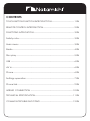 2
2
-
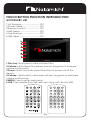 3
3
-
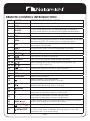 4
4
-
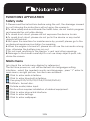 5
5
-
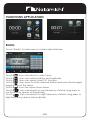 6
6
-
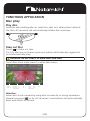 7
7
-
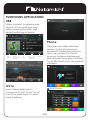 8
8
-
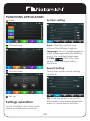 9
9
-
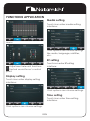 10
10
-
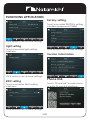 11
11
-
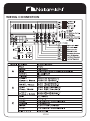 12
12
-
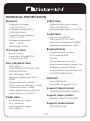 13
13
-
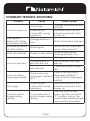 14
14
-
 15
15
-
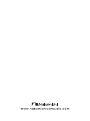 16
16
-
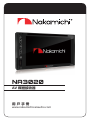 17
17
-
 18
18
-
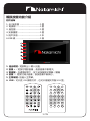 19
19
-
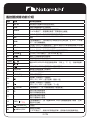 20
20
-
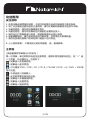 21
21
-
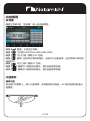 22
22
-
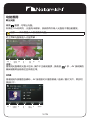 23
23
-
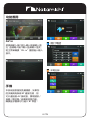 24
24
-
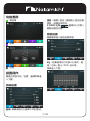 25
25
-
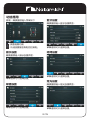 26
26
-
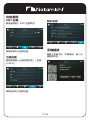 27
27
-
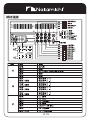 28
28
-
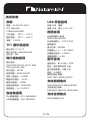 29
29
-
 30
30
-
 31
31
-
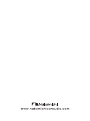 32
32