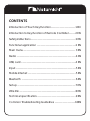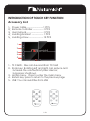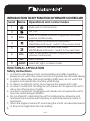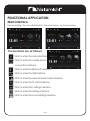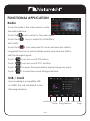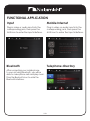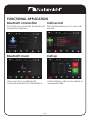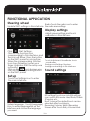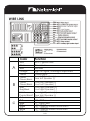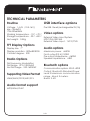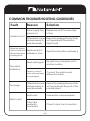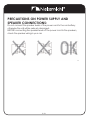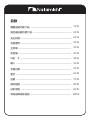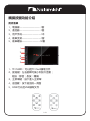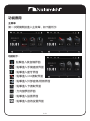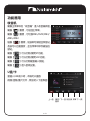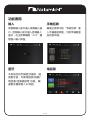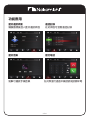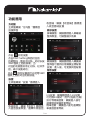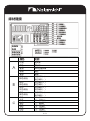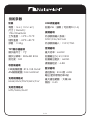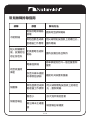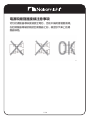AV Media Receiver
NAM1700r
User Manual
Nakamichicaraudio.com
Nakamichi.caraudioNakamichi.Global

CONTENTS
Introduction of Touch Key Function-----------------------1 EN
Introduction to Key Function of Remote Controller ------2 EN
Safety instructions ------------------------------------------2 EN
Functional application ------------------------------------2 EN
Main menu ------------------------------------------------- 3 EN
Radio --------------------------------------------------------4 EN
USB, card -------------------------------- -------------------4 EN
Input ---------------------------------------------------------5 EN
Mobile Internet ---------------------------------------------5 EN
Bluetooth ---------------------------------------------------6 EN
Set up -------------------------------------------------------7 EN
Wire link -----------------------------------------------------8 EN
Technical specification-------------------------------------9 EN
Common Troubleshooting Guidelines -------------------10EN

1 EN
Accessory List
INTRODUCTION OF TOUCH KEY FUNCTION
1 TF CARD Files can be read from TF Card
2 Knob key: Rotating left and right can reduce and
increase the volume;Short press: silence;
long press: shutdown
3 Home menu Press to enter the main menu
4 Return key: press to return to the previous page
5 USB: You can read files from USB
1、Power cable -------------------1 PCS
2、Remote controller ------------1 PCS
3、User manual -------------------1 PCS
4、Loading bracket ------------- 1 PCS
5、Loading screw ----------------12 PCS
1
3
2
4
5

INTRODUCTION TO KEY FUNCTION OF REMOTE CONTROLLER
FUNCTIONAL APPLICATION
1
2
3
4
5
6
7
8
Serial
Safety instructions
Name Operational and control modes
Mute unit or cancel mute.
Press to increase volume, long press increases
volume continuously.
On / off
Switch modes.
Select left, right, or stereo mode.
Radio - Switch to the previous radio preset.
USB/SD/Bluetooth Music - Switch to the previous track
Radio - Switch to the next radio preset.
USB/SD/Bluetooth Music - Switch to the next track.
Press to decrease volume, long press decreases
volume continuously.
VOL+
VOL-
SRC
AUDIO
1 In order for safe driving and to avoid violating any traffic regulations,
please do not watch any videos and do not operate the unit while driving.
2 In order to drive safely and avoid violating traffic rules, do not watch the
program and operate the machine while driving.
3 In order to avoid short circuit, do not expose the equipment to rain.
4 In order to avoid short circuiting the unit, please do not expose the unit to
rain or any other source of water.
5 In order to avoid short circuiting the unit, please do not expose the unit to
any bare metal during installation.
6 Do not attempt to dismantle the unit for maintenance, all service and
maintenance should be performed by an authorized service centre or
technician.
7 When the engine is turned off, avoid using the unit for an extended period
of time as this might drain the car's battery.
8
2 EN

3 EN
FUNCTIONAL APPLICATION
Main interface
Upon booting, the unit will default to the main menu, as shown below.
The functions are as follows:
1 In order for safe driving and to avoid violating any traffic regulations,
please do not watch any videos and do not operate the unit while driving.
2 In order to drive safely and avoid violating traffic rules, do not watch the
program and operate the machine while driving.
3 In order to avoid short circuit, do not expose the equipment to rain.
4 In order to avoid short circuiting the unit, please do not expose the unit to
rain or any other source of water.
5 In order to avoid short circuiting the unit, please do not expose the unit to
any bare metal during installation.
6 Do not attempt to dismantle the unit for maintenance, all service and
maintenance should be performed by an authorized service centre or
technician.
7 When the engine is turned off, avoid using the unit for an extended period
of time as this might drain the car's battery.
8
please do not watch any videos and do not operate the unit while driving.
please do not watch any videos and do not operate the unit while driving.
: Click to enter the radio interface
: Click to enter the mobile phone
connection interface
: Click to enter the Bluetooth interface
: Click to enter the USB interface
: Click to enter the external audio/video interface
: Click to enter the TF Card Interface
: Click to enter SWC settings interface
: Click to enter the settings interface
: Click to enter the sound settings interface

4 EN
FUNCTIONAL APPLICATION
Radio
Touch the radio in the main menu to enter
the radio interface.
Touch the icon to return to the main menu.
Touch the icon to switch FM1/FM2/FM3/
AM1/AM2.
Touch the icon and press it to scan and save the station.
Long press this icon to automatically search and save the station
with the strongest signal.
Touch can turn on/off ST function.
Touch can turn on/off LOC function.
Touch to open the keyboard for precise frequency input.
Touch to enter the sound settings interface.
Upon inserting a compatible USB
or CARD, the unit will default to the
following interface.
USB / Card
Last Song Play/
Pause
Next
Song
Root
Directory
Menu Next
Page

FUNCTIONAL APPLICATION
5 EN
Input
Bluetooth
Mobile Internet
Telephone directory
Plug in video or audio input into the
corresponding jack, then press the
AUX icon to enter the Input interface.
After connecting your mobile phone
to your unit using bluetooth, you will be
able to make phone calls and play music.
Press the Bluetooth icon to enter the
Bluetooth interface.
Plug in video or audio input into the
corresponding jack, then press the
AUX icon to enter the Input interface.

FUNCTIONAL APPLICATION
6 EN
Bluetooth connection
Bluetooth music
Call record
Call up
Touch the icon and enter the Bluetooth
connection interface
Play music from your Bluetooth
connected device from this interface.
This interface allows you to view call
records
In this interface, calls can be dialed or
answered locally

FUNCTIONAL APPLICATION
7 EN
Sound settings
Display settings
Set up
Steering wheel
Touch the Settings icon to enter
the main interface
Touch Adjustment: Recalibrate touch
coordinates.
Background Settings: Replace
background settings in this interface.
System language Touch [Language]
Icon to enter Language Set up the
interface and choose the language
you need.
EQ settings:Touch icon into EQ settings,
can switch EQ mode: User/Rock/Classic
/Popular, etc.
Boot Volume:The default boot can be
selected after touching in.
Reversing Volume: Select Reversing
Screen after Touch Entry Volume level.
Adjust screen settings and touch
calibration in this interface..
Update SWC settings in this interface.
Click Start Settings;.
Click on the function icon
corresponding to this interface, and
the icon will flicker. Press the button
on the SWC panel for a long time.
When the corresponding function
icon stops flickering, loosen your
finger. Indicates that the setup was
successful;
Click on the icon to save, you
can use the corresponding button
on the SWC panel.
Radio:Touch the radio icon to enter
the radio area settings

8 EN
WIRE LINK
Red
紅色
ACC / Ignition wire
Black
Ground wire
ANT wire
Blue
Orange
Light on signal / backlight adjustment
Yellow
Power supply
後左喇叭(-)
前左喇叭(-)
灰色/黑色
後右喇叭(-)
粉色
C3:刹車
棕色
C4:倒車控制
黑色
C7:接地線
綠色
C8:方控線2
白色
C9:方控線1
c
B
A
Pink
Brown
Black
Green
White
Green
Green/Black
Green
Green/Black
Gray
Grey/Black
Violet
Purple/BlackT
Rear left Speaker (+)
Rear left Speaker (-)
Front Left Speaker (+)
Front Left Speaker (-)
Front right Speaker (+)
Front right Speaker (-)
Rear right Speaker (+)
Rear right Speaker (-)
Color Function
C3Brake
C4Reverse wire
C7Earth wire
C8Steering wheel control line 2
C9Steering wheel control line 1
Reverse camera input
Reverse wire

9 EN
TECHNICAL PARAMETERS
Routine
USB interface options
Pre USB Read (rechargeable 5V/1A)
Video options
External Video Input System
NTSC/PAL/SECAM
External Video Input1VP-P/75Ω
Audio options
Maximum power4x50W
Front output(V):4V/10KΩ
Pre-output impedance≤600Ω
Speaker impedance4-8Ω
Bluetooth options
Voltage14.4V10.5-16V)
sizeWxHxD):
178x100x60MM
Working temperature -10-+70
Storage temperature -20-+80
Net weight0.5Kg
TFT Display Options
Display size7
Display resolution 800x480 RGB
Contrast degree500
Radio Options
FM Frequency Modulation
FM Range87.5-108.0MHZ
AM FM Range522-1620KHZ
Supporting Video Format
H264/WMV/DIVX/MKV/FLV
Audio format support
MP3/WMA/FLAC
Communication system BT4.0 +EDR
Output: Bluetooth Standard Power
Level 2 Maximum communication
range About 5 meters.
Band 2.4G
”

10 EN
COMMON TROUBLESHOOTING GUIDELINES
Fault Reason Solution
Power supply fuse
burned out
Replacement of the same type
of fuse
Reset the information and keep it
Weak radio signal
Failure to connect
radio antennas leads
to weak signals
Re-search by moving the car to
another location
Connect the antenna and
retrieve the station
The radio is
ineffective
No image
Silent output
Small voice
Output line
incorrectly
connected
Increase the volume required
Check Output Line Connection
Reboot by pressing the reset hole
on thepanel with the pointed
object point
Other factors cause
microprocessors to
work abnormally
When the ignition
switch is turned off,
all the information
of setting is lost.
Replacement of
batteries or fuses
Other factors cause
microprocessors to
work abnormally
Reboot by pressing the reset hole
on the panel with the point of the
pointed object
Unable to boot

PRECAUTIONS ON POWER SUPPLY AND
SPEAKER CONNECTIONS:
Do not connect the speaker leads of the power cord to the car battery;
otherwise,the unit will be seriously damaged.
BEFORE connecting the speaker leads of the power cord to the speakers,
check the speaker wiring in your car.
11 EN

AV媒體接收器
NAM1700r
用戶手冊
Nakamichicaraudio.com
Nakamichi.caraudioNakamichi.Global

觸摸按鍵功能介紹- -----------------------------------------
遙控器按鍵功能介紹 ---------------------------------------
安全說明 ---------------------------------------------------
功能應用 ---------------------------------------------------
主菜單 -----------------------------------------------------
收音機 -----------------------------------------------------
U盤、卡 ---------------------------------------------------
輸入 -------------------------------------------------------
手機互聯 --------------------------------------------------
藍牙 -------------------------------------------------------
設置 -------------------------------------------------------
線材鏈接 --------------------------------------------------
技術規格 --------------------------------------------------
常見故障排除指南 -----------------------------------------
1 CN
2 CN
2 CN
2 CN
3 CN
4 CN
4 CN
5 CN
5 CN
6 CN
7 CN
8 CN
9 CN
10CN
目錄

觸摸按鍵功能介紹
附件清單
1、電源線--------------------1套
2、遙控器--------------------1個
3、用戶手冊------------------1本
4、裝車支架------------------1套
5、裝車螺絲-----------------12顆
1TF CARD:可以從TF Card讀取文件
2、旋鈕鍵:左右旋轉可減小和加大音量;
短按:靜音;長按:關機
3、主菜單鍵:按下進入主菜單
4、返回鍵:按下返回前一頁面
5、USB:可以從USB讀取文件
1 CN
1
2
3
4
5

2 CN
遙控器按鍵功能介紹
功能應用
1
2
3
4
5
6
7
8
序号
安全說明
名称 操作和控制模式
打開靜音或取消靜音
短按逐步增加音量,長按可持續增加音量
開/關
按下後進行模式切換
按下後選擇左聲道,右聲道和立體聲
收音機—切換到上一個預設
USB/SD/藍牙音樂—切換到上一個
收音機—切換到下一個預設
USB/SD/藍牙音樂—切換到下一個
短按可逐步減小音量
長按可持續減小音量
VOL+
VOL-
SRC
AUDIO
1、使用本機前請閱讀說明書,不遵守說明書所造成的損壞將不享受保修。
2、為了安全駕駛並避免違反交通規則,請勿在駕駛時觀看程序並操作本機。
3、為避免短路,請勿將設備暴露在雨中。
4、為避免短路,請勿將設備或任何遺留的金屬物品放入。
5、請勿自行打開機器進行維修,請到專業維修站進行維修。
6、發動機關閉時,請勿長時間使用汽車音響,否則電池可能會耗盡。
7、請勿在設備的通風口和其他開口處插入任何物品。
8、小心擦拭屏幕!不用使用尖銳的物體推,擦,劃屏幕。

3 CN
功能應用
主菜单
第一次開機默認進入主菜單,如下圖所示
功能如下:
: 點擊進入收音機界面
:點擊進入手機連接界面
:點擊進入藍牙界面
:點擊進入USB讀取界面
:點擊進入外部音頻/視頻界面
:點擊進入卡讀取界面
:方向盤學習界面
:點擊進入設置界面
:點擊進入音效設置界面
: 點擊進入收音機界面
:點擊進入手機連接界面
:點擊進入藍牙界面
:點擊進入
:點擊進入外部音頻/視頻界面
:點擊進入卡讀取界面
:方向盤學習界面
:點擊進入設置界面
:點擊進入音效設置界面

4 CN
功能應用
收音机
U盘/卡
觸摸主菜單中的“收音機”進入收音機界面。
觸摸【 】圖標,可返回主菜單。
觸摸【 】圖標,可切換FM1/FM2/FM3/
AM1/AM2.
触摸【 】圖標,短按即可掃描並保留站,
長按可以自動搜索,並在菜單中保存最強信
號站。
觸摸【 】可以打開/關閉ST功能。
觸摸【 】可以打開/關閉LOC功能。
觸摸【 】可以打開鍵盤輸入頻點。
觸摸【 】進入音效設置。
當插入USB或卡時,本機可以播放
視頻/音頻/圖片文件,默認切入下面界面:
上一曲 播放/
暫停
下一曲 根目錄 菜單 下一頁
觸摸【 】圖標,可返回主菜單。
觸摸【 】圖標,可切換FM1/FM2/FM3/
触摸【 】圖標,短按即可掃描並保留站,
觸摸【 】可以打開/關閉ST功能。
觸摸【 】可以打開/關閉LOC功能。
觸摸【 】可以打開鍵盤輸入頻點。
觸摸【 】進入音效設置。

5 CN
功能應用
輸入
藍牙
手機互聯
電話簿
將視頻輸入接口插入視頻輸入插
口,音頻輸入接口插入音頻輸入
插口,在主菜單觸摸“AUX”圖
標進入輸入界面。
觸摸主菜單中的“手機互聯”進
入手機連接界面,可將手機畫面
投射到本機。
本系統支持手機藍牙連接,連
接藍牙後,可實現撥號/接聽/
電話薄/音樂播放等 功能。觸
摸藍牙圖標進入BT界面。
ページが読み込まれています...
ページが読み込まれています...
ページが読み込まれています...
ページが読み込まれています...
ページが読み込まれています...
ページが読み込まれています...
ページが読み込まれています...
ページが読み込まれています...
-
 1
1
-
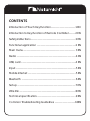 2
2
-
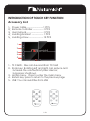 3
3
-
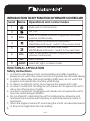 4
4
-
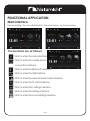 5
5
-
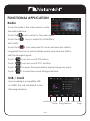 6
6
-
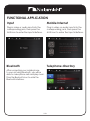 7
7
-
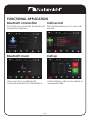 8
8
-
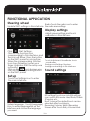 9
9
-
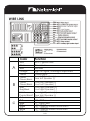 10
10
-
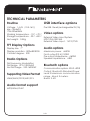 11
11
-
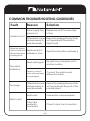 12
12
-
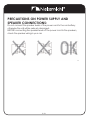 13
13
-
 14
14
-
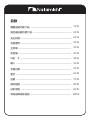 15
15
-
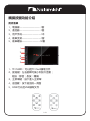 16
16
-
 17
17
-
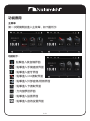 18
18
-
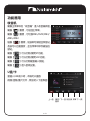 19
19
-
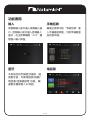 20
20
-
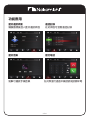 21
21
-
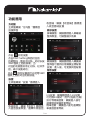 22
22
-
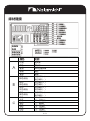 23
23
-
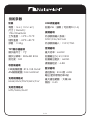 24
24
-
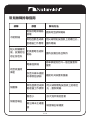 25
25
-
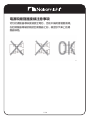 26
26
-
 27
27
-
 28
28