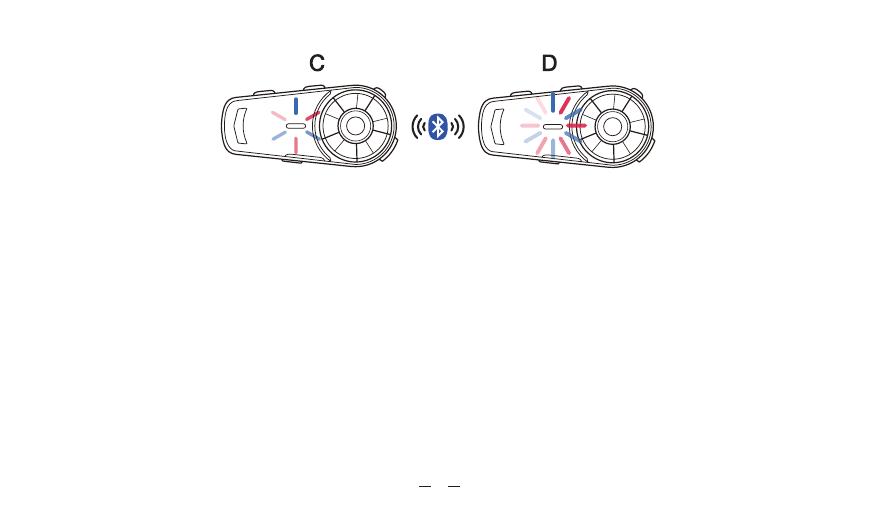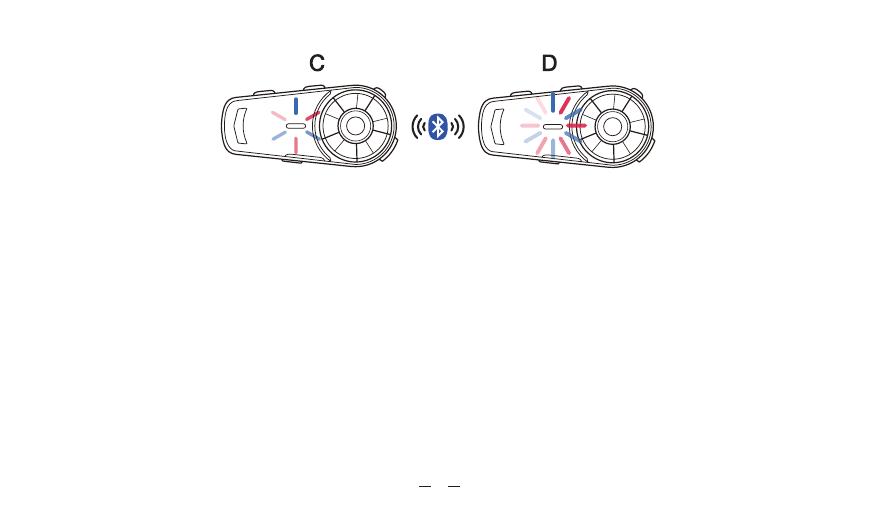
Step 1: Unit A is on positive search mode(refer to 5.1.2), Unit B is on passive search mode(refer to 5.1.1),
Unit A and Unit B change from flashing red and blue lights alternately to function button and intercom
button flashing blue lights at the same time,connect successfully.Short press the intercom button of Unit
B for one time, exit intercom state temporarily.
Step 2: Unit B is on positive search mode(refer to 5.1.2), Unit C is on passive search mode(refer to 5.1.1),
Unit B and Unit C change from flashing red and blue lights alternately to function button and intercom button
(flash quickly)flashing blue lights at the same time,connect successfully.Short press the intercom button of
Unit C for one time, exit intercom state temporarily.
Step 3: Unit C is on positive search mode(refer to5.1.2), UnitD is on passive search mode(refer to 5.1.1),
UnitC and Unit D change from flashing red and blue lights alternately to function button and intercom button
flashing blue lights at the same time,connect successfully.
Step 4: The intercom buttons and function buttons of Unit A ,B ,C and D flash blue light at the same time,
the connection of group intercom successfully.
17
Active pairing mode
(flash slowly)
Passive pairing mode
(flash quickly)