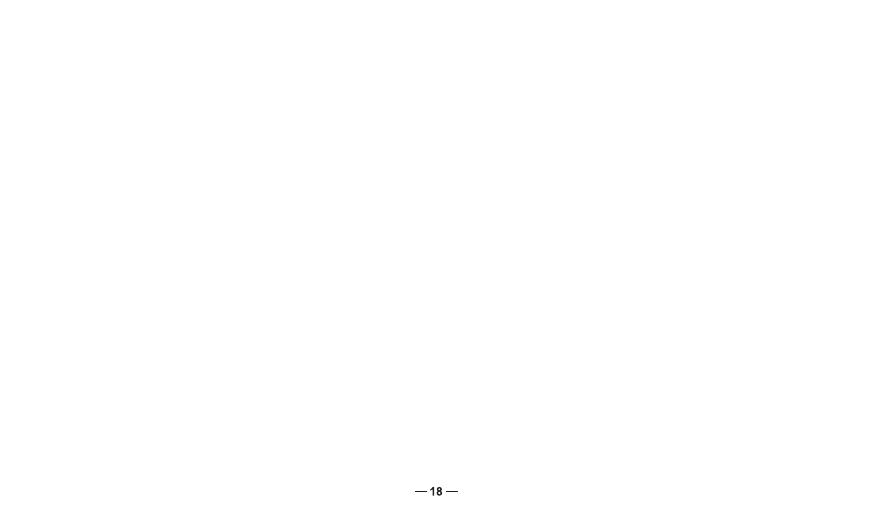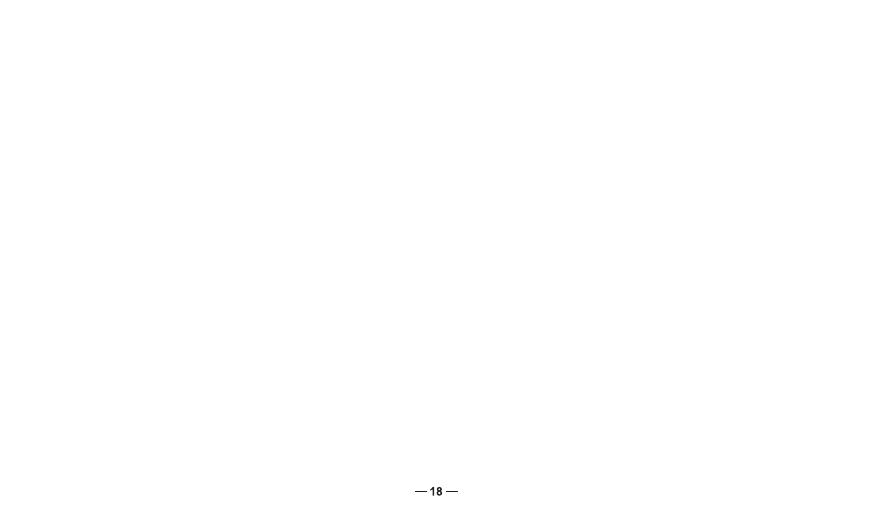
flashing blue lights at the same time,connect successfully.Short press the intercom button of Unit C for one
time, exit intercom state temporarily.
Step 3: Unit C is on positive search mode(refer to5.1.2), UnitD is on passive search mode(refer to 5.1.1),
UnitC and Unit D change from flashing red and blue lights alternately to function button and intercom button
flashing blue lights at the same time,connect successfully.
Step 4: The intercom buttons and function buttons of Unit A ,B ,C and D flash blue light at the same time, the
connection of group intercom successfully.
*You can connect more M1-S PRO by repeating the above methods.
Notice: The first and the last one M1-S PRO can connect with another 2 Bluetooth devices.The M1-S PRO
in the middle connection position of the group can connect with an additional Bluetooth device.
For example: When in the group intercom mode, Unit B and C can only connect with one bluetooth device.
Unit A and D can connect with two bluetooth devices.
*Intercom Interruption
In multiple intercoms mode,if there is an incoming call caused one unit away from the connection,after call,
will reconnected automatically.If interruption is caused by distance or bad signal,please press intercom
button to reconnect.