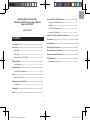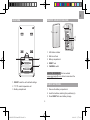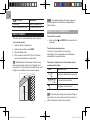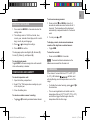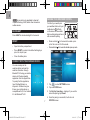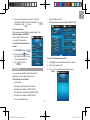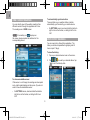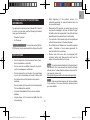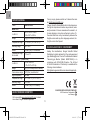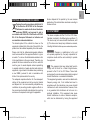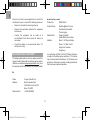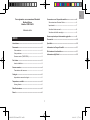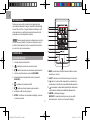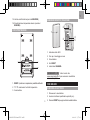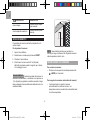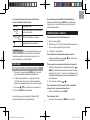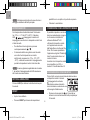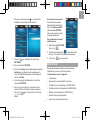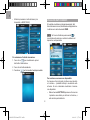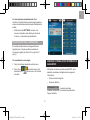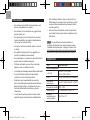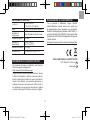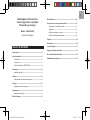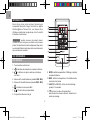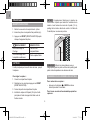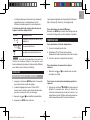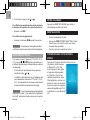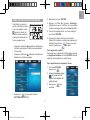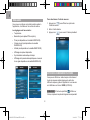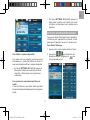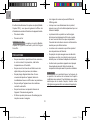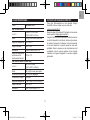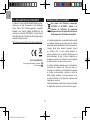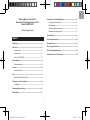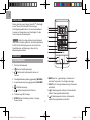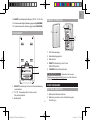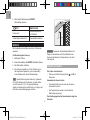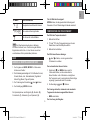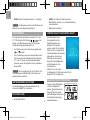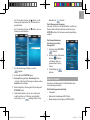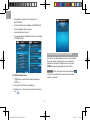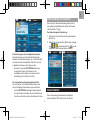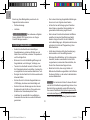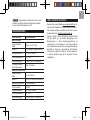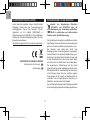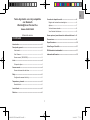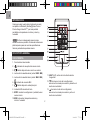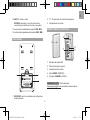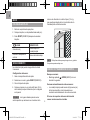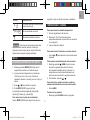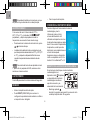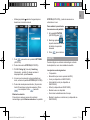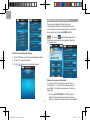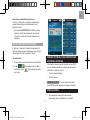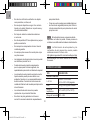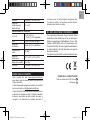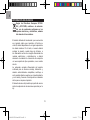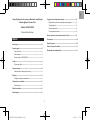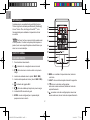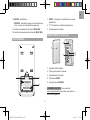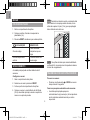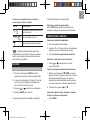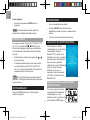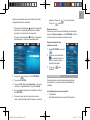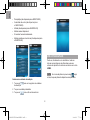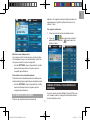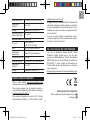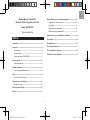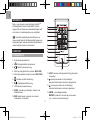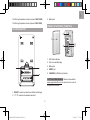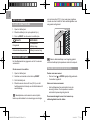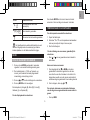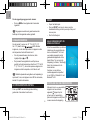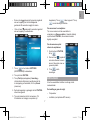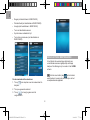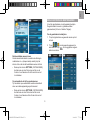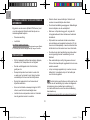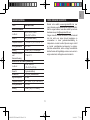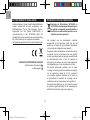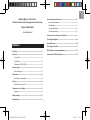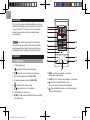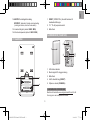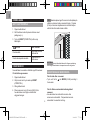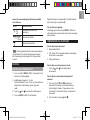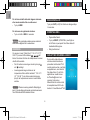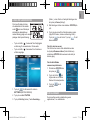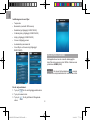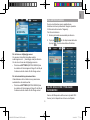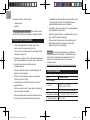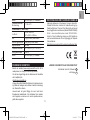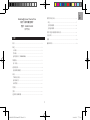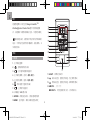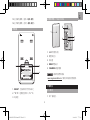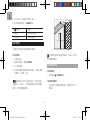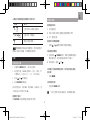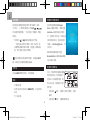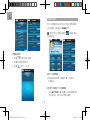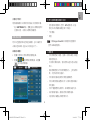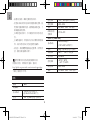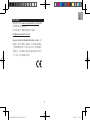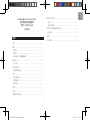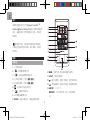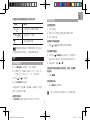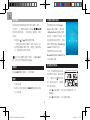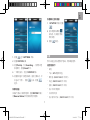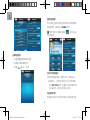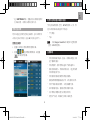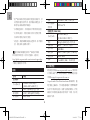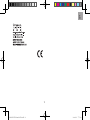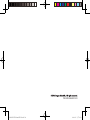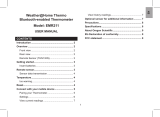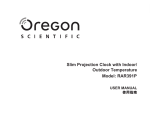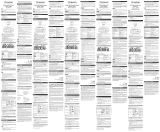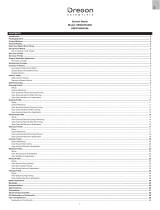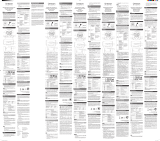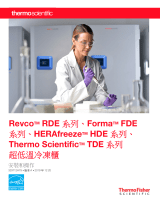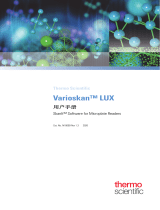Weather@Home
Thermo Plus Bluetooth-enabled
Thermo-Hygro Monitor
USER MANUAL
RAR213HGX

2
EN
Weather@Home Thermo Plus
Bluetooth-enabled Thermo-Hygro Monitor
Model: RAR213HGX
USER MANUAL
CONTENTS
Introduction-----------------------------------------------------------------3
Overview ---------------------------------------------------------------------3
Front View ---------------------------------------------------------------3
Rear View ----------------------------------------------------------------4
Remote Sensor (THGN132N) --------------------------------------4
Getting Started ------------------------------------------------------------4
Insert Batteries ---------------------------------------------------------4
Remote Sensor ------------------------------------------------------------5
Sensor Data Transmission ------------------------------------------5
Clock----- ---------------------------------------------------------------------6
Manually Set Clock ---------------------------------------------------- 6
Temperature And Humidity --------------------------------------------6
Ice Warning--------------------------------------------------------------6
Backlight---------------------------------------------------------------------7
Reset---- ----------------------------------------------------------------------7
Connect With Your Mobile Device ----------------------------------7
Pairing Your Weather Station ---------------------------------------7
Settings -------------------------------------------------------------------8
View Current Readings -----------------------------------------------9
View History Readings -----------------------------------------------9
Optional Sensor For Additional Information --------------------10
Precautions -----------------------------------------------------------------10
Specications --------------------------------------------------------------11
About Oregon Scientic ------------------------------------------------11
EU-Declaration of Conformity ----------------------------------------11
Disposal Information for Users --------------------------------------12
FCC Statement-------------------------------------------------------------12
Declaration of Conformity -------------------------------------------- 13

EN
3
INTRODUCTION
Thank you for selecting our Oregon Scientic
TM
Weather@Home Thermo Plus Bluetooth-enabled
Thermo-Hygro Monitor, which has changeable display
on indoor and outdoor temperatures and humidity.
NOTE
Please keep this manual handy as you use
your new product. It contains practical step-by-step
instructions, as well as technical specications and
warnings you should know about.
OVERVIEW
FRONT VIEW
1. Outdoor channel selected
2. : remote sensor reception indicator
3. : outdoor remote sensor battery low
4. Outdoor humidity reading (current / MAX / MIN)
5. Indoor temperature reading (current / MAX / MIN)
6. : BLE connection indicator
7. : main unit battery low
8. Ice alert LED indicator
9. MODE: change settings / display; search remote sensor
10. MEM: view current, maximum and minimum
temperature / humidity
11. LIGHT: activate backlight for 5 seconds
12. : decrease value of the settings; select outdoor
channels; deactivate pairing mode
13. : increase value of the settings; select outdoor
channels; activate pairing mode
14. AM/PM : morning/afternoon
MD/DM/Yr: calendar / clock with weekday (hour :
minute with second display)
15. Indoor humidity reading (current / MAX / MIN)
16. Outdoor temperature reading (current / MAX / MIN)

4
EN
REAR VIEW
RESE T
C F
1. RESET: reset the unit to default settings
2. °C / °F: select temperature unit
3. Battery compartment
REMOTE SENSOR (THGN132N)
1
2
3
4
5
1. LED status indicator
2. Wall mount hole
3. Battery compartment
4. RESET hole
5. CHANNEL switch
USEFUL REFERENCE
Visit our website
www.oregonscientic.com to learn more about the
compatible sensors.
GETTING STARTED
INSERT BATTERIES
1. Remove the battery compartment.
2. Insert the batteries, matching the polarities (+/-).
3. Press RESET after each battery change.

EN
5
LOCATION MEANING
Clock area Main unit batteries low
Outdoor temperature area Sensor batteries low
REMOTE SENSOR
The main unit can collect data from up to 5 sensors.
To set up the sensor:
1. Open the battery compartment.
2. Select a channel then press RESET.
3. Close the battery door.
4. Place the sensor within 98 ft (30 m) of the main
unit using the table stand or wall mount.
TIP
Ideal placements for the sensor would be in any
location on the exterior of the home at a height of not
more than 5 ft (1.5 m) and which can shield it from direct
sunlight or wet conditions for an accurate reading.
1.5 m (5 ft)
NOTE
Use alkaline batteries for longer usage and
consumer grade lithium batteries in temperatures
below freezing.
SENSOR DATA TRANSMISSION
To search for a sensor:
• Press and hold and MODE at the same time for
2 seconds.
To auto-scan among sensors:
The main unit can search for the sensor(s)
automatically. The temperatures will be displayed
automatically in sequential order.
The sensor reception icon in the remote sensor
area shows the status:
ICON DESCRIPTION
Main unit is searching for sensor(s).
A channel has been found.
The sensor cannot be found.
TIP
The transmission range may vary depending on
many factors. You may need to place the sensor(s) in
different locations to get the best result(s).

6
EN
CLOCK
MANUALLY SET CLOCK
1. Press and hold MODE for 2 seconds to enter the
setting mode.
2. The settings order is: 12/24 hour format, hour,
minute, year, calendar format (day-month / month-
day), month, day and language.
3. Press or to change the settings.
4. Press MODE to conrm.
The language options are English (E), German (D),
French (F), Italian (I), and Spanish (S).
To select display mode:
Toggle MODE to choose among clock with seconds /
clock with weekday / calendar.
TEMPERATURE AND HUMIDITY
To select temperature unit:
1. Open the battery compartment.
2. Select °C or °F for temperature readings by a pin
or the top of a pen.
3. Close the battery door.
To select an outdoor sensor’s reading:
• Toggle or to select your desired sensor channel.
To auto-scan among sensors:
1. Press and hold and MEM at a time for 2
seconds to enable auto-scan function for all 5
channels. The temperature will be displayed
automatically in sequential order for 3 seconds
each.
2. To end, press or .
To display current, minimum and maximum
records of the day from a selected sensor:
• Toggle MEM.
To clear the records:
• Press and hold MEM for 2 seconds.
NOTE
The record will also be cleared once the
batteries are removed from the main unit.
ICE WARNING
If the channel 1 sensor falls from 37°F to 28°F (3°C
to -2°C), LED indicator will ash, and
will stop ashing once the temperature is out of this
range.
• To disable the ice alert warning, press and at
the same time.
• The ice warning detection will restart once the
temperature falls out of 37°F to 28°F (3°C to -2°C),
and will then trigger the ash again when the
temperature falls into this range.

EN
7
NOTE
As ice alert is only applicable to channel 1,
to prevent ashing of LED, select other channels on
outdoor sensor.
BACKLIGHT
Press LIGHT to activate backlight for 5 seconds.
RESET
• Open the battery compartment.
• Press RESET to return to the default settings by a
pin or the top of a pen.
• Close the battery door.
CONNECT WITH YOUR MOBILE DEVICE
You can remotely set the
weather station and read the
weather information through
Bluetooth
®
v4.0 using your mobile
device with the downloaded
application from the Apple Store.
To quickly nd the application,
type ‘Weather@Home’ as
keyword in the search engine.
Ensure your mobile device is
compatible with iOS 5 or Android
4.3 with Bluetooth
®
v4.0
PAIRING YOUR WEATHER STATION
First of all, you need to pair
your weather station with your
mobile device. will ash
on the screen of the weather
station while pairing and be on
after successful pairing.
• Press and hold for 2 seconds to enable a pair-
up for the main unit for 30 seconds.
• Press and hold for 2 seconds to disable a pair-up mode.
1. Tap to enter SETTINGS screen.
2. Tap on STATION area.
3. Tap Pair Up. Searching… displays. If you want to
cancel the pairing, tap Cancel.
4. Once the pairing is successful, it will return to
STATION screen.

8
EN
5. Tap on each channel to rename it. (Up to 20
characters including space are allowed). Tap
if completed. Tap to exit.
To remove sensor:
To remove any sensor from the weather station, Tap
Remove station on STATION
screen, all the sensors will be
removed at the same time.
To reposition the sensors on
screen:
1. On STATION screen, tap .
2. Press and hold at the
right side of a sensor. Drag it
to your desired position.
3. Tap to conrm.
SETTINGS
You can set your weather station through the
application, such as measurement units.
The settings are as follows:
• Temperature
• Barometric (with optional BTH sensor)
• Rainfall (not available in RAR213HGX)
• Wind speed (not available in RAR213HGX)
• Altitude (not available in RAR213HGX)
• Show unavailable sensor
• Automatically sync time
• Show sea level pressure (not available in RAR213HGX)
To select the measurement unit:
1. Tap to view the measurement unit options.
2. Tap on your desired unit.
3. Tap to go back to the previous screen.

EN
9
VIEW CURRENT READINGS
You can directly view all the weather readings from
different sensors through the application at a time.
The readings are in HOME screen.
NOTE
If low battery icon displays on
the screen, please replace the batteries for the
corresponding device.
To show unavailable sensor:
If the sensor is out of range, the readings are interrupted
and -- (dash mode) displays on the screen. If you do not
want to show the unavailable sensor:
• On SETTINGS screen, touch and slide the button to
right to turn on the function, or sliding to left to turn
it off.
To automatically synchronize time:
Time and date on your weather station could be
automatically synchronized by your mobile device.
• On SETTINGS screen, touch and slide the button to
right to turn on the function, or sliding to left to turn
it off.
VIEW HISTORY READINGS
You can view history through the application. The
history could also be presented in graphs (past 24
hours or past 7 days).
To view the history:
1. Tap on your desired sensor area on the screen.
2. Tap to select your desired data or tap
to sort the data by date.

10
EN
OPTIONAL SENSOR FOR ADDITIONAL
INFORMATION
By applying the optional sensor (Model: BTH Sensor)
at a time, you can also view the following information
using your mobile device.
• Weather Forecast
• Air Pressure
USEFUL REFERENCE
The optional sensor (Model:
BTH Sensor) can be purchased from Oregon Scientic.
PRECAUTIONS
• Do not subject the unit to excessive force, shock,
dust, temperature or humidity.
• Do not cover the ventilation holes with any items
such as newspapers, curtains etc.
• Do not immerse the unit in water. If you spill liquid
over it, dry it immediately with a soft, lint-free cloth.
• Do not clean the unit with abrasive or corrosive
materials.
• Do not tamper with the unit’s internal components.
This invalidates the warranty.
• Only use fresh batteries. Do not mix new and old
batteries.
• Images shown in this manual may differ from the
actual display.
• When disposing of this product, ensure it is
collected separately for special treatment and not
as household waste.
• Placement of this product on certain types of wood
may result in damage to its nish for which Oregon
Scientic will not be responsible. Consult the furniture
manufacturer's care instructions for information.
• The contents of this manual may not be reproduced
without the permission of the manufacturer.
• Do not dispose old batteries as unsorted municipal
waste. Collection of such waste separately for
special treatment is necessary.
• Please note that some units are equipped with
a battery safety strip. Remove the strip from the
battery compartment before rst use.
NOTE
The technical specications for this product and
the contents of the user manual are subject to change
without notice. To download an electronic version of the
user manual, please visit
http://global.oregonscientic.com/customerSupport.php.
NOTE
Features and accessories will not be available
in all countries. For more information, please contact
your local retailer.

EN
11
SPECIFICATIONS
TYPE DESCRIPTION
MAIN UNIT
L x W x H
135.6 x 73 x 51.2 mm
5.34 x 2.87 x 2.02 in
Weight 183g (6.46 ounces) include battery
Temperature range -5°C to 50°C (23°F to 122°F)
Humidity range 25% - 95%
Power 2 x UM-3 (AA) 1.5V batteries
Temperature range
for ice alert
3°C to -2°C
REMOTE UNIT (THGN132N)
L x W x H
50 x 22 x 96 mm
(1.97 x 0.87 x 3.78 in)
Weight 62g (2.22 ounces) without battery
Transmission range 98 ft (30 m) unobstructed
Signal frequency 433 MHZ
Temperature range -20°C to 60°C (-4°F to 140°F)
Humidity range 25% - 95%
Power 1 x UM-3 (AA) 1.5 V battery
ABOUT OREGON SCIENTIFIC
Visit our website www.oregonscientic.com to learn
more about Oregon Scientic products.
For any inquiry, please contact our Customer Services
at info@oregonscientic.com.
Oregon Scientic Global Distribution Limited reserves
the right to interpret and construe any contents, terms
and provisions in this user manual and to amend it, at
its sole discretion, at any time without prior notice. To
the extent that there is any inconsistency between the
English version and any other language versions, the
English version shall prevail.
EU-DECLARATION OF CONFORMITY
Hereby the manufacturer, Oregon Scientic Global
Distribution Limited, declares that the radio equipment
type Weather@Home Thermo Plus Bluetooth-enabled
Thermo-Hygro Monitor (Model: RAR213HGX) is in
compliance with 2014/53/EU Directive. The full text
of the EU Declaration of Conformity is available at the
following internet address:
http://global.oregonscientic.com/customerSupport.php
COUNTRIES RED APPROVED COMPLIED
All EU countries, Switzerland CH
and Norway N

12
EN
DISPOSAL INFORMATION FOR USERS
Pursuant to and in accordance with Article 14
of the Directive 2012/19/EU of the European
Parliament on waste electrical and electronic
equipment (WEEE), and pursuant to and in
accordance with Article 20 of the Directive 2013/56/
EU of the European Parliament on batteries and
accumulators and waste batteries.
The barred symbol of the rubbish bin shown on the
equipment indicates that, at the end of its useful life, the
product must be collected separately from other waste.
Please note that the batteries/rechargeable batteries
must be removed from the equipment before it is given
as waste. To remove the batteries/accumulators refer
to the specications in the user manual. Therefore, any
products that have reached the end of their useful life
must be given to waste disposal centers specializing
in separate collection of waste electrical and electronic
equipment, or given back to the dealer when purchasing
a new WEEE, pursuant to and in accordance with
Article 14 as implemented in the country.
The adequate separate collection for the subsequent
start-up of the equipment sent to be recycled, treated
and disposal of in an environmentally compatible way
contributes to preventing possible negative effects on
the environment and health and optimizes the recycling
and reuse of components making up the apparatus.
Abusive disposal of the product by the user involves
application of the administrative sanctions according to
the laws in force.
FCC STATEMENT
This device complies with Part 15 of the FCC Rules.
Operation is subject to the following two conditions: (1)
This device may not cause harmful interference, and
(2) This device must accept any interference received,
including interference that may cause undesired operation.
WARNING
Changes or modications to this unit
not expressly approved by the party responsible for
compliance could void the user’s authority to operate
the equipment.
NOTE
This equipment has been tested and found to
comply with the limits for a Class B digital device,
pursuant to Part 15 of the FCC Rules. These limits
are designed to provide reasonable protection against
harmful interference in a residential installation.
This equipment generates, uses and can radiate radio
frequency energy and, if not installed and used in
accordance with the instructions, may cause harmful
interference to radio communications. However, there
is no guarantee that interference will not occur in a
particular installation. If this equipment does cause
harmful interference to radio or television reception,
which can be determined by turning the equipment

EN
13
off and on, the user is encouraged to try to correct the
interference by one or more of the following measures:
• Reorient or relocate the receiving antenna.
• Increase the separation between the equipment
and receiver.
• Connect the equipment into an outlet on a
circuit different from that to which the receiver is
connected.
• Consult the dealer or an experienced radio / TV
technician for help.
DECLARATION OF CONFORMITY
The following information is not to be used as contact for
support or sales. Please call our customer service number
(listed on our website at www.oregonscientic.com), or on
the warranty card for this product) for all inquiries instead.
We
Name: Oregon Scientic Inc.
Address: Brea Corporate Park
3020 Saturn St. Suite 200
Brea, CA 92821
Telephone No.: 1 (888) 950-8889
declare that the product
Product No.: RAR213HGX
Product Name: Weather@Home Thermo
Plus Bluetooth-enabled
Thermo-Hygro
Manufacturer: Oregon Scientic
Global Distribution Limited
Address: Block C, 9/F, Kaiser Estate,
Phase 1, 41 Man Yue St.,
Hung Hom, Kowloon,
Hong Kong
is in conformity with Part 15 of the FCC Rules. Operation
is subject to the following two conditions: 1) This device
may not cause harmful interference. 2) This device must
accept any interference received, including interference
that may cause undesired operation.

1
I T
Termo igrometro con connessione Bluetooth
Weather@Home
Modello: RAR213HGX
Manuale utente
INDICE
Introduzione ----------------------------------------------------------------2
Panoramica -----------------------------------------------------------------2
Vista anteriore ----------------------------------------------------------2
Vista posteriore ---------------------------------------------------------3
Sensore remoto (THGN132N) -------------------------------------- 3
Per iniziare ------------------------------------------------------------------3
Inserire le batterie -----------------------------------------------------3
Sensore remoto -----------------------------------------------------------4
Trasmissione dati sensore-------------------------------------------4
Orologio----------------------------------------------------------------------5
Impostazione manuale orologio ------------------------------------ 5
Temperatura e umidità --------------------------------------------------5
Avviso ghiaccio ---------------------------------------------------------6
Retroilluminazione -------------------------------------------------------6
Reset------ --------------------------------------------------------------------6
Connessione con il dispositivo mobile ----------------------6
Sincronizzazione Stazione Meteo ---------------------------------6
Impostazioni ------------------------------------------------------------- 7
Visualizza letture correnti --------------------------------------------8
Visualizza dati della cronologia ------------------------------------9
Sensore opzionale per informazioni aggiuntive ---------------9
Precauzioni -----------------------------------------------------------------10
Speciche -------------------------------------------------------------------10
Informazioni su Oregon Scientic ----------------------------------11
Dichiarazione di conformitá ue --------------------------------------11
Informazione Agli Utenti ----------------------------------------------- 12

I T
2
INTRODUZIONE
Grazie per aver scelto il nostro termo igrometro con
connessione Bluetooth Oregon Scientic
TM
Weather@
Home Thermo Plus, che permette di visualizzare i dati
di temperatura e umidità interna ed esterna sull'unità
principale o sul tuo dispositivo mobile.
NOTA
Tenere questo manuale a disposizione mentre
si usa il nuovo prodotto. Contiene le indicazioni per il
corretto funzionamento, oltre che speciche tecniche
e avvisi che occorre conoscere.
PANORAMICA
VISTA ANTERIORE
1. Canale esterno selezionato
2. : indicatore ricezione sensore remoto
3. : batteria sensore remoto esterno quasi esaurita
4. Lettura umidità esterna (corrente/MAX/MIN)
5. Visualizzazione temperatura interna (corrente/
MAX/MIN)
6. : indicatore connessione BLE
7. : batteria unità principale quasi esaurita
8. Indicatore LED avviso ghiaccio
9. MODE: modicare le impostazioni/display; cercare
il sensore remoto
10. MEM: visualizzare la temperatura/umidità corrente,
massima e minima
11. LIGHT: attivare la retroilluminazione per 5 secondi
12. : ridurre il valore delle impostazioni; selezionare i
canali esterni; disattivare la modalità di abbinamento
13. : aumentare il valore delle impostazioni; selezionare
i canali esterni; attivare la modalità di abbinamento
14. AM/PM: mattina/pomeriggio
MD/DM/Yr: calendario/orologio con giorno della
settimana (ora : minuto con secondo display)

3
I T
15. Lettura umidità interna (corrente/MAX/MIN)
16. Visualizzazione temperatura esterna (corrente/
MAX/MIN)
VISTA POSTERIORE
RESE T
C F
1. RESET: ripristinare le impostazioni predenite dell'unità
2. °C / °F: selezionare l'unità di temperatura
3. Vano batterie
SENSORE REMOTO (THGN132N)
1
2
3
4
5
1. Indicatore stato LED
2. Foro per il montaggio a muro
3. Vano batterie
4. foro RESET
5. interruttore CHANNEL
RIFERIMENTI UTILI
Visita il nostro sito
www.oregonscientic.it per conoscere i modelli dei
sensori compatibili.
PER INIZIARE
INSERIRE LE BATTERIE
1. Rimuovere il vano batterie.
2. Inserire le batterie rispettando le polarità (+/-).
3. Premere RESET dopo ogni sostituzione delle batterie.

I T
4
UBICAZIONE SIGNIFICATO
Area orologio
Batterie unità principale
quasi esaurite
Area temperatura esterna
Batterie sensore quasi
esaurite
SENSORE REMOTO
E' possibile sincronizzare all'unità principale no a 5
sensori remoti.
Per impostare il sensore:
1. Aprire il vano batterie.
2. Selezionare un canale quindi premere RESET.
3. Chiudere il vano batterie.
4. Posizionare il sensore entro 30 m (98 piedi)
dall'unità principale usando il supporto per il tavolo
o il montaggio a muro.
SUGGERIMENTO
L'ubicazione ideale del sensore è
all'esterno dell'abitazione a un'altezza non superiore a
1,5 m (5 piedi); per garantire una lettura accurata, il luogo
deve proteggere il sensore dalla luce diretta del sole o le
condizioni umide.
1.5 m (5 ft)
NOTA
Usare batterie alcaline per garantire un
utilizzo più lungo e batterie al litio di grande consumo
nelle temperature sotto lo zero.
TRASMISSIONE DATI SENSORE
Per cercare un sensore:
• Premere e tenere premuto contemporaneamente
e MODE per 2 secondi.
Per eseguire la scansione automatica dei sensori:
• L'unità principale è in grado di cercare
automaticamente il sensore/i sensori. Le
temperature saranno visualizzate automaticamente
in ordine sequenziale.

5
I T
L'icona di ricezione del sensore nell'area del
sensore remoto mostra lo stato:
ICONA DESCRIZIONE
L'unità principale sta ricercando il
sensore/i sensori.
È stato individuato un canale.
Impossibile trovare il sensore.
SUGGERIMENTO
L'intervallo di trasmissione può
variare a seconda di numerosi fattori. Può essere
necessario posizionare il sensore/i sensori in vari
punti per ottenere i risultati migliori.
CLOCK
OROLOGIO
IMPOSTAZIONE MANUALE OROLOGIO
1. Premere e tenere premuto MODE per 2 secondi
per accedere alla modalità di impostazione.
2. L'ordine di impostazione è il seguente: formato
12/24 ore, ora, minuti, anno, formato calendario
(giorno-mese/mese-giorno), mese, giorno e lingua.
3. Premere o per modicare le impostazioni.
4. Premere MODE per confermare.
Le opzioni lingua sono inglese (E), tedesco (D),
francese (F), italiano (I) e spagnolo (S).
Per selezionare la modalità di visualizzazione:
Selezionare/Deselezionare MODE per scegliere tra
l'orologio con i secondi/l'orologio con il giorno della
settimana/calendario.
TEMPERATURA E UMIDITÀ
Per selezionare l'unità di temperatura:
1. Aprire il vano batterie.
2. Selezionare °C o °F per le letture della temperatura
con uno spillo o la punta di una penna.
3. Chiudere il vano batterie.
Per selezionare la lettura del sensore esterno:
• Selezionare/Deselezionare o per selezionare
il canale sensore desiderato.
Per eseguire la scansione automatica dei sensori:
1. Premere e tenere premuto contemporaneamente e
MEM per 2 secondi per attivare la funzione di scansione
automatica di tutti e 5 i canali. La temperatura sarà
visualizzata automaticamente in ordine sequenziale per 3
secondi ognuna.
2. Per terminare, premere o .
Per visualizzare i dati correnti, minimi e massimi
del giorno da un sensore selezionato:
• Selezionare/Deselezionare MEM.
Per eliminare i dati:
• Premere e tenere premuto MEM per 2 secondi.

I T
6
NOTA
I dati saranno eliminati anche una volta che si
estraggono le batterie dall'unità principale.
AVVISO GHIACCIO
Se la temperatura rilevata dal canale 1 diminuisce
tra i 3°C e i - 2 °C (da 37°F a 28°F), l'indicatore
LED lampeggerà, e smetterà di
lampeggiare una volta che la temperatura è al di fuori
di tale intervallo.
• Per disattivare l'avviso ghiaccio, premere
contemporaneamente e .
• Il rilevamento dell'avviso ghiaccio sarà riavviato
una volta che la temperatura non rientra
nell'intervallo compreso tra 3°C e - 2°C (37°F
- 28°F), e attiverà nuovamente il lampeggiamento
quando la temperatura rientra in tale intervallo.
NOTA
Un avviso ghiaccio è applicabile solo al canale
1; per evitare il lampeggiamento del LED selezionare
altri canali nel sensore esterno.
RETROILLUMINAZIONE
Premere LIGHT per attivare la retroilluminazione per
5 secondi.
RESET
• Aprire il vano batterie.
• Premere RESET per tornare alle impostazioni
predenite con uno spillo o la punta di una penna.
• Chiudere il vano batterie.
CONNESSIONE CON IL DISPOSITIVO MOBILE
È possibile impostare in remoto la
stazione meteorologica e leggere
le informazioni atmosferiche
attraverso Bluetooth
®
v4.0
utilizzando il dispositivo mobile
con l'applicazione scaricata
dall'Apple Store o da Google Play
Store. Per trovare rapidamente
l'applicazione, digitare "Weather@
Home" quale parola chiave nel
motore di ricerca.
Accertarsi che il dispositivo mobile
sia compatibile con iOS 5 o
Android 4.3 con Bluetooth
®
v4.0.
SINCRONIZZAZIONE STAZIONE METEO
Prima di tutto, occorre sincronizzare la stazione meteo
al dispositivo mobile. Il simbolo.
lampeggerà sullo schermo
della stazione meteo durante la
sincronizzazione e sarà acceso una
volta eseguito l'abbinamento.
• Premere e tenere premuto per 2 secondi per
attivare la sincronizzazione dell'unità principale per
30 secondi.

7
I T
• Premere e tenere premuto per 2 secondi per
disattivare una modalità di abbinamento.
1. Premere per accedere alla schermata
SETTINGS.
2. Fare clic sull'area STATION.
3. Fare clic su Pair Up; sullo schermo apparirà la scritta
Searching... per indicare che la connessione è in
corso. Se si desidera annullare la sincronizzazione,
fare clic su Cancel.
4. Una volta eseguito l'abbinamento, tornerà alla
schermata STATION.
5. Fare clic su ogni canale per rinominarlo (sono
consentiti no a 20 caratteri compresi gli spazi).
Fare clic su se si ha terminato. Fare clic su
per uscire.
Per rimuovere un sensore:
Per rimuovere un sensore
dalla stazione meteorologica,
fare clic su Remove station
nella schermata STATION;
tutti i sensori saranno rimossi
contemporaneamente.
Per riposizionare i sensori
nello schermo:
1. Nella schermata STATION,
fare clic su .
2. Premere e tenere premuto sul lato destro del
sensore. Trascinarlo nella posizione desiderata.
3. Fare clic su per confermare.
IMPOSTAZIONI
È possibile impostare la stazione meteo attraverso
l'applicazione, come le unità di misurazione.
Le impostazioni sono le seguenti:
• Temperatura
• Barometro (con sensore BHT opzionale)
• Precipitazioni (non disponibile in RAR213HGX)
• Velocità del vento (non disponibile in RAR213HGX)
• Altitudine (non disponibile in RAR213HGX)
• Mostra sensore non disponibile
• Sincronizza automaticamente l'ora
ページが読み込まれています...
ページが読み込まれています...
ページが読み込まれています...
ページが読み込まれています...
ページが読み込まれています...
ページが読み込まれています...
ページが読み込まれています...
ページが読み込まれています...
ページが読み込まれています...
ページが読み込まれています...
ページが読み込まれています...
ページが読み込まれています...
ページが読み込まれています...
ページが読み込まれています...
ページが読み込まれています...
ページが読み込まれています...
ページが読み込まれています...
ページが読み込まれています...
ページが読み込まれています...
ページが読み込まれています...
ページが読み込まれています...
ページが読み込まれています...
ページが読み込まれています...
ページが読み込まれています...
ページが読み込まれています...
ページが読み込まれています...
ページが読み込まれています...
ページが読み込まれています...
ページが読み込まれています...
ページが読み込まれています...
ページが読み込まれています...
ページが読み込まれています...
ページが読み込まれています...
ページが読み込まれています...
ページが読み込まれています...
ページが読み込まれています...
ページが読み込まれています...
ページが読み込まれています...
ページが読み込まれています...
ページが読み込まれています...
ページが読み込まれています...
ページが読み込まれています...
ページが読み込まれています...
ページが読み込まれています...
ページが読み込まれています...
ページが読み込まれています...
ページが読み込まれています...
ページが読み込まれています...
ページが読み込まれています...
ページが読み込まれています...
ページが読み込まれています...
ページが読み込まれています...
ページが読み込まれています...
ページが読み込まれています...
ページが読み込まれています...
ページが読み込まれています...
ページが読み込まれています...
ページが読み込まれています...
ページが読み込まれています...
ページが読み込まれています...
ページが読み込まれています...
ページが読み込まれています...
ページが読み込まれています...
ページが読み込まれています...
ページが読み込まれています...
ページが読み込まれています...
ページが読み込まれています...
ページが読み込まれています...
ページが読み込まれています...
ページが読み込まれています...
ページが読み込まれています...
ページが読み込まれています...
ページが読み込まれています...
ページが読み込まれています...
ページが読み込まれています...
ページが読み込まれています...
ページが読み込まれています...
ページが読み込まれています...
ページが読み込まれています...
ページが読み込まれています...
ページが読み込まれています...
ページが読み込まれています...
ページが読み込まれています...
ページが読み込まれています...
ページが読み込まれています...
ページが読み込まれています...
ページが読み込まれています...
ページが読み込まれています...
ページが読み込まれています...
ページが読み込まれています...
ページが読み込まれています...
ページが読み込まれています...
ページが読み込まれています...
ページが読み込まれています...
ページが読み込まれています...
ページが読み込まれています...
ページが読み込まれています...
ページが読み込まれています...
ページが読み込まれています...
ページが読み込まれています...
-
 1
1
-
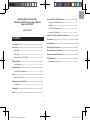 2
2
-
 3
3
-
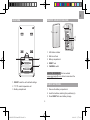 4
4
-
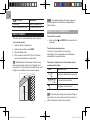 5
5
-
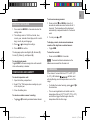 6
6
-
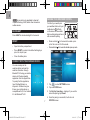 7
7
-
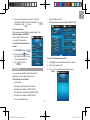 8
8
-
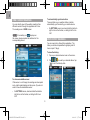 9
9
-
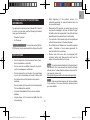 10
10
-
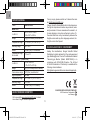 11
11
-
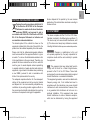 12
12
-
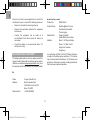 13
13
-
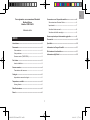 14
14
-
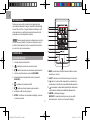 15
15
-
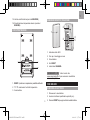 16
16
-
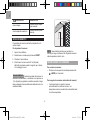 17
17
-
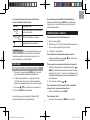 18
18
-
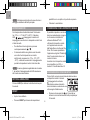 19
19
-
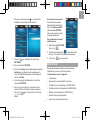 20
20
-
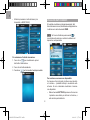 21
21
-
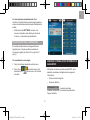 22
22
-
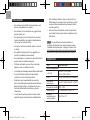 23
23
-
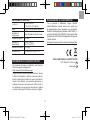 24
24
-
 25
25
-
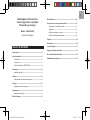 26
26
-
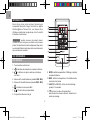 27
27
-
 28
28
-
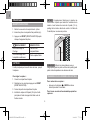 29
29
-
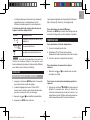 30
30
-
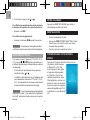 31
31
-
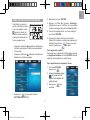 32
32
-
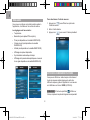 33
33
-
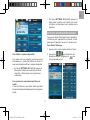 34
34
-
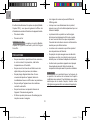 35
35
-
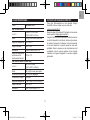 36
36
-
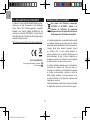 37
37
-
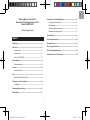 38
38
-
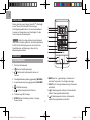 39
39
-
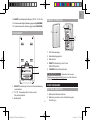 40
40
-
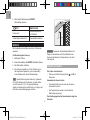 41
41
-
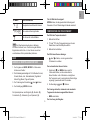 42
42
-
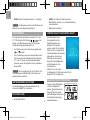 43
43
-
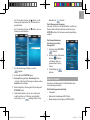 44
44
-
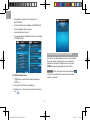 45
45
-
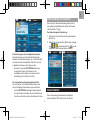 46
46
-
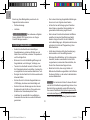 47
47
-
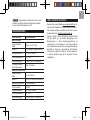 48
48
-
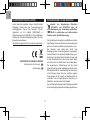 49
49
-
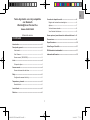 50
50
-
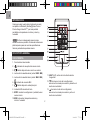 51
51
-
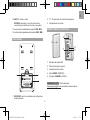 52
52
-
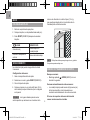 53
53
-
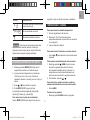 54
54
-
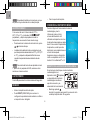 55
55
-
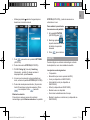 56
56
-
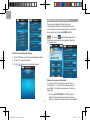 57
57
-
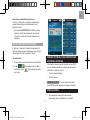 58
58
-
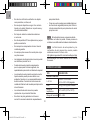 59
59
-
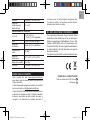 60
60
-
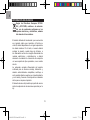 61
61
-
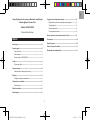 62
62
-
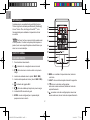 63
63
-
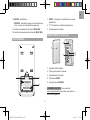 64
64
-
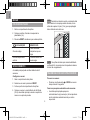 65
65
-
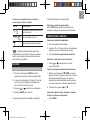 66
66
-
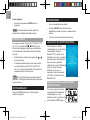 67
67
-
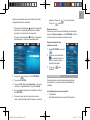 68
68
-
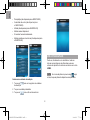 69
69
-
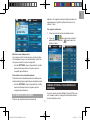 70
70
-
 71
71
-
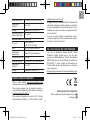 72
72
-
 73
73
-
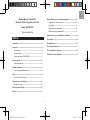 74
74
-
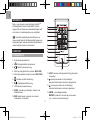 75
75
-
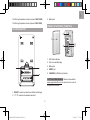 76
76
-
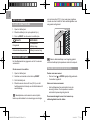 77
77
-
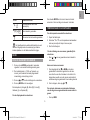 78
78
-
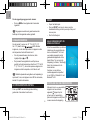 79
79
-
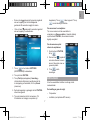 80
80
-
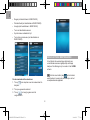 81
81
-
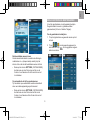 82
82
-
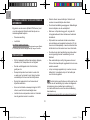 83
83
-
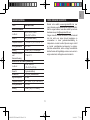 84
84
-
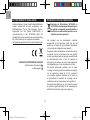 85
85
-
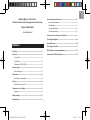 86
86
-
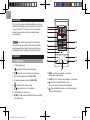 87
87
-
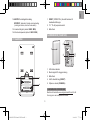 88
88
-
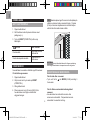 89
89
-
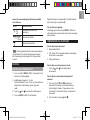 90
90
-
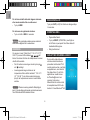 91
91
-
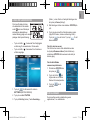 92
92
-
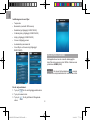 93
93
-
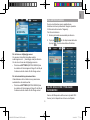 94
94
-
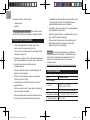 95
95
-
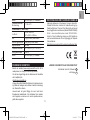 96
96
-
 97
97
-
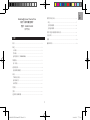 98
98
-
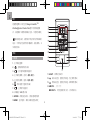 99
99
-
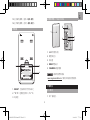 100
100
-
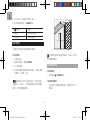 101
101
-
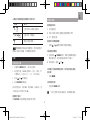 102
102
-
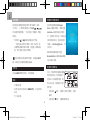 103
103
-
 104
104
-
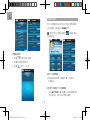 105
105
-
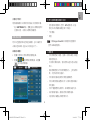 106
106
-
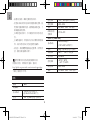 107
107
-
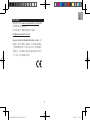 108
108
-
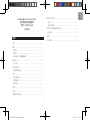 109
109
-
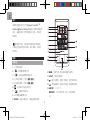 110
110
-
 111
111
-
 112
112
-
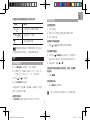 113
113
-
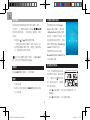 114
114
-
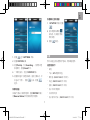 115
115
-
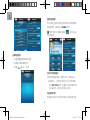 116
116
-
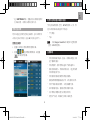 117
117
-
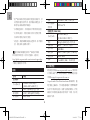 118
118
-
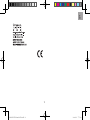 119
119
-
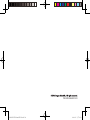 120
120
他の言語で
- italiano: Oregon Scientific Weather@Home Thermo Plus Manuale utente
- español: Oregon Scientific Weather@Home Thermo Plus Manual de usuario
- Deutsch: Oregon Scientific Weather@Home Thermo Plus Benutzerhandbuch
- français: Oregon Scientific Weather@Home Thermo Plus Manuel utilisateur
- português: Oregon Scientific Weather@Home Thermo Plus Manual do usuário
- Nederlands: Oregon Scientific Weather@Home Thermo Plus Handleiding
関連論文
-
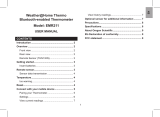 Oregon Scientific Weather@Home Wireless Thermometer (indoor/outdoor) 取扱説明書
Oregon Scientific Weather@Home Wireless Thermometer (indoor/outdoor) 取扱説明書
-
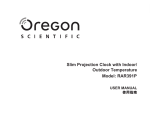 Oregon Scientific RAR391P ユーザーマニュアル
Oregon Scientific RAR391P ユーザーマニュアル
-
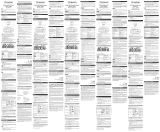 Oregon Scientific CIR600 取扱説明書
Oregon Scientific CIR600 取扱説明書
-
Oregon Scientific QW202 ユーザーマニュアル
-
Oregon Scientific RM120 ユーザーマニュアル
-
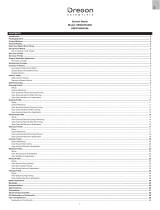 Oregon Scientific RA900 ユーザーガイド
Oregon Scientific RA900 ユーザーガイド
-
 Oregon Scientific RM338PAX 取扱説明書
Oregon Scientific RM338PAX 取扱説明書
-
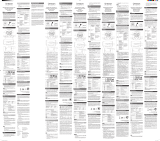 Oregon Scientific RM313PNF ユーザーマニュアル
Oregon Scientific RM313PNF ユーザーマニュアル
その他のドキュメント
-
LG BWJ2 ユーザーガイド
-
Bticino 349320 ユーザーマニュアル
-
Fujitsu ASCG028LLTB 取扱説明書
-
HOTPOINT/ARISTON WSC5534 A+X ユーザーガイド
-
 AND UT-801 ユーザーマニュアル
AND UT-801 ユーザーマニュアル
-
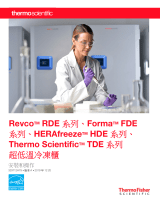 Thermo Fisher Scientific ULT 取扱説明書
Thermo Fisher Scientific ULT 取扱説明書
-
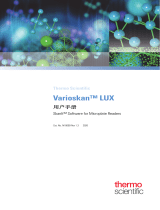 Thermo Fisher Scientific Varioskan™ LUX ユーザーマニュアル
Thermo Fisher Scientific Varioskan™ LUX ユーザーマニュアル
-
 Thermo Fisher Scientific ULT 取扱説明書
Thermo Fisher Scientific ULT 取扱説明書
-
 Thermo Fisher Scientific ULT 取扱説明書
Thermo Fisher Scientific ULT 取扱説明書
-
Elgato Light Strip RGB LED 2000 Lumens ユーザーガイド