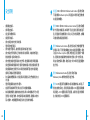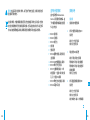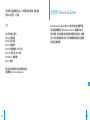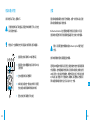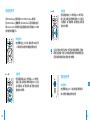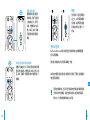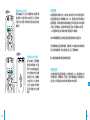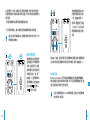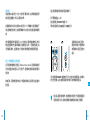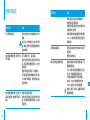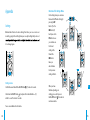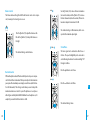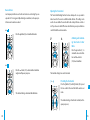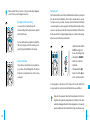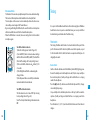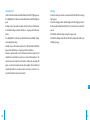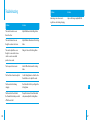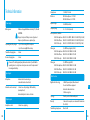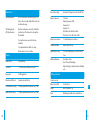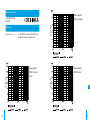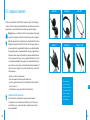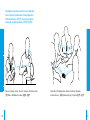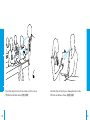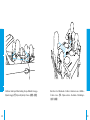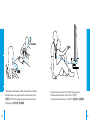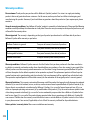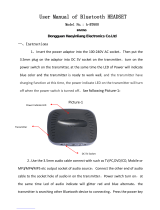PERSONAL HEARING SYSTEM
BELLMAN AUDIO DOMINO

291290
DE
DK
EN
ES
FI
FR
IT
JP
NL
PL
SE
SI-CN
TR-CN
APP
目錄
290目錄
291簡介
292安全規則
295盒內有什麼物品?
295資料參考
297開始
297測試
298配件
299如何使用 Bellman Audio
Domino
300標誌和提示符號
301充電
302接收器的使用
302開啟接收器
302音量設置
303音調設置
303發射器的使用
303開啟發射器
304透過發射器接聽
304再次透過接收器內置麥克風
接聽
305關機
305麥克風的選擇
306選擇接收器上的麥克風
306選擇發射器上的麥克風
307外部聲源
307 外部麥克風
308聯合信號資源
309無線數位傳輸
310 電量指示
310 與另一個發射器建立臨時連接
312 簡單故障處理
314 附錄
336 使用場合
344 Warranty card
Bellman Audio Domino
個人聽力系統,BE2210/BE2230
簡介
感謝您選擇 Bellman & Symfon 的產品。
Bellman Audio 是一個輔助聽力的系統,它由一組元件組成,可幫助您解
決在不同環境下的聽力難題。Bellman Audio 產品為許多人的日常生活
帶來簡便,並讓人們贏得自由追求興趣的空間。
組成 Bellman Audio Domino 的無線聽覺產品經過特殊改造,使您在各
種聽覺困難的環境下暢通無阻。採用最先進的數位通信技術、加密技術
和無線技術,為您提供極佳的音質、安全可靠的無線電信號傳輸和使用
本產品的極大自主性。通用的無線電波和簡單的電池充電器使產品能夠
在全球範圍內安全、簡便地使用。
在使用產品前請先通讀此說明書。
請參考配件和連接選擇的圖示。

293
DE
DK
EN
ES
FI
FR
IT
JP
NL
PL
SE
SI-CN
TR-CN
APP
292
安全規則
• 請閱讀這些指示。
• 請保管這些指示。
• 請注意所有警告事項。
• 請遵照所有指示。
• 請勿在靠近水的地方使用本設備。
• 僅使用乾布進行清潔。
• 請勿堵塞任何通風孔。請按照製造廠商的指示進行安裝。
• 請勿安裝在任何熱源附近,例如散熱器、熱調節器、火爐或其他可產生
熱量的設備(包括功率放大器)。
• 請勿使極性或接地型插頭喪失安全作用。極性插頭具有寬窄兩個插腳。
接地型插頭有兩個插腳和第三個用於接地的插腳。較寬的插腳或第三個
接地插腳具有安全保護作用。如果所提供的插頭不適合您的電源插座,
請與電工聯絡以更換舊電源插座。
• 防止踩踏或擠壓電源線,尤其是插頭、電源插座以及它們在設備上的出
口位置。
• 僅使用製造廠商指定的附件/配件。
• 在雷雨天氣或長時間不使用時,請拔下本設備的電源線。
• 如需各類維修服務,請諮詢合格的維修人員。如果本設備以任何方式遭
受損毀,均需進行維修。其中包括電源線或插頭損毀、液體濺入或物件
落 入 設 備 內 、本 設 備 遭 受 雨 淋 或 受 潮 、無 法 正 常 操 作 或 掉 落 。
請注意,BE2210 和 BE2230 Bellman Audio Domino 個人聽力系統
不是助聽器。Bellman & Symfon 公司建議,如果使用者已經聽力損
失請直接諮詢醫生。
警告!BE2210 和 BE2230 Bellman Audio Domino 個人聽力系統配
備一個很強大的擴音器,如果操作不當,過度的音量可能會引起不
適,更嚴重者可能會損害聽力。因此,為了您的健康著想,在佩戴
耳機前請務必將音量調到最低。
警告!Bellman Audio Domino 個人聽力系統由可充電的鋰電子提
供電量。因此,不要把電池暴露在火苗中或者直接對著陽光。電池
只能由 Bellman & Symfon 的員工來更換並且只能更換同一款電
池。更換電池時的錯誤操作會有爆炸的危險。在第一次使用之前,
電池必須被充滿電。警告:電池只能在+5到+40攝氏度溫度範圍內
進行充電。
警告!Bellman Audio Domino 個人聽力系統只能由
Bellman & Symfon 推薦的充電配件進行充電。
警告!AC/DC適配器不能接觸到水或裝有液體的物品,如花瓶,不
應放在該聽力系統上。要切斷電源必須將AC/DC適配器插頭拔離
電源插座。AC/DC適配器插頭不能受阻,必須易於達到其預期用
途 。標 識 信 息 見 AC/DC適配器背面。

294 295
DE
DK
EN
ES
FI
FR
IT
JP
NL
PL
SE
SI-CN
TR-CN
APP
盒內有什麼物品?
盒內包括使用 Bellman Audio
Domino 所需要的所有物品。盒
子內裏配有配件儲藏處放置配
件 。盒 內 包 含 :
A BE2210 接收器
B BE2230 發射器
C BE9141 旅行包
D 說明書
E 便攜手冊
F BE9142 國 際 充 電 器 ,配 有 四 個
主要插頭
G BE9139 USB充 電 連 接 線 ,兩 條
H BE9136 帶夾子的麥克風
I BE9137 立體聲轉換線,1.5米
的適配器,一邊是3.5毫米的插
孔 ,另 一 邊 是 RCA插頭
J BE9135 帶 安 全 扣 的 掛 繩 ,兩 條
K BE9124 耳塞式耳機
資料參考
接收器
1
接收器的內置麥克風
2
表示內置麥克風設定的LED
指示燈
綠 光 :全 方 位 麥 克 風
橘 光 :定 向 麥 克 風
3 電池狀態LED指示燈
綠 光 :開 啟 ,電 池 充 滿 電
閃爍綠光:開啟,電池電量低
閃爍橘光:開啟,電池耗盡,即
將自動關閉
橘 光 :正 在 充 電
4 表示通過發射器接聽的LED
指示燈
綠 光 :全 方 位 麥 克 風
橘 光 :定 向 麥 克 風
綠 光 和 橘 光 :輸 入( 外 部 聲 源 )
警告!該產品可能包含微小部件,為了您孩子的安全起見,請將其放置在兒
童接觸不到的地方。
這標誌表明,內置的電源設備絕不能把它當成是平常的生活垃圾。它應該
被投放到相應的電子設備或電器回收點。您可以從當地的政府、最近的回
收站或者您購買該產品的商店瞭解到更多的關於回收該產品的資訊。

297
DE
DK
EN
ES
FI
FR
IT
JP
NL
PL
SE
SI-CN
TR-CN
APP
296
5 選擇內置麥克風按鈕
6 開關按鈕
7 選擇通過發射器接聽的按鈕
8 音量和音調LED指示燈
9 增加音量的按鈕
10 減少音量的按鈕
11 調低音的按鈕
12 調高音的按鈕
13 3.5毫米耳機插孔
14 充電插孔
15 夾子
發射器
16 發射器的內置麥克風
17 電池狀態LED指示燈
綠 光 :開 啟 ,電 池 充 滿 電
多 次 閃 爍 橘 光 和 綠 光 :一 個 外 部
聲源被接入
閃爍綠光:開啟,電池電量低
閃爍橘光:開啟,電池耗盡即將
自動關閉
橘 光 :正 在 充 電
18 開關按鈕
19 配對發射器和接收器的按鈕
20 2.5毫米外部聲源輸入插孔
21 充電插孔
22 夾子
開始
測試
1 發射器和接收器都配有內置式可充電電池。在第一次使用本品前,發射
器和接收器的電池都必須充滿電。請使用配套的充電器。
2 在 耳 機 插 孔( 13)連上耳機,通過開關按鈕
i
(6)開啟接收器。試聽接收
器上的麥克風並使用音量按鈕+或-(9或10)調 整 音 量 。
3 通過開關按鈕
i
(18)開啟發射器,按下外部聲源按鈕(7)轉 到 通 過 發 射
器的麥克風接聽。外部聲源,譬如音樂,可以通過外部聲源輸入插孔(20)
連接到發射器。
音量控制可調整音量。+和-(9和10)可以提高和降低音量,而音量和
音調LED指 示 燈( 8)會顯示聲級。越多的LED指示燈發亮表示音量越高。
音量設定後5秒,LED指示燈會熄滅。
音調的控制可以調節聲音的品質。>(12)和 <(11)可以提高降低音調。
音量和音調LED指 示 燈( 8)可以顯示音調的設置。音調設置後5秒,LED
指示燈會熄滅。

299
DE
DK
EN
ES
FI
FR
IT
JP
NL
PL
SE
SI-CN
TR-CN
APP
298
使用完畢,請通過開關按鈕
i
(6,18)關閉接收器和發射器,長按至電池
狀態LED指 示 燈( 3,17)熄 滅 。
配件
我公司可供應以下配件:
• BE9122立體聲耳機
• BE9124耳塞式耳機
• BE9125立體聲聽筒
• BE9126立體聲轉換線,5米( 16英尺)
• BE9127外接麥克風,5米( 16英尺)
• BE9159/BE9161環頸線圈
• BE2210接收器
關於我公司的所有配件和更多最新配件的信息
請瀏覽網址:http://www.bellman.com
如何使用Bellman Audio Domino
Bellman Audio Domino BE2210 和 BE2230 個人聽力系統經過專門改造,
給您高品質的聽覺感受。用 Bellman Audio Domino 聽 演 講 和 音 樂 ,效
果格外明顯。您可以使用接收器和發射器的內置麥克風或者接入外部聲
源。您可以使用配套的麥克風作為一個外部聲源或者用配套的立體聲轉
換線連接立體聲聲源。

300 301
DE
DK
EN
ES
FI
FR
IT
JP
NL
PL
SE
SI-CN
TR-CN
APP
充電
發射器和接收器都配有內置式可充電電池。在第一次使用本品前,發射
器和接收器的電池都必須充飽電。
Bellman Audio Domino 包 含 鋰 電 池 和 通 用 充 電 器 ,適 合 歐 洲 、英 國 、
美國和澳大利亞使用的可替換插頭使產品適用於全球的大部分國家。
警告:只能用配套的充電器或者是 Bellman & Symfon 的配件進行
充電。
按照本說明書的折疊式插頁圖連接充電器。
選擇適合本地區的充電插頭,連到壁上插座前請先檢查充電插頭是否與
充電器緊貼。當充電連線接到充電器時,發射器和接收器上的電池狀態
LED指示燈(3,17)會從綠光變成橘光,表明充電正在進行。充電完成大概
4 小 時 以 後 ,指 示 燈 會 再 一 次 變 成 綠 光 ;關 機 時 ,指 示 燈 熄 滅 。充 電 器 可
同時為發射器和接收器充電,也可以為其中之一充電。
標誌和提示符號
说明书使用以下标志,图释如下:
三角警告號表示為了保證產品正確運作和特殊情況下的人身安全
所必須遵守的指示。
燈泡指示一些能幫助您充分利用產品的有用資訊(提示和建議)。
I 塗滿顏色的指示器表示LED指示燈長亮
II 塗滿顏色並有太陽圖案的指示器表示LED指
示燈閃爍
III 空白的圓圈表示指示燈關閉
IV 如果按鈕必須按住一個指定的時間,則用藍
色的按鈕和指明所需時間的碼錶來表示
V 藍色的按鈕表示需要按下的按鈕
II
I
III
V
IV
5
s

302 303
DE
DK
EN
ES
FI
FR
IT
JP
NL
PL
SE
SI-CN
TR-CN
APP
接收器的使用
把 BE9122 Bellman 立體聲耳機,BE9159/BE9161 Bellman環頸線
圈,BE9125 Bellman 立體聲聽筒,BE9124 Bellman 耳塞式耳機或者是其
他Bellman & Symfon 推薦的聽力產品連接到右面的耳機輸出口(13)如本
說明書折頁式插圖所示。
開啟接收器
按住開關按鈕
i
(6)約3秒,電池狀態LED指示燈
(3)開始閃爍,綠燈表明機器處於開啟狀態。
音量設置
使用音量控制鍵
+(9)來 升 高 或 -(10)來 降 低
音量。音量、音調的指示燈表明音量的大小。音量
越大亮燈越多。為了節省用電,指示燈會在音量設
置完成5秒內關閉。
音調設置
使用音調控制鍵<(11)來 降 低 或 >(12)來 升 高 音
調。音量、音調的指示燈表明音量的大小。音量越
大亮燈越多。為了節省用電,指示燈會在音调設置
完成5秒內關閉。
注意:接收器本身也可以作為一個可攜式的擴音器使用,但是如
果您配合發射器一起使用,您將會體現到前所未有的聽覺感受並
享受接收器和發射器為您提供的極大的便利。
發射器的使用
開啟發射器
按住開關按鈕
i
(18),電池狀態指示燈開始閃
爍,綠燈表示機器處於開啟狀態。

304 305
DE
DK
EN
ES
FI
FR
IT
JP
NL
PL
SE
SI-CN
TR-CN
APP
關機
使用完畢,可通過開關按
鈕
i
(6,18)關 閉 發 射 器 和
接收器。長按開關按鈕直
到電池狀態指示燈(3,17)
熄滅。
麥克風的選擇
Bellman Audio Domino 的麥克風提供全方位接聽和定向接聽兩種選擇,
您可以輕鬆轉換。
發射器上和接收器上的麥克風都具備這一功能。
如果您在內置麥克風和發射器上的麥克風之間進行了轉換,接收器會記
憶您對麥克風設置。
選擇定向接聽功能,您可以把麥克風指向您感興趣的聲源從而減
少來自其他方位的雜音。在某些特殊的場合,這個功能特別有用,
例如:在一些很吵雜的環境或者在人群裏。
透過發射器接聽
要接聽來自發射器麥克
風 的 聲 音 ,可 按 下 接 收 器
上的R按 鈕( 7),輕 鬆
切 換 。外 部 聲 源 LED指示
燈( 4)長 亮 ,此 時 ,耳 機
可接聽發射器偵察到的
聲音。
再次透過接收器內置麥克風接聽
短暫按下M按 鈕( 5)可再次選擇接收器的內置
麥克風作為聲源。內置麥克風LED指 示 燈( 2)發
亮,此時,耳機再一次接聽到來自內置麥克風(1)
的聲音。
OFF
1 s
OFF
1 s

306 307
DE
DK
EN
ES
FI
FR
IT
JP
NL
PL
SE
SI-CN
TR-CN
APP
選擇接收器上的麥克風
按下M按鈕(5)在全方位接聽和定向接聽之間
進行轉換。內置麥克風LED指 示 燈( 2 )亮 綠 光 表
示是全方位接聽,橘光則表示接收器處於定向接
聽狀態。
選擇發射器上的麥克風
按下R按鈕(7)選擇通過
發射器來接聽時,您可以
再按一次R按鈕
(7)在全
方位接聽和定向性接聽
之間進行切換。外部聲源
L E D 指 示 燈( 4 )亮 綠 光 表
示全方位接聽,橘光則表
示發射器處於定向接聽
狀態。
外部聲源
如果配備的音讯轉換線(在一端附有2.5毫米的插孔)或者外部的麥克風
被連接到發射器的外部聲源輸入插孔(20),發射器的內置麥克風會自
動斷開連接,而外部設備的聲源將自動被選擇。電源狀態LED指示燈顯
示橘光,並閃爍幾次,以確認外部的聲源已連接。外部聲源LED指示燈
(4)將會同時亮起綠光和橘光來指示聲音屬於外部聲源。
如果外部聲源斷開連接,聲音將重新連接到發射器的內置麥克風。
用音頻轉換線連接發射器和電視、音響設備、MP3播放器或者類似的聲
源,您將體會到絕對一流的立體聲感受,並且不受電線約束。
輸入靈敏度會根據聲源類別自動進行調整。
外部麥克風
把外部的麥克風連接到發射器上2.5毫米的插孔(20),電池狀態LED指
示燈顯示橘光,並閃爍幾次,已確認一項外部聲源被連接。外部聲源LED
指示燈(4)同時亮起綠光和橘光表示聲音來自外部聲源。

308 309
DE
DK
EN
ES
FI
FR
IT
JP
NL
PL
SE
SI-CN
TR-CN
APP
來自發射器的聲音和來自
內置麥克風的聲音混合在
一 起 。按 住 M按 鈕( 5 )
的同時,再通過按下按鈕<
( 1 1 )或 >( 1 2 ),就 可 以 調
節發射器和接收器之間的
平衡。
短按R(7)按鈕,就可以輕鬆切換至接聽來自發射器或者外部聲源的聲
音。如果您想切換至接聽來自內置麥克風的聲音,請按下M按 鈕( 5 )。
無線數位傳輸
Bellman Audio Domino 使用了最新的無線通信技術通過數位傳輸聲音,
聲音具有超凡的音質就像來自於音響一樣。而且無線傳輸是加密的,這
樣可以保證高水準的安全性和保密性。
注 意 ,無 線 通 信 發 生 在 2 . 4 GHz的頻率範圍,這是在全球範圍內都
允許使用的一個頻率。
在某些情況下,例如,演講者可以很輕易地攜帶一個外部麥克風並把一
個發射器放在他\她的衣袋裏來擴大音量,而不用大聲說話或者使用有
線麥克風。
一個發射器能夠把演講同時發射到幾個接收器。
一旦外部麥克風接入,輸入端靈敏度將自動調節到最適合的範圍。
請註意:當外部聲源插入時,發射器的電池狀態LED指示燈(17)交
替閃爍綠光和橘光。
聯合信號資源
當接聽到來自發射器的麥
克風或者是外部聲源的聲
音時,這些聲音可以和接
收器內置的麥克風接收到
的 聲 音 聯 合 在 一 起 。按 下
R按 鈕( 7 )選 擇 接 聽 來 自
發射器的聲音;按住M按
鈕( 5 )知 道
MIC指 示 燈( 2 )
和
RF指 示 燈( 4 )齊 亮 。
2 s

310 311
DE
DK
EN
ES
FI
FR
IT
JP
NL
PL
SE
SI-CN
TR-CN
APP
電量指示
電池狀態LED指示燈(3,17)在一般狀態下顯示綠光。這表明機器處於開
啟狀態並且電量在一個令人滿意的水準。
當 電 量 低 的 時 候 ,電 池 狀 態 LED指示燈(3,17)閃爍綠光直到電量差不
多耗盡時會變成橘光。在機器閃爍綠光時,請充電。電量耗盡將自動關
機。
當充電器連接到充電器插孔(14,21)的時候,機器將會自動充電。充電
的進度會同時在充電器和機器上用橘燈顯示出來。一旦電池充滿電,指
示燈會顯示綠光,並且電池會一直保持充電狀態直到充電器斷開連接。
與另一個發射器建立臨時連接
為了保 證 無 線 通 信的 正常 運行,Bellman Audio Domino 發射器和接收器
之間必須建立無線連接。為了方便入門,發射器和接收器總是成對提供
使用的。
無論何時,只要您想接聽來自另一個發射器的聲音,都要與之建立臨時
的連接。
建立接收器和發射器的臨時連接步驟如下:
• 按下開關按鈕
i
( 6 ,1 8 )
• 按住發射器上的CONNECT按 鈕( 1 9 )
• 同時按住接收器上的M按鈕(5)和 R按鈕(7)
音量和音調LED指示燈(8)
兩邊向中間部分滑動閃爍
表明臨時的連接已經成功
建立。
只有在發射器CONNECT按鈕被按下時,它才能和接收器連接。此步驟出
於安全性考慮,以防止發射器在毫無防備之下被其他接收器連接。
請注意:通過同樣的操作,您能夠很容易地用同一個發射器連接到
多個接收器。然而,接收器的數量可能會影響該系統的正常運行。
5 s
5 s

313
DE
DK
EN
ES
FI
FR
IT
JP
NL
PL
SE
SI-CN
TR-CN
APP
312
常見問題 解決
檢查發射器是否處於使用範圍之內。
檢查無線連接是否正確。
檢查發射器是否能在全方位接聽和指
向接聽中進行轉換。
如果音響轉換線被連接到外部聲源輸
入 口( 20)請檢查聲源是否正確連接
到發射器
耳機裏的高音噪音 調低音量或者增大麥克風和耳機之間
的距離。
使麥克風遠離自己。
聲音很分散並且斷斷續續 接 收 器 與 發 射 器 之 間 的 距 離 太 遠 了。把
兩個機器靠近些。
不止一個接收器連接到發射器上並且
至少有一個接收器離發射器太遠。
太多接收器連接到同一個發射器上。
有太多2.4GH 的發射器或者有太多
Domino 在附近,彼此間互相影響。
請 註 意 :墻 壁 、水 泥 板 、金 屬 等 都 會 影
響到接收範圍。
簡單故障處理
常見問題 解決
按下開關時没反應
連接充電器,檢查充電是否在10秒內
開始。
請注意:如果充電沒有在10秒內開
始,請馬上斷開充電器連接並聯繫最
近的銷售商。
接 收 器 處 於 開 啟 狀 態 ,但 聽 不 到
任何聲音
按下音量按 钮( 9) ,擴 大 音 量 。
檢查內置麥克風是否被選中作為聲
源,用手指輕輕觸碰麥克風(1)檢 查
是否運作。
檢查耳機是否正確插入了耳機插孔。
把耳機連接到其他的聲源設備(附有
3.5毫米的耳機插孔,檢查耳機是否能
夠正常運作。
接收器處於開啟狀態,並且外部
聲 源 已 被 選 擇 ,依 然 聽 不 到 任 何
聲音
檢查發射器是否開啟。
檢查外置麥克風是否被選中作為聲
源,用手指輕輕觸碰麥克風(16)檢 查
是否運作。

315314
APP
Appendix
Settings
Bellman Audio Domino has more settings than those you can access in user
mode. By going into the Settings Menu you can adjust settings that you do not
to be changed again.
Settings menu
You are now in Balance Control mode.
Start the Receiver Unit with the On/O button (6) for about 3 seconds.
Hold down the On/O button (6) and press the Volume Buttton (10)
within 1 second for at least 3 seconds.
—
315
APP
Overview of the Settings Menu
In the settings menu you can move
between the dierent settings by
pressing the RF
button (7) or the
MIC button (5).
Each press on the
RF button moves
you clockwise on
to the next
setting in the
list and the M
MIC button
takes you
anti-clockwise
to the previous
setting in the list.
When you have
nished adjusting your
settings, give a short press on
the On/O button (6) to return to
normal user mode.
MAX
STEREO
BASS
8 s
315
APP
Overview of the Settings Menu
In the settings menu you can move
between the dierent settings by
pressing the RF
button (7) or the
MIC button (5).
Each press on the
RF button moves
you clockwise on
to the next
setting in the
list and the M
MIC button
takes you
anti-clockwise
to the previous
setting in the list.
When you have
nished adjusting your
settings, give a short press on
the On/O button (6) to return to
normal user mode.
MAX
STEREO
BASS
8 s

317316
APP
Press the - button to select Mono.
The standard setting is Stereo.
Stereo/Mono
The line-in signal can be rendered in either Stereo or
in Mono. The speech intelligibility can be increased in
certain listening situations such as when watching TV if
the signal is in Mono.
Press the + button to select Stereo.
Balance control
The balance between the right and left-hand channels can be set to compen-
sate, for example, for a hearing loss in one ear.
U
se the > button (12) to reduce the basic attenuation
(increase the volume) and the < button (11) to increase
the basic attenuation (reduce the volume). The basic at
-
tenuation is adjusted in increments of 3 dB.
T
he standard setting is 0 dB attenuation, which corre-
sponds to the maximum output signal.
MAX
STEREO
MONO
Press the < button (11) to adjust the balance on the
left and the > button (12) to adjust the balance on
the right.
The standard setting is centred balance.
Basic attenuation
Dierent headphones have dierent sensitivity levels and you can compen-
sate for this with basic attenuation. What you actually set is the attenuation
y
ou require at the maximum power output you want to have (which is there-
fore 0 dB attenuation). This settings is useful when you want to adjust the
m
aximum volume in user mode for a pair of headphones or in-ear phones
with a higher sensitivity than the BE9122 Bellman Stereo Headphones or, for
example, if you want to limit the volume for a child.

319318
APP
Bass reduction
Low-frequency interference such as fans and road noise can be tiring if you are
exposed to it for a long period. By activating bass reduction, low-frequency in-
terference and sounds are reduced.
Adjusting the Tone Control
The Tone Control Blocking function has been developed in case you want to
make it easier for the user to use Bellman Audio Domino. This setting can be
used to choose whether the user should be able to adjust the tone control or
not. If you choose to switch o the tone control buttons, you can preset the tone
control that will be used in user mode.
Activating and deactivat-
ing Tone Control in User
Mode
Press the + button (9) to
activate the tone control but-
tons and the - b
utton
(10) to deactivate them.
The standard setting is tone control activated.
Presetting the Tone Control
Press the < button (11) and the > button (12) to preset
the tone control to the level that will be used in user
mode.
The standard setting is Tone Control centred (level fre-
quency response).
BASS
BASS
Press the + button (9) to activate Bass Reduction.
Press the - button (10) to deactivate Bass Reduction
and get level frequency response.
The standard setting is deactivated Bass Reduction.

321320
APP
Please note that if the tone control is on, the preset value will be changed as
soon as the Tone Control is changed in user mode.
Resetting to the factory setting
You can use this to reset all settings to the
standard settings that the products were supplied
with from the factory.
Press and hold down the + button (9) until all the
LEDs on the display are lit. After resetting is com
-
pleted, the display will blink for a short period.
Version information
The product version information is presented here
via a pattern of lit and blinking LEDs. This internal
information is only intended as an aid for servicing
and support.
Pairing of units
The Transmitter and Receiver Units in the Bellman Audio Domino system must
have the radio link established in order for radio communication to operate.
To make it easier to get started, a Receiver Unit and a Transmitter Unit which
are paired together are always supplied so that they will work together. Where
you want to pair a Receiver Unit with a Transmitter Unit which is dierent from
the Receiver Unit it was originally supplied with, you can do this in the Settings
Menu. Proceed as follows to pair up the units:
• Start both the units with the
On/O buttons i (6, 18).
• Go into the Settings Menu.
• Hold down the
CONNECT
button (19) on the Trans-
mitter Unit.
•
Hold down both the M
button (5) and the R but-
ton (7) on the Receiver Unit.
A ”running light” on the Receiver Unit’s Volume and Tone LED Indicator (8)
moving towards the centre indicates that the link has been established.
Please note! If you pair up a Transmitter Unit and a Receiver Unit in the Set-
tings Menu, this replaces the pairing carried out in the factory. This can be
u
seful when changing a Transmitter Unit under guarantee or if you want to
pair up several Receiver Units to a Transmitter Unit (e.g. in a conference room).
8 s
5 s
5 s

323
APP
322
Educational Mode
The Domino Pro has a mode especially developed for use in an educational setting.
This mode sets the microphone in the transmitter to be active by default.
The microphone in the receiver can be momentarily activated to allow conver-
sation with peers and support sta around the user.
•
By pressing and holding the MIC button, the sound from the local microphone
will be mixed with the sound from the transmitter microphone
• When the MIC button is released, the receiver will go back to the transmitter
microphone again
Turn On the Educational mode
1) Enter the “Settings menu” (refer to Page 314)
2) Use the MIC (5) button to move between settings
until the LED’s over the MIC (5) and RF (7) buttons ash
(this is the “Resetting to the factory setting” menu).
3) Press and hold the Volume down
button (10) for
20 seconds.
4) The LED lightbar will ash to acknowledge the
change of mode.
5) Press the power button once shortly to set education
mode and return to the normal menu.
Turn O the Educational mode
The Educational mode is turned OFF by restoring
Factory settings (refer to Page 320).
Note: The factory default setting is Educational mode
OFF.
Testing
It is easy to test the Bellman Audio Domino Personal Hearing System. If Bellman
Audio Domino does not operate as described below, you can carry out further
troubleshooting as instructed under Troubleshooting.
How to test
The testing of Bellman Audio Domino has been divided into three parts. One
part for the Receiver Unit for which only the Receiver Unit is required, one part
for the Transmitter Unit for which both units are required and nally one for
charging the two units.
Receiver Unit
• Switch on the unit and make sure that the Battery Status LED (3) lights up green.
• Connect the headphones to the Headphone Socket (13) and scrape carefully on
the round microphone (1) with your nger and check that there is a scraping
sound in the headphones.
• Press the M button (5) and make sure that the Microphone LED (2) changes
colour and lights up orange.
• Scrape carefully on the small microphone hole on the top (1) and the round mi
-
crophone (1) with your nger and check that there is a scraping sound in the
he
adphones.
• Press the buttons (9, 10, 11, 12) and check that the Volume and Tone Indicator
changes.

325324
APP
Transmitter Unit
• Switch on the unit and make sure that the Battery Status LED (17) lights up green.
• Press the R button (7) and make sure that the External Sound LED (4) lights up
green.
• Carefully scrape on the round microphone hole (16) on the top of the Transmit
-
ter Unit with the nger and check that there is a scraping sound in the head-
phones.
•
Press the R button (7) and make sure that the External Sound LED (4) changes
colour and lights up orange.
• Carefully scrape on the round microphone (16) on the Transmitter Unit with the
nger and check that there is a scraping sound in the headphones.
• Connect an external sound source to the External Sound Source Input (20) and
check that the sound from the sound source is heard in the headphones. The
external sound source input (20) can be tested, for example, by connecting a CD
player or a radio to the input via the audio cable supplied. The transmitter unit
automatically switches to an external sound source when a connector is con
-
nected to the External Sound Source Input (20).
Charging
• Connect the charger to the mains socket and check that the LED on the charger
light up green.
• Connect the charging cables to both the charger and to the charging sockets on
the Receiver Unit and the Transmitter Unit (14, 21), see the fold-out section of the
manual.
• Check that the LED on the charger change from green to red.
• Check that the Battery Status LEDs on both the Transmitter Unit and Receiver
Unit light up orange.

327
APP
326
Troubleshooting
Problem Solution
The sound is louder in one ear
than in the other.
Adjust the Balance in the Settings Menu.
The sound volume is low even
though the volume is set to max.
Adjust the Basic Attenuation in the Settings
Menu.
The sound is only in Mono even
though it is connected via a stereo
cable to a sound source which
provides stereo sound.
Change to Stereo in the Settings Menu.
The bass reproduction is weak. Switch o Bass Reduction in the Settings
Menu.
The Tone Control cannot be adjusted. Use the Settings Menu to activate the Tone
Control buttons or to adjust the sound.
The Receiver Unit is behaving
strangely.
Reset the unit to the factory settings in the
Settings Menu.
The Receiver Unit loses its link to
the Transmitter Unit when you switch
o the Receiver Unit.
Pair up the Receiver Unit and Transmitter
unit permanently in the Settings Menu.
Problem Solution
Humming occurs when connect-
ing the stereo cable during charging.
Only use the charger supplied, BE9142.
ページが読み込まれています...
ページが読み込まれています...
ページが読み込まれています...
ページが読み込まれています...
ページが読み込まれています...
ページが読み込まれています...
ページが読み込まれています...
ページが読み込まれています...
ページが読み込まれています...
-
 1
1
-
 2
2
-
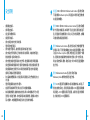 3
3
-
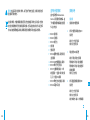 4
4
-
 5
5
-
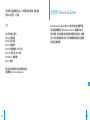 6
6
-
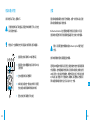 7
7
-
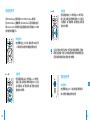 8
8
-
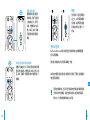 9
9
-
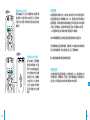 10
10
-
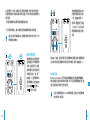 11
11
-
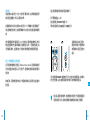 12
12
-
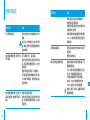 13
13
-
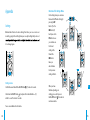 14
14
-
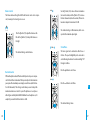 15
15
-
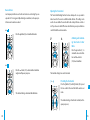 16
16
-
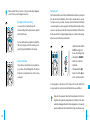 17
17
-
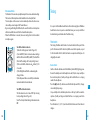 18
18
-
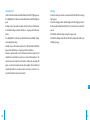 19
19
-
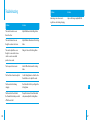 20
20
-
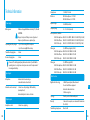 21
21
-
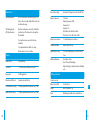 22
22
-
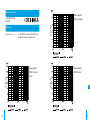 23
23
-
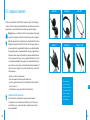 24
24
-
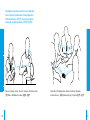 25
25
-
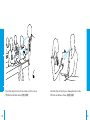 26
26
-
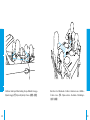 27
27
-
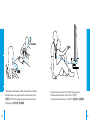 28
28
-
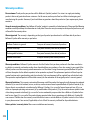 29
29
Bellman Audio Domino ユーザーマニュアル
- タイプ
- ユーザーマニュアル
他の言語で
- English: Bellman Audio Domino User manual
その他のドキュメント
-
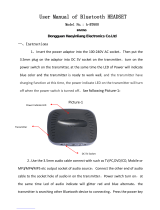 INVONS h-BT600 ユーザーマニュアル
INVONS h-BT600 ユーザーマニュアル
-
Saramonic Blink900 S ユーザーマニュアル
-
Boya INK Ultracompact 2.4GHz Dual-Channel Wireless Microphone System ユーザーマニュアル
-
Takstar WTG-700 ユーザーマニュアル
-
ROSIERES RVG2TG Installation Instructions Manual
-
ESET Log Collector 4.0 取扱説明書
-
ESET Log Collector 4.1 取扱説明書
-
ESET Log Collector 4.2 取扱説明書
-
ESET Log Collector 4.0 取扱説明書
-
ESET Log Collector 4.2 取扱説明書