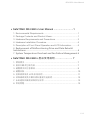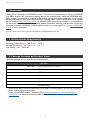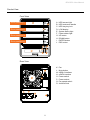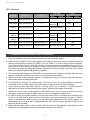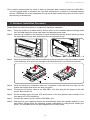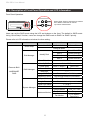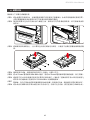SOHORAID
User Manual
SR4-SB3+

» SafeTANK SR4-SB3+ User Manual ...........................1
1. Environmental Requirements .........................................................1
2. Package Contents and Product Views ...........................................1
3. Hardware Requirements and Precautions .....................................3
4. Hardware Installation Procedure ....................................................4
5. Description of Front Panel Operation and LCD Information ........... 5
6. Replacement of Malfunctioning Drive and Data Rebuild
Instructions ............................................................................................... 6
7. System Temperature Overheat and Fan Failure Management 6
» SafeTANK SR4-SB3+ 產品使用說明 .................... 7
1. 環境需求 .........................................................................................7
2. 產品外觀及包裝內容 .......................................................................7
3. 硬體需求與注意事項 .......................................................................9
4. 硬體安裝 .........................................................................................10
5. 前面板操做及 LCD 訊息說明 ..........................................................11
6. 故障硬碟更換步驟及資料重建功能說明 ..........................................12
7. 系統過熱與風扇故障狀況排除 ......................................................... 12
8. 常見問題 .........................................................................................12
SR4-SB3+ User Manual
V1.0

SR4-SB3+ User Manual
1
2. Package Contents and Product Views
Introduction
Open the package and you shall nd the following parts:
SR4-SB3+
SR4-SB3+ x 1
( with removable drive tray enclosed x 4)
USB 3.0 Cable x 1
eSATA Cable x 1
AC Power Cable x 1
Handle x1
Quick Installation Guide x 1
Screws & Keys
» SafeTANK SR4-SB3+ User Manual
Thank you for choosing the STARDOM product. This manual will familiarize you with the STARDOM
SR4-SB3+ product. We recommend reading through this manual before using the STARDOM SR4-
SB3+ product. The information provided in this manual was checked before publication, but the actual
product specications may have changed before shipping; Latest product specications and updates
can be found at www.STARDOM.com.tw. No separate notications will be provided by our company. If
you would like to receive the latest STARDOM product information, manuals, and rmware, or have any
questions regarding STARDOM products, please contact your local supplier or visit www.STARDOM.
com.tw for more information.
All product-related content in this manual are copyrighted by STARDOM TECHNOLOGY, INC.
• Please check the product and accessories for any defect or missing parts. If you have any questions,
please contact your product supplier.
• Please visit the official website - Download page (http://www.stardom.com.tw/STARDOM2016/
download.php) to download drivers and other related resources.
1. Environmental Requirements
Operating Temperature: 0 ~ 40 ℃ (32 ~ 104 ℉ )
Storage Temperature : -20 ~ 47℃ (-4 ~ 116 ℉ )
Line Voltage : 100 ~ 240V AC

SR4-SB3+ User Manual
2
Product View
Front View
Rear View
R
Drive position(1)
Drive position(2)
Drive position(3)
Drive position(4)
A. HDD access light
B. HDD enclosure handle
C. HDD tray key lock
D. LCM display
E. System status light
F. Power status light
G. UP button
H. DOWN button
I. ENTER button
J. ESC button
K. Fan
L. Mute button
M. USB3.0 interface
N. eSATA interface
O. Power switch
P. Power socket
Q. Fan speed switch
R. Anti-theft lock

SR4-SB3+ User Manual
3
LED Indicators :
3. Hardware Requirements and Precautions
1. Only one interface connection may be used at once per computer system.
2. RAID volume formation utilizes the capacity of whichever hard drive has the smallest and then
multiply that capacity by three for RAID 5, four for RAID 0, to form a large volume, therefore,
it is recommended to only install hard drives of the same brand and specification for all drive
position prior to use. Moreover, when you need to replace with a new hard drive, please be sure
to purchase one with the same specication, capacity and brand. If these conditions can’t be met,
select one that’s at least 20 GB greater in capacity.
3. The actual storage capacity of SR4-SB3+ recognized by the system may differ from the total
capacity stated on the hard drives once the drives have been formatted.
4. When connected to the computer system, it’s prohibited to remove, insert or swap the hard drive
while data transfer is being performed.
5. It’s prohibited to change the positioning of the drives once the initial installation has been
completed as the changes made to the drive positions may destroy the RAID formation.
6. If you discover that hard drive failure is taking place, go to Section 6 “Replacement of
Malfunctioning Drive and Data Rebuild Instructions” and follow the steps accordingly.
7. Whenever turning off or unplugging the SR4-SB3+ from your computer system becomes
necessary, always remember to safely remove it from your operating system rst.
8. In RAID 5 mode, the system allows one single hard drive failure. If multiple drive failures occur
at once, it’s likely that all data stored in the system have been destroyed or lost. In RAID 0
mode, if one hard drive failure occurs, then all data maybe destroyed or lost. If this happens, we
recommend you to consult with a professional hard drive data recovery specialist to see if your
data may be recoverable.
9. When the fan speed switch is set to "Auto", the fan will run at full speed to accelerate the heat
dissipation if the temperature inside the machine exceeds 50 (± 10%)°C.
Constant Power LED Larm LED
HDD LED Buzzer
RAID JBOD RAID JBOD
No HDD Blue light always on — — — — — —
HDD Failed Blue light always on — —
Red light
always on
— — YES — —
Access Blue light always on — — Blue light ashing — —
Disk Idle Blue light always on — — Blue light always on — —
Rebuilding -
Source
Blue light always on — —
Blue light
ashing
— — — —
Rebuilding -
Target
Blue light always on — —
Purple light
ashing
— — — —
Fan Failed Blue light always on Red light always on Blue light always on YES
Over Temp Blue light always on Red light always on Blue light always on YES

SR4-SB3+ User Manual
4
4. Hardware Installation Procedure
Please follow the instructions below to complete the hardware installation.
Place the system on a stable surface. Ensure that it is well ventilated without blockage tothe
vent and kept away from areas near water and damage prone areas.
Use the key included in the accessory kit and inserted into the key access opening to eject
the removable drive tray latch and extract the removable drive tray.
Step 1
Step 2
Mount your hard drives onto the removable drive tray and secure it with the screws included
in the accessory kit to avoid any damage to the hard drive due to accidental movements.
Step 3
Step 4
Step 5
Step 6
Step 7
Step 8
When the hard drive installation has been completed, insert the hard drive tray into the
system horizontally and secure the latch into place.
Connect the AC power cable to the SR4-SB3+, and then plug the AC power to the wall
socket. Boot-up the unit.
Set the storage mode using the LCD and buttons on the front (please refer to section 5 for
front panel and LCD information).
Connect the cable to the PC and the SR4-SB3+ port.
After boot-up, your operating system will automatically detect the storage capacity of your
hard drives. Please follow the operating system instructions to congure and format your
drives. The formatted drives can be congured for the RAID setup.
10. It is highly recommended for users to back up important data contained within the SR4-SB3+
unit on a regular basis or whenever the user feels necessary to a remote or a separate storage
device. STARDOM will not be responsible for any lost of data caused during the use of the unit or
the recovery of the data lost.

SR4-SB3+ User Manual
5
5. Description of Front Panel Operation and LCD Information
Front Panel Operation:
Enter: Enter: Enter to next level or Conrm
Esc: Back to next level or Cancel
Up / Down: Select Items
Users can set the RAID mode using the LCD and buttons on the front. The default is JBOD mode.
Using “Quick Setup” function, users can change the RAID mode to RAID 0 or RAID 5 quickly.
Please refer to LCD Information as below for other setting:
Level 0 Level 1 Level 2 Level 3 Level 4
External 4BAY
HARDWARE
RAID
Quick Setup
Create One RAID RAID 0/ RAID 5 Select Disk
Delete All RAID
Disk Manager
Identify Disk
Disk 1 Check Disk LED
Disk 2 Check Disk LED
Disk 3 Check Disk LED
Disk 4 Check Disk LED
Show Disk Info < Disk Info >
RAID Manager
Identify RAID Select RAID
Create RAID RAID 0 / RAID 5 Select Disk
Delete RAID Select RAID
RAID Info ― ―
Change RAID Pwd < Password > for RAID Setup
Rebuilding Priority Highest/High/Medium/Low/Lowest
System Manager
System Info Firmware Version
Changhe Password < Password > for System Info
Logout From Menu < Y or N >
Alarm Control Mute the Buzzer
Hardware Monitor
Voltage Monitor < 3.3V / 5V / 12V >
Temp. Monitor < Temp. >
Fan Monitor
< Fan Speed /
Fan Level >

SR4-SB3+ User Manual
6
Q1. Which drive format should I choose to format the hard drives in the SR4-SB3+?
A: It depends on the computer system you most often use. See the below suggestions:
1. Use NTFS format for Windows 2000/XP/Vista/7/8/10 system
2. Use HFS+ (Mac OS Extended) format for a Mac OS X system
3. Choose FAT32 format if you’ll use the SR4-SB3+ in both Windows and Mac environments (the
maximum size of one single le may not exceed 4 GB).
Q2. Why can’t my SR4-SB3+ reach the transfer performance speed of 200 MB/s via eSATA
interface as stated on your website?
A: 1. Please rst check if your PCI-E SATA host adapter would only support PCI-E (1X). This type
of host adapters cannot reach the transfer performance speed beyond 135MB/s.
2. The SR4-SB3+ will need to be set to the RAID 0 mode also.
6. Replacement of Malfunctioning Drive and Data Rebuild Instructions
7. System Temperature Overheat and Fan Failure Management
8. Frequently Asked Questions
1. Remove the drive tray containing the malfunctioned hard drive and disassemble the hard drive
from drive tray.
2. Mount the new hard drive onto the tray and insert it back to the empty drive position of the SR4-
SB3+, then push the latch into place making sure it is secured and locked.
3. In RAID 5 mode, when you turn the system on, the hard drive status indicator of the replacement
drive will interchangeably blink red and purple to inform that the data is being rebuilt to the
replacement drive. During data rebuild, you may operate the SR4-SB3+ as normal. When the
indicator stops, the data rebuild process has been completed.
If the alarm indicator has lit up red and the audio alarm sounds, this could mean that either a
system fan has stopped operating entirely or the system temperature has exceeded over the default
temperature of 55° C. When this occurs, you may press the mute button at the rear of the system to
shut o the audio alarm and power o the system immediately if in the allowed operational state to
let the system cool. Check and see if the overall operation environment is well ventilated and make
sure there are no blockages to the enclosed fan and then re-power on the system to continue use.
If the problem persists, please turn o the system and contact your supplier or the STARDOM tech
support for further assistance.
When a front hard drive indicator has lit up red and the audio alarm sounds, this could mean the
indicated hard drive may be malfunctioning. If this occurs, you may press the mute button at the
rear of the system to shut o the audio alarm and power o the system immediately if in the allowed
operational state, and then re-power on the system to double check and see if in fact the indicated
hard drive has malfunctioned. If the problem persists, please turn off the system and follow the
directions below :

SR4-SB3+ User Manual
7
2. 產品外觀及包裝內容
關於這份手冊
打開包裝外盒後,包裝內容應包含下列組件:
SR4-SB3+
SR4-SB3+ 產品本體 X1( 內含抽取盒 x4)
USB3.0 連接線 x1
eSATA 連接線 x1
AC 電源線 x1
把手 x1
快速安裝導引 x 1
螺絲及鑰匙
» SafeTANK SR4-SB3+ 產品使用說明
感謝您使用 STARDOM 的產品。本手冊將介紹 STARDOM SR8-TB3 產品。在您開始使用 STARDOM
SR8-TB3 產品前,建議您先閱讀過本手冊。手冊裡的資訊在出版前雖已被詳細確認,實際產品規格仍
將以出貨時為準;任何產品規格或相關資訊更新請您直接到 www.STARDOM.com.tw 網站查詢,本公
司將不另行通知。若您想獲得 STARDOM 最新產品訊息、使用手冊、韌體 , 或對 STARDOM 產品有任
何疑問,請您聯絡當地供應商或到 www.STARDOM.com.tw 取得相關訊息。
本手冊相關產品內容歸銳銨科技股份有限公司版權所有
1. 環境需求
工作溫度:0 ~ 40
o
C (32 ~ 104
o
F)
儲存溫度:-20 ~ 47
o
C (-4 ~ 116
o
F)
相對濕度:5% 至 95% 非冷凝狀態
工作電壓:100~240V AC
• 請確認相關配件與產品本身是否有受損或配件缺少,若有任何疑問請與本產品供應商聯絡。
• 請前往官網 - 產品資料下載頁面 (http://www.stardom.com.tw/STARDOM2016/download.php) 下載
驅動程式以及其餘相關資源。

SR4-SB3+ User Manual
8
正面與背面示意圖
正面圖
背面圖
R
硬碟位置 1
硬碟位置 3
硬碟位置 2
硬碟位置 4
A. 硬碟讀取燈
B. 硬碟抽取盒把手
C. 硬碟卡榫按鍵
D. LCM 顯示幕
E. 系統指示燈
F. 電源指示燈
G. UP 按鍵
H. DOWN 按鍵
I. ENTER 按鍵
J. ESC 按鍵
K. 風扇
L. 靜音開關
M. USB3.0 連接埠
N. eSATA 連接埠
O. 電源開關
P. 電源插座
Q. 風扇轉速切換按鈕
R. 防竊鎖孔

SR4-SB3+ User Manual
9
燈號一覽表 :
狀態 電源指示燈 系統警示燈
硬碟狀態顯示燈
蜂鳴器
RAID JBOD
RAID JBOD
無硬碟 藍燈恆亮 — — — — — —
硬碟故障 藍燈恆亮 — — 紅燈恆亮 — — YES — —
資料存取 藍燈恆亮 — — 藍燈閃爍 — —
硬碟閒置 藍燈恆亮 — — 藍燈恆亮 — —
資料重建 - 來源碟 藍燈恆亮 — — 藍燈閃爍 — — — —
資料重建 - 資料碟 藍燈恆亮 — — 紫燈閃爍 — — — —
風扇故障 藍燈恆亮 紅燈恆亮 藍燈恆亮 YES
過熱 藍燈恆亮 紅燈恆亮 藍燈恆亮 YES
3. 硬體需求與注意事項
1. 本系統同一時間只可透過一組介面與一台電腦執行資料傳輸。
2. RAID 5 的容量形成是將硬碟中最小容量乘上三倍後,RAID 0 乘上四倍,之後會被視為一個大儲存
容量;因此,用本系統前必須每顆硬碟裝置槽都已完成硬碟安裝,並建議全部使用相同品牌與同規
格之全新硬碟。同時,如果需要更換新的硬碟時,也請您務必購買規格、容量、廠牌相同的硬碟,
若您無法購買到符合上述條件的硬碟時,請選購容量大於另一硬碟最少 20GB。
3. 硬碟格式化後,由電腦主機作業系統所辨識 SR4-SB3+ 的實際容量會與硬碟廠所標示的容量加總
後,有所差異。
4. 當系統運作時,請勿任意移除任何一顆硬碟,以免導致資料遺失。
5. 完成系統初始化安裝後,在使用上請勿任意變更硬碟位置;此動作將可能導致系統無法形成
RAID。
6. 當您發現硬碟故障時,請參考章節 6" 硬碟故障排除與硬碟更換步驟說明 ",並依照程序進行故障硬
碟的更換。
7. 當您需要關閉或移除 SR4-SB3+ 時,務必透過您所操作的作業系統中執行硬碟安全移除後,方可進
行電源關閉動作。
8. 在 RAID 5 模式下儲存系統僅容許單顆硬碟故障。因此,當您發現二顆以上的硬碟顯示故障時,您
先前以儲存的資料可能已損毀或遺失;在 RAID 0 模式下,當您發現一顆以上的硬碟顯示故障時,
您先前以儲存的資料可能已損毀或遺失。建議您可尋找專業硬碟資料救援服務,試著將您損毀或遺
失的資料重新取回。
9. 當風扇轉速切換按鈕設定在「Auto」時,若系統溫度超過 50 (± 10%) ° C 時,機器風扇會全速運轉,
加速機器內部散熱。
10. 強烈建議除了使用 SR4-SB3+ 的資料儲存功能外,請針對重要資料備份到另一個儲存裝置或遠端備
份,雙重備份您重要的資料。若您儲存在 SR4-SB3+ 的資料損毀或遺失,STARDOM 將不負任何
的責任。

SR4-SB3+ User Manual
10
4. 硬體安裝
請參照以下步驟完成硬體安裝
將系統擺放於穩固平台,並確認散熱風扇口沒有被其它物體擋住,系統四周有適當的散熱空間。
( 擺放環境請避免接近潮濕或其它亦對產品造成損傷的環境 )
請使用用零件包內附的頂針插入鑰匙孔後,抽取盒門門閂將會輕彈開啟,即可將硬碟抽取
盒取出。
步驟 1
步驟 2
將硬碟安裝到抽取盒上,並以零件包內附的螺絲加以固定,以避免不必要的移動對硬碟造成傷
害。
步驟 3
硬碟安裝完成後,請將抽取盒平移放入主機內,並關上把手。
將 AC Power 電源線與 SR4-SB3+ 連接,再將 AC Power 電源線與電源插座連接,執行 開機。
透過前方的 LCD 與按鍵來設定您所需求的儲存模式。( 請參考 " 前面板操作及 LCD 訊息說明 ")
將附件中的連接線分別接到 PC 與 SR4-SB3+ 的相關連接埠。
開機後,您的作業系統將會自動辨識到 RAID 容量;待辨識成功後,請依據您所需的儲存格式,
將系統內的硬碟依照作業系統的指示完成格式化。待格式化完成後,便可直接執行 RAID 系統。
步驟 4
步驟 5
步驟 6
步驟 7
步驟 8

SR4-SB3+ User Manual
11
5. 前面板操做及 LCD 訊息說明
前面板操作:
Enter : 進入下一層 或是 確認
Esc : 跳回上一層 或是 取消
Up / Down : 循序選擇項目
使用者可經由面板進行 RAID 操作,SR4-SB3+ 預設值為 JBOD, 可進入 Quick Setup 快速設定成
RAID 0 或是 RAID 5 模式使用
如需進行其他設定,則可參考下列 LCD 說明進行操作:
Level 0 Level 1 Level 2 Level 3 Level 4
External 4BAY
HARDWARE
RAID
Quick Setup
Create One RAID RAID 0/ RAID 5 Select Disk
Delete All RAID
Disk Manager
Identify Disk
Disk 1 Check Disk LED
Disk 2 Check Disk LED
Disk 3 Check Disk LED
Disk 4 Check Disk LED
Show Disk Info < Disk Info >
RAID Manager
Identify RAID Select RAID
Create RAID RAID 0 / RAID 5 Select Disk
Delete RAID Select RAID
RAID Info ― ―
Change RAID Pwd < Password > for RAID Setup
Rebuilding Priority Highest/High/Medium/Low/Lowest
System Manager
System Info Firmware Version
Changhe Password < Password > for System Info
Logout From Menu < Y or N >
Alarm Control Mute the Buzzer
Hardware Monitor
Voltage Monitor < 3.3V / 5V / 12V >
Temp. Monitor < Temp. >
Fan Monitor
< Fan Speed /
Fan Level >

SR4-SB3+ User Manual
12
Q1. 我應該選擇何種模式來格式化 SR4-SB3+ 產品內的硬碟 ?
A:這將取決於您平常所使用的電腦系統,我們有以下建議:
1. Windows 2000 / XP / Vista / 7 / 8 / 10 使用 NTFS
2. Mac OS X 使用 HFS+ (Mac OS Extended)
3. 如必須同時使用於 PC 或 Mac,請使用 FAT32 ( 單一檔案的最大限制是 4GB)
Q2. 為什麼我所購買的 SR4-SB3+ 透過 eSATA 介面無法達到 200MB/s 以上的傳輸速度 ?
A:1. 請先檢查您所購置的 PCI-E SATA 擴充卡是否僅支援 PCI-E (1X),此類擴充卡無法達到
135MB/s 以上的傳輸速度。
2. SR4-SB3+ 的儲存模式必須為 RAID 0 或 RAID 5 模式。
6. 故障硬碟更換步驟及資料重建功能說明
7. 系統過熱與風扇故障狀況排除
8. 常見問題
1. 取出故障硬碟所存放的抽取盒,再將硬碟從抽取盒上拆解下來。
2. 將新的硬碟安裝至抽取盒後,再將新硬碟的抽取盒插回 SR4-SB3+ 空的硬碟槽位置,並將抽取盒門
鎖上,確認硬碟已完全插入。
3. RAID 5 模式下,將電源打開時,您將會看到所更換的新硬碟抽取盒旁的指示燈號呈現閃爍紅藍燈
的狀態,表示更換上的硬碟資料正在進行重建;此時,您仍可正常使用 SR4-SB3+ 工作;待資料重
建指示燈號停止,即代表資料重建完成。RAID 0 模式下,因單顆硬碟故障會造成所有資料損毀,
更換新硬碟後,請重新將系統內的硬碟格式化。
SR4-SB3+ 內建故障警示功能,若 SR4-SB3+ 內部溫度超過 55℃,或 SR4-SB3+ 風扇發生故障時,
內建的蜂鳴器會發出警告聲響,前面板的紅色警示燈號也會亮起;此時您可選按系統背面的靜音按鈕,
先將警示聲關閉,並在允許的狀況下關閉 SR4-SB3+ 電源讓系統降溫;同時,請先確認積體擺放環境
是否通風良好,沒有任何物體擋住風扇孔,一併檢查 SR4-SB3+ 的風扇是否停止運轉;待上述檢查確
認後,再將電源開啟繼續使用本系統。若問題還是無法獲得解決,請與供應商或 STARDOM 聯絡,以
便取得進一步的支援。
-
 1
1
-
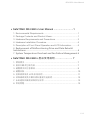 2
2
-
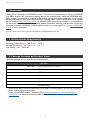 3
3
-
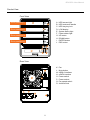 4
4
-
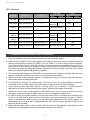 5
5
-
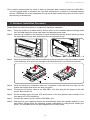 6
6
-
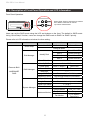 7
7
-
 8
8
-
 9
9
-
 10
10
-
 11
11
-
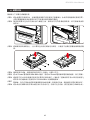 12
12
-
 13
13
-
 14
14
-
 15
15