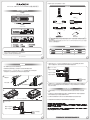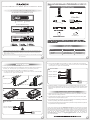2.5” or 3.5”HDD 螺絲
GT1670-SB3/GT1670-WSB3
快速安裝導引
藍燈 和 紫燈閃爍 藍燈閃爍
GT1670-SB3
GT1670-WSB3
產品示意圖與配件表
打開包裝外盒後,包裝內容應包含下列組件:
GT1670-SB3
GT1670-WSB3
GT1670-SB3 / GT1670-WSB3
DC變壓器
電源線
前視圖
後視圖
GT1670-SB3
GT1670-WSB3
3a
3b
1.在同時間僅能透過一個介面與一台電腦做資料傳輸。
2.更換不同介面時,須先關機並更換到另一介面後再開啟電源。
3.更換硬碟時,須先關機,更換硬碟後再開啟電源。
3b. 將配件中的USB3.0、eSATA或1394b連接埠擇一接到GT1670-WSB3與電腦主機上的相關
連接埠,將變壓器接好,並將兩端接頭各自接到機器及電源插座後開機。
電腦SATA連接埠
電腦1394b連接埠
電腦USB連接埠
電腦SATA連接埠
電腦USB連接埠
電源插座
電源插座
1. 在安裝新硬碟至GT1670之前,請先確認硬碟是沒有壞軌而且是沒有故障的,以避免資料
受 損。
2. 不管使用任何介面連接到電腦主機或作業系統,當需要將硬碟取出時,請優先透過電腦的
作業系統把硬碟安全移除,再進行硬碟抽取的動作。
3. 當作業系統對硬碟做資料存取時,請勿拔出硬碟或關閉電源,避免造成資料損毀。
4. 當電源開啟時請勿將硬碟退出,如要更換硬碟請務必先關閉電源。
1. 按下硬碟抽取盒退出鍵,取出硬碟抽取盒。
2. 將硬碟安裝在硬碟抽取盒上並使用附件包裡隨附的螺絲鎖固定硬碟。
3a.將配件中的USB3.0、eSATA擇一接到GT1670-SB3與電腦主機上的相關連接埠,
將變壓器接好,並將兩端接頭各自接到機器及電源插座後開機。
1394b連接線(WSB3) USB3.0連接線
eSATA連接線
1670主體
1.轉開鎖頭.
2.按下退出鍵.
3.取出硬碟抽取盒.
4. 硬體安裝完成。一旦開啟電腦,您的電腦會自動辨識所裝置好的硬碟。如果您的硬碟是必須
被格式化的,請依照電腦的作業系統進行硬碟格式化步驟。當完成硬碟格式化後,硬碟便可
以進行資料的讀寫。
螺絲及鑰匙
請先確認相關配件與產品本身是否有受損或是缺少配件,若有任何疑問,請與您的經銷商或業
務人員聯絡。
請前往官網-產品資料下載頁面 (http://www.raidon.com.tw/RAIDON2016/download.php) 下載驅
動程式以及其餘相關資源。
˙
˙
V1.1 (Jan. 2019)

GT1670-WSB3
3b
Power Socket
Computer SATA Port
Computer 1394b Port
Computer USB Port
3b. Connect GT1670-WSB3 via either USB 3.0, eSATA, or 1394b cable to the computer.
Link AC power cable to the adapter and then connect each connector to GT1670-WSB3
and computer, then, power on GT1670-WSB3.
1. Press tray button and take out the tray.
2. Install your hard disks into the removable trays and secure them with the screws from
accessory kit. This will protect your hard disk from any unnecessary movement.
3a.Connect GT1670-SB3 via either USB3.0 or eSATA to the computer.
Link AC power cable to the adapter and then connect each connector to GT1670-SB3
and computer, then, power on GT1670-SB3.
GT1670-SB3 / GT1670-WSB3 Front View
GT1670-SB3 Rear View
GT1670-WSB3 Rear View
GT1670-SB3/GT1670-WSB3 Quick Installation Guide
Blue and Purple flash
GT1670-SB3 GT1670-WSB3Status
Access Blue / Blinks
Blue Lights / OnDisk Idling Blue Lights / On
Blue Lights / OnPower On Blue Lights / On
1.Please be noted that two host interfaces cannot be used at the same time, data transmission can
only be done through an interface with a computer.
2.When changing to another host interface, please power off GT1670 and connect to another port
before powering it on again.
3.Please power off GT1670 before exchanging HDD, and then power it on after the HDD is exchanged.
GT1670 Device
USB 3.0 Cable
eSATA Cable
DC Adaptor
1. Please ensure that the hard drives are free of bad tracks before using, otherwise, it may cause
system crash in turn resulting in data loss.
2. No matter which host interface is used for connection, before taking out the hard drive, please
safely remove it via computer operating system.
3.To avoid data corruptions or data loss, it is strongly suggested not to withdrawing hard drive from
the device or powering off the device while data is accessing.
4. Do not remove the hard drive(s) while the system is powered on. Always remember to power off
the system when removing the hard drives.
2.5” or 3.5”HDD Screws
GT1670-SB3
3a
Computer SATA Port
Computer USB Port
Power Socket
1.Open Key Lock.
2.Press Tray Button.
3.Take Out The Tray.
4.Hardware Installation is completed and the OS will automatically recognize your hard
drive once the computer booting is done. If your hard drive needs to be formatted, please
follow the format procedures. After the formatting is completed, you can start to use the
hard drive.
LED Indicators Tray Button
Thank you for choosing product from RAIDON Technology Inc. This information in the manual
has been thoroughly checked before publication, but may not conform to the product actually
delivered which meam actual product specifications depend on the product shipped to you.
Any update in the specifications or product-related information shall not be subject to further
notice but for the latest information on the product, please visit the website as
you as soon as possible.
V1.1 (Jan. 2019)
Screws and keys
-
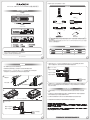 1
1
-
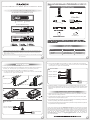 2
2