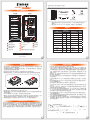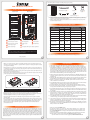前視圖 背視圖
產品示意圖與配件表
燈號說明
SR8-TB3
硬碟位置 0
硬碟位置 7
硬碟位置 6
硬碟位置 5
硬碟位置 4
硬碟位置 3
硬碟位置 2
硬碟位置 1
硬碟讀取燈A
硬碟抽取盒把手B
硬碟抽取盒鑰匙孔C
電源指示燈D
系統指示燈E
Thunderbolt
™
連接埠F
Mini DisplayPortG
電源插座H
風扇I
靜音開關
K
電源開關
L
防竊鎖孔
M
SR8-TB3 主體 x1
打開包裝外盒後,包裝內容應包含下列組件 :
產品配件表
產品使用注意事項
感謝您使用 銳銨科技股份有限公司 的產品。
本手冊裡的資訊在出版前雖然已經被詳細確認,但實際產品規格將已出貨時為準;任何的產品規格
或相關資訊更新,請您直接上 www.STARDOM.com.tw 網站查詢,或直接與您的業務聯絡窗口聯
繫,本公司將不另行通知。
如果您對 銳銨科技 的產品有任何疑問,或是想獲得最新產品訊息、使用手冊或韌體,請您聯絡
[email protected],我們將儘速回覆您。
本說明相關產品內容歸 銳銨科技股份有限公司 版權所有
本系統同一時間只可透過一組介面與一台電腦執行資料傳輸。
RAID 5 的容量形成是將硬碟中最小容量乘上 7 倍後,RAID 0 乘上 8 倍,之後會被視為一個
大儲存容量;因此,用本系統前必須每顆硬碟裝置槽都已完成硬碟安裝,並建議全部使用
相同品牌與同規格之全新硬碟。同時,如果需要更換新的硬碟時,也請您務必購買規格、
容量、廠牌相同的硬碟,若您無法購買到符合上述條件的硬碟時,請選購容量大於另一硬
碟最少 20 GB。
硬碟格式化後,由電腦主機作業系統所辨識 SR8-TB3 的實際總容量會與硬碟廠所標示的容
量加總後,將有所差異。
第一次使用本產品進行設定時,資料會被全數清除。請於硬碟置入前,確認硬碟已備份,
避免資料遺失。
在安裝新硬碟到 SR8-TB3 之前,請先確認硬碟是沒有壞軌而且是沒有故障的,以避免資料
受損。
當您需要關閉或移除 SR8-TB3 時,務必透過您所操作的作業系統中執行硬碟安全移除後,
方可進行電源關閉的動作。
當系統運作時,請勿任意移除任何一顆硬碟,以免導致資料遺失。
完成系統初始化安裝後,在使用上請勿任意變更硬碟位置;此動作將可能導致系統無法形
成 RAID。
RAID 模式一旦設定完成,若要進行切換,因切換過程中將會清除硬碟中的資料,請務必先
將硬碟中的資料另行備份後再行切換。
在 RAID 5 模式下儲存系統僅容許單顆硬碟故障。因此,當您發現二顆以上的硬碟顯示故障
時,您先前巳存儲的資料可能已毀損或遺失;在 RAID 0 模式下,當您發現一顆以上的硬碟
顯示故障時,您先前巳存儲的資料可能已毀損或遺失。
當您需要關閉或移除 SR8-TB3 時,務必透過您所操作的作業系統中執行硬碟安全移除後,
方進行電源關閉的動作。
當系統溫度達到 55 度時, 機器風扇會全速運轉, 加速機器內部散熱, 當系統溫度降回 50 度以
下時, 才會恢復手動風扇轉速設定之狀態。
強烈建議除了使用 SR8-TB3 的資料儲存功能外,請針對重要資料備份到另一個儲存裝置上
或遠端備份,雙重備份您重要的資料。若您儲存在 SR8-TB3 的資料損毀或遺失,STARDOM
將不負任何的責任。
1.
2.
3.
4.
5.
6.
7.
8.
9.
10.
11.
12.
13.
風扇故障狀況排除
SR8-TB3 內建風扇故障警示功能,若 SR8-TB3 風扇發生故障時,內建的蜂鳴器會發出警告聲響,前
面板的紅色警示燈號也會亮起;此時你可選按系統後面的靜音開關,先將警示聲關閉,並在允許的狀
況下關閉 SR8-TB3 電源讓機器降溫;同時,請先確認機體擺放環境是否通風良好,沒有任何物體擋
住風扇孔,一併檢查 SR8-TB3 的風扇是否停止運轉;待上述檢查確認後,再將電源開啟繼續使用本
系統。若問題還是無法獲得解決,請與此產品供應商或 STARDOM 連絡,以便取得進一步的支援。
注意:不建議使用不同廠牌,或是同廠牌不同型號的硬碟,避免影響效能。
硬體安裝
1. 當你打開包裝後,首先請先檢查產品主體以及附件是不是有毀損或是短缺情形,如果發生產品主體
及附件短缺,請立刻與您的供應商聯絡。
2. 將主機置放於平穩空間上,並確認散熱風扇沒有被擋住,且四周有適當的散熱空間。 (請避免接近
水源或是其他容易造成產品損傷的環境)
3. 請使用零件包中所附的頂針插入鑰匙孔,開啟硬碟抽取盒把手便將抽取盒取出。
4. 將硬碟安裝到抽取盒上,並以零件包內附的螺絲加以固定,以避免不必要的移動對硬碟造成傷害。
5. 硬碟安裝完成後,請將抽取盒平移放入主機內,並關上把手。
6. 請依據您欲使用的介面,從附件包中選擇相對應的連接線,將 SR8-TB3 背面連接埠與電腦主機相
對應介面埠連接。
7. AC Power 電源線與 SR8-TB3 連接好,並將接頭接上電源插座後開機。
8. 開機後,您的作業系統將會自動辨識到儲存容量;待辨識成功後,請依據您所需的儲存格式,將系
統依照作業系統的指示完成格式化。待硬盤格式化完成後,便可直接使用 SR8-TB3 系統。
9.
如電腦無法辨識此一系統, 請前往官網 (www.stardom.com.tw) 下載後安裝驅動程式。
注意:請依硬碟位置順序由上而下安裝硬碟。
風扇轉速切換按鈕( 預設為高轉速 )J
請確認相關配件與產品本身是否有受損或配件缺少,若有任何疑問請與本產品供應
商聯絡。
請前往官網 (www.stardom.com.tw) 下載說明書、驅動程式以及其餘相關資源。
˙
˙
狀態
系統指示燈
硬碟狀態燈 蜂鳴器
藍燈 紅燈
無硬碟 恆亮 N/A 紅燈恆亮 N/A
硬碟故障 恆亮 閃爍 紅燈恆亮 YES
硬碟移除 恆亮 閃爍 紫燈恆亮 YES
資料存取 恆亮 N/A 藍燈閃爍 N/A
硬碟閒置 恆亮 N/A 藍燈恆亮 N/A
資料重建 - 來源碟 恆亮 N/A 藍燈閃爍 N/A
資料重建 - 目標碟 恆亮 N/A 紫燈閃爍 N/A
風扇故障 恆亮 閃爍 藍燈恆亮 YES
過熱 恆亮 閃爍 藍燈恆亮 YES
電源線 x1
螺絲及鑰匙 x9
快速安裝導引 x1把手 x1Thunderbolt
™
連接線 x1
V1.0 (Jan. 2018)

SR8-TB3 Quick Setup Guide
Product Illustration and Parts List
Important Notice
Front View Rear View
HDD access lightA
HDD enclosure handleB
HDD enclosure keyholeC
Power status lightD
System status lightE
Thunderbolt
™
portF
Mini DisplayPortG
Power socketH
FanI
Fan speed switch (set to "High" by default)
J
Power switch
L
Anti-theft lock
M
Hard Disk
Location 0
Hard Disk
Location 1
Hard Disk
Location 2
Hard Disk
Location 3
Hard Disk
Location 4
Hard Disk
Location 5
Hard Disk
Location 6
Hard Disk
Location 7
The following items should be inside the package upon opening:
Product Parts List
The Indication of HDD Status
Important Notice
Thank you for choosing this RAIDON product.
The information provided in this manual was checked before publication, but the actual product
specifications may have changed before shipping; Latest product specifications and updates can be
found at www.STARDOM.com.tw or through your sales representative. No separate notifications will be
provided by our company.
If you have any questions about RAIDON products or would like to receive the latest product information,
instruction manuals, or firmware, please contact [email protected] for assistance.
This system can only transfer data to one computer through one interface at a time.
The capacity of RAID 5 is the size of capacity of the smallest hard disk multiplied by 7,
while RAID 0 is multiplied by 8. The result will be treated as one single high-capacity drive.
A hard disk must therefore be installed in every bay before this system can be used. We
also recommend using brand new hard disks with identical specifications from the same
brand. If a hard disk needs to be changed, please be sure to buy a hard disk with the same
specifications, capacity, and brand. If this is not possible, then the capacity of the new hard
disk should be at least 20 GB larger than the existing hard disk.
After the hard disk is formatted, the actual total capacity of the SR8-TB3 detected by the
computer operating system will vary from the sum of all hard disk capacities stated by the
manufacturer.
All existing data will be deleted when this product is set up for the first time. Please ensure
that all data on the hard disk has been backed up before installation to avoid data loss.
Before a new HDD is installed in the SR8-TB3, please make sure that there are no bad
tracks or defects to avoid data loss.
If the SR8-TB3 needs to be shut down or disconnected, please ensure the HDD is safely
removed through your operating system before turning off the power.
To prevent data loss, do not remove any of the hard disks while the system is running.
Once the system has been initialized, do not switch hard disks around during use. Doing
so may prevent the RAID from being recognized by the system.
Once RAID mode has been set up, the switching of hard drives will lead to the removal of
data from the hard disks. Please be sure to backup the data on the hard disk before making
any switches.
Under RAID 5 mode, the system can only tolerate the failure of one hard disk. If the system
shows that two or more of your hard disks have failed, your stored data may already be
damaged or lost. In RAID 0 mode, If the system shows that one of your hard disks has
failed, your stored data may already be damaged or lost.
If the SR8-TB3 needs to be shut down or disconnected, please ensure the HDD is safely
removed through your operating system before turning off the power.
The system fan will run at full speed when system temperature reaches 55 degrees to
speed up heat dissipation. The fan will only return to the manual speed setting when
system temperature drops back below 50 degrees.
We strongly recommend backing up important data stored on the SR8-TB3 to another
storage device or a remote site. STARDOM will not be held liable for the damage or loss of
data you stored on the SR8-TB3.
1.
2.
3.
4.
5.
6.
7.
8.
9.
10.
11.
12.
13.
All product-related content in this manual are copyrighted by RAIDON TECHNOLOGY, INC.
Please follow the steps below to complete the SR8-TB3 hardware setup process:
Hardware Installation
Troubleshooting Fan Errors
The SR8-TB3 includes a fan failure warning function. When the fan of the SR8-TB2 fails, the built-in
buzzer will sound. The red warning light on the front plate will also light up; If this happens, press the
mute switch at the back of the system to turn off the buzzer. Next, turn off power to the SR8-TB3 as soon
as possible to let the machine cool down. Check to make sure that the machine is placed in a well-venti-
lated location with nothing obstructing the fan, also check to see if the SR8-TB3's fan has stopped
turning. Once the above checks have been completed, turn the power back on to continue using this
system. If this doesn't solve the problem, please contact the product supplier or STARDOM for further
technical assistance.
5. Once the hard disk is installed, slide the enclosure into the system and close the handle.
6. Select the appropriate cable from the accessories pack depending on the interface. Connect the
SR8-TB3 backplate connection port to the corresponding port on the computer.
7. Connect the AC Power cable to the SR8-TB3. Plug the connector into the power socket then
start the system.
8. Your operating system will automatically detect available capacity once the device finishes booting.
Once the device has been detected, please follow instructions given by the operating system and
format the system. Once the hard disk has been formatted, the SR8-TB3 system can be used.
9. If the computer is unable to detect the system, please install the drivers from official website
(www.stardom.com.tw)
Note: Please avoid using hard disk drives from different manufacturers or different models
from the same manufacturer as this may impact system performance.
1. When you open the package, please immediately check the product and included parts for any
damage or missing parts. If there is a problem with the product or included parts please contact
your supplier immediately.
2. Place the device on a flat, even surface. Make sure that the cooling fan is not blocked and there
is sufficient surrounding space for cooling. (Keep away from water or other environments that may
cause product damage).
3. Please insert the pin included with the parts pack into the keyhole to release the HDD enclosure
handle and remove the HDD enclosure.
4. Place the hard disk in the HDD enclosure and secure it in place with the included screws; this will
prevent damage to the hard disk from external vibration.
Note:
If you do not have 8 HDDs, please follow the above HDD number
sequence to load all your in hand HDDs.
Mute switch
K
Status
System indicator Light
HDD Status Light Buzzer
Blue light Red light
No HDD detected Always on N/A Red light always on N/A
RAID failed Always on Flashing Red light always on YES
RAID failed Always on Flashing Purole light always on YES
Data access Always on N/A Blue light flashing N/A
HDD idle Always on N/A Blue light always on N/A
Rebuilding data -
Source HDD
Always on N/A Blue light flashing N/A
Rebuilding data -
Target HDD
Always on N/A Purole light flashing N/A
Fan failure Always on Flashing Blue light always on YES
Overheat Always on Flashing Blue light always on YES
Please check the product and accessories for any defect or missing parts. If you have any
questions, please contact your product supplier.
Please visit the official website (www.stardom.com.tw) to download user manuals, drivers
and other related resources.
˙
˙
SR8-TB3 body x1 Power Cord x1
Screws and key x9
Quick Setup
Guide x1
Handle x1Thunderbolt
™
Cable x1
V1.0 (Jan. 2018)
-
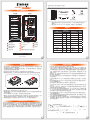 1
1
-
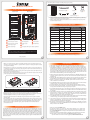 2
2