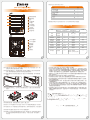1
3 4
2
SR4-SB3 快速安裝導引
硬碟狀態顯示燈
硬碟抽取盒
按鈕
LCM顯示幕
UP按鍵
DOWN按鍵
ENTER按鍵
ESC按鍵
電源指示燈
系統警示燈
USB3.0連接埠
e-SATA連接埠
靜音按鈕
電源開關
電源插座
風扇
防竊鎖孔
產品示意圖與配件表
硬體安裝
指示燈燈號說明
配件表
項目 數量
1
1
1
1
1
4
1
SR4-SB3 本體
e-SATA 連接線
USB 3.0 連接線
電源線
快速安裝導引
零件包
光碟
步驟3 請使 用零件包內附的頂針插入鑰匙孔後,抽取盒 門閂將會輕彈開啟,即可將硬碟抽取
盒取出。
步驟1 拆開外包裝並取出產品主體。(請確認相關配件與產品本身是否有受損或是缺少配件,若有
任何疑問,請與您的經銷商或業務人員聯絡)
步驟2 將系統擺放於穩固平台,並確認散熱風扇口沒有被其它物體擋住,系統四周有適當的散熱
空間。(擺放環境請避免接近潮濕或其它亦對產品造成損傷的環境)
步驟5 硬碟安裝完成後,請將抽取盒平移放入主機內,並關上把手。
步驟6 將 AC Power 電源線與 SR4-SB3 連接,再將 AC Power 電源線與電源插座後,執 開機。
步驟7 透過前方的 LCD 與按鍵來設定您所需求的儲存模式。(請參考"前面板操作及 LCD 訊息說明")
步驟8 將附件中的連接線分別接到 PC 與 SR4-SB3 的相關連接埠。
步驟9 開機後,您的作業系統將會自動辨識到RAID容量;待辨識成功後,請依據您所需的儲存格
式,將系統內的硬碟依照作業系統的指示完成格式化。待格式化完成後,便可直接執行
RAID系統。
步驟4 將硬碟安裝到抽取盒上,並以零件包內附的螺絲加以固定,以避免不必要的移動對硬碟造
成傷害。
打開包裝外盒後,包裝內容應包含以下組件:
請確認相關配件與產品本身是否有受損或配件缺少,若有任何疑問請與本產品供應商連絡。
狀態
啟動 藍燈恆亮
藍燈恆亮
藍燈恆亮
藍燈恆亮
藍燈恆亮
藍燈恆亮
藍燈恆亮
藍燈恆亮
藍燈恆亮
藍燈恆亮
藍燈
閃爍 → 恆亮
--------
紅燈恆亮
紅燈恆亮
藍燈恆亮
藍燈閃爍
藍燈閃爍
藍燈恆亮
藍燈恆亮
來源碟:藍燈閃爍
資料碟:藍、紫燈交互閃爍
------
------
------
------
------
------
------
紅燈恆亮
紅燈恆亮
------
啟動完成後1長音
------
------
4短音
------
------
------
4短音
4短音
------
無硬碟
硬碟故障
RAID
硬碟閒置
格式化
資料存取
風扇故障
溫度過高
資料重建
蜂鳴器
電源指示燈 系統警示燈 硬碟狀態顯示燈
前置燈號
感謝您使用 銳銨科技股份有限公司 的產品。
本手冊裡的資訊在出版前雖然已經被詳細確認,但實際產品規格將已出貨時為準;任何的產品規格或
相關資訊更新,請您直接上 www.STARDOM.com.tw 網站查詢,或直接與您的業務聯絡窗口聯繫,
本公司將不另行通知。
如果您對 銳銨科技 的產品有任何疑問,或是想獲得最新產品訊息、使用手冊或韌體,請您聯絡
[email protected],我們將儘速回覆您。
本說明相關產品內容歸 銳銨科技股份有限公司 版權所有
產品使用注意事項
1. 本系統同一時間只可透過一組介面與一台電腦執行資料傳輸。
2. RAID 5的容量形成是將硬碟中最小容量乘上三倍後,RAID 0乘上四倍,之後會被視為一個大儲
存容量;因此,用本系統前必須每顆硬碟裝置槽都已完成硬碟安裝,並建議全部使用相同品牌
與同規格之全新硬碟。同時,如果需要更換新的硬碟時,也請您務必購買規格、容量、廠牌相
同的硬碟,若您無法購買到符合上述條件的硬碟時,請選購容量大於另一硬碟最少20GB。
3. 硬碟格式化後,由電腦主機作業系統所辨識SR4-SB3的實際總容量會與硬碟廠所標示的容量加
總後,將有所差異。
4. 當系統運作時,請勿任意移除任何一顆硬碟,以免導致資料遺失。
5. 完成系統初始化安裝後,在使用上請勿任意變更硬碟位置;此動作將可能導致系統無法形成RAID。
6. 當您發現硬碟故障時,請參考使用手冊章節 6 "硬碟故障排除與硬碟更換步驟說明",並依照程
序進行故障硬碟的更換。
7. 當您需要關閉或移除SR4-SB3時,務必透過您所操作的作業系統中執行硬碟安全移除後,方進
行電源關閉的動作。
8. 在RAID 5模式下儲存系統僅容許單顆硬碟故障。因此,當您發現二顆以上的硬碟顯示故障時,
您先前巳存儲的資料可能已毀損或遺失;在RAID 0模式下,當您發現一顆以上的硬碟顯示故障
時,您先前巳存儲的資料可能已毀損或遺失。建議您可尋找專業硬碟資料救援服務,試著將您
毀損或遺失的資料重新取回。
9. 強烈建議除了使用SR4-SB3的資料儲存功能外,請針對重要資料備份到另一個儲存裝置上或遠
端備份,雙重備援您重要的資料。若您儲存在SR4-SB3的資料損毀或遺失,STARDOM 將不負
任何的責任。
V1.1 (Jan. 2017)

1
3 4
2
Hard drive status Indicator
Removable drive tray
Button for Tray Clamp
LCM display
UP button
DOWN button
ENTER button
ESC button
Power indicator
Alarm indicator
SR4-SB3 Quick Installation Guide
Package Contents and Product Views
Hardware Installation
Visual Status Indicator Definitions
Contents of Product Package
Item Qty.
1
1
1
1
1
4
1
GR5630-WSB3+ (with removable drive tray enclosed)
e-SATA Cable
USB 3.0 Cable
AC Power Cable
Quick Installation Guide
Accessories Kit
CD(GUI)
States
Power on Blue
Blue
Blue
Blue
Blue
Blue
Blue
Blue
Blue
Blue
Blue flash => Blue
--------
Red
Red
Blue
Blue flash
Blue flash
Blue
Blue
Source: Blue flash
Target: Blue and Purple
light on alternatively
------
------
------
------
------
------
------
Red
Red
------
1 long when
booting finished
------
------
4 short
------
------
------
4 short
4 short
------
No disk
Disk Fail
RAID Fail
Disk Idle
Format
Access
Fan Fail
Over Temp.
Rebuilding
buzzer
Power LED Alarm LED HDD LED
Front LED
Open the package and you should find the following :
Please make sure that the contents listed above are not damaged or missing. If you should
finddamages or missing contents, please contact your supplier immediately.
Front view
Rear view
Drive position(1)
Drive position(2)
Drive position(3)
Drive position(4)
Step 1
Step 2
Step 3
Open the package and take out the product making sure that all the enclosed
contents are not damaged or missing. Should you find damages or missing contents,
please contact your supplier immediately.
Place the system on a stable surface. Ensure that it is well ventilated without
blockage to the vent and kept away from areas near water and damage prone areas.
Use the key included in the accessory kit and inserted into the key access opening to
eject the removable drive tray latch and extract the removable drive tray.
Step 4 Mount your hard drives onto the removable drive tray and secure it with the screws
included in the accessory kit to avoid any damage to the hard drive due to accidental
movements.
Step 5
Step 6
Step 7
Step 8
Step 9
When the hard drive installation has been completed, insert the hard drive tray into
the system horizontally and secure the latch into place.
Connect the AC power cable to the SR4-SB3, and then plug the AC power to the wall
socket. Boot-up the unit.
Set the storage mode using the LCD and buttons on the front (please refer to section
5 for front panel and LCD information).
Connect the cable to the PC and the SR4-SB3 port.
After boot-up, your operating system will automatically detect the storage capacity of
your hard drives. Please follow the operating system instructions to configure and
format your drives. The formatted drives can be configured for the RAID setup.
Important Notice
Thank you for choosing product from RAIDON Technology lnc. This information in the manual has
been thoroughly checked before publication, but may not conform to the product catually delivered
which mean actual product specifications depend on the product shipped to you. Any update in the
specifications or product-related information shall not be subject to further notice but for the latest
information on the product, please visit the website as www.STARDOM.com.tw or contact us at
services@stardom.com.tw , and we will get back to you as soon as possible.
Only one interface connection may be used at once per computer system.
RAID volume formation utilizes the capacity of whichever hard drive has the smallest and
then multiply that capacity by three for RAID 5, four for RAID 0, to form a large volume,
therefore, it is recommended to only install hard drives of the same brand and specification
for all drive position prior to use. Moreover, when you need to replace with a new hard
drive, please be sure to purchase one with the same specification, capacity and brand. If
these conditions can’t be met, select one that’s at least 20 GB greater in capacity.
The actual storage capacity of SR4-SB3 recognized by the system may differ from the total
capacity stated on the hard drives once the drives have been formatted.
When connected to the computer system, it’s prohibited to remove, insert or swap the hard
drive while data transfer is being performed.
It’s prohibited to change the positioning of the drives once the initial installation has been
completed as the changes made to the drive positions may destroy the RAID formation.
If you discover that hard drive failure is taking place, go to User Manual Section 6
“Replacement of Malfunctioning Drive and Data Rebuild Instructions” and follow the steps
accordingly.
Whenever turning off or unplugging the SR4-SB3 from your computer system becomes
necessary, always remember to safely remove it from your operating system first.
In RAID 5 mode, the system allows one single hard drive failure. If multiple drive failures
occur at once, it’s likely that all data stored in the system have been destroyed or lost. In
RAID 0 mode, if one hard drive failure occurs, then all data maybe destroyed or lost. If this
happens, we recommend you to consult with a professional hard drive data recovery
specialist to see if your data may be recoverable.
It is highly recommended for users to back up important data contained within the
SR4-SB3 unit on a regular basis or whenever the user feels necessary to a remote or a
separate storage device. Stardom will not be responsible for any lost of data caused
during the use of the unit or the recovery of the data lost.
1.
2.
3.
4.
5.
6.
7.
8.
9.
V1.1 (Jan. 2017)
-
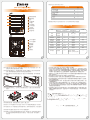 1
1
-
 2
2