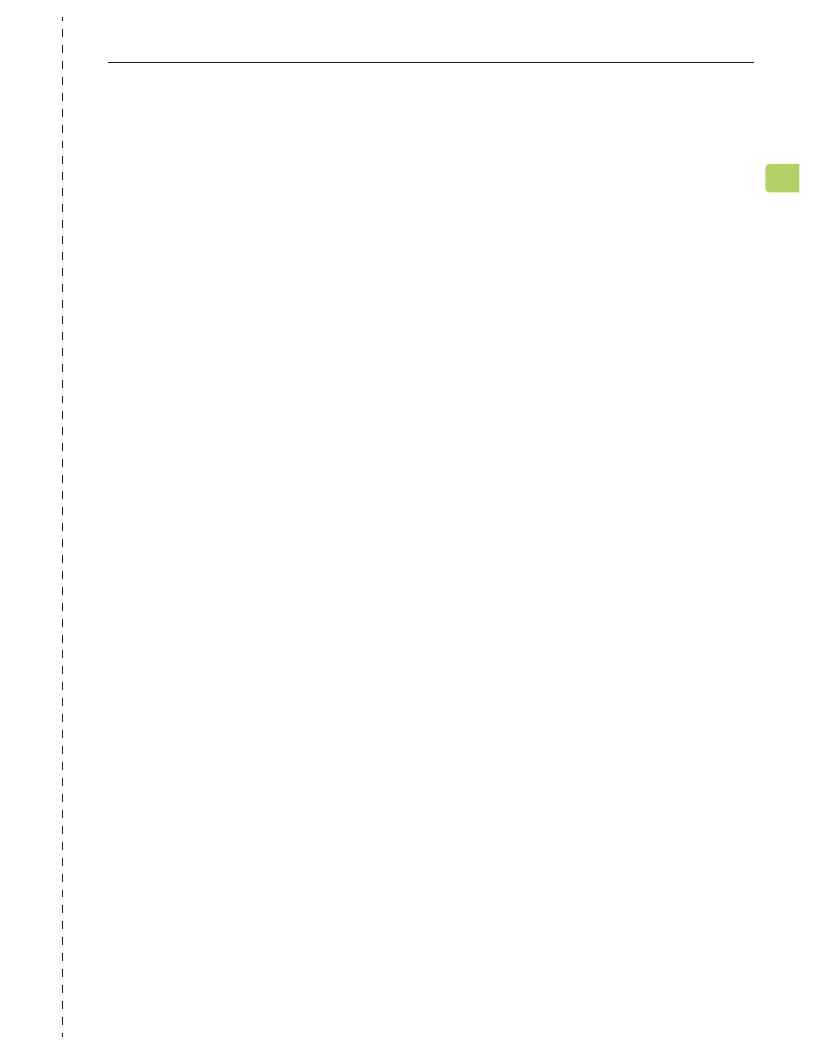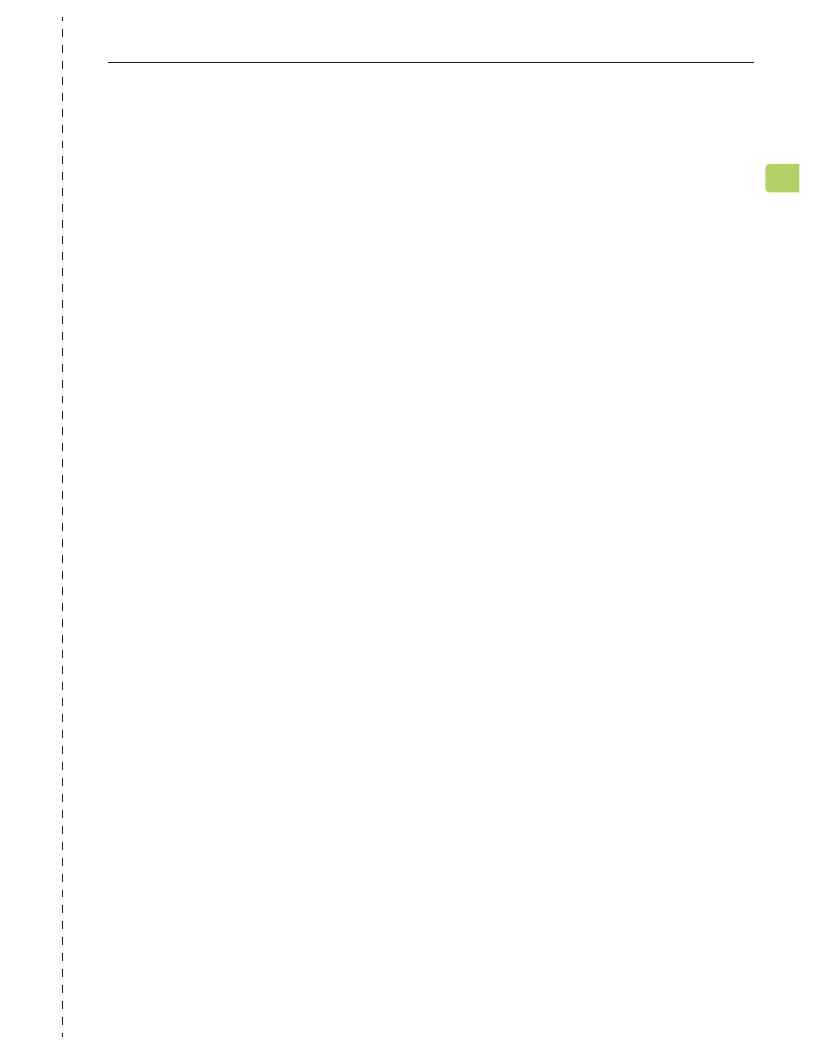
ENSEMBLE
User Manual
15
EN
FAQ
Below are some of the most common questions people have during setup.
I have a Samsung / LG TV. Why are my headphones failing to reconnect to
the transmitter?
Samsung / LG smart TVs tend to pair with any Bluetooth devices they can nd,
which blocks the Avantree headphones from reconnecting to its transmitter.
Try following the steps below in order to x this:
DENY the Device - If a popup appears on your TV asking you to Allow or
Deny / Block the device to connect to the TV, you MUST DENY / BLOCK the
device from connecting.
REMOVE the Device - If your device is already paired with the TV, you'll need
to remove the device in your TV's settings: SETTINGS > GENERAL > EXTERNAL
DEVICE MANAGER>DEVICE CONNECTION MANAGER > DEVICE LIST > EDIT >
Select all Avantree devices >DELETE.
Please note that the routing may dier based on your TV's brand / model.
Turn OFF the TV - Physically turn your TV OFF or pull the plug (the remote
control does NOT turn the TV o; it places it into standby mode which still
allows the TV to connect to devices).
Can I have audio through my TV's speakers and wireless headphones at
the same time?
This completely depends on whether or not your TV supports the ability to
output audio to 2 devices simultaneously. You can try a few dierent methods
to test if your TV is capable of this or not -- please refer to
avantree.com/ensemble/sound for more details.
Why aren’t I getting sound when watching Netix / Amazon Prime?
Why aren’t my headphones connecting to the transmitter?
……
For answers to questions like these and for a full FAQ list, you can visit
avantree.com/support/ensemble, or you can contact us directly for additional
assistance.