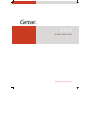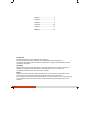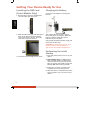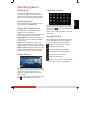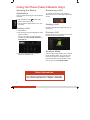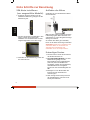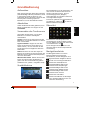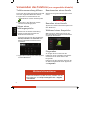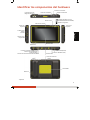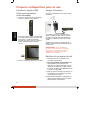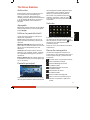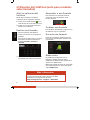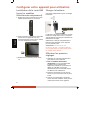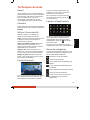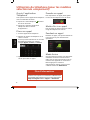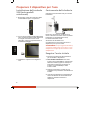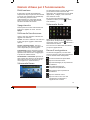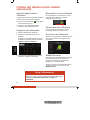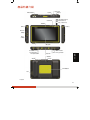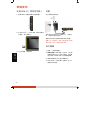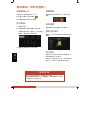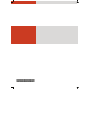Getac Z710(52628476XXXX)は、持ち運びに便利な頑丈なモバイルコンピューティングソリューションです。工場、倉庫、医療、小売業など、さまざまな業界で使用されています。
このデバイスは、IP65の防水・防塵性能を備え、最大1.2メートルの高さからの落下にも耐えることができます。また、-29°Cから60°Cまでの温度範囲で使用することが可能です。
Getac Z710(52628476XXXX)は、Intel Core i5プロセッサ、8GBのメモリ、256GBのストレージを搭載しています。10.1インチのフルHDディスプレイは、手袋をしたままでも操作することが可能です。また、バーコードリーダー、RFIDリーダー、指紋リーダーなどのさまざまなオプションも用意されています。
Getac Z710(52628476XXXX
Getac Z710(52628476XXXX)は、持ち運びに便利な頑丈なモバイルコンピューティングソリューションです。工場、倉庫、医療、小売業など、さまざまな業界で使用されています。
このデバイスは、IP65の防水・防塵性能を備え、最大1.2メートルの高さからの落下にも耐えることができます。また、-29°Cから60°Cまでの温度範囲で使用することが可能です。
Getac Z710(52628476XXXX)は、Intel Core i5プロセッサ、8GBのメモリ、256GBのストレージを搭載しています。10.1インチのフルHDディスプレイは、手袋をしたままでも操作することが可能です。また、バーコードリーダー、RFIDリーダー、指紋リーダーなどのさまざまなオプションも用意されています。
Getac Z710(52628476XXXX




















-
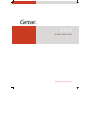 1
1
-
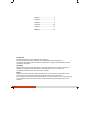 2
2
-
 3
3
-
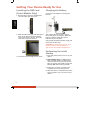 4
4
-
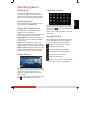 5
5
-
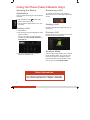 6
6
-
 7
7
-
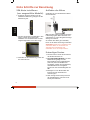 8
8
-
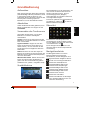 9
9
-
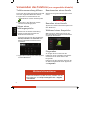 10
10
-
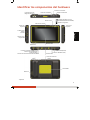 11
11
-
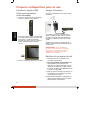 12
12
-
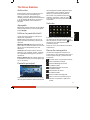 13
13
-
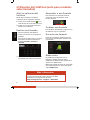 14
14
-
 15
15
-
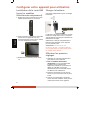 16
16
-
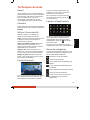 17
17
-
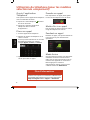 18
18
-
 19
19
-
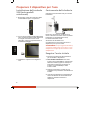 20
20
-
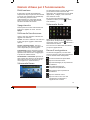 21
21
-
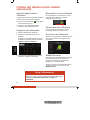 22
22
-
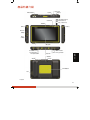 23
23
-
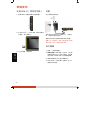 24
24
-
 25
25
-
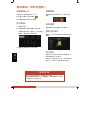 26
26
-
 27
27
-
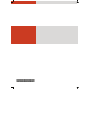 28
28
Getac Z710(52628476XXXX)は、持ち運びに便利な頑丈なモバイルコンピューティングソリューションです。工場、倉庫、医療、小売業など、さまざまな業界で使用されています。
このデバイスは、IP65の防水・防塵性能を備え、最大1.2メートルの高さからの落下にも耐えることができます。また、-29°Cから60°Cまでの温度範囲で使用することが可能です。
Getac Z710(52628476XXXX)は、Intel Core i5プロセッサ、8GBのメモリ、256GBのストレージを搭載しています。10.1インチのフルHDディスプレイは、手袋をしたままでも操作することが可能です。また、バーコードリーダー、RFIDリーダー、指紋リーダーなどのさまざまなオプションも用意されています。
Getac Z710(52628476XXXX
他の言語で
- italiano: Getac Z710(52628476XXXX) Manuale utente
- español: Getac Z710(52628476XXXX) Manual de usuario
- Deutsch: Getac Z710(52628476XXXX) Benutzerhandbuch
- français: Getac Z710(52628476XXXX) Manuel utilisateur
- English: Getac Z710(52628476XXXX) User manual
関連論文
その他のドキュメント
-
AGPtek S3 取扱説明書
-
 WISEUP SHOP WIFI34 ユーザーマニュアル
WISEUP SHOP WIFI34 ユーザーマニュアル
-
AGPtek Montre Connectée Homme ユーザーマニュアル
-
MyKronoz ZeTel 取扱説明書
-
 Wiseup WIFI36 ユーザーマニュアル
Wiseup WIFI36 ユーザーマニュアル
-
 Wiseup WIFI39 ユーザーマニュアル
Wiseup WIFI39 ユーザーマニュアル
-
MyKronoz ZeRound 2 HR Premium クイックスタートガイド
-
Philips SA3SPK04WN/97 クイックスタートガイド
-
Casio E-Y99, E-Y200, E-Y300, E-Y400, E-Y500, E-Y800 ユーザーマニュアル
-
Casio E-Y99, E-Y200, E-Y300, E-Y400, E-Y500, E-Y800 ユーザーマニュアル