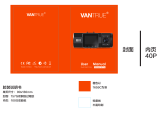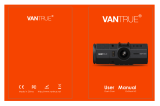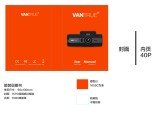ページを読み込んでいます...

USER
MANUAL
AKASO C330 Dash Camera

What’s in the box
Camera overview
How to power on
Format microsd card
Recording mode / photo mode / playback mode
Settings operation
Video settings
System settings
Specifications
Precautions
Troubleshooting
Contact us
2
2
4
5
6
11
11
13
14
15
15
16
CONTENTS
01
English

C330 Dash Camera Car Charger Adapter
Hardwire Kit +
Five Cable Clips
Quick user manual
USB Cable
Bracket
WHAT’S IN THE BOX
QUICK
REFERENCE
GUIDE
C330 Dash Camera
CAMERA OVERVIEW
2
4
7
8
9
10
6
1
3
OK
5
RES MIC
13
14
15
17
16
11
12
1. Front camera
2. OK Button
3. Mode Button
4. Lock Button
5. Power Button
6. Speaker
7. Micro SD Card Slot
8. Up Button
9. Menu Button
10. Down Button
11. Bracket Slot
12. USB Power Slot
13. Working Indicator Light
14. Charging Indicator Light
15. Screen
16. Reset Button
17. MIC
02 03

HOW TO POWER ON
1
2
Insert the car charger into your car’s cigarette lighter socket.
Insert the USB port of the car charger into the dash cam’s USB port (Charger is DC
12-24V, Out DC 5V 2A).
Note:
After powering on dash cam through the car charger, the dash cam will automatically
turn on and start recording (if the card has been inserted). If wanting to do some
settings, please firstly stop recording by pressing “OK” button.
Please charge the battery for at least 30 minutes before using it as power supply.
The indicator light on the left top of the screen will stay red when the battery is
charging; And the indicator light change blue when it is fully charged .
The built-in battery is ready for "parking monitor" function. Please keep connecting the
car charger with the cigarette lighter when using. In order to keep enough power for
parking monitoring, it is not recommended to use the built-in battery as normal power
supply.
The camera can be powered by connecting the phone adapter 5VDC with the USB
Cable to plug into a power outlet. When charging, please shut down the camera by
long press the power button.
Tips:
Flashing blue working indicator light means the camera is recording.
Red charging indicator light means the camera is charging.
FORMAT MICRO SD CARD
Press to enter into the settings, press again to switch to System setting, then press
to “Format SD”, press OK button and then press or to choose “Cancel“ or “Confirm”,
press OK to confirm and exit.
Format SD at once?
Fast format
Notice
Cancel
Confirm
System settings
Keytone
Off
Off
Boot Sound
Storage
Format SD
System settings
Time Setting
1 min
Off
English
Screen Saver
Auto Power Off
Language
04 05

Note:
All data will be deleted after format. Please remember to backup your important data
on your other devices before formatting micro SD card.
Every time you insert a micro SD, please format it in the camera to ensure that the
micro SD card is compatible with the camera well.
RECORDING MODE / PHOTO MODE / PLAYBACK MODE
There are 3 modes of this dash camera. Press “M” button to switch the mode of this dash
cam.
00:00:12
06/04/2019 12:45:50
06/04/2019 12:46:10
1. Recording Mode
This dash cam will automatically start recording (with micro SD card inside) after powering
on dash cam through the car charger. Press OK button can stop recording.
3. Playback Mode
Press “M” button twice to enter to playback mode.
There are 3 folders in playback mode. 1st one is the folder of Emergency video, 2nd is the
folder of Normal video and the 3th one is the Photo folder.
Emergency video: Recorded videos locked by G-sensor or Parking Monitor function.
Videos in this folder will not be rewritten by the loop recording function.
Normal video: Unlocked videos from daily recording.
Photo: Photos taken from photo mode.
2. Photo Mode
Press “M” button once from Recording Mode. There is icon on the upper left corner
of the screen. Press “OK” button to take photo and the photo will be saved automatically.
Album
Emergency
normal
photo
06 07

Playback Videos on Dash Camera
Playback the Emergency video
- After entering the playback interface, press / to choose the folder of Emergency
video, then press OK ; Press / to choose the video you want to playback, press OK
to confirm.
- Press “M” to exit when you finish to playback the video.
Emergency
00:06/00:52
Playback the Normal Videos
- After entering the playback interface, press / to choose the folder of Normal video,
then press OK ; Press / to choose the video you want to playback, press OK to
confirm.
normal
00:15/01:32
- Press “M” to exit when you finish playback the video.
Note:
press OK one time to stop playing, press OK again to continue playing.
Press to exit the current playing.
Press / to to backward/forward the current playing, 2X/4X/8X for options.
08
09

Playback recorded videos on Computer
Download Videos from Micro SD Card
Way1. Connect the dash cam to the USB port of computer via USB cable; Choose
”Storage” option on the screen of dash cam, press OK button; “USB Storage” will pop out
on the screen, then you can copy the videos from micro SD card.
USB Choices
CHARGE
STORAGE
USB Storage
Note:
The computer can be directly used as the power supply for the dash cam if you choose
the “CHARGE” option.
And the camera will automatically start recording.
You can real-time preview, record, change the Settings etc.
Way2. Take out the micro SD card from the dash cam, then insert the micro SD card to
the card reader and insert the card reader into the USB port of the computer to obtain
the videos in the micro SD card.
SETTINGS OPERATION
After turning on the camera, press OK button to stop recording firstly.
There are 2 setting mode of this dash cam.
Record settings
Resolution
3 minute
H.265
50Hz
Loop Recording
Video Encode
Frequency
1080P30
Record Settings
Press twice to enter into the System settings interface.
Resolution - 1080P30, 720P30, 480P30 for optional, default is 1080P30
Press to choose “Resolution”, press OK and press or to choose “1080P30 or
720P30 or 480P30”, press OK to confirm and then press to exit.
Loop Recording - Off, 1 Minute, 3 Minutes, 5 Minutes for options, default is 3 Minutes.
Press to choose “Loop recording”, press OK to enter loop recording settings, and then
press or to choose ”Off or 1 Minute or 3 Minutes or 5 Minutes”, press OK to
confirm and then press to exit.
Video Encode - H.264, H.265 for options, H.265 saves more memory card space
compared to H.264 under the same video length.
Press to choose “Video Encode”, press OK to choose “H.264” or “H.265”.
Frequency - 50Hz, 60Hz for options, default is 60Hz.
Press to choose “Frequency” in settings, press OK and then press or to choose
“50Hz or 60Hz”, press OK to confirm and then press to exit.
10 11

Date Stamp - On/Off for optional, default is on.
Show the date and time on recorded videos.
Press to choose “Date Stamp”, press OK to adjust it to ”Off or On”.
Audio - Off, On for options, default is on.
Press to choose “Record Audio”, press OK to adjust it to ”Off or On”.
Volume - Mute, Low, Middle, High for options, default is Middle
Press to choose “Volume”, press OK and then press or to choose “Mute, Low,
Middle or High”, press OK to confirm and then press to exit.
Motion Detection - OFF, LOW, MIDDLE, HIGH for optional, default is off
Press to choose “Motion Detection”, press and then press or to choose “OFF,
LOW, MIDDLE or HIGH”, press OK to confirm and then press to exit.
G-sensor - OFF, LOW, MIDDLE, HIGH for optional, default is Middle
Press to choose “G-sensor”, press OK and then press or to choose “OFF, LOW,
MIDDLE or HIGH”, press OK to confirm and then press to exit.
Parking Monitor - OFF, LOW, MIDDLE, HIGH for optional, default is off
Press to choose “Parking Monitor”, press OK and then press or to choose “OFF,
LOW, MIDDLE or HIGH”, press OK to confirm and then press to exit.
System Settings
Press twice to enter into the System settings interface.
System settings
Time Setting
1 minute
Off
English
Screen Saver
Auto Power Off
Language
Time Setting - YY/MM/DD; MM/DD/YY;DD/MM/YY 3 mode for optional
Default is MM/DD/YY mode.
Press to choose “Time Setting”, press OK to enter this settings. Short press OK button
few times until it turn to the “MM/DD/YY” on bottom, choose the time/day mode you
want. Then press or to adjust the number of moth/day/year and hour/minute/
second one by one, press OK to confirm and switch to next. After you set all the number
right, Press and then choose to “Cancel” or “Confirm” your settings for this time.
Screen Saver - Off, 1 Minute, 3 Minutes , 5 Minute for optional, default is 1 Minute.
Press to choose “Screen Saver” option, press OK , and then press or to choose
off/1minute/3minute/5minutes option, press OK to confirm and then press to exit.
Auto Off - Off, 3 Minute, 5 Minutes, 10 Minute for optional, default is Off. The dash cam
will automatically turn off when you set this option to 3 Minute, 5 Minutes , 10 Minute.
Press to choose “Auto Off” option, press OK , and then press or to choose off
/ 3minute / 5minute / 10minutes option, press OK to confirm and then press to exit.
Language - Set the language of dash cam, default is English.
Press to choose “Language” in settings, press or to choose the language you
need, press OK to confirm and then press to exit.
12 13

Keytone - On, Off for optional, default is on. Touch-tone of the button.
Press to choose “Keytone” in settings, press OK to choose off/on.
Boot sound - On, Off for optional, default is on.
Press to choose “Boot sound” in settings, press OK to choose off/on.
Storage - The storage situation for the current device.
Press to choose “Storage” in settings, press OK to check the info and then press to
exit.
Format SD - Format the micro SD card on dash cam.
Press to choose ”Format SD” in settings, press OK button to enter to micro SD card
format settings, press or to choose ”Cancel” or ”Confirm” and then press OK to
confirm your choice, press to exit.
Reset System - Restore the original settings.
Press to choose “Reset System” in settings, press OK and then press or to
choose “Cancel or Confirm”, press OK to confirm and press to exit.
About - The current vision info of the dash cam.
Press to choose “About” in settings, press OK to check the info and then press to exit.
SPECIFICATIONS
Name
Resolution
Speaker
Screen
Micro
SD Card
AKASO C330 Dash Cam
1080P/720P/480P
8Ω 0.5W
3 inch IPS screen
8GB-128GB
Model
Lens Angle
Working Temperature
Battery
Car Charger Output
C330
170°
14 - 140
180mAh
5V/2A
PRECAUTIONS
Please safekeeping, prevent the lens from scratching and dirty.
Please pay attention to anti-fouling and moisture-proof.
Do not exposure the machine to the sun directly, prevent the built-in battery from
damage.
TROUBLESHOOTING
Q: The bracket is easy to fall off.
A: Please tear off the film on the bracket, and clean the windshield with a dry cloth.
Q: The camera lose power often.
A: Due to different vehicle designs, please rotate the car charger to adjust it keep stable.
Q: The camera unable to be turned on.
A: Please make sure that whether the charge indicator light is on or off, if off, please
re-insert the car charger and reset the camera.
Q: All buttons are not responding.
A: Please reset the camera to restart.
Q: The camera doesn’t record automatically after turning on.
A: 1, Check whether the memory card is full or no.
2, Reformat the card, if this problem exists, please change a new card with class 10 &
above.
Q: The video has no voice.
A: 1. Please Check the voice icon is not .
2. In recording mode, press button to turn on / off the voice.
Q: When connect to computer, there is no external storage device.
A: Please replace another USB data cable to try.
14 15

Q: Menu button was no responding.
A: Because when the camera is recording, you can not operate the menu button, please
press M button to stop recording.
Q: The camera keeps turning on and off automatically.
A: Please charge the camera via USB car charger, do not charge the battery via the USB
data cable with other adapters.
CONTACT US
For any problem with AKASO products, please feel free to contact us, we will respond
within 24 hours.
E-mail: [email protected]
Tel: (888) 466-9222 (US) Mon-Fri (except holiday) 9am-5pm (EST)
Official website: www.akasotech.com
16
English

18
18
20
21
22
27
31
31
32
17

C330
+ 5 * USB
QUICK
REFERENCE
GUIDE
C330 Dash Camera
2
4
7
8
9
10
6
1
3
OK
5
RES MIC
13
14
15
17
16
11
12
1.
2. OK
3.
4.
5.
6.
7. SD
8. Up
9.
10. Down
11.
12. USB
13.
14.
15.
16.
17.
18 19

1
2
USB
DC12-24V Out DC 5V 2A
:
5VDC USB
OK
OK
SD
SD
1
English
20 21

:
/ /
M
00:00:12
06/04/2019 12:45:50
06/04/2019 12:46:10
1.
(SD ) OK
3.
M
G
2.
M
OK
22
23

- OK
OK
- M
00:06/00:52
- OK
OK
00:15/01:32
- M
:
OK
/ / 2X / 4X / 8X
24 25

SD
1. USB USB
OK
USB SD
USB
USB
:
1. SD
USB
OK
3
H.265
50Hz
1080P30
- 1080P/30 , 720P/30, 480P/30 1080P/30
OK 1080P/30,
720P/30, 480P/30 OK
- /1/3/5
OK/
/1/3/5 OK
- H.264/H.265
H.264 H.265
OK H.264/H.265
- 50Hz, 60Hz 60HZ
OK/ 50HZ/60HZ
OK
26 27

-
OK
-
OK
-
OK
OK
-
OK
OK
G- -
OK
OK
- ///
OK
OK
1
- YY/MM/DD, MM/DD/YY, DD/MM/YY
MM/DD/YY
OK
OK
OK
-
OK
OK
- /3/5/10
OK
OK
-
28
29

-
OK
-
OK OK
-
OK
SD -
OK
OK
Reset System -
OK
OK
-
OK
MicroSD
AKASO C330
1080P/720P/480P
8Ω 0.5W
3 inch IPS
8GB-128GB
C330
170°
180mAh
5V/2A
FAQ
USB
30 31
/