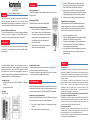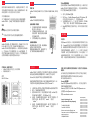Korenix JetNet 7020G Quick Installation Manual
- カテゴリー
- ネットワークスイッチ
- タイプ
- Quick Installation Manual

JetNet 7020G is a Layer-3 routing Switch with 16 ports Gigabit
Ethernet RJ-45, 4 ports Gigabit Ethernet with 4 ports SFP sockets
combo design.
The JetNet 7020G is designed with multi-purpose concept, it
features particular power system design to bear the hashed
operating environment, such as -40~75°C temperature, 10~60V
dirty power source, and serious electromagnetic interfere, to
satisfy the inquire of railway communication, road traffic control
or power substation for smart grid applications.
JetNet 7020G
Quick Installation Guide v1.0
Copyright
Copyright © 2014 all rights reserved. No part of this publication
may be reproduced, adapted, stored in a retrieval system,
translated into any language, or transmitted in any form or by
any means without the written permission of the supplier.
About the Quick Installation Guide
This Quick Installation Guide is intended to guide professional
installer to install and configure the JetNet 7020G. It covers
procedures to assist you in avoiding unforeseen problems.
Installation
Introduction
Package Check List
JetNet 7020G Industrial 16GbE, 4GbE/SFP L3 Managed
Switch
Quick Installation Guide
Dimension
98*147*125mm
5 Years Warranty
Each of Korenix’s product line is designed, produced, and tested with
high industrial standard. Korenix warrants that the Product(s) shall be
free from defects in materials and workmanship for a period of five (5)
years from the date of delivery provided that the Product was properly
installed and used.
This is warranty is voided if defects, malfunctions or failures of the
warranted Product are caused by damage resulting from force measure
(such as floods, fire, etc.), other external forces such as power
disturbances, over spec power input, or incorrect cabling; or the
warranted product is misused, abused, or operated, altered and
repaired in an unauthorized or improper way.
Attention! To avoid system damage caused by sparks, please DO NOT
plug in power connector when power is on.
The product is in compliance with Directive 2002/95/EC and 2011/65/EU
of the European Parliament and of the Council of 27 January 2003 on the
restriction of the use of certain hazardous substances in electrical and
electronics equipment (RoHS Directives & RoHS 2.0)
Korenix Customer Service
KoreCARE is Korenix Technology's global service center, where our
professional staff are ready to solve your problems at any time Korenix
global service center's e-mail is KoreCARE@korenix.com.
For more information and documents download please visit our website:
http://www.korenix.com/downloads.htm
Support
Interface Introduction
JetNet 7020G supports 16 ports Gigabit Ethernet RJ-45, and 4 ports
GbE/SFP combo.
Mounting the DIN Rail
The DIN Rail clip on the rear side of JetNet 7020G.
3. Choose the COM name and select the correct serial
settings. The serial port settings are as below: Baud
Rate:115200/Parity: None/Data Bit: 8/Stop Bit: 1
4. After connected, you will see the Switch login request.
Type the username and password and then you can login.
The default username is “admin”, password is “admin”.
5. Follow the manual to configure the software features.
Preparation for Web management
Before you attempt to use the embedded web interface to
manage switch operation, verify that your JetNet 7020G is
properly installed on your network and that every PC on this
network can access the switch via the web browser.
1. Launch the web browser on the PC.
2. Type http://JetNet Managed Switch_IP_Address (default
IP address is 192.168.10.1.) then press Enter.
3. The login screen will appear next. Type in the user name
and password and click “OK” button. The default user
name and password is admin/admin.
4. At the left column of the web management interface are
the software features, where ring column will list the
available settings.
JetNet 7020G Managed Ethernet Switch via the RS-232 console with
the attached console cable. Or you can remotely manage the switch
via network. You can choose Telnet/SSH, Web/HTTPS management.
Preparation for console management
Attach the RS-232 DB9 connector to your PC’s COM port. Connect the
RJ-45 connector to the console port of the JetNet Switch.
1. Go to Start ► Program ► Accessories ► Communication ► Hyper
Terminal
2. Give a name to the new console connection.
Device Management
Wiring the Relay Output
The relay output contacts are in the front side. The relay output is
controlled by the pre-defined operating rules.
To activate relay output function, please refer to the User’s Manual
for more relay output management information.
Wiring the Power Inputs & Earth Grounding
1. Insert the positive and negative wires into the V+
and V- contact on the terminal block connector.
2. Connect the Chassis Grounding to Earth Ground
system to obtain electromagnetic immunity to
resist lighting, electro static discharge and
electric fast transient.
3. Tighten the wire-clamp screws to prevent the
power wires from being loosened.

版权
版权所有©2014保留所有权利。 未经供应商书面许可,不得
将本出版物的任何部分复制,改编,存储在检索系统中,翻
译成任何语言,或以任何形式或方式传播。
关于快速安装指南
本“快速安装指南”旨在指导专业安装人员安装和配置
JetNet 7020G。 它涵盖了帮助您避免意外问题的程序。
常规
警告: 此符号表示您必须遵守的警告
注意: 此符号表示您必须注意的重要注意事项。
安装
介绍
装置管理
JetNet 7020G是一款三层路由交换机,带16端口千兆以太网
RJ-45, 4端口千兆以太网,带4端口SFP插座组合设计。
JetNet 7020G采用多功能概念设计,具有特殊的电源系统设
计,可承受-40〜75°C的温度环境,10〜60V的寬电源,可
用于严重的电磁干扰等恶劣的工作环境,也可用于智能电网
应用的铁路通信,道路交通控制或变电站。
打開包裝,檢查下列配件
• JetNet 7020G L3网管型乙太网交換器
• 快速安装指南*1
尺寸
98*147*125mm
Korenix Technology Co., Ltd.
(A Beijer Electronics Group Company)
Tel:+886-2-89111000
Fax:+886-2-29123328
Business service:sales@korenix.com
Customer service: koreCARE@korenix.com
www.korenix.com
CPQ000N7020000
Patent No. (Taiwan):
Granted Invention: I 313547
Granted Invention: I 321415
Granted Invention: I 344766
Granted Invention: I 346480
Granted Invention: I 356616
Granted Invention: I 364684
Granted Invention: I 376118
Granted Invention: I 393317
Granted Invention: I 398066
Granted Invention: I 398125
Granted Invention: I 459757
Utility Model: M 339841
Utility Model: M 339840
客户服务
5年质保
所有Korenix产品的设计、制造及测试都是采用较高的工业标
准。 Korenix保证自产品出货日起提供最高5 年之免费保修服
务,保修期间如因零件损坏或制程不良而导致产品故障,我
们提供免费维修服务。自然外力 (火、水、雷灾)所造成的
产品故障,或其它外部因素如电源干扰、不当电源输入、不
当接线等造成的损坏,不列入产品保固范围;此外,产品被
误用、未经授权的修理及修改等行为将造成保固条款失效。
注意! 请勿于电源开启时插拔接线端子,避免产生火花造成系
统损坏。
此产品保证完全符合欧盟2003年1月27日电气和电子设备危
害物质限制委员会限用指令2002/95/EC (RoHS)及
2011/65/EU(RoHS 2.0)。
Korenix售后服务
KoreCARE 是Korenix科技全球服务中心,我们专业的技术人
员随时准备解答您的疑问。
Korenix全球服务中心 EMAIL: Kor[email protected]om
业务服务: [email protected]om.cn
官网: www.korenix.com.cn
界面介绍
JetNet 7020G支持16端口千兆以太网RJ-45和4端口GbE / SFP组
合。
安装DIN导轨
JetNet 7020G背面的DIN导轨夹。
为Web管理做准备
在尝试使用嵌入式Web界面管理交换机操作之前,请确认您的
JetNet 7020G已正确安装在您的网络上,并且此网络中的每台
PC均可通过Web浏览器访问交换机。
1. 在PC上启动Web浏览器。
2. 输入http:// JetNet Managed Switch_IP_Address(默
认IP地址为192.168.10.1。),然后按Enter键。
3. 登录屏幕将出现在下一个。 输入用户名和密码,然后单击
“确定”按钮。 默认的用户名和密码是admin / admin。
4. Web管理界面的左栏是软件功能,其中环列将列出可用的
设置。
JetNet7020G 工业管理型以太网交换机可以通过RS-232控制面
板的连接控制面板电缆配置交换机。或者你也可以选择的
Telnet/SSH, 网络/HTTPS进行远程网络管理交换机。
准备控制面板界面软件将RS-232串口DB9连接到PC的串口。串
口线的RJ-45连接器连接到JetNet交换机的Console口。
1. 计算机开始 ►程序集 ► 附属应用程序►通讯►超级终端机界面
2. 建立一个超级终端机联机名称
3. 选择COM串口名称,并选择正确的串口设置。JetNet交换
机的串口端口设置如下:115200bps, N, 8,1
4. 连接后,你会看到交换机登录请求。输入用户名和密码,然
后就可以登录。默认用户名为“admin”,密码为
“admin”。
5. 连接后,你会看到交换机登录请求。输入用户名和密码,然
后就可以登录。默认用户名为“admin”,密码为
“admin”。
连接电源输入和接地
1. 将正极和负极导线插入接线盒连接
器上的V +和V-接点。
2. 将机箱接地连接到接地系统,以获
得抵抗照明,静电放电和电快速瞬
变的电磁抗扰度。
3. 拧紧导线螺丝以防止电源线松动。
连接继电器输出
继电器输出触点位于正面。 继电器输出
由预定义的操作规则控制。
要激活继电器输出功能,请参阅用户手
册了解更多继电器输出管理信息。
-
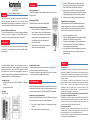 1
1
-
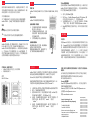 2
2
Korenix JetNet 7020G Quick Installation Manual
- カテゴリー
- ネットワークスイッチ
- タイプ
- Quick Installation Manual
他の言語で
- English: Korenix JetNet 7020G
関連論文
-
Korenix JetNet 701 Quick Installation Manual
-
Korenix JetNet3008G V2 Quick Installation Manual
-
Korenix JetNet 2005f Quick Installation Manual
-
Korenix JetNet 3005G Quick Installation Manual
-
Korenix JetCon 2301 V2 Series Quick Installation Manual
-
Korenix JetCon 3401G V2 Quick Installation Manual
-
Korenix JetCon 3701G Quick Installation Manual
-
Korenix JetCon 3401G Quick Installation Manual
-
Korenix JetCon 2302 Quick Installation Manual
-
Korenix JetPort 5601 Quick Installation Manual