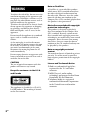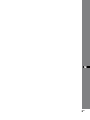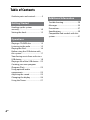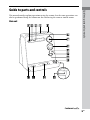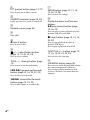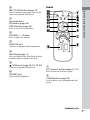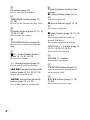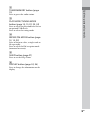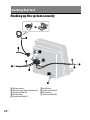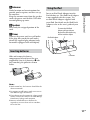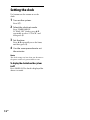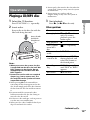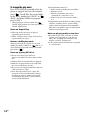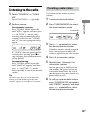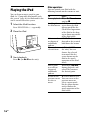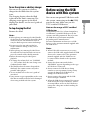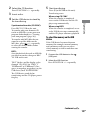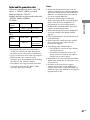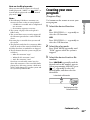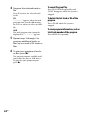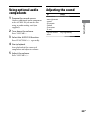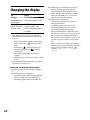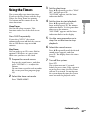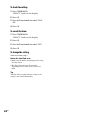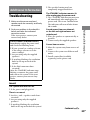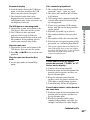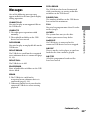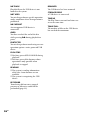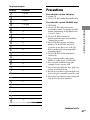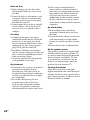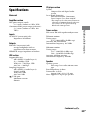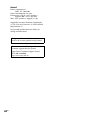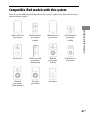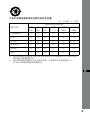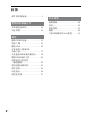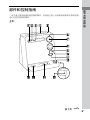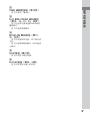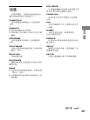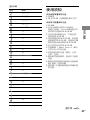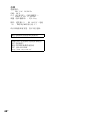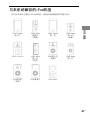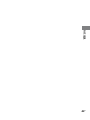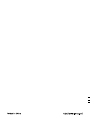CMT-LX30iR.GB.4-131-632-74(1)
使用产品前请仔细阅读本使用说明书,
并请妥善保管

CMT-LX30iR.GB.4-131-632-71(1)
2
GB
WARNING
To reduce the risk of re, do not cover the
ventilation opening of the apparatus with
newspapers, tablecloths, curtains, etc. Do
not place the naked ame sources such as
lighted candles on the apparatus.
To reduce the risk of re or electric shock,
do not expose this apparatus to dripping
or splashing, and do not place objects
lled with liquids, such as vases, on the
apparatus.
Do not install the appliance in a conned
space, such as a bookcase or built-in
cabinet.
As the main plug is used to disconnect
the unit from the mains, connect the unit
to an easily accessible AC outlet. Should
you notice an abnormality in the unit,
disconnect the main plug from the AC
outlet immediately.
Do not expose batteries or apparatus with
battery-installed to excessive heat such as
sunshine, re or the like.
CAUTION
e use of optical instruments with this
product will increase eye hazard.
Except for customers in the U.S.A.
and Canada
is appliance is classied as a CLASS 1
LASER product. is marking is located
on the rear exterior.
Note on DualDiscs
A DualDisc is a two sided disc product
which mates DVD recorded material on
one side with digital audio material on
the other side. However, since the audio
material side does not conform to the
Compact Disc (CD) standard, playback on
this product is not guaranteed.
Music discs encoded with copyright
protection technologies
is product is designed to playback
discs that conform to the Compact Disc
(CD) standard. Recently, various music
discs encoded with copyright protection
technologies are marketed by some record
companies. Please be aware that among
those discs, there are some that do not
conform to the CD standard and may not
be playable by this product.
Note on copyright-protected
content
e transferred music is limited to private
use only. Use of the music beyond this
limit requires permission of the copyright
holders.
License and Trademark Notice
iPod is a trademark of Apple Inc.,
registered in the U.S. and other
countries.
MPEG Layer-3 audio coding
technology and patents licensed from
Fraunhofer IIS and omson.
Windows Media is a registered
trademark of Microso Corporation
in the United States and/or other
countries.

CMT-LX30iR.GB.4-131-632-71(1)
3
GB

CMT-LX30iR.GB.4-131-632-71(1)
4
GB
Table of Contents
Guide to parts and controls .............5
Getting Started
Hooking up the system
securely ..................................................10
Setting the clock ................................12
Operations
Playing a CD/MP3 disc .....................13
Listening to the radio .......................15
Playing the iPod ..................................16
Before using the USB device with
this system ............................................17
Transferring music from a disc to a
USB device ............................................18
Playing a le of the USB device .....22
Creating your own program
(Program Play) .....................................23
Using optional audio
components .........................................25
Adjusting the sound .........................25
Changing the display .......................26
Using the Timers .................................27
Additional Information
Troubleshooting .................................29
Messages ...............................................35
Precautions ...........................................37
Specications ......................................39
Compatible iPod models with this
system ....................................................41

CMT-LX30iR.GB.4-131-632-71(1)
5
GB
Guide to parts and controls
Guide to parts and controls
is manual mainly explains operations using the remote, but the same operations can
also be performed using the buttons on the unit having the same or similar names.
Main unit
Continued

CMT-LX30iR.GB.4-131-632-71(1)
6
GB
/ (power) button (page 12, 27)
Press to turn on or o the system.
STANDBY indicator (page 26, 29)
Lights up when the system is turned o.
Remote sensor (page 30)
Disc slot
(eject) button
Press to eject a disc.
+/ (select folder) button
(page 13, 19, 20, 22, 23)
Press to select a folder.
TUNE +/ (tuning) button (page
15)
Press to tune in the desired station.
/ (go back/go forward)
button (page 13, 16, 20, 22, 23)
Press to select a track or le.
/ (rewind/fast forward)
button (page 13, 16, 22)
Press to nd a point in a track or le.
ENTER button (page 12, 15, 16,
19, 20, 27, 28)
Press to enter the settings.
Playback buttons and function
buttons
(play/pause) button (page
13, 16, 22)
Press to start or pause playback of a disc,
optional USB device or iPod.
(stop) button (page 13, 15, 16,
20, 22)
Press to stop playback of a disc or
optional USB device.
Press to pause playback of an iPod.
FUNCTION +/ button (page 13,
15, 16, 19, 20, 22, 23, 25)
Press to select the function.
USB MENU button (page 20)
Press to erase audio les and folders from
the connected optional USB device.
Press to select which memory to read
to if the USB device has more than one
memory.

CMT-LX30iR.GB.4-131-632-71(1)
7
GB
Guide to parts and controls
Continued
REC TO USB button (page 19)
Press to transfer music from a disc to the
connected optional USB device.
Sound buttons
EQ button (page 25)
DSGX button (page 25)
Press to select the sound eect.
VOLUME +/ button
Press to adjust the volume.
AUDIO IN jack
Connect an optional audio component.
iPod Dock (page 11)
Place an iPod into the iPod Dock to listen
to audio contents stored in the iPod.
(USB) port (page 18, 19, 20, 22)
Connect an optional USB device.
PHONES jack
Connect the headphones.
Remote
/ (power) button (page 12, 27)
Press to turn on or o the system.
CLEAR button (page 24)
Press to delete a pre-programmed track
or le.

CMT-LX30iR.GB.4-131-632-71(1)
8
GB
EQ button (page 25)
Press to select the sound eect.
TIMER MENU button (page 12,
27, 28)
Press to set the clock and the Play Timer.
(enter) button (page 12, 15, 16,
19, 20, 27, 28)
Press to enter the settings.
TOOL MENU button (page 16)
Press to select a menu when using the
iPod.
+/ (select folder) button
(page 13, 19, 20, 22, 23)
Press to select a folder.
+/ (tuning) button (page 15)
Press to tune in the desired station.
/ (go back/go forward)
button (page 13, 16, 20, 22, 23)
Press to select a track or le.
/ (rewind/fast forward)
button (page 13, 16, 22)
Press to nd a point in a track or le.
Playback buttons and function
buttons
(play) button (page 13, 16,
22)
Press to start playback.
(pause) button (page 13, 16,
22)
Press to pause playback.
(stop) button (page 13, 15, 16,
20, 22)
Press to stop playback of a disc or
optional USB device.
Press to pause playback of an iPod.
FUNCTION +/ button (page 13,
15, 16, 19, 20, 22, 23, 25)
Press to select the function.
VOLUME +/ button
Press to adjust the volume.
RETURN button (page 16)
Press to return to the previous menu
when using the iPod.
/// button (page 12, 16,
27, 28)
Press to select the menu items.

CMT-LX30iR.GB.4-131-632-71(1)
9
GB
Guide to parts and controls
TUNER MEMORY button (page
15)
Press to preset the radio station.
PLAY MODE/TUNING MODE
button (page 14, 15, 22, 23, 24)
Press to select the play mode of a disc or
an optional USB device.
Press to select the tuning mode.
REPEAT/FM MODE button (page
13, 15, 22)
Press to listen to a disc, a single track or
le repeatedly.
Press to select the FM reception mode
(monaural or stereo).
SLEEP button (page 27)
Press to set the Sleep Timer.
DISPLAY button (page 24, 26)
Press to change the information on the
display.

CMT-LX30iR.GB.4-131-632-71(1)
10
GB
Getting Started
Hooking up the system securely
AM loop antenna
FM lead antenna (Extend it horizontally.)
Speaker cord (Red/)
To right speaker
Speaker cord (Black/)
To wall outlet
Speaker cord (Black/)
To left speaker
Speaker cord (Red/)

CMT-LX30iR.GB.4-131-632-71(1)
11
GB
Getting Started
Antennas
Find a location and an orientation that
provide good reception, and then set up
the antennas.
Keep the antennas away from the speaker
cords, the power cord and the USB cable
to avoid picking up noise.
Speakers
Insert only the stripped portion of the
cord.
Power
Connect the power cord to a wall outlet.
If the plug does not t the wall outlet,
detach the supplied plug adaptor (only
for models equipped with an adaptor).
Inserting batteries
Slide and remove the battery
compartment lid, and insert the two
supplied R6 (size AA) batteries, side
rst, matching the polarities shown
below.
Notes
With normal use, the batteries should last for
about six months.
D
o not mix an old battery with a new one or
mix dierent types of batteries.
I
f you do not use the remote for a long period
of time, remove the batteries to avoid damage
from battery leakage and corrosion.
B
atteries installed devices shall not be
exposed to excessive heat such as sunshine,
re or the like.
Using the iPod
Insert an iPod Dock Adapter into the
Dock before use. e iPod Dock Adapter
is not supplied with the system. Use
an iPod Dock Adapter supplied with
your iPod. For details on the iPod Dock
Adapter, refer to the user’s guide of your
iPod.
To remove the iPod Dock
Adapter, pull it up with your
ngernail or a at object using
the slot inside the adapter.
Connector
iPod Dock Adapter

CMT-LX30iR.GB.4-131-632-71(1)
12
GB
Setting the clock
Use buttons on the remote to set the
clock.
1
Turn on the system.
Press /.
2
Select the clock set mode.
Press TIMER MENU.
If “PLAY SET” ashes, press /
repeatedly to select “CLOCK,” and
then press .
3
Set the time.
Press / repeatedly to set the hour,
and then press .
4
Use the same procedure to set
the minutes.
Note
e clock settings are lost when you disconnect
the power cord or if a power failure occurs.
To display the clock when the system
is o
Press DISPLAY. e clock is displayed for
about 8 seconds.

CMT-LX30iR.GB.4-131-632-71(1)
13
GB
Operations
Operations
Playing a CD/MP3 disc
1
Select the CD function.
Press FUNCTION +/ repeatedly.
2
Insert a disc.
Insert a disc in the disc slot with the
label side facing forward.
Insert a disc with
the label side
facing forward.
Notes
When you turn on the system, the disc
is not pulled into the disc slot until “NO
DISC” appears in the display. Do not
attempt to push in the disc until “NO
DISC” appears.
Do not insert a disc with non-standard
shapes (e.g., heart, square, star). The
disc may fall into the system and cause
irreparable damage.
W
hen pressing on the unit and then
reinserting the disc that appears in the disc
slot, do not simply push in the disc. Remove
the disc from the disc slot and then reinsert
it.
D
o not turn o the system with a disc
halfway inserted in the disc slot. Doing so
may cause the disc to fall.
D
o not use a disc with tape, seals or paste on
it as this may cause malfunction.
W
hen you eject a disc, handle the disc by its
edge. Do not touch the surface.
D
o not push a disc into the disc slot when the
system is o . Doing so may cause the system
to malfunction.
D
o not insert an 8 cm disc with an
adaptor. Doing so may cause the system to
malfunction.
3
Start playback.
Press (or on the unit).
Other operations
To Press
Pause playback (or on the
unit). To resume
playback, press the
button again.
Stop playback .
Select a folder
on an MP3
disc
+/ repeatedly.
Select a track
or le
/.
Find a point in
a track or le
Hold down /
during playback, and
release the button at
the desired point.
Select Repeat
Play
REPEAT repeatedly
until “REP” or “REP1”
appears.
Eject a disc on the unit.
Continued

CMT-LX30iR.GB.4-131-632-71(1)
14
GB
To change the play mode
Press PLAY MODE repeatedly while the
player is stopped. You can select normal
play (“ *” for all MP3 les in the folder
on the disc), shue play (“SHUF” or “
SHUF” for folder shue), or program
play (“PGM”).
* When playing a CD-DA (audio) disc,
(SHUF) Play performs the same operation as
normal (SHUF) Play.
Notes on Repeat Play
All tracks or les on a disc are played
repeatedly up to ve times.
“
REP1” indicates that a single track or le is
repeated until you stop it.
Note on shue play mode
When you turn o the system, the selected
shue play mode (“SHUF” or “
SHUF”) is
cleared and the play mode returns to normal
play mode (“
”).
Notes on playing MP3 discs
Do not save other types of les or
unnecessary folders on a disc that has MP3
les.
F
olders that have no MP3 les are skipped.
MP3
les are played back in the order that
they are recorded onto the disc.
e system can only play MP3 les that have
a le extension of “.mp3”.
E
ven when le name has the “.mp3” le
extension, if the actual le diers, playing
this le may generate a loud noise which
could damage the speaker system and the
system may malfunction.
e maximum number of:
folders is 150 (including the root folder).
MP3 les is 255.
MP3 les and folders that can be
contained on a single disc is 256.
folder levels (the tree structure of les)
is 8.
C
ompatibility with all MP3 encoding/writing
soware, recording device, and recording
media cannot be guaranteed. Incompatible
MP3 discs may produce noise or interrupted
audio or may not play at all.
Notes on playing multisession discs
If the disc begins with a CD-DA (or MP3)
session, it is recognized as a CD-DA (or
MP3) disc, and playback continues until
another session is encountered.
A di
sc with a mixed CD format is recognized
as a CD-DA disc.

CMT-LX30iR.GB.4-131-632-71(1)
15
GB
Operations
Listening to the radio
1
Select “TUNER FM” or “TUNER
AM.”
Press FUNCTION +/ repeatedly.
2
Perform tuning.
For automatic scanning
Press TUNING MODE repeatedly
until “AUTO” appears, and then press
+/ (or TUNE +/ on the unit).
Scanning stops automatically when
a station is tuned in, and “TUNED”
and “ST” (for stereo programs only)
appear.
If “TUNED” does not appear and the
scanning does not stop, press to
stop scanning, then perform manual
tuning (below).
For manual tuning
Press TUNING MODE repeatedly
until “MANUAL” appears, and then
press +/ (or TUNE +/ on the
unit) repeatedly to tune in the desired
station.
Tip
To reduce static noise on a weak FM stereo
station, press FM MODE repeatedly until
“MONO” appears to turn o stereo reception.
Presetting a radio station
Use buttons on the remote to preset
stations.
1
Tune in the desired station.
2
Press TUNER MEMORY to select
the tuner memory mode.
Preset number
3
Press +/ repeatedly to select
the desired preset number.
If another station is already assigned
to the selected preset number, the
station is replaced by the new station.
4
Press to store the station.
5
Repeat steps 1 through 4 to
store other stations.
You can preset up to 20 FM and 10
AM stations. e preset stations are
retained for about half a day even if
you disconnect the power cord or if a
power failure occurs.
6
To call up a preset radio station,
press TUNING MODE repeatedly
until “PRESET” appears, and then
press +/ repeatedly to select
the desired preset number.

CMT-LX30iR.GB.4-131-632-71(1)
16
GB
Playing the iPod
You can listen to music stored in your
iPod. See “Compatible iPod models with
this system” (page 41) for iPod models that
can be connected to this system.
1
Select the iPod function.
Press FUNCTION +/ repeatedly.
2
Place the iPod.
3
Start playback.
Press (or on the unit).
Other operations
You can control your iPod with the
following buttons on the remote or unit.
To Press
Pause playback (or on the
unit) or .
Scroll up/down
the iPod menus
/. You can scroll
up or down the iPod
menus much like the
Click Wheel operations
of the iPod or the drag
up-or-down operations
of the iPod touch.
Select a track
or chapter of
audiobook/
podcast
/. To fast-
forward or fast-rewind,
hold down the button.
Choose the
selected item
/ (or ENTER on
the unit). You can
choose the selected
item much like the
center button on the
iPod or the touch
operation of the iPod
touch.
Find a point
in a track or
chapter of
audiobook/
podcast
Hold down /
during playback, and
release the button at
the desired point.
Return to the
previous menu
or select a
menu
/TOOL MENU/.
You can return to the
previous menu or
select a menu much
like the Menu button
on the iPod or the
touch operation of the
iPod touch.

CMT-LX30iR.GB.4-131-632-71(1)
17
GB
Operations
To use the system as a battery charger
You can use the system as a battery
charger for the iPod when the system
is on.
e charging begins when the iPod
is placed on the unit’s connector. e
charging status appears in the iPod
display. For details, see the user’s guide of
your iPod.
To stop charging the iPod
Remove the iPod.
Notes
When placing or removing the iPod, handle
the iPod in the same angle as that of the iPod
connector on the unit and do not twist or
sway the iPod to prevent connector damage.
D
o not carry the unit with an iPod set
on the connector. Doing so may cause a
malfunction.
W
hen placing or removing the iPod, brace
the unit with one hand and take care not to
press the controls of the iPod by mistake.
B
efore disconnecting the iPod, pause
playback.
T
o change the volume level, use VOLUME
+/. e volume level does not change even
if adjusted on the iPod.
e iPod Dock on the unit is designed for
iPod only. You cannot connect any other
portable audio players.
T
o use an iPod, refer to the user’s guide of
your iPod.
S
ony cannot accept responsibility in the event
that data recorded to iPod is lost or damaged
when using an iPod with this system.
Before using the USB
device with this system
You can use an optional USB device with
this system, connecting to the (USB)
port on the unit. Make sure you use
CCC-certied USB devices.
Note on the usage of CCC-certied
USB devices
Compatibility with CCC (China Compulsory
Certication)-certied USB devices on this
system is not fully guaranteed. is is because
the USB device specications may dier
depending on the manufacturers.
For more information on how to use a USB
device, see the operation manual supplied with
the USB device.
Notes
When USB cable connection is necessary,
connect the USB cable supplied with the USB
device to be connected. See the operation
manual supplied with the USB device to
be connected for details on the operation
method.
I
t may take about 10 seconds before
“READING” appears depending on the type
of USB device connected.
D
o not remove the USB device during
transfer or erase operations. Doing so may
corrupt the data on the USB device or
damage the USB device itself.
D
o not connect the system and the USB
device through a USB hub.
W
hen the USB device is inserted, the system
reads all the les on the USB device. If there
are many folders or les on the USB device,
it may take a long time to nish reading the
USB device.
Continued

CMT-LX30iR.GB.4-131-632-71(1)
18
GB
Transferring music
from a disc to a USB
device
You can connect a CCC-certied USB
device to the (USB) port on the unit
and transfer music from a disc to the
USB device.
You can transfer music from a CD-DA
disc or MP3 disc only.
e audio format of les transferred by
this system is MP3.
e amount of free space required on the
USB device is about 1 MB per minute
when transferring music from a CD.
Required free space may be larger when
transferring music from an MP3 disc.
You can easily transfer all the music on
a disc to a USB device (CD SYNC). You
can also transfer a track or MP3 le that
is currently being played back (REC1).
1
Connect the USB device to the
(USB) port.
USB device
With some connected USB devices, aer an
operation is performed, there may be a delay
before it is performed by this system.
C
ompatibility with all encoding/writing
sowares, recording devices, and recording
media cannot be guaranteed. Incompatible
USB device may produce noise or interrupted
audio or may not play at all.
i
s system cannot transfer music from a
disc or play audio les on the USB device in
the following cases.
W
hen the number of audio les in a folder
exceeds 150.
W
hen the number of folders on a USB
device exceeds 200.
ese numbers may vary depending on the le
and folder structure. Do not save other types
of les or unnecessary folders on a USB device
that has audio les.
To use the system as a battery charger
You can use the system as a battery
charger for USB devices that have a
rechargeable function when the system
is on.
e charging begins when the USB
device is connected to the (USB)
port on the system. e charging status
appears in the USB display. For details,
see the user’s guide of your USB device.
Note on charging the USB device
with this system
You cannot use the system as a battery charger
in the following cases.
e CD player/USB device power is
turned o and the tuner function is
selected. See “To improve disc loading
performance” (page 34).
W
hen the system is o.

CMT-LX30iR.GB.4-131-632-71(1)
19
GB
Operations
2
Select the CD function.
Press FUNCTION +/ repeatedly.
3
Insert a disc.
4
Set the USB device to stand by
for transferring.
Synchronized transfer (CD SYNC):
Press REC TO USB on the unit.
To transfer only your favourite CD
tracks or MP3 les, create your own
program beforehand (see “Creating
your own program” (page 23)).
To transfer only MP3 les that are
stored in a specic folder on the
MP3 disc, press
+/ repeatedly
to select the desired folder, before
starting the transfer.
REC1:
Start playback of the track or MP3 le
you want to transfer, then press REC
TO USB on the unit.
“REC” ashes, and the display cycles
through “CD SYNC (or “REC1”),”
“FREExxxM” or “FREExxxG” (free
space, in megabyte or gigabyte, on the
USB device) and “PUSH ENTER.”
e USB device stands by for
transferring and the CD player pauses
for play.
5
Start transferring.
Press (or ENTER on the unit).
Transferring starts.
When using CD SYNC
When the transfer is completed,
access to the USB device and the CD
player stop automatically.
When using REC1
When the transfer is completed, access
to the USB device stops automatically
and the CD player continues playback.
To select the memory on the USB
device
If the USB device has more than one
memory (for example, internal memory
and a memory card), you can select
which memory to read to and then start
transferring.
1
Connect the USB device to the
(USB) port.
2
Select the USB function.
Press FUNCTION +/ repeatedly.
Continued

CMT-LX30iR.GB.4-131-632-71(1)
20
GB
To erase audio les or folders from the
USB device
You can erase audio les or folders from
the USB device. Note that you cannot
erase audio les and folders in shue
play mode or program play mode.
1
Connect the USB device to the
(USB) port.
2
Select the USB function.
Press FUNCTION +/ repeatedly.
3
Press / or +/
repeatedly to select the audio le or
folder you want to erase.
4
Press USB MENU on the unit.
“ERASE” appears.
5
Press (or ENTER on the unit).
“TRACK ERASE” or “FOLDER
ERASE” appears in the display.
To cancel the erase operation, press .
6
Press (or ENTER on the unit).
e selected audio le or folder is
erased.
3
Press USB MENU on the unit in stop
mode.
“USB SEL” appears. If an audio le or
a folder is selected, “ERASE” appears
instead. Press / repeatedly to
select “USB SEL.”
4
Press (or ENTER on the unit).
e name of a memory appears.
e displayed name varies depending
on the specications of the USB
device.
5
Press / repeatedly to select
the memory.
Proceed to step 6 if only one memory
can be selected.
To cancel this operation, press .
6
Press (or ENTER on the unit).
7
Start transferring by following steps
2 through 5 of “Transferring music
from a disc to a USB device.”
To stop transferring
Press .
ページが読み込まれています...
ページが読み込まれています...
ページが読み込まれています...
ページが読み込まれています...
ページが読み込まれています...
ページが読み込まれています...
ページが読み込まれています...
ページが読み込まれています...
ページが読み込まれています...
ページが読み込まれています...
ページが読み込まれています...
ページが読み込まれています...
ページが読み込まれています...
ページが読み込まれています...
ページが読み込まれています...
ページが読み込まれています...
ページが読み込まれています...
ページが読み込まれています...
ページが読み込まれています...
ページが読み込まれています...
ページが読み込まれています...
ページが読み込まれています...
ページが読み込まれています...
ページが読み込まれています...
ページが読み込まれています...
ページが読み込まれています...
ページが読み込まれています...
ページが読み込まれています...
ページが読み込まれています...
ページが読み込まれています...
ページが読み込まれています...
ページが読み込まれています...
ページが読み込まれています...
ページが読み込まれています...
ページが読み込まれています...
ページが読み込まれています...
ページが読み込まれています...
ページが読み込まれています...
ページが読み込まれています...
ページが読み込まれています...
ページが読み込まれています...
ページが読み込まれています...
ページが読み込まれています...
ページが読み込まれています...
ページが読み込まれています...
ページが読み込まれています...
ページが読み込まれています...
ページが読み込まれています...
ページが読み込まれています...
ページが読み込まれています...
ページが読み込まれています...
ページが読み込まれています...
ページが読み込まれています...
ページが読み込まれています...
ページが読み込まれています...
ページが読み込まれています...
ページが読み込まれています...
ページが読み込まれています...
ページが読み込まれています...
ページが読み込まれています...
ページが読み込まれています...
ページが読み込まれています...
ページが読み込まれています...
ページが読み込まれています...
-
 1
1
-
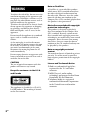 2
2
-
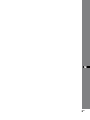 3
3
-
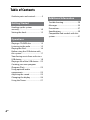 4
4
-
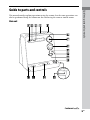 5
5
-
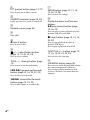 6
6
-
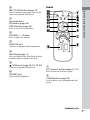 7
7
-
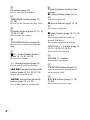 8
8
-
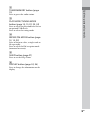 9
9
-
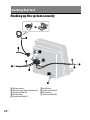 10
10
-
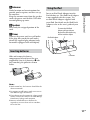 11
11
-
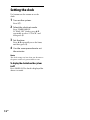 12
12
-
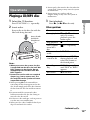 13
13
-
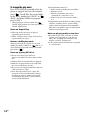 14
14
-
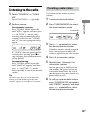 15
15
-
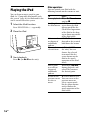 16
16
-
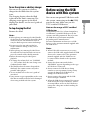 17
17
-
 18
18
-
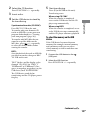 19
19
-
 20
20
-
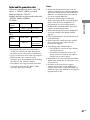 21
21
-
 22
22
-
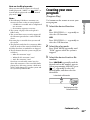 23
23
-
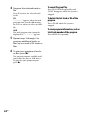 24
24
-
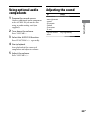 25
25
-
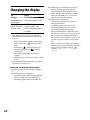 26
26
-
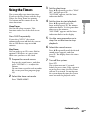 27
27
-
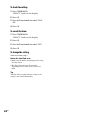 28
28
-
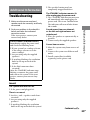 29
29
-
 30
30
-
 31
31
-
 32
32
-
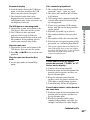 33
33
-
 34
34
-
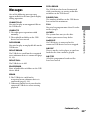 35
35
-
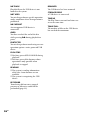 36
36
-
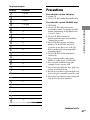 37
37
-
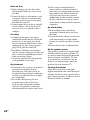 38
38
-
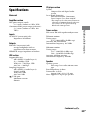 39
39
-
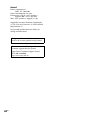 40
40
-
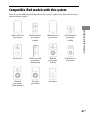 41
41
-
 42
42
-
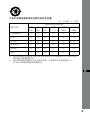 43
43
-
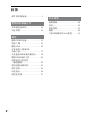 44
44
-
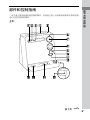 45
45
-
 46
46
-
 47
47
-
 48
48
-
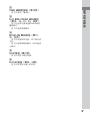 49
49
-
 50
50
-
 51
51
-
 52
52
-
 53
53
-
 54
54
-
 55
55
-
 56
56
-
 57
57
-
 58
58
-
 59
59
-
 60
60
-
 61
61
-
 62
62
-
 63
63
-
 64
64
-
 65
65
-
 66
66
-
 67
67
-
 68
68
-
 69
69
-
 70
70
-
 71
71
-
 72
72
-
 73
73
-
 74
74
-
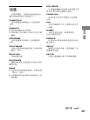 75
75
-
 76
76
-
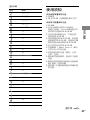 77
77
-
 78
78
-
 79
79
-
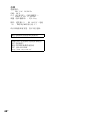 80
80
-
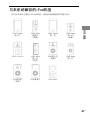 81
81
-
 82
82
-
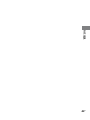 83
83
-
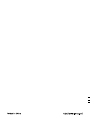 84
84