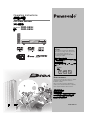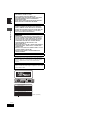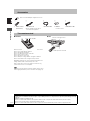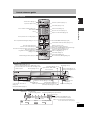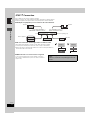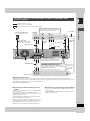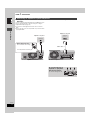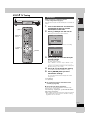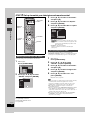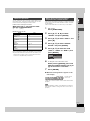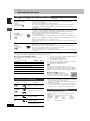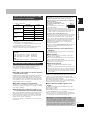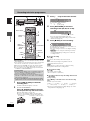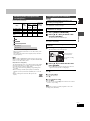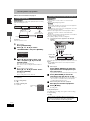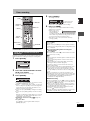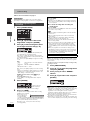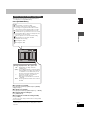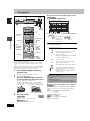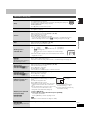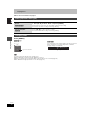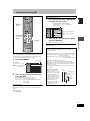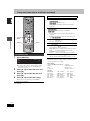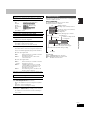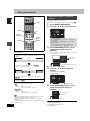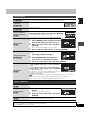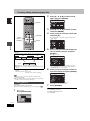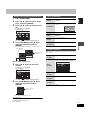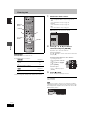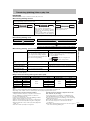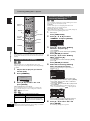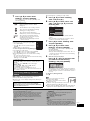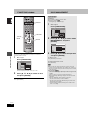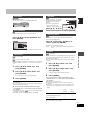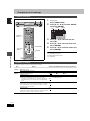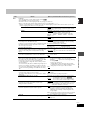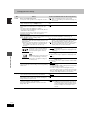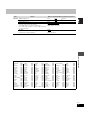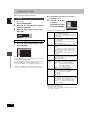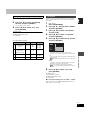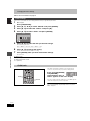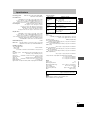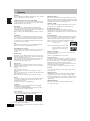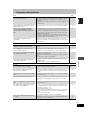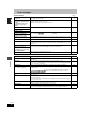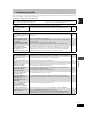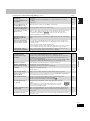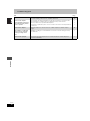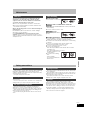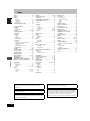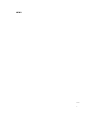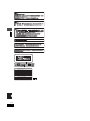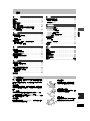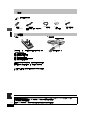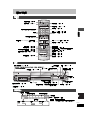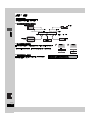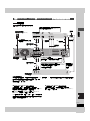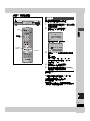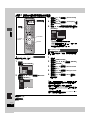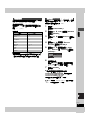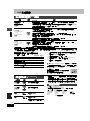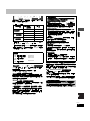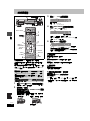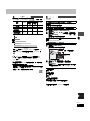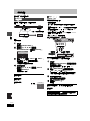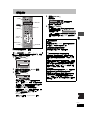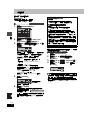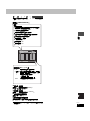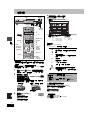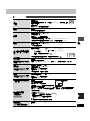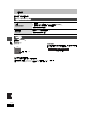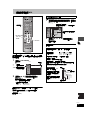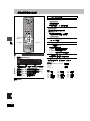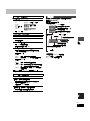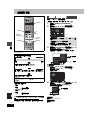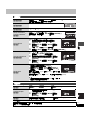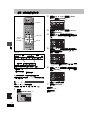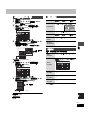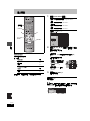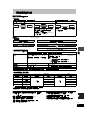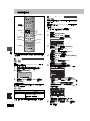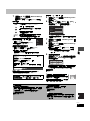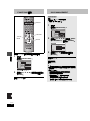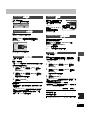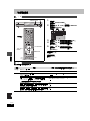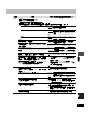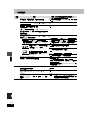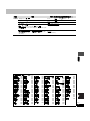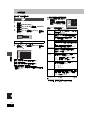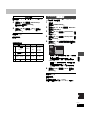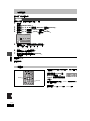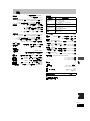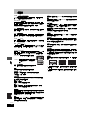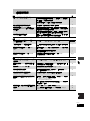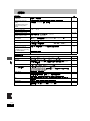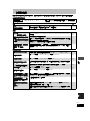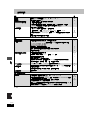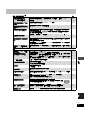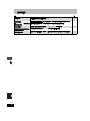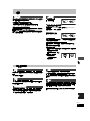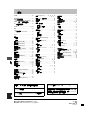Operating Instructions
使用說明書
DVD Video Recorder
DVD 錄影機
Model No. DMR-E85H
型號 : DMR-E85H
HARD DISK DRIVE
Dear customer
Thank you for purchasing this product. For optimum
performance and safety, please read these
instructions carefully.
Before connecting, operating or adjusting this
product, please read these instructions completely.
Please keep this manual for future reference.
親愛的用戶
感謝您購買本產品。
為獲得最佳的性能及安全性,請仔細閱讀這些說明。
連接、操作或調節本產品前,請通讀這些說明。
請妥善保管本說明書以備後用。
Region number supported by
this unit
Region numbers are allocated to DVD players
and software according to where they are sold.
≥The region number of this unit is “3”.
≥The unit will play DVDs marked with labels
containing “3” or “ALL”.
本機支持的區域編號
根據 DVD 影碟機銷售的地區將區域編號分配給
DVD 影碟機和軟體。
≥ 本機的區域編號為 “3”。
≥ 本機可以播放標記了包含“3”或 “ALL”標籤
的 DVD。
Example:
例如︰
3 ALL
3
4
2
RQT7461-G
GCS

2
RQT7461
Getting started
CAUTION!
THIS PRODUCT UTILIZES A LASER.
USE OF CONTROLS OR ADJUSTMENTS OR
PERFORMANCE OF PROCEDURES OTHER THAN THOSE
SPECIFIED HEREIN MAY RESULT IN HAZARDOUS
RADIATION EXPOSURE.
DO NOT OPEN COVERS AND DO NOT REPAIR YOURSELF.
REFER SERVICING TO QUALIFIED PERSONNEL.
WARNING:
TO REDUCE THE RISK OF FIRE, ELECTRIC SHOCK OR
PRODUCT DAMAGE, DO NOT EXPOSE THIS APPARATUS
TO RAIN, MOISTURE, DRIPPING OR SPLASHING AND THAT
NO OBJECTS FILLED WITH LIQUIDS, SUCH AS VASES,
SHALL BE PLACED ON THE APPARATUS.
CAUTION!
≥DO NOT INSTALL OR PLACE THIS UNIT IN A BOOKCASE,
BUILT-IN CABINET OR IN ANOTHER CONFINED SPACE.
ENSURE THE UNIT IS WELL VENTILATED. TO PREVENT
RISK OF ELECTRIC SHOCK OR FIRE HAZARD DUE TO
OVERHEATING, ENSURE THAT CURTAINS AND ANY
OTHER MATERIALS DO NOT OBSTRUCT THE
VENTILATION VENTS.
≥DO NOT OBSTRUCT THE UNIT’S VENTILATION OPENINGS
WITH NEWSPAPERS, TABLECLOTHS, CURTAINS, AND
SIMILAR ITEMS.
≥DO NOT PLACE SOURCES OF NAKED FLAMES, SUCH AS
LIGHTED CANDLES, ON THE UNIT.
≥DISPOSE OF BATTERIES IN AN ENVIRONMENTALLY
FRIENDLY MANNER.
THIS UNIT IS INTENDED FOR USE IN TROPICAL CLIMATES.
This product may receive radio interference caused by mobile
telephones during use. If such interference is apparent, please
increase separation between the product and the mobile
telephone.
The socket outlet shall be installed near the equipment and
easily accessible or the mains plug or an appliance coupler shall
remain readily operable.
R - AUDIO - L
VIDEO
PR
S-VIDEO
R - AUDIO - L
VIDEO
S-VIDEO
OPTICAL
OUT
AV4 I N
RF IN
RF OUT
DIGITAL AUDIO OUT
(PCM/BITSTREAM)
COMPONENT
VIDEO OUT
(NTSC:480P/480I,
PAL:576P/576I)
PB
Y
AV1 (TV)
AV2 (DECODER/EXT)
AC IN
RQLS0233
-
-
-
-
-
-
-
-
-
-
VISIBLE AND INVISIBLE LASER RADIATION WHEN OPEN.
AVOID DIRECT EXPOSURE TO BEAM.
DANGER
(FDA 21 CFR)
(IEC60825-1)
VISIBLE AND INVISIBLE LASER RADIATION WHEN OPEN.
AVOID EXPOSURE TO BEAM.
CAUTION
RAYONNEMENT LASER VISIBLE ET INVISIBLE EN CAS D’OUVERTURE.
EXPOSITION DANGEREUSE AU FAISCEAU.
ATTENTION
SYNLIG OG USYNLIG LASERSTRÅLING VED ÅBNING.
UNDGÅ UDSÆTTELSE FOR STRÅLING.
ADVARSEL
AVATTAESSA OLET ALTTIINA NÄKYVÄÄ JA NÄKYMÄTÖN
LASERSÄTEILYLLE. ÄLÄ KATSO SÄTEESEEN.
VARO!
SYNLIG OCH OSYNLIG LASERSTRÅLNING NÄR DENNA DEL
ÄR ÖPPNAD. BETRAKTA EJ STRÅLEN.
VARNING
SYNLIG OG USYNLIG LASERSTRÅLING NÅR DEKSEL ÅPNES.
UNNGÅ EKSPONERING FOR STRÅLEN.
ADVARSEL
SICHTBARE UND UNSICHTBARE LASERSTRAHLUNG, WENN ABDECKUNG
GEÖFFNET. NICHT DEM STRAHL AUSSETZEN.
VORSICHT
(Inside of product)
2

3
RQT7461
Getting started
Table of contents
Useful features . . . . . . . . . . . . . . . . . . . . . . . . . . . . . 3
Accessories . . . . . . . . . . . . . . . . . . . . . . . . . . . . . . . 4
The remote control. . . . . . . . . . . . . . . . . . . . . . . . . . 4
Control reference guide. . . . . . . . . . . . . . . . . . . . . . 5
STEP 1
Connection . . . . . . . . . . . . . . . . . . . . . . . . . 6
STEP
2
TV Tuning . . . . . . . . . . . . . . . . . . . . . . . . . . 9
STEP 3
Set up to match your television
and remote control. . . . . . . . . . . . . . . . . . . . . . . . 10
To enjoy progressive video. . . . . . . . . . . . . . . . . . . . . . . . . . . . 10
HDD and Disc information. . . . . . . . . . . . . . . . . . . 12
Recording television programmes . . . . . . . . . . . . 14
Recording modes and approximate recording times . . . . . . . . 15
Playing while you are recording . . . . . . . . . . . . . . . . . . . . . . . . 15
Flexible Recording . . . . . . . . . . . . . . . . . . . . . . . . . . . . . . . . . . 16
Recording from an external equipment . . . . . . . . . . . . . . . . . . 16
Timer recording . . . . . . . . . . . . . . . . . . . . . . . . . . . 17
Using G-CODE system to make timer recordings . . . . . . . . . . . 17
Manually programming timer recordings . . . . . . . . . . . . . . . . . 18
Check, change or delete a programme . . . . . . . . . . . . . . . . . . 19
Playing discs . . . . . . . . . . . . . . . . . . . . . . . . . . . . . 20
Operations during play. . . . . . . . . . . . . . . . . . . . . . . . . . . . . . . 21
Editing operations during play . . . . . . . . . . . . . . . . . . . . . . . . . 22
Changing audio . . . . . . . . . . . . . . . . . . . . . . . . . . . . . . . . . . . . 22
Using menus to play MP3 . . . . . . . . . . . . . . . . . . . 23
Using on-screen menus and Status messages
. . . . 24
On-screen menus . . . . . . . . . . . . . . . . . . . . . . . . . . . . . . . . . . 24
Status messages . . . . . . . . . . . . . . . . . . . . . . . . . . . . . . . . . . . 25
Editing titles/chapters. . . . . . . . . . . . . . . . . . . . . . 26
Editing titles/chapters and playing chapters . . . . . . . . . . . . . . . 26
Title operations . . . . . . . . . . . . . . . . . . . . . . . . . . . . . . . . . . . . . 27
Chapter operations . . . . . . . . . . . . . . . . . . . . . . . . . . . . . . . . . . 27
Creating, editing and playing play lists. . . . . . . . 28
Creating play lists . . . . . . . . . . . . . . . . . . . . . . . . . . . . . . . . . . . 28
Editing and playing play lists/chapters . . . . . . . . . . . . . . . . . . . 29
Play list operations . . . . . . . . . . . . . . . . . . . . . . . . . . . . . . . . . . 29
Chapter operations . . . . . . . . . . . . . . . . . . . . . . . . . . . . . . . . . . 29
Entering text . . . . . . . . . . . . . . . . . . . . . . . . . . . . . 30
Transferring (dubbing) titles or play lists . . . . . . 31
One Touch Transfer (dubbing) . . . . . . . . . . . . . . . . . . . . . . . . . 32
Transferring (dubbing) using the transferring (dubbing) list . . . 32
Transferring (dubbing) a finalized DVD-R . . . . . . . . . . . . . . . . . 33
FUNCTIONS window . . . . . . . . . . . . . . . . . . . . . . . 34
DISC MANAGEMENT. . . . . . . . . . . . . . . . . . . . . . . 34
Disc Name . . . . . . . . . . . . . . . . . . . . . . . . . . . . . . . . . . . . . . . . 35
Disc Protection . . . . . . . . . . . . . . . . . . . . . . . . . . . . . . . . . . . . . 35
Format Disc . . . . . . . . . . . . . . . . . . . . . . . . . . . . . . . . . . . . . . . 35
Top Menu . . . . . . . . . . . . . . . . . . . . . . . . . . . . . . . . . . . . . . . . . 35
Auto-Play Select . . . . . . . . . . . . . . . . . . . . . . . . . . . . . . . . . . . . 35
Finalize . . . . . . . . . . . . . . . . . . . . . . . . . . . . . . . . . . . . . . . . . . . 35
Changing the unit’s settings . . . . . . . . . . . . . . . . 36
Common procedures . . . . . . . . . . . . . . . . . . . . . . . . . . . . . . . . 36
Summary of settings. . . . . . . . . . . . . . . . . . . . . . . . . . . . . . . . . 36
Tuning . . . . . . . . . . . . . . . . . . . . . . . . . . . . . . . . . . . . . . . . . . . . 40
TV System . . . . . . . . . . . . . . . . . . . . . . . . . . . . . . . . . . . . . . . . 41
Clock settings . . . . . . . . . . . . . . . . . . . . . . . . . . . . . . . . . . . . . . 42
Child Lock . . . . . . . . . . . . . . . . . . . . . . . . . . . . . . . 42
Specifications . . . . . . . . . . . . . . . . . . . . . . . . . . . . 43
Glossary. . . . . . . . . . . . . . . . . . . . . . . . . . . . . . . . . 44
Frequently asked questions. . . . . . . . . . . . . . . . . 45
Error messages . . . . . . . . . . . . . . . . . . . . . . . . . . . 46
Troubleshooting guide . . . . . . . . . . . . . . . . . . . . . 47
Maintenance. . . . . . . . . . . . . . . . . . . . . . . . . . . . . . 51
Safety precautions . . . . . . . . . . . . . . . . . . . . . . . . 51
Index. . . . . . . . . . . . . . . . . . . . . . . . . . . . . . . . . . . . 52
This DVD Video recorder records high quality images to
rapid random access capable HDD (Hard disk drive) and
DVD-RAM. This has resulted in many new features that out
perform older tape formats. The following information
summarizes a few of these features.
Instant recording
You no longer need to search for empty disc space. By
pressing the recording button, the unit finds available
recording space and begins recording right away. There is no
need to worry about overwriting already recorded content.
HDD recording
You can keep on recording your favorite programmes to an
internal HDD that is able to record up to 142 hours [EP (8
Hour) mode].
You can also high speed transfer (dub) your favorite
programmes to DVD-RAM or DVD-R and create a backup
disc.
Instant play
There is no need to rewind or search forward. Direct
Navigator guides you to the beginning of the recorded video
immediately.
Getting started
Recording
Playing back
Editing
Transfer (Dubbing)
Convenient functions
Reference
Useful features
Chasing playback
There is no need to wait until
recording is complete. Without
stopping recording, you can play the
video currently being recorded from
its beginning.
Simultaneous Recording
and Playback
While recording, you can play
another video programme that was
recorded previously.
Time Slip
During play and also while recording,
you can jump to the scene you wish
to view by specifying the skip time.
3

4
RQT7461
Getting started
Accessories
∫ Batteries
≥Insert so the poles (i and j) match those in the remote control.
≥Do not use rechargeable type batteries.
≥Do not mix old and new batteries.
≥Do not use different types at the same time.
≥Do not heat or expose to flame.
≥Do not take apart or short circuit.
≥Do not attempt to recharge alkaline or manganese batteries.
≥Do not use batteries if the covering has been peeled off.
Mishandling of batteries can cause electrolyte leakage which can
damage items the fluid contacts and may cause a fire.
Remove if the remote control is not going to be used for a long
period of time. Store in a cool, dark place.
[Note]
If you cannot operate the unit or television using the remote control
after changing the batteries, please re-enter the codes (➡ page 11).
∫ Use
Please check and identify the supplied accessories.
∏∏ ∏ ∏∏
1 Remote control
(EUR7721KK0)
1 AC mains lead
≥For use with this unit only. Do not
use it with other equipment.
1 RF coaxial cable 2 Batteries
for remote control
1 Audio/video cable
The remote control
R6/LR6, AA, UM-3
30˚
20˚
30˚
20˚
Remote control signal sensor
7 m directly in front of the unit
The manufacturer accepts no responsibility and offers no compensation for loss of recorded or edited material due to a problem
with the unit or recordable media, and accepts no responsibility and offers no compensation for any subsequent damage caused by
such loss.
Examples of causes of such losses are
≥A disc recorded and edited with this unit is played in a DVD recorder or computer disc drive manufactured by another company.
≥A disc used as described above and then played again in this unit.
≥A disc recorded and edited with a DVD recorder or computer disc drive manufactured by another company is played in this unit.
4

5
RQT7461
Getting started
Control reference guide
Rear panel terminals (➡ page 7)
Remote control
VOLUME
CH
DVD
TV
AV
123
456
78
0
9
MANUAL SKIP
CH
CANCEL
SKIP
STOP
PAU SE
PLAY/x1.3
SLOW/SEARCH
FUNCTIONS
ENTER
DIRECT NAVIGATOR
TOP MENU
RETURN
SUB MENU
CREATE
CHAPTER
TIMER
PROG/CHECK
REC MODEERASE
REC
AUDIO
TIME SLIP
STATUS
DISPLAY
F
A B C
DUBBING
HDD DVD
DRIVE SELECT
INPUT SELECT
G-Code
-/--
Turn the unit on (➡ page 9)
Input select (AV3 or AV4)
Select channels and title numbers etc./
Enter numbers
Cancel
Basic operations for recording and play
Show Top menu/Direct Navigator (➡ page 20, 26)
Show on-screen menu (➡ page 24)
Show timer recording programme screen
(➡ page 18)
Erase items (➡ page 22)
Programme recording standby/release
(➡ page 17, 18)
Show sub menu (➡ page 26)
Manual tuning operation (➡ page 40)
Television operations (➡ page 11)
Channel select (➡ page 14)
Show G-
CODE screen (➡ page 17)
Skip 30 seconds forward (➡ page 21)
Show FUNCTIONS window (➡ page 34)
Selection/Enter, Frame-by-frame (➡ page 9, 21)
Return to previous screen
Show status messages (➡ page 25)
Skip the specified time/Display the television image
as a picture-in-picture (➡ page 15, 21)
Start recording (➡ page 14)
Select audio (➡ page 22)
Create chapter (➡ page 22)
Change recording mode (➡ page 14)
Select drive (➡ page 14, 20)
One touch transfer (dubbing) (➡ page 32)
Main unit
PULL OPEN
OPEN/CLOSE
REC
/
x
1.3
TIME SLIP
CH
AV3
S-VIDEO IN VIDEO IN AUDIO IN
R
L/MONO
TIME SLIP
DRIVE SELECT
HDD DVD
HDD DVD
Connection for camcorder etc.
(➡ page 16)
Skip the specified time/Display the television image as a
picture-in-picture (➡ page 15, 21)
Disc tray (➡ page 14, 20)
Start recording (➡ page 14)
Remote control signal sensor
Standby/on switch (
Í
/I) (➡ page 9)
Press to switch the unit from on to standby mode or vice
versa. In standby mode, the unit is still consuming a small
amount of power.
Display (➡ below)
Stop (➡ page 14, 21)
Open/close disc tray (➡ page 14, 20)
Time Slip indicator (➡ page 15)
Start play
(➡ page 20)
Lights when the HDD or DVD
drive is selected
Select drive (➡ page 14, 20)
Channel select (➡ page 14)
Skip/Slow/Search
(➡ page 21)
The unit’s display
HDD
XP
SP
LP
EP
REC
PLAY
DVD
VCD
.MIX
R
-
AM
REC
PLAY
EXT
Link
REC
PLAY
DVD
EXT
Link
REC
PLAY
EXT
Link
REC
PLAY
Recording mode
Timer recording indicator
Main display section
D.MIX (multi-channel DVD-Audio only)
When lit: down-mixed audio is played.
When off: the disc prevents down-mixing so on
the two front channels can be played.
Disc type
Recording Playback Recording/Playback
HDD indicator
Transferring (dubbing) in progress indicator
e.g.,
[HDD]
5

6
RQT7461
Getting started
STEP 1
Connection
≥The equipment connections described are examples.
≥Before connection, turn off all equipment and read the appropriate operating instructions.
≥Peripheral equipment and optional cables sold separately unless otherwise indicated.
∫ Examples of equipment you can connect to this unit’s terminals
∫ Do not connect the unit through a video cassette recorder
Video signals fed through video cassette recorders will be affected by copyright
protection systems and the picture will not be shown correctly on the television.
≥When connecting to a television with a built in VCR, connect to the input terminals on
the television side, not the VCR side.
∫ When the unit is not to be used for a long time
To save power, unplug it from the household mains socket. This
unit consumes a small amount of power, even when it is turned off
(approx. 3 W).
Television
Video cassette recorder
Camcorder
This unit
Amplifier
To AV3 input terminals (front) (➡ page 16)
To AV4 input terminals (rear)
From AUDIO OUT terminals or
DIGITAL AUDIO OUT terminal
From AUDIO/VIDEO OUT or
COMPONENT VIDEO OUT terminals
Other equipment
Television
This unit
VCR
Television
VCR
This unit
Before moving the unit, ensure the disc tray is
empty.
Failure to do so will risk severely damaging the disc and
the unit.
6

7
RQT7461
Getting started
∫ Component video output
Component signal outputs the colour difference signals (PB/PR) and luminance signal (Y) separately in order to achieve high fidelity in
reproducing colours. If the television is compatible with progressive output, a high quality picture can be output because this unit’s component
video output terminal outputs a progressive output signal (➡ page 44).
For progressive output (➡ page 10)
∫ Connecting to a television with 21-pin Scart
terminal
You can also connect with the AV1 terminal on this unit using the
21-pin Scart cable.
If your television is equipped with RGB input capability, by
connecting with a fully wired 21-pin Scart cable you can see video
using RGB output on this unit.
To output in RGB select “RGB (without component)” from “AV1
Output” in the SETUP menu (➡ page 39).
RGB refers to the three primary colours of light, red (R), green (G),
and blue (B) and also the method of producing video that uses
them. By dividing the video signal into the three colours for
transmission, noise is reduced for even higher quality images.
∫ Connecting to a VCR with 21-pin Scart terminal
You can also connect with the AV2 terminal on this unit using the
21-pin Scart cable.
To input in RGB select “RGB (Not NTSC)” from “AV2 Input” in the
SETUP menu (➡ page 39).
Connecting a television with AUDIO/VIDEO, S-VIDEO or COMPONENT VIDEO
terminals and VCR
R - AUDIO - L
VIDEO
PR
S-VIDEO
R - AUDIO - L
VIDEO
S-VIDEO
OPTICAL
OUT
AV4 I N
RF IN
RF OUT
DIGITAL AUDIO OUT
(PCM/BITSTREAM)
COMPONENT
VIDEO OUT
(NTSC:480P/480I,
PAL:576P/576I)
PB
Y
AV1 (TV)
AV2 (DECODER/EXT)
AC IN
VHF/UHF
RF IN
COMPONENT
VIDEO IN
S-VIDEO IN
VHF/UHF
RF IN
AUDIO IN
R L
VIDEO IN
R L
AUDIO OUT VIDEO OUT
2 134
1
4
To the aerial
Splitter
Video cable
Aerial
cable
Cooling fan
RF coaxial cable
AC mains lead
Connect only after all other
connections are complete.
This unit’s rear panel
Audio/Video cable
To household mains socket
(AC 220–240 V, 50/60 Hz)
S-Video
cable
Audio/Video cable
Red White Yellow
Red White Yellow
Red White Yellow
Red White Yellow
When making this connection, ensure you
connect the audio cables to the corresponding
audio input terminals on the television.
indicates included accessories.
indicates accessories not included.
are required connections. Connect in the numbered order.
Television’s
rear panel
VCR’s rear panel
S-VIDEO OUT terminal
The S-VIDEO OUT terminal achieves a more
vivid picture than the VIDEO OUT terminal.
(Actual results depend on the television.)
COMPONENT VIDEO OUT terminal
These terminals can be used for either interlace or
progressive output and provide a purer picture than the
S-VIDEO OUT terminal (➡ below).
≥Connect to terminals of the same colour.
Use a splitter if
you also want
to connect the
aerial to your
VCR.
7

8
RQT7461
Getting started
STEP 1
Connection
∫ To enjoy multi-channel surround sound on
DVD-Video
Connect an amplifier with Dolby Digital, DTS and MPEG decoders
using an optical digital audio cable and change the settings in
“Digital Audio Output” (➡ page 38).
≥You cannot use DTS Digital Surround decoders not suited to
DVD.
≥Even if using this connection, output will be only 2 channels when
playing DVD-Audio.
∫ Connection to a stereo amplifier
Connecting an amplifier or system component
R - AUDIO -
R - AUDIO -
OPTICAL
DIGITAL AUDIO OUT
(PCM/BITSTREAM)
AC IN
OPTICAL IN
Optical digital audio cable
Do not bend this cable sharply.
Insert fully, with this side facing up.
This unit’s rear panel
Amplifier’s rear panel
R - AUDIO - L
VIDEO
S-VIDEO
R - AUDIO - L
VIDEO
S-VIDEO
OPTICAL
OUT
AV4 I N
DIGITAL AUDIO OUT
(PCM/BITSTREAM)
AUDIO IN
R L
Audio cable
Red White
Red White
This unit’s rear panel
Amplifier’s rear panel
Do not place the unit on
amplifiers or equipment
that may become hot.
The heat can damage the unit.
8

9
RQT7461
Getting started
STEP
2
TV Tuning
When connecting to a television with the
corresponding terminal (➡ page 7).
This unit’s Auto-Setup function automatically tunes all available TV
stations.
1 Turn on the television and select the
appropriate AV input to suit the
connections to this unit.
2 Press [Í DVD] to turn the unit on.
Auto-Setup starts. This takes about 5 minutes.
Auto-Setup is complete when you see the clock setting
menu.
3 Press [2, 1] to select the item you
want to change.
This is a 24-hour clock.
The items change as follows:
Hour!#Minute!#Second!#Day!#Month!#Year
^-----------------------------------------------------------------------------------------J
Reset the clock regularly to maintain accuracy (➡ page 42).
(Monthly accuracy +/– 15 seconds.)
4 Press [3, 4] to change the setting.
You can also use the numbered buttons for setting.
5 Press [ENTER] when you have
finished the settings.
The clock starts and the television displays the channel
being received.
To stop partway
Press [RETURN].
∫ To confirm that stations have been tuned
correctly (➡ page 40)
∫ To restart Auto-Setup (➡ page 41)
You can also use the following method to restart Auto-Setup.
When the unit is on and stopped
Press and hold [X CH] and [CH W] on the main unit until the
Auto-Setup screen appears.
≥All the settings except for the ratings level, ratings password and
time settings return to the factory preset. The timer recording
programmes are also cancelled.
DRIVE SELECT
VOLUME
CH
DVD
TV
AV
123
456
78
0
9
MANUAL SKIP
CH
CANCEL
INPUT SELECT
SKIP
STOP
PAU SE
PLAY/x1.3
SLOW/SEARCH
FUNCTIONS
ENTER
DIRECT NAVIGATOR
TOP MENU
RETURN
SUB MENU
CREATE
CHAPTER
TIMER
PROG/CHECK
REC MODEERASE
REC
AUDIO
TIME SLIP
STATUS
DISPLAY
F
A B C
DUBBING
HDD DVD
G-Code
-/--
Í DVD
3,4,2,1
ENTER
RETURN
OPEN/CLOSE
REC
/
x
1.3
TIME SLIP
CH
TIME SLIP
DRIVE SELECT
HDD DVD
Í/ l
X CH W
Numbered
buttons
Auto-Setup
Auto-Setup
128
Auto-Setup in progress, please wait.
RETURN: to abort
RETURN
Clock
Time Date
0
:
00 :
00
1
. 1
.
2004
Please set clock manually.
ENTER: store RETURN: leave
0 9
No.
CHANGE
SELECT
ENTER
RETURN
9

10
RQT7461
Getting started
STEP 3
Set up to match your television and remote control
Choose the setting to suit your television and preference.
1 While stopped
Press [FUNCTIONS].
2 Press [3, 4, 2, 1] to select
“SETUP” and press [ENTER].
3 Press [3, 4] to select “Connection”
and press [1].
4 Press [3, 4] to select “TV Aspect”
and press [ENTER].
5 Press [3, 4] to select the TV aspect
and press [ENTER].
≥16:9: 16:9 widescreen television
≥4:3: 4:3 aspect television
[HDD] [RAM] Titles are recorded as they appear on screen.
[DVD-V] Video recorded for a widescreen is played as Pan
& Scan (unless prohibited by the producer of the
disc) (➡ page 44).
≥Letterbox: 4:3 aspect television
Widescreen picture is shown in the letterbox style
(➡ page 44).
You can enjoy progressive video by connecting this unit’s
COMPONENT VIDEO OUT terminals to an LCD/plasma television
or LCD projector compatible with progressive scan (➡ page 44).
1 While stopped
Press [FUNCTIONS].
2 Press [3, 4, 2, 1] to select
“SETUP” and press [ENTER].
3 Press [3, 4] to select “Connection”
and press [1].
4 Press [3, 4] to select “Progressive”
and press [ENTER].
5 Press [3, 4] to select “On” and
press [ENTER].
Output becomes progressive.
[Note]
≥When connected to a regular television (CRT: Cathode ray tube)
or a multi system television using PAL mode, even if it is
progressive compatible, progressive output can cause some
flickering. Turn off “Progressive” if this occurs (➡ page 25).
≥Video will not be displayed correctly if connected to an
incompatible television.
≥There is no output from the COMPONENT VIDEO OUT terminals
if “AV1 Output” in the SETUP menu is set to “RGB (without
component)”. Set this item to either “Video (with component)” or
“S-Video (with component)” (➡ page 39).
≥If the unit is connected to the television through VIDEO OUT,
S-VIDEO OUT or AV1 terminal, output will be interlace
irrespective of the settings.
To exit the screen
Press [RETURN] several times.
To return to the previous screen
Press [RETURN].
Selecting television type and aspect
DRIVE SELECT
VOLUME
CH
DVD
TV
AV
123
456
78
0
9
MANUAL SKIP
CH
CANCEL
INPUT SELECT
SKIP
STOP
PAU SE
PLAY/x1.3
SLOW/SEARCH
FUNCTIONS
ENTER
DIRECT NAVIGATOR
TOP MENU
RETURN
SUB MENU
CREATE
CHAPTER
TIMER
PROG/CHECK
REC MODEERASE
REC
AUDIO
TIME SLIP
STATUS
DISPLAY
F
A B C
DUBBING
HDD DVD
G-Code
-/--
3,4,2,1
ENTER
FUNCTIONS
RETURN
Numbered
buttons
TV operation
buttons
HDD
DVD
Recording
Dubbing
Edit
Playback
FUNCTIONS
Disc Remaining 34:00 SP
ENTER
RETURN
TIMER RECORDING
DIRECT NAVIGATOR
PLAY LIST
DUBBING
FLEXIBLE REC
Setting
SETUP
DISC MANAGEMENT
SETUP
Others
Disc
Picture
Sound
Display
Connection
Tuning
Manual
Auto-Setup Restart
TAB
SELECT
RETURN
To enjoy progressive video
SETUP
Others
Disc
Picture
Sound
Display
Tuning
TV Aspect
16:9
4:3
Letterbox
Connection
SELECT
ENTER
RETURN
16:9 WIDE TV
4:3 TV
10

11
RQT7461
Getting started
You can configure the remote control TV operation buttons to turn
the television on/off, change the television input mode, select the
television channel and change the television volume.
Point the remote control at the television
While pressing [Í TV], enter the code
with the numbered buttons.
Manufacturer and Code No.
Test by turning on the television and changing channels. Repeat
the procedure until you find the code that allows correct operation.
≥If your television brand is not listed or if the code listed for your
television does not allow control of your television, this remote
control is not compatible with your television.
If other Panasonic products are placed close together, change the
remote control code on the main unit and the remote control (the
two must match).
Under normal circumstances use the factory set code “DVD 1”.
1 While stopped
Press [FUNCTIONS].
2 Press [3, 4, 2, 1] to select
“SETUP” and press [ENTER].
3 Press [3, 4] to select “Others” and
press [1].
4 Press [3, 4] to select “Remote
Control” and press [ENTER].
5 Press [3, 4] to select the code
(“DVD 1”, “DVD 2” or “DVD 3”) and
press [ENTER].
6 To change the code on the remote control
While pressing [ENTER], press and
hold the numbered button ([1], [2] or
[3]) for more than 2 seconds.
7 Press [ENTER].
∫ When the following indicator appears on the
unit’s display
The unit’s remote
control code
Change the code on the remote control to match the main unit’s
(➡ step 6).
[Note]
Executing “Shipping Condition” in the SETUP menu returns the
main unit code to “DVD 1”. Change the remote control code to 1
(➡ step 6).
Television operation
e.g., 01: [0] ➡ [1]
Brand Code
Panasonic/National 01, 02, 03, 04
GOLDSTAR/LG 15, 16
HITACHI 08
JVC 07
MITSUBISHI 09, 10
NEC 13
PHILIPS 12
SAMSUNG 12, 17, 18
SANYO 14, 19
SHARP 11
SONY 05
TOSHIBA 06
When other Panasonic products
respond to this remote control
SETUP
Disc
Tuning
Remote Control
Others
Press “±” and “ENTER” together
for more than 2 seconds on the remote
control.
11

12
RQT7461
Getting started
HDD and Disc information
≥We recommend using Panasonic discs. DVD-R from other manufacturers may not be recorded or played due to the condition of the recording.
≥This unit cannot record to discs containing both PAL and NTSC signals. (However, both types of programmes can be recorded onto the HDD.)
Play of discs recorded with both PAL and NTSC on another unit is not guaranteed.
Which should I use, DVD-RAM or DVD-R?
The following chart indicates the differences. Select based upon
what you require.
[Note]
When “DVD-R Rec for High Speed mode” is set to “On” the
restrictions on secondary audio recording etc. are also applied to
DVD-RAM. Turn this setting “Off” if high speed transfer (dubbing) to
DVD-R is not necessary when recording a programme (➡ page 37).
∫ Protection [RAM] (Cartridge discs)
With the write-protect tab in the protect position,
you cannot record to, edit, or erase from the disc.
Play automatically starts when inserted in the unit.
≥This unit plays CD-R/CD-RW (audio recording discs). Close the
sessions or finalize the disc after recording.
Play may be impossible on some CD-R or CD-RW discs due to the
condition of the recording.
≥The producer of the material can control how discs are played. So
you may not always be able to control play as described in these
operating instructions. Read the disc’s instructions carefully.
HDD and discs you can use for recording and play
Type Logo Instructions
Hard disk drive (HDD)
≥80 GB
Indicated in these
instructions with [HDD]
—
Temporary storage
≥You can record up to 142 hours [in EP (8 Hour) mode] (➡ page 15, Recording modes and
approximate recording times).
≥You can perform chasing playback or Time Slip (➡ page 15).
≥You can record digital broadcasts that allow “One time only recording”. You can transfer (dub) a
recorded title to a CPRM compatible DVD-RAM, however the title is erased from the HDD
(➡ page 44).
DVD-RAM
≥4.7 GB/9.4 GB, 12 cm
≥2.8 GB, 8 cm
[RAM]
Re-writable discs for backup use
≥You can record up to 16 hours [in EP (8 Hour) mode on double-sided disc. You cannot record or play
continuously on two sides] (➡ page 15, Recording modes and approximate recording times).
≥You can perform chasing playback or Time Slip (➡ page 15).
≥Scratch and dust resistant cartridge discs and large capacity double sided discs (9.4 GB) are
commercially available.
≥You can record digital broadcasts that allow “One time only recording” when using CPRM (Content
Protection for Recordable Media) compatible discs (➡ page 44). You cannot transfer (dub) a recorded
title.
≥This unit is compatible with 1k–3k recording speed discs.
≥You can transfer (dub) up to 24k recording speed by using a high speed recording compatible disc
(➡ page 31).
DVD-R
≥4.7 GB, 12 cm
≥1.4 GB, 8 cm
[DVD-R]
One time recording discs for backup use (recordable until the disc is full)
≥You can record up to 8 hours [in EP (8 Hour) mode].
≥By finalizing the disc, you can play it in a DVD player as DVD-Video (Play only) (➡ page 35, 44).
≥You cannot record digital broadcasts that allow “One time only recording”.
≥This unit is compatible with 1k–4k recording speed discs.
≥You can transfer (dub) up to 32k recording speed by using a high speed recording compatible disc
(➡ page 31).
(Y: Possible, t: Impossible) DVD-RAM DVD-R
Re-writable Yt
Edit Y§1
Play on other players
Y
§2
Y
§3
Recording both M 1 and M 2 of bilingual
broadcast
Y
t
§4
Recording broadcasts that allow one copy
Y
§5
t
Recording 16:9 aspect picture Y§6
§ 1 You can erase, enter name and change thumbnail. Available
space does not increase after erasing.
§ 2 Only on DVD-RAM compatible players.
§ 3 After finalizing the disc (➡ page 35, 44).
§ 4 Only one is recorded (➡ page 38, Bilingual Audio Selection).
§ 5CPRM (➡ page 44) compatible discs only.
§ 6 The picture is recorded in 4:3 aspect.
PROTECT
Play-only discs (12 cm/8 cm)
Disc type Logo Instructions
DVD-Audio
[DVD-A]
High fidelity music discs
≥Played on this unit in 2 channels.
DVD-Video
[DVD-V]
High quality movie and music discs
Video CD
[VCD]
Recorded music and video
(including CD-R/RW)
Audio CD
[CD]
Recorded music and audio
(including CD-R/RW)
—
CD-R and CD-RW with music
recorded in MP3 (➡ page 23)
Discs that cannot be played
≥2.6 and 5.2 GB DVD-RAM, 12 cm
≥3.95 and 4.7 GB DVD-R for Authoring
≥Unfinalized DVD-R recorded on other equipment (➡ page 44,
Finalize)
≥DVD-Video with a region number other than “3” or “ALL”
≥DVD-ROM ≥DVD-RW ≥iR ≥iRW
≥CD-ROM ≥CDV ≥CD-G ≥Photo CD
≥CVD ≥SVCD ≥SACD ≥MV-Disc
≥PD ≥Divx Video Disc, etc.
12

13
RQT7461
Getting started
When you use the discs recorded either PAL or NTSC, or playback a
title recorded on HDD using PAL or NTSC, refer to this table.
(Y: Possible, t: Impossible)
§1
If you select “NTSC” in “TV System” (➡ page 41), the picture may
be clearer.
§2
Select “NTSC” in “TV System” (➡ page 41).
§3
If your television is not equipped to handle PAL 525/60 signals
the picture will not be shown correctly.
≥When playing back a title recorded on the HDD, ensure that you
match the “TV System” setting to the title (➡ page 41).
The HDD is a high precision recording instrument and because of its
long recording capability and high speed operation it is a very
special device that is easily susceptible to damage.
As a basic rule, save important video content to a DVD disc as
backup.
∫ The HDD is a device that is not built to withstand
vibration/shock or dust
Depending on the setup environment and handling of the HDD some
content may become damaged and play and recording may no
longer be possible. Especially during operation, do not subject the
unit to any vibration, shock, or remove the AC mains lead from the
household mains socket. In the event of a power failure the content
during recording or play may be damaged.
∫ The HDD is a temporary storage device
The HDD is not an everlasting storage device for recorded content.
Use the HDD as a temporary storage place for viewing once, editing,
or for saving to a DVD disc.
∫ Immediately save (backup) all content as soon
as you feel there may be problem with the HDD
If there is an irregularity within the HDD, strange sounds or problems
with picture (block noise etc.) may result. Using the HDD in this
condition may worsen the problem and in the worst case the HDD
may no longer become usable. As soon as you notice this type of
problem, save all content to the DVD disc.
Recorded content (Data) on a HDD that has become unusable is
unrecoverable.
∫ HDD recording time remaining
This unit records using a VBR (Variable bit rate) data compression
system to vary recorded data segments to match video data
segments which may cause differences in the displayed amount of
time and space remaining for recording.
If the remaining amount time is insufficient, erase any unwanted
titles to create enough space before you start recording. (Erasing a
play list will not increase the amount of time.)
∫ When “HDD SLP (SLEEP)” appears in the
display
The HDD has automatically gone into SLEEP mode in order to
extend the life of the HDD.
≥Press [HDD] to activate.
≥While in SLEEP mode play or recording may not begin right away
because the HDD takes time to be re-activated.
≥If there is no disc in the unit, the HDD will go into SLEEP mode
after there has been no operation for 30 minutes or longer. When
not using the unit, we recommend removing the disc.
Types of disc or title recorded on HDD
for the type of connected TV
TV type Disc/Titles
recorded on HDD
Yes/No
Multi-system TV
PA L Y
NTSC
Y
§1
NTSC TV
PA L t
NTSC
Y
§2
PAL TV
PA L Y
NTSC
Y
§3
(PAL60)
Accessory discs
DVD-RAM
9.4 GB, double-sided, type 4 cartridge:
4.7 GB, single-sided, type 2 cartridge:
4.7 GB, single-sided, non-cartridge:
LM-AD240LE
LM-AB120LE
LM-AF120LE
DVD-R
4.7 GB, single-sided, non-cartridge: LM-RF120LE
HDD (Hard disk drive) handling care
∫ Setup precautions
≥Do not place in an enclosed area so the rear cooling fan
and the cooling vents on the side are covered up.
≥Place the unit on a surface that is flat and not subject to
vibration or impact.
≥Do not place on anything that
generates heat like a video cassette
recorder etc.
≥Do not place in an area often subject to
temperature changes.
≥Place in an area where condensation does not occur.
Condensation is a phenomenon where moisture forms on a
cold surface when there is an extreme change in temperature.
Condensation may cause internal damage to the unit.
≥Conditions where condensation may occur
–When there is an extreme change in temperature (moving from
a very hot location to a very cold location, or vice versa, or when
subjected to an air conditioner or when cooled air directly
impacts the unit.) When the HDD (warms during operation) is
subjected to cold air, condensation may form on the inside of
the HDD and may cause damage to the HDD heads etc.
–When there is high humidity or a lot of steam in the room.
–During the rainy season.
≥In the above situation, without turning the unit on, let the unit
adjust to the room temperature and wait 2–3 hours until
condensation is gone.
∫ Cigarette smoke etc. causes malfunction or
breakdown
The unit may breakdown if cigarette smoke or bug spray/vapor
etc. gets inside the unit.
∫ While operating
≥Do not move the unit or subject to vibration or impact. (The
HDD may become damaged.)
≥Do not remove the AC mains lead from the household mains
socket, or flip the power breaker switch.
While the unit is on, the HDD is rotating at high speed. Sound or
movement due to rotation is normal.
∫ When moving the unit
1 Turn the unit off. (Wait until “BYE” disappears from the
display.)
2 Remove the AC mains lead from the household mains socket.
3 Move only after the unit has come to a complete stop (approx.
2 minutes) in order to avoid subjecting to vibration and shock.
(Even after turning the unit off, the HDD continues operating
for a short time.)
∫ Indemnity concerning recorded content
Panasonic does not accept any responsibility for damages
directly or indirectly due to any type of problems that result in loss
of recording or edited content (data), and does not guarantee any
content if recording or editing does not work properly. Likewise,
the above also applies in the case any type of repair is made to
the unit (including any other non-HDD related component).
This unit
VCR
13

14
RQT7461
Recording
Recording television programmes
[HDD] [RAM] [DVD-R]
≥It is not possible to record to both HDD (Hard disk drive) and DVD
drive simultaneously.
≥
It is not possible to record continuously from one side of a double sided
disc to the other. You will need to eject the disc and turn it over.
≥When using 8 cm DVD-RAM, remove the disc from the cartridge.
≥You can record up to 500 titles on HDD, 99 titles on one disc.
≥It is not possible to record CPRM (➡ page 44) protected material
onto DVD-R or 2.8 GB DVD-RAM discs.
1 Press [HDD] or [DVD] to select the
recording drive.
The HDD or DVD indicator lights up on the unit.
2 If you selected the DVD drive
Press [< OPEN/CLOSE] on the main
unit to open the tray and insert a disc.
≥Press the button again to close the tray.
≥If you put a disc in while the HDD is selected, the DVD
indicator on the unit will flash while the unit reads the disc.
3 Press [WXCH] to select the channel.
To select with the numbered buttons:
4 Press [REC MODE] to select the
recording mode (XP, SP, LP or EP).
≥To record sound using LPCM (XP mode only):
Set the “Audio Mode for XP Recording” to “LPCM” in the
SETUP menu (➡ page 38).
5 Press [¥ REC] to start recording.
Recording will take place on open space on the HDD or on
disc. Data will not be overwritten.
≥You cannot change the channel or recording mode during
recording.
≥[HDD] [RAM] You can change the audio being received by
pressing [AUDIO] during recording. (Does not affect the
recording of audio.)
∫ To stop recording
Press [∫].
Recorded as 1 title until the position where stopped.
[HDD]
When continuously recording for long durations, titles are
automatically divided every 8 hours.
[DVD-R]
It takes about 30 seconds for the unit to complete recording
management information after recording finishes.
∫ To pause recording
Press [;].
Press again to restart recording.
(Title is not split into a separate title.)
∫ To specify a time to stop recording—One Touch
Recording
During recording
Press [¥ REC] on the main unit to select the recording
time.
Each time you press the button:
≥This does not work during timer recordings (➡ page 17) or while
using Flexible Recording (➡ page 16).
Regarding DVD-R
≥When transferring (dubbing) a title recorded with the high speed
mode to a DVD-R, set “DVD-R Rec for High Speed mode” to
“On” before recording to the HDD. (➡ page 37)
≥When recording bilingual TV broadcast onto DVD-R, only one of
either “M 1” or “M 2” audio can be recorded. Select at “Bilingual
Audio Selection” (➡ page 38).
≥In order to play a DVD-R recorded using this unit on another
playback source, the disc must first be finalized (➡ page 35).
PULL OPEN
OPEN/CLOSE
REC
/
x
1.3
TIME SLIP
CH
AV3
S-VIDEO IN VIDEO IN AUDIO IN
R
L/MONO
TIME SLIP
DRIVE SELECT
HDD DVD
215
TIME SLIP
3
∫1
HDD DVD
DRIVE SELECT
VOLUME
CH
DVD
TV
AV
123
456
78
0
9
MANUAL SKIP
CH
CANCEL
INPUT SELECT
SKIP
STOP
PAU SE
PLAY/x1.3
SLOW/SEARCH
FUNCTIONS
ENTER
DIRECT NAVIGATOR
TOP MENU
RETURN
SUB MENU
CREATE
CHAPTER
TIMER
PROG/CHECK
REC MODEERASE
REC
AUDIO
TIME SLIP
STATUS
DISPLAY
F
A B C
DUBBING
HDD DVD
G-Code
3,4,2,1
ENTER
INPUT SELECT
STATUS
DIRECT
NAVIGATOR
F TIMER
∫
;
1
FUNCTIONS
RETURN
TIME SLIP
AUDIO
5
3
1
4
-/--
AV3 input terminals
HDD, DVD indicator
Numbered
buttons
Time Slip indicator
Insert with the arrow facing in.
Insert fully so it clicks into place.
Insert label-up.
e.g., 5: [0] ➡ [5]
15: [-/--] ➡ [1] ➡ [5]
30 (min.) ""# 60 (min.) ""# 90 (min.) ""# 120 (min.)
^" Counter (cancel) ,"" 240 (min.) ,"" 180 (min.) ,}
HDD
EXTEXT
LinkLink
XPXP
SP
LP
LP
EPEP
RECREC
PLAYPLAY PLA
HDD
EXTEXT
LinkLink
XP
SPSP
SP
LPLP
EPEP
RECREC
PLAYPLAY PLA
Remaining time on the disc
HDD
EXTEXT
LinkLink
XP
SPSP
SP
LPLP
EPEP
REC
PLAYPLAY PLA
14

15
RQT7461
Recording
Depending on the content being recorded, the recording times may
become shorter than indicated.
(Unit: hour)
§
When “Recording time in EP mode” is set to “EP (6 Hour)” in the
SETUP menu.
The sound quality is better when using “EP (6 Hour)” than when
using “EP (8 Hour)”.
[Note]
When recording to DVD-RAM using “EP (8 Hour)” mode, play may
not be possible on DVD players that are compatible with DVD-RAM.
In this case use “EP (6 Hour)” mode.
FR (Flexible Recording Mode)
The unit automatically selects a recording rate between XP and EP
(8 Hour) that will enable the recordings to fit in the remaining disc
space with the best possible recording quality.
≥You can set when transferring (dubbing) or programming timer
recordings.
≥When recording to the HDD, picture quality is automatically
adjusted to precisely fit a transferred (dubbed) title on a 4.7 GB
disc.
≥All the recording modes from XP to EP appear in the
display.
[HDD] [RAM]
Press [1](PLAY).
Time Slip indicator on the main unit lights.
1 Press [DIRECT NAVIGATOR].
2 Press [3, 4, 2, 1] to select a title
and press [ENTER].
Time Slip indicator on the main unit lights.
To exit the DIRECT NAVIGATOR screen
Press [DIRECT NAVIGATOR].
1 Press [TIME SLIP].
Time Slip indicator on the main unit lights.
≥You will hear the playback audio.
2 Press [3, 4] to select the time and
press [ENTER].
≥Press [TIME SLIP] to show the play images in full. Press
again to show the play and recording images.
∫ To stop play
Press [∫].
∫ To stop recording
2 seconds after play stops
Press [∫].
∫ To stop timer recording
Press [F TIMER].
≥You can also press and hold [∫] on the main unit for more than 3
seconds to stop recording.
[Note]
Chasing play can only be used with programmes of the same
encoding system (PAL/NTSC).
Recording modes and approximate
recording times
Mode
HDD
(80 GB)
DVD-RAM
DVD-R
(4.7 GB)
Single-
sided
(4.7 GB)
Double-
sided
(9.4 GB)
XP (High quality) 17121
SP (Normal) 34242
LP (Long play) 68484
EP (Extra long
play)
142
(106
§
)
8 (6
§
)16 (12
§
)8 (6
§
)
EP (6 Hour)
§
EP (8 Hour)
LP
SP
XP
Recording time
Picture quality
XP
SP
LP
EP
Playing while you are recording
Playing from the beginning of the title you are
recording—Chasing playback
Playing a title previously recorded while recording—
Simultaneous rec and play
Reviewing the recorded images while recording—
Time Slip
0 min
PLAY
REC
Play starts from 30
seconds previous.
The current recording
images
15

16
RQT7461
Recording
Recording television programmes
Refer to the control reference on page 14.
[HDD] [RAM] [DVD-R]
The unit sets the best possible picture quality that fits the recording
within the remaining disc space.
e.g.,
Preparation
Select the channel to record.
1 While stopped
Press [FUNCTIONS].
2 Press [3, 4, 2, 1] to select
“FLEXIBLE REC” and press [ENTER].
3 Press [2, 1] to select “Hour” and
“Min.” and press [3, 4] to set the
recording time.
≥You cannot record more than 8 hours.
≥You can also set the recording time with the numbered
buttons.
4 When you want to start recording
Press [3, 4, 2, 1] to select “Start”
and press [ENTER].
≥Recording starts.
≥The recording mode becomes FR mode.
To exit the screen without recording
Press [RETURN].
To stop recording partway
Press [∫].
To show the remaining time
Press [STATUS].
[HDD] [RAM] [DVD-R]
Preparation
≥Connect a video cassette recorder, etc. to this unit’s input
terminals.
≥When recording bilingual programmes
[HDD] [RAM]
When both M 1 and M 2 is selected on the connected equipment,
you can select the audio type in playback.
[DVD-R]
Select either M 1 or M 2 on the connected equipment. (You cannot
select the audio type in playback.)
≥When the output signal from the external equipment is NTSC,
change the “TV System” to “NTSC” in the SETUP menu
(➡ page 41).
≥To reduce noise in input from external equipment, set “AV-in NR” to
“On” in the SETUP menu (➡ page 37).
≥Press [HDD] or [DVD] to select the recording drive.
e.g., Connecting other video equipment to the AV3 input
terminals
If the audio output of the other equipment is monaural, connect to L/
MONO.
§
The S-VIDEO terminal achieves a more vivid picture than the
VIDEO terminal.
1 While stopped
Press [INPUT SELECT] to select the
input channel for the equipment you
have connected.
e.g., If you have connected to AV3 input terminals, select “A3”.
2 Press [REC MODE] to select the
recording mode (XP, SP, LP or EP).
≥Using Flexible Recording (➡ left), you can save content of a
video cassette to 1 disc with the best possible quality of
recording without wasting disc space.
3 When recording from other video equipment
Start play on the other equipment.
4 Press [¥ REC].
Recording starts.
To skip unwanted parts
Press [;] to pause recording. (Press again to restart recording.)
To stop recording
Press [∫].
Flexible Recording
Remain
45 minutes in
SP mode
60 minutes
Recorded
Perfectly fit!
Recording rate
between SP and LP
Programme to be recorded
FLEXIBLE REC
Start Cancel
Recording in FR mode
Set rec. time
3 Hour 00 Min.
Maximum rec. time
3 Hour 00 Min.
SELECT
RETURN
ARD
L R
DVD-RAM
REC 59
Remaining
time
Recording from an external equipment
Almost all videos and DVD software on sale have been
treated to prevent illegal copying. Any software that has
been so treated cannot be recorded using this unit.
PULL OPEN
OPEN/CLOSE
REC
/
x
1.3
TIME SLIP
CH
AV3
S-VIDEO IN VIDEO IN AUDIO IN
R
L/MONO
TIME SLIP
DRIVE SELECT
HDD DVD
L/MONO - AUDIO IN - R
VIDEO IN
S-VIDEO IN
Audio/Video cable
S-Video cable
§
Other video
equipment
Yellow White Red
This unit
16

17
RQT7461
Recording
Timer recording
[HDD] [RAM] [DVD-R]
You can enter up to 32 programmes up to a month in advance.
Entering G-
CODE numbers is an easy way of timer recording. You can
find these numbers in TV listings in newspapers and magazines.
1 Press [G-Code].
2 Press the numbered buttons to enter
the G-CODE number.
Press [2] to move back to correct a digit.
3 Press [ENTER].
≥Confirm the programme and make corrections if necessary
using [3, 4, 2, 1] (➡ page 18, step 3).
≥When “-- ---” appears in the “Name” column, you cannot set
timer recording. Press [3, 4] to select desired programme
position. After you have entered the information of a TV
station, it is kept in the unit’s memory.
≥You can also press [REC MODE] to change the recording
mode.
≥You can also press [HDD] or [DVD] to select the recording
drive.
When the recording drive is “DVD” and there is not enough
remaining space, recording automatically switches to the
“HDD” (➡ right, Relief Recording).
≥RENEW (Auto Renewal Recording) [HDD] (➡ page 18)
ON!)OFF
≥Programme Name
Press [2, 1] to select “Programme Name” and press
[ENTER] (➡ page 30).
4 Press [ENTER].
The settings are stored.
Repeat steps 1–4 to programme other recordings.
5 Press [F TIMER].
“F” lights on the unit’s display to indicate timer recording
standby has been activated.
≥The message screen
appears. Only play is
possible while timer
recording is in standby (➡ page 20, 21). (You cannot play a
title recorded using a different encoding system from that of
the TV system currently selected on the unit.)
≥The unit is not off. To save power, turn the unit off by
pressing [Í DVD].
Using G-CODE system to make timer
recordings
DRIVE SELECT
VOLUME
CH
DVD
TV
AV
123
456
78
0
9
MANUAL SKIP
CH
CANCEL
INPUT SELECT
SKIP
STOP
PAU SE
PLAY/x1.3
SLOW/SEARCH
FUNCTIONS
ENTER
DIRECT NAVIGATOR
TOP MENU
RETURN
SUB MENU
CREATE
CHAPTER
TIMER
PROG/CHECK
REC MODEERASE
REC
AUDIO
TIME SLIP
STATUS
DISPLAY
F
A B C
DUBBING
HDD DVD
-/--
G-Code
3,4,2,1
ENTER
F TIMER
PROG/CHECK
REC MODE
G-Code
HDD, DVD
¢ CANCEL
Í DVD
Numbered
buttons
1:58 SP
DVD
30:24 SP
Remain HDD
12:53:00 15. 7. TUE
Enter G-Code Number by using 0-9 keys.
G-Code
TIMER
RECORDING
12:54:00 15. 7. TUE
Programme Name
ModeStopStartName Date
HDD
DVD
20:0019:0015/ 7 TUE SP
HDD
1 ARD
1:58 SP
DVD
30:24 SP
Remain HDD
∫ To release the unit from recording standby
Press [F TIMER].
“F” goes out.
≥Be sure to press [F TIMER] before the programme start time to
put the unit on recording standby. Timer recording will work only
if “F” is displayed.
∫ To cancel recording when recording has
already begun
Press [F TIMER].
≥You can also press and hold [∫] on the main unit for more than
3 seconds to stop recording.
[Note]
≥Timer recordings are activated regardless of whether the unit is
turned on/off.
≥Timer recordings begin when the set time is reached even
when playing.
≥Timer recordings do not begin while editing or transferring
(dubbing) in normal speed mode (➡ page 31).
≥“F” flashes for about 5 seconds when the unit cannot go to
timer recording standby.
≥If the unit is not put in the timer recording standby mode at the
latest 10 minutes before the programmed timer recording
starting time, the “F” flashes on the unit display. In this case,
press [F TIMER] to put the unit in the timer recording standby
mode.
≥When you programme successive timer recordings to start
immediately one after the other, the unit cannot record the part
at the beginning of the later programmes (a few seconds when
recording with HDD or DVD-RAM and approximately 30
seconds when recording with DVD-R).
∫ Relief Recording
When the recording drive is set to “DVD” for timer recording and
if the programme will not fit onto the disc, the recording drive will
be altered to the “HDD” automatically.
≥If there is no disc in the tray or the disc cannot be recorded on
or when timer recording starts while transferring (dubbing), the
recording drive will be altered to the HDD.
≥The Direct Navigator shows which programmes were relief-
recorded (“ ” is displayed.) (➡ page 20).
≥If the time remaining on the HDD is insufficient, as much of the
programme as possible will be recorded onto the HDD.
SP
OK
20:0019:00ARD 15/ 7 TUE01
ModeStopStartNo. Name Date
TIMER
RECORDING
12:55:00 15. 7. TUE
New Timer Programme
HDD
DVD
Disc
space
1:58 SP
DVD
30:24 SP
Remain HDD
Check to make sure
“OK” is displayed.
Timer standby is active, only playback is possible.
17

18
RQT7461
Recording
Timer recording
Refer to the control reference on page 17.
[HDD] [RAM] [DVD-R]
You can enter up to 32 programmes up to a month in advance.
(Each daily or weekly programme is counted as one programme.)
1 Press [PROG/CHECK].
2 Press [3, 4] to select “New Timer
Programme” and press [ENTER].
3 Press [1] to move through the items
and change the items with [3, 4].
≥Press and hold [3, 4] to alter the Start (Start time) and
Stop (Finish time) in 30-minute increments.
≥You can also set Name (Programme position/TV Station
Name), Date, Start (Start time), and Stop (Finish time) with
the numbered buttons.
≥You can also press [REC MODE] to change the recording
mode.
≥Date
≥You can also press [HDD] or [DVD] to select the recording
drive.
When the recording drive is “DVD” and there is not enough
remaining space, recording automatically switches to the
“HDD” (➡ page 17, Relief Recording).
≥RENEW (Auto Renewal Recording) [HDD] (➡ right)
ON!)OFF
≥Programme Name (➡ page 30)
Press [2, 1] to select “Programme Name” and press
[ENTER].
4 Press [ENTER].
Repeat steps 2–4 to programme other recordings.
5 Press [F TIMER].
“F” lights on the unit’s display to indicate timer recording
standby has been activated.
≥The message screen
appears. Only play is
possible while timer
recording is in standby (➡ page 20, 21). (You cannot play a
title recorded using a different encoding system from that of
the TV system currently selected on the unit.)
≥The unit is not off. To save power, turn the unit off by
pressing [Í DVD].
[HDD]
If you record a programme onto HDD repeatedly everyday or every
week using timer recording, the unit will record the new programme
over the old one.
This function can be used only when weekly recording or daily
recording is selected.
1 Press [PROG/CHECK].
2 Press [3, 4] to select the programme
and press [ENTER].
3 Press [2, 1] to select “RENEW”
column.
4 Press [3, 4] to select “ON” and press
[ENTER].
[Note]
≥If a programme set for Auto Renewal Recording is protected or
while play back is taking place from the HDD, or while transferring
(dubbing), the programme will not be overwritten. Instead the
programme set for recording will be saved as a separate
programme, and this programme will be the one to be overwritten
when the next Auto Renewal Recording takes place.
≥Play lists made from programmes that were set for Auto Renewal
Recording are erased along with auto renewal.
≥When there is not enough space on the HDD, the programme may
not be recorded completely (even if repeating a renewal recording).
Manually programming timer
recordings
[.
l
l
l
a.
Date: Current date up to one month later minus
one day;:
Daily timer: SUN-SAT>MON-SAT>MON-FRI
;:
Weekly timer: SUN>--->SAT
New Timer Programme
SELECT
ENTER
RETURN
Press ENTER to store
new programme.
ModeStopStartNo. Name Date
TIMER
RECORDING
12:56:00 15. 7. TUE
HDD
DVD
Disc
space
1:58 SP
DVD
30:24 SP
Remain HDD
SP
OK
20:0019:00ARD
15/ 7 TUE
01
TIMER
RECORDING
12:57:00 15. 7. TUE
Programme Name
ModeStopStartName Date
HDD
DVD
22:3022:0015/ 7 TUE
HDD
1 ARD
1:58 SP
DVD
30:24 SP
Remain HDD
SP
ModeStopStartNo. Name Date
TIMER
RECORDING
12:58:00 15. 7. TUE
New Timer Programme
HDD
DVD
Disc
space
1:58 SP
DVD
30:24 SP
Remain HDD
SP
OK
20:0019:00ARD 15/ 7 TUE01
SP
OK
22:3022:00ARD 15/ 7 TUE02
Check to make sure
“OK” is displayed.
Timer standby is active, only playback is possible.
∫ To release the unit from recording standby
Press [F TIMER].
“F” goes out.
≥Be sure to press [F TIMER] before the programme start time to
put the unit on recording standby. Timer recording will work only
if “F” is displayed.
∫ To cancel recording when recording has
already begun
Press [F TIMER].
≥You can also press and hold [∫] on the main unit for more than
3 seconds to stop recording.
[Note]
≥Timer recordings are activated regardless of whether the unit is
turned on/off.
≥Timer recordings begin when the set time is reached even
when playing.
≥Timer recordings do not begin while editing or transferring
(dubbing) in normal speed mode (➡ page 31).
≥“F” flashes for about 5 seconds when the unit cannot go to
timer recording standby.
≥If the unit is not put in the timer recording standby mode at the
latest 10 minutes before the programmed timer recording
starting time, the “F” flashes on the unit display. In this case,
press [F TIMER] to put the unit in the timer recording standby
mode.
≥When you programme successive timer recordings to start
immediately one after the other, the unit cannot record the part
at the beginning of the later programmes (a few seconds when
recording with HDD or DVD-RAM and approximately 30
seconds when recording with DVD-R).
Auto Renewal Recording
TIMER
RECORDING
12:57:00 15. 7. TUE
Programme Name
Mode
RENEW
StopStartName Date
HDD
DVD
1:58 SP
DVD
30:24 SP
Remain HDD
22:3022:00 TUE
HDD
1 ARD SP ON
18

19
RQT7461
Recording
≥Even when the unit is turned off, you can display the timer
recording list by pressing [PROG/CHECK].
Press [PROG/CHECK].
∫ To change a programme
Press [3, 4] to select the programme and press [ENTER].
(➡ page 18, step 3)
∫ To delete a programme
Press [3, 4] to select the programme and press [¢ CANCEL].
∫ To exit the timer recording list
Press [PROG/CHECK].
∫ To put the unit on timer recording standby
Press [F TIMER].
“F” lights on the unit’s display to indicate timer recording standby
has been activated.
≥Programmes that failed to record are displayed gray. They are
automatically deleted from the timer recording list at 4 a.m. two
days later.
Check, change or delete a programme
TIMER
RECORDING
12:56:00 15. 7. TUE
SELECT
ENTER
RETURN
Press ENTER to store
new programme.
1:58 SP
DVD
30:24 SP
Remain HDD
ModeStopStartNo. Name Date
12:55:00 15. 7. TUE
HDD
DVD
Disc
space
New Timer Programme
Icons
[ This programme is currently recording.
W The times overlap those in another programme.
Recording of the programme with the later start time
starts when the earlier programme finishes recording.
F The disc was full so the programme failed to record.
The material was copy-protected so it was not recorded.
X The programme did not complete recording because the
disc is dirty or some other reason.
Timer programmes set to Auto Renewal Recording.
Titles that have been rerouted to the HDD
(Displayed while recording.)
Recording drive: HDD
Recording drive: DVD
Message displayed in the “Disc space” line
OK: Displayed if the recording can fit in the
remaining space.
> (Date): For recordings made daily or weekly, the display
will show until when recordings can be made (up
to a maximum of one month from the present
time) based on the time remaining on the disc.
! : It may not be possible to record because:
≥there is not enough space left
≥the number of possible titles has reached its
maximum.
Relief: Timer programmes that will be relief recorded to
the HDD.
19

20
RQT7461
Playing back
Playing discs
≥It is possible to watch playback from one drive while recording from
another (editing is not possible).
≥It is not possible to play continuously from one side of a double
sided disc to the other. You will need to eject the disc and turn it
over.
≥When using 8 cm DVD-RAM, remove the disc from the cartridge.
≥When playing back a title recorded on the HDD, ensure that you
match the “TV System” setting to the title (➡ page 41).
1 Press [HDD] or [DVD] to select the
playback drive.
The HDD or DVD indicator lights up on the unit.
2 If you selected the DVD drive
Press [< OPEN/CLOSE] on the main
unit to open the tray and insert a disc.
≥Press the button again to close the tray.
≥If you put a disc in while the HDD is selected, the DVD
indicator on the unit will flash while the unit reads the disc.
3 Press [1](PLAY).
[HDD] [RAM] [DVD-R]
Play starts from the most recently recorded
title.
[DVD-A] [DVD-V] [VCD] [CD]
Play starts from the beginning of the disc.
∫ Selecting recorded programmes (titles) to play
[HDD] [RAM] [DVD-R]
1 Press [DIRECT NAVIGATOR].
2Press [3, 4, 2, 1] to select the title and press
[ENTER].
You can also select titles with the numbered buttons.
To exit the screen
Press [DIRECT NAVIGATOR].
Direct Navigator screen icons
∫ When a menu screen appears on the television
[DVD-A] [DVD-V]
Press [3, 4, 2, 1] to select the item and press [ENTER].
Some items can also be selected using the numbered buttons.
[VCD]
Press the numbered buttons to select the item.
≥To return to the menu screen
[DVD-A] Press [TOP MENU].
[DVD-V] Press [TOP MENU] or [SUB MENU].
[VCD] Press [RETURN].
OPEN/CLOSE
REC
/
x
1.3
TIME SLIP
CH
TIME SLIP
DRIVE SELECT
HDD DVD
2
3
1∫
D,
E
TIME SLIP
X CH W
HDD DVD
DRIVE SELECT
VOLUME
CH
DVD
TV
AV
123
456
78
0
9
MANUAL SKIP
CH
CANCEL
INPUT SELECT
SKIP
STOP
PAU SE
PLAY/x1.3
SLOW/SEARCH
FUNCTIONS
ENTER
DIRECT NAVIGATOR
TOP MENU
RETURN
SUB MENU
CREATE
CHAPTER
TIMER
PROG/CHECK
REC MODEERASE
REC
AUDIO
TIME SLIP
STATUS
DISPLAY
F
A B C
DUBBING
HDD DVD
G-Code
-/--
3,4,2,1
ENTER
2;
,
;1
ERASE
DIRECT
NAVIGATOR,
TOP MENU
SUB MENU
:, 9
∫
MANUAL SKIP
W X CH
6, 5
3
RETURN
TIME SLIP
AUDIO
CREATE
CHAPTER
;
1
Numbered
buttons
HDD, DVD indicator
Insert fully so it clicks into place.
Insert label-up.
Insert with the arrow facing in.
HDD
EXT
Link
XPXPXP
SP
LPLP
LP
EPEPEP
REC
PLAY
e.g., [HDD] [RAM] [DVD-R]
5: [0] ➡ [0] ➡ [5] 5: [0] ➡ [5]
15: [0] ➡ [1] ➡ [5] 15: [1] ➡ [5]
115: [1] ➡ [1] ➡ [5]
Title protected.
Title that was not recorded due to recording
protection (Digital broadcasts etc.)
t
Title cannot be played
[When transferring (dubbing) a title to the HDD,
or when data is damaged etc.]
[ Currently recording.
Titles that have been rerouted to the HDD
(➡ page 17, Relief Recording)
Title with “One time only recording” restriction
(NTSC)
(PAL)
Title recorded using a different encoding
system from that of the TV system currently
selected on the unit.
≥Alter the “TV System” setting on this unit to
suit (➡ page 41).
Direct Navigator appearance
Two types of appearance are available, “Thumbnail Display” and
“Table Display”.
≥Switching the appearance
1 Press [SUB MENU] while Thumbnail Display is displayed.
2 Press [3, 4] to select “Table Display” and press [ENTER].
e.g., 5: [0] ➡ [5]
15: [1] ➡ [5]
DIRECT NAVIGATOR TITLE VIEW
Select
Previous 02/02 Next
SUB MENU
ARD 10/10 FRI ARD 11/10 SAT
ENTER
RETURN
007 008
- - -
- - -- - -- - -
HDD
20
ページが読み込まれています...
ページが読み込まれています...
ページが読み込まれています...
ページが読み込まれています...
ページが読み込まれています...
ページが読み込まれています...
ページが読み込まれています...
ページが読み込まれています...
ページが読み込まれています...
ページが読み込まれています...
ページが読み込まれています...
ページが読み込まれています...
ページが読み込まれています...
ページが読み込まれています...
ページが読み込まれています...
ページが読み込まれています...
ページが読み込まれています...
ページが読み込まれています...
ページが読み込まれています...
ページが読み込まれています...
ページが読み込まれています...
ページが読み込まれています...
ページが読み込まれています...
ページが読み込まれています...
ページが読み込まれています...
ページが読み込まれています...
ページが読み込まれています...
ページが読み込まれています...
ページが読み込まれています...
ページが読み込まれています...
ページが読み込まれています...
ページが読み込まれています...
ページが読み込まれています...
ページが読み込まれています...
ページが読み込まれています...
ページが読み込まれています...
ページが読み込まれています...
ページが読み込まれています...
ページが読み込まれています...
ページが読み込まれています...
ページが読み込まれています...
ページが読み込まれています...
ページが読み込まれています...
ページが読み込まれています...
ページが読み込まれています...
ページが読み込まれています...
ページが読み込まれています...
ページが読み込まれています...
ページが読み込まれています...
ページが読み込まれています...
ページが読み込まれています...
ページが読み込まれています...
ページが読み込まれています...
ページが読み込まれています...
ページが読み込まれています...
ページが読み込まれています...
ページが読み込まれています...
ページが読み込まれています...
ページが読み込まれています...
ページが読み込まれています...
ページが読み込まれています...
ページが読み込まれています...
ページが読み込まれています...
ページが読み込まれています...
ページが読み込まれています...
ページが読み込まれています...
ページが読み込まれています...
ページが読み込まれています...
ページが読み込まれています...
ページが読み込まれています...
ページが読み込まれています...
ページが読み込まれています...
ページが読み込まれています...
ページが読み込まれています...
ページが読み込まれています...
ページが読み込まれています...
ページが読み込まれています...
ページが読み込まれています...
ページが読み込まれています...
ページが読み込まれています...
ページが読み込まれています...
ページが読み込まれています...
ページが読み込まれています...
ページが読み込まれています...
-
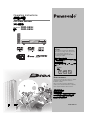 1
1
-
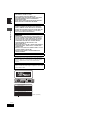 2
2
-
 3
3
-
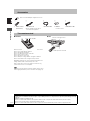 4
4
-
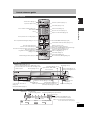 5
5
-
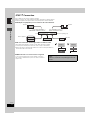 6
6
-
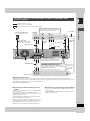 7
7
-
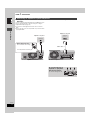 8
8
-
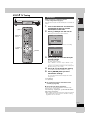 9
9
-
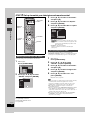 10
10
-
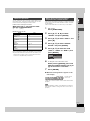 11
11
-
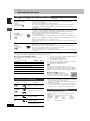 12
12
-
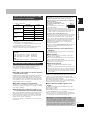 13
13
-
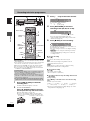 14
14
-
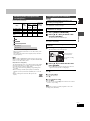 15
15
-
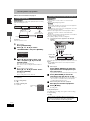 16
16
-
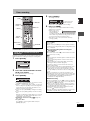 17
17
-
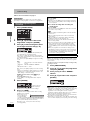 18
18
-
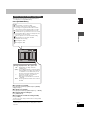 19
19
-
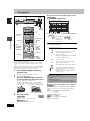 20
20
-
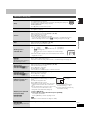 21
21
-
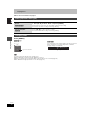 22
22
-
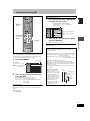 23
23
-
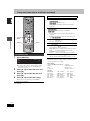 24
24
-
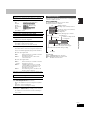 25
25
-
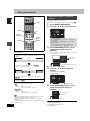 26
26
-
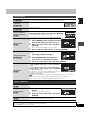 27
27
-
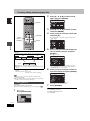 28
28
-
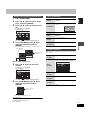 29
29
-
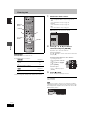 30
30
-
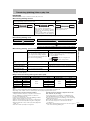 31
31
-
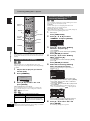 32
32
-
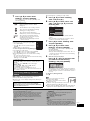 33
33
-
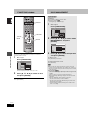 34
34
-
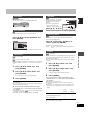 35
35
-
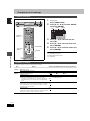 36
36
-
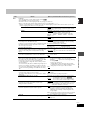 37
37
-
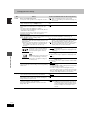 38
38
-
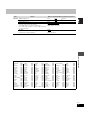 39
39
-
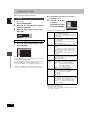 40
40
-
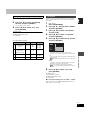 41
41
-
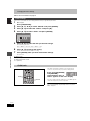 42
42
-
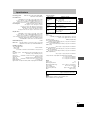 43
43
-
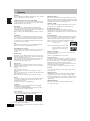 44
44
-
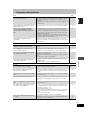 45
45
-
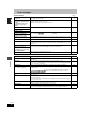 46
46
-
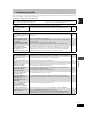 47
47
-
 48
48
-
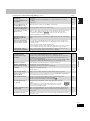 49
49
-
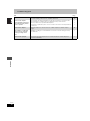 50
50
-
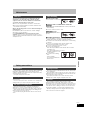 51
51
-
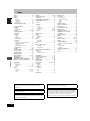 52
52
-
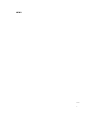 53
53
-
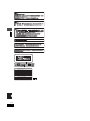 54
54
-
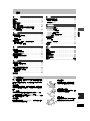 55
55
-
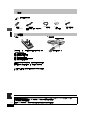 56
56
-
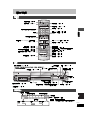 57
57
-
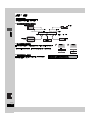 58
58
-
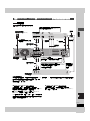 59
59
-
 60
60
-
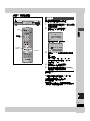 61
61
-
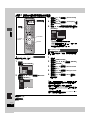 62
62
-
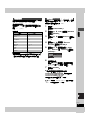 63
63
-
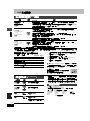 64
64
-
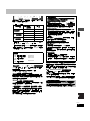 65
65
-
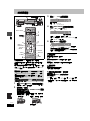 66
66
-
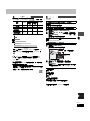 67
67
-
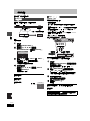 68
68
-
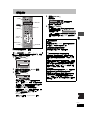 69
69
-
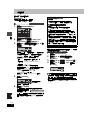 70
70
-
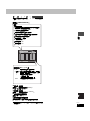 71
71
-
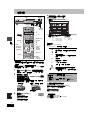 72
72
-
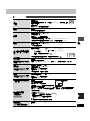 73
73
-
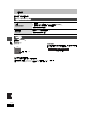 74
74
-
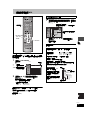 75
75
-
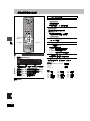 76
76
-
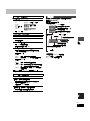 77
77
-
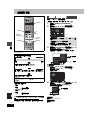 78
78
-
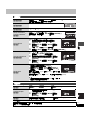 79
79
-
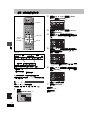 80
80
-
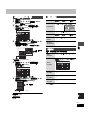 81
81
-
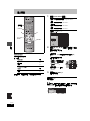 82
82
-
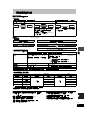 83
83
-
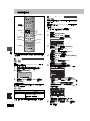 84
84
-
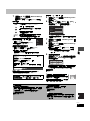 85
85
-
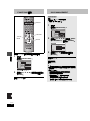 86
86
-
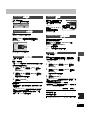 87
87
-
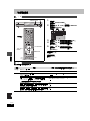 88
88
-
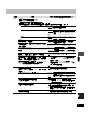 89
89
-
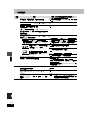 90
90
-
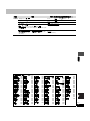 91
91
-
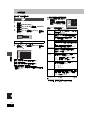 92
92
-
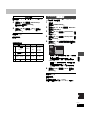 93
93
-
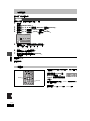 94
94
-
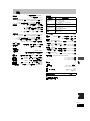 95
95
-
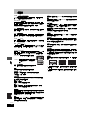 96
96
-
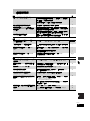 97
97
-
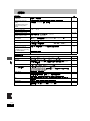 98
98
-
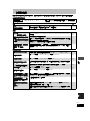 99
99
-
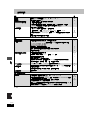 100
100
-
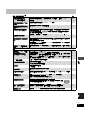 101
101
-
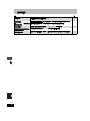 102
102
-
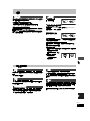 103
103
-
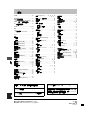 104
104