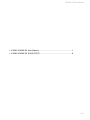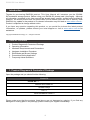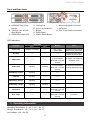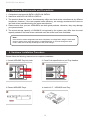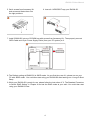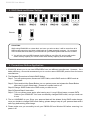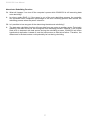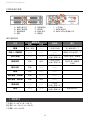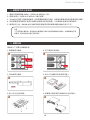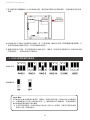iR4300-S2
User Manual
InTANK

iR4300-S2 User Manual
1
Table of Contents
1. Product Diagrams & Contents of Package
Introduction
Thanks for purchasing RAIDON product. This User Manual will introduce you the iR4300-
S2Thunderbolt storage product. Before using your iR4300-S2, please read it thoroughly. Although
all information contented in this User manual had already been carefully veried before publishing,
however, the actual product and its specification will be based upon the time of delivery from
RAIDON. Any update to the product or its relevant information may be listed on www.raidon.com.tw .
Product is subjected to change without notice.
If you have any question regarding this product, or you would like to know the latest product
information, or updates, please contact your local supplier or visit to www.raidon.com.tw for
assistance.
Copyright © RAIDON Technology, Inc. – All right is reserved.
Open the package and you should nd the following:
Please make sure that the contents listed above are not damaged or missing. If you find any
damaged or missing parts in the package, please contact your supplier immediately.
1. Product Diagrams & Contents of Package
2. Operating Information
3. Hardware Requirements and Precautions
4. Hardware Installation Procedure
5. RAID Mode and Buzzer Settings
6. Precautions Before Application
7. Frequently Asked Questions
iR4300-S2
iR4300-S2 x 1
( with removable drive tray enclosed )
Internal SATA Cable x 1
Screws & Keys
CD x 1
Quick Installation Guide x1
» InTANK iR4300-S2 User Manual

iR4300-S2 User Manual
2
Front and Rear Views
LED Indication :
2. Operating Information
Operating Temperature : 0 ~ 40 °C (32 ~ 104 °F)
Storage Temperature : -10 ~ 70 °C (14 ~ 158 °F)
Line Voltage : 12V + 5V DC
A. HDD/SSD Tray & Tray
Handle
B. Tray Key Lock & Push-
Open Button
C. HDD/SSD Access LED
D. Cooling Fan
E. 3-pin Fan Connector
F. Buzzer
G. RAID Switch
H. Hidden Reset Button
I. Monitoring Signal Connector
J. SATA Port
K. Two 15-pin Power Connectors
Constant
Front LED
Buzzer Note
Blue Red
Power ON Flashing→Constant — —
One 1-Long
+ 2-Short Beep
All HDD Access LEDs to
sah a short purple light
No HDD — — — — — —
All HDD Access LEDs to
sah a short blue light
RAID Failed — — — —
To continue
1-Long+2-Short
Beep with 1 second
interval
To extract one HDD/SSD
at RAID 5 mode
Disk Failed Flashing Constant
To continue
1-Long+2-Short
Beep with 1 second
interval
The defective HDD/SSD to
show constant purple light
Read-Write, Access Flashing — — — —
Disk Idle Constant — — — —
Rebuilding - Source Flashing — — — —
Rebuilding - Target Flashing Flashing — —
Fan Failed — — — —
To continue 1-Long
Beep with 1 second
interval
Over Temp — — — —
To continue 2-Short
Beep with 1 second
interval
Over 50°C

iR4300-S2 User Manual
3
3. Hardware Requirements and Precautions
4. Hardware Installation Procedure
1. Computers or servers with SATA I & SATA II & SATA III.
2. Hard drive with SATA I & SATA II & SATA III
3. The product allows the user to simultaneously utilize two hard drives manufactured by dierent
companies. However, if the user expects better eciency, we strongly recommend the users to
use hard drives manufactured by the same manufacturer.
4. Please ensure that your two HDDs/SSDs are both good products, otherwise, they may damage
your personal data.
5. The actual storage capacity of iR4300-S2 recognized by the system may differ from the total
capacity stated on the hard drives combined once the drives have been formatted.
Please follow the following instructions to complete installation:
Note :
Once the drive mode conguration has been completed, re-conguration using the same hard
drives to set the drive mode will result in complete data loss. If you must change the drive
mode, make sure to backup all data prior to the mode change.
1. Unlock HDD/SSD Tray Key Lock. 2. Press Push-open Button to pull Tray Handles.
3. Extract HDD/SSD Trays.
4. Install a 2.5” HDD/SSD onto Tray.

iR4300-S2 User Manual
4
5. Get 4 screws from Accessory Kit
and screw and fasten them into
the right positions.
6. Inser all 4 HDD/SSD Trays your iR4300-S2.
7. Install iR4300-S2 into one CD-ROM bay with screws from Accessory Kit,. Then properly connect
SATA Cable and 15-pin Power Supply Cable (from your PC system) to it.
8. The Defauty setting at iR4300-S2 is JBOD mode. At your rst time use of it, please turn on your
PC with JBOD mode. You could then start using your iR4300-S2 after hearing one 1-Long+2-Short
Beep.
9. While your iR4300-S2 is ready for use, please follow the instruction of "2. The Standard Procedure
to Switch RAID Setting" in Chapter 6 and set the RAID mode at your wish. You could then start
using your iR4300-S2 now.

iR4300-S2 User Manual
5
5. RAID Mode and Buzzer Settings
RAID:
Buzzer:
6. Precautions Before Application
iR4300-S2 allows you to use two HDDs/SSDs from two dierent manufacures. However, for a
better eciency, we would recommend you to use the same HDD/SSD product from the same
manufacturer.
The Standard Procedure to Switch RAID Setting:
Step-I: Turn o system power, disconnect SATA Cable, switch RAID mode to JBOD mode at
backplate.
Step-II: Press and hold the Reset Button, turn on system power and release the Reset Button
after one1-Long+2-Short beep. Please turn system back to o.
Step-III:Change JBOD mode to the RAID mode you want to use.
Step-IV:Repeat Step-II Instruction.
Step-V: Turn on system power again, after hearing one 1-Long+2-Short beeps, connect SATA
Cable to your iR4300-S2. You have successfully changed RAID mode, and you could use
it now.
The is A WARNING to you: Since your personal data will be deleted furing RAID mode change,
once you decide to change RAID mode setting, please always keep all your personal data with a
safe copy before doing that change.
Please make sure you are safely to exit your iR4300-S2 from Window OS before removing it or
power it o.
1.
2.
3.
4.
Clone Data
:
While using iR4300-S2 as a data disk, and once you write a data, it will be saved into all 4
HDDs at the same time and kept a data back-up for data protection purpose. So, once one
of the 4 HDDs becomes defect, you shall still use your iR4300 product with the rest 3 HDDs.
You will only see one HDD (instead of all 4 HDDs) at your Win OS, and you will get the
whole memory capacity for 3 times of the least memory capacity from all 4 HDDs.
※

iR4300-S2 User Manual
6
Unstable system after connecting iR4300-S2
Hard Drive Failure
Q1.
A:
Q2.
A:
After installing iR4300-S2, we are unable to start the computer or the computer can not locate
iR4300-S2 upon startup.
1. Please check whether the SATA Cable connection cables are properly connected to the
computer system and whether SATA drives are functioning normally.
2. If everything is functioning properly but the user still can not start the computer system, then
the problem might be the system incompatibility. If such incompatibility takes place, please
contact our technical support department.
When the iR4300-S2 is in use, the computer system is functioning normally but the iR4300-S2
access speed is abnormal.
Please rst check whether the iR4300-S2 is in the progress of executing data auto-rebuild.
1. Please examine if the length of the connection cables, SATA cable that connect the drives to
the computer system is too long and whether the specication these cables complies with the
requirements.
2. If both the lengths and specification of the cables are checked out ok, please turn off
iR4300-S2 and remove the hard drive from iR4300-S2. Test the hard drive directly with the
computer system since it might be the bad sectors in the hard drive that are causing the
longer than normal system down time.
Under the mirror mode (RAID 1), what will be the system’s total storage capacity when adding a
brand new hard drive?
1. The total storage capacity for iR4300-S2 is determined by the storage capacity of the primary
hard drive installed during the initial usage.
2. The storage capacity will not increase after initial installation even when place a brand new
hard drive with larger storage capacity.
7. Frequently Asked Questions
Q1.
A:
Q2.
A:
Why does the error message appear when I installed the second hard drive?
The storage capacity of the second hard drive must be larger than the first hard drive.
Otherwise, iR4300-S2 can not rebuild the new hard drive.
Please study carefully and fully understand the restriction at each RAID mode, and strictly follow it
to extract HDD under each RAID.
The Monitoring Signal Connector is to control Buzzer ON & OFF Switch and On & OFF for one
LED Light.
- If you want to learn it for your industrial control application, please contact to us to
[email protected] for the details.
5.
6.
7.
We strongly recommend our users to always keep personal data with a safe copy wgile using
iR4300-S2. And RAIDON will not be responsible at any data loss by your improperly use of RAID
or mistake in using it.

iR4300-S2 User Manual
7
About Auto Rebuilding Function
What will happen if we turn o the computer’s power while iR4300-S2 is still executing data
auto rebuilding?
he mirror mode (RAID 1), if the power is out of the auto rebuilding process, the controller
will remember when completion percentage of the auto rebuilding process and resume the
rebuilding process when the power is back on.
Is it possible to lose any part of the data during the data auto rebuilding?
The data auto rebuilding function will copy data from one sector to another sector. Technically
speaking, the data will not be lost during the auto rebuilding process. However, if the original
hard drive is detected with bad sectors during the rebuilding process, iR4300-S2 will make
hypothetical duplication instead of treat the bad sectors as hard drive failure. Therefore, the
data stored in the bad sectors could potentially be lost during rebuilding.
Q1.
A:
Q2.
A:

iR4300-S2 User Manual
8
» InTANK iR4300-S2 產品使用說明
目錄索引
1. 產品外觀及包裝內容
關於這份手冊
感謝您使用 RAIDON 的產品。本手冊將介紹 InTANK iR4300-S2 產品。在您開始使用 iR4300-S2 產品
前,建議您先閱讀過本手冊。手冊裡的資訊在出版前雖已被詳細確認,實際產品規格仍將以出貨時為
準;任何產品規格或相關資訊更新請您直接到 www.raidon .com.tw 網站查詢,本公司將不另行通知。
若您想獲得 RAIDON 最新產品訊息、使用手冊、韌體或對 RAIDON 產品有任何疑問,請您聯絡當地
供應商或到 www.raidon.com.tw 取得相關訊息。
本手冊相關產品內容歸 銳銨科技股份有限公司 版權所有
打開包裝外盒後,包裝內容應包含下列組件:
請確認相關配件與產品本身是否有受損或配件缺少,若有任何疑問請與本產品供應商聯絡。
1. 產品外觀及包裝內容
2. 環境需求
3. 硬體需求與注意事項
4. 硬體安裝
5. RAID 與蜂鳴器切換設定
6. 產品使用注意事項
7. 常見問題
iR4300-S2
iR4300-S2
產品本體 X1( 內含抽取盒 x4)
SATA 線 x1
螺絲及鑰匙
光碟 x 1
快速安裝導引 x 1

iR4300-S2 User Manual
9
LED 燈號說明
正面與背面示意圖
A. 硬碟托盤手把
B. 硬碟卡榫按鍵
C. 硬碟讀寫燈
D. 風扇
E. 風扇連接埠
F. 蜂鳴器
G. RAID 模式
H. 重置鈕
I. 外引訊號
J. SATA 連接埠
K. SATA 15Pin 電源輸入埠
狀態
硬碟燈號
蜂鳴器 備註
藍燈 紅燈
開機
閃爍→恆亮 — — 1長音2短音 右上槽紫燈閃一下
未裝入 4 顆硬碟
— — — — — — 開機時 LED 藍燈閃一下
RAID 毀損
— — — —
1長音2短音
(持續,間隔 1 秒)
RAID5 移除一顆硬碟
硬碟故障
閃爍 恆亮
1長音2短音
(持續,間隔 1 秒)
LED 紫燈
RAID5 單一顆硬碟
不良時
資料存取
閃爍 — — — —
閒置
恆亮 — — — —
資料重建 - 來源碟
閃爍 — — — —
資料重建 - 資料碟
閃爍 閃爍 — —
風扇故障
— — — —
1 長音
(持續,間隔 1 秒)
過熱
— — — —
2 短音
(持續,間隔 1 秒)
溫度超過 50℃
2. 環境需求
工作溫度 : 0 ~ 40
o
C (32 ~ 104
o
F)
儲存溫度 :-10 ~ 70
o
C (14 ~ 158
o
F)
工作電壓 : 12V + 5V DC

iR4300-S2 User Manual
10
3. 硬體需求與注意事項
4. 硬體安裝
1. 電腦或伺服器具備 SATA I、SATA II 或 SATA III 介面。
2. 具備 SATA I、SATA II 或 SATA III 介面的硬碟。
3. 本系統允許使用不同廠牌的硬碟。但如果要獲得更好的效能,我們強烈建議使用相同廠牌型號的硬碟。
4. 安裝硬碟前請先確認所使用的硬碟並無壞軌或是其他問題,以免導致系統損毀或資料遺失。
5. 硬碟格式化後,iR4300-S2 的總使用儲存容量或許會與硬碟容量加總後的有所不同。
請參照以下步驟完成硬體安裝
1. 解開硬碟托盤鎖。 2. 按下硬碟卡榫按鍵。
注意:
一旦使用模式確認後 , 使用相同的硬碟進行模式切換將會導致資料遺失 . 如果需要進行模
式變更 , 請於變更前先進行資料備份。
3. 抽出硬碟托盤組。
4. 將 2.5 吋硬碟安裝在硬碟托盤上。
5. 鎖上附件包內的螺絲。
6. 將硬碟托盤安裝回 iR4300-S2 系列產品。

iR4300-S2 User Manual
11
Clone
模式:
將 iR4300-S2 當成硬碟備份機使用,電腦的一筆資料會同時寫入 iR4300-S2 的四顆硬碟
內,四顆硬碟進行同步寫入達到備份效果,任一顆硬碟損壞仍可繼續運作,將損壞硬碟更
換新硬碟後將會自動進行資料重建。
在安裝四組硬碟後,此模式則會在作業系統上顯示出 1 組硬碟,而儲存空間則為四顆
硬碟中以最小那顆為基準。
7. 將主體安裝於電腦機殼上的 CD-ROM 位置,請使用配件零件包的螺絲固定,並連接產品所附的連
接線。
8. iR4300-S2 的 RAID 出廠預設為 JBOD。第一次使用請在 JBOD 的狀態下開啟電腦的電源開關,待
抽取盒燈號維持藍燈恆亮時,即完成機器安裝設定。
9. 機器安裝設定完成後,即可依需求設定 RAID 模式,請參考「產品使用注意事項 /2. 切換 RAID 設定
的標準程序」,做 RAID 模式切換設定。
5. RAID 與蜂鳴器切換設定
RAID 設定:
蜂鳴器設定:
※

iR4300-S2 User Manual
12
6. 產品使用注意事項
若想得到較佳的使用效能與選購硬碟的便利性,建議使用規格及廠牌相同的 2.5 吋硬碟。
切換 RAID 設定的標準程序:
步驟 1:在關機狀態下移除 iR4300-S2 的 SATA 連接線,再將 iR4300-S2 背板上的「RAID 模式」
調至 JBOD。
步驟 2:壓住「重置鈕」,再開啟電腦的電源開關,待蜂鳴器發出「1 長音 2 短音」後鬆開,再關
閉電腦。
步驟 3:將 iR4300-S2 背板上的「 RAID 模式」調至您所需要的模式。
步驟 4:壓住「重置鈕」,再開啟電腦的電源開關,待蜂鳴器發出「1 長音 2 短音」後鬆開,再關
閉電腦。
步驟 5:啟動電腦,待蜂鳴器發出「1 長音 2 短音」後,再以 SATA 連接線連結 iR4300-S2 與主機板。
您已經改變、並重新設定了 iR4300-S2 的 RAID 模式。
RAID 模式一旦設定完成,若要進行切換,因切換過程中將會清除硬碟中的資料,請務必先將硬碟
中的資料另行備份後再行切換。
當您需要關閉或移除 iR4300-S2 時,務必透過您所操作的作業系統中執行硬碟安全移除後,方可進
行電源關閉的動作。
當系統運作時,請勿任意移除任何一顆硬碟,以免導致資料遺失。
外引訊號,可將蜂鳴器開關與溫度故障燈號延伸至外部。
1.
2.
3.
4.
5.
6.
7. 強烈建議除了使用 iR4300-S2 的資料儲存功能外,請針對重要資料備份到另一 個儲存裝置上或遠
端備份,雙重備份您重要的資料。若您儲存在 iR4300-S2 的資料損毀或遺失,RADION 將不負任
何的責任。

iR4300-S2 User Manual
13
硬碟損毀
RAID 1 模式下,如果放入一顆新的硬碟,系統的總容量會是?
1. iR4300-S2 的總容量是依據一開始安裝的主硬碟容量而定。
2. 安裝完成後,即使更換一顆較大容量的硬碟,儲存容量也不會增加。
為何當我安裝第二顆硬碟時出現錯誤訊息?
第二顆硬碟的容量必須大於第一顆硬碟,否則 iR4300-S2 不會進行資料重建。
7. 常見問題
Q1.
A:
Q2.
A:
關於資料自動重建功能
如果當 iR4300-S2 在資料重建時關掉電腦電源,會不會怎樣 ?
在 RAID 1 模式下,資料重建過程中關閉電源,控制器會自動記憶已完成的百分比,當在度開啟
電源後,重建過程會從斷電前的百分比繼續。
資料重建過程中是否有可能會遺失資料 ?
資料重建功能是 Sector to Sector 的拷貝方式。技術上來說,資料並不會在資料重建過程中遺失。
但是,如果資料重建過程中,原本的硬碟 (Source) 被偵測到壞軌,iR4300-S2 將會採用模擬方式
而不會因此壞軌認為硬碟損毀。因此,這種情況下儲存在壞軌的資料就有可能會遺失。
Q1.
A:
Q2.
A:
連接
iR4300-S2
後系統不穩定
Q1.
A:
Q2.
A:
安裝完 iR4300-S2 後,電腦無法開機或是電腦認不到 iR4300-S2。
1. 請確認 SATA 線有正確的跟電腦連接且硬碟是可正常運作。
2. 如果一切正常但使用者還是無法正常開機,這有可能是因為硬體上的相容性問題。如果是硬體
上相容性問題,請連繫我們的客服部門。
使用時,電腦運作正常但是 iR4300-S2 的存取效能不正常。
請確認 iR4300-S2 是否正在資料重建。
1. 請確認所使用的連接線長度,是否所使用的 SATA 線太長以及是否合乎標準規範。
2. 如果線材的長度與規格都沒問題,請關閉 iR4300-S2 並取出其中的硬碟。直接接硬碟連接到
電腦並進行檢測,有可能是硬碟中的壞軌導致。
-
 1
1
-
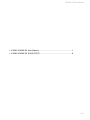 2
2
-
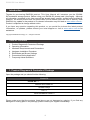 3
3
-
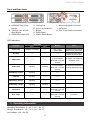 4
4
-
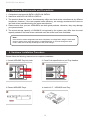 5
5
-
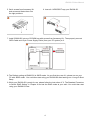 6
6
-
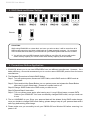 7
7
-
 8
8
-
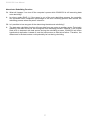 9
9
-
 10
10
-
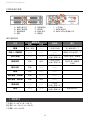 11
11
-
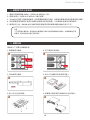 12
12
-
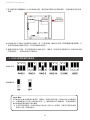 13
13
-
 14
14
-
 15
15
-
 16
16