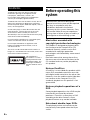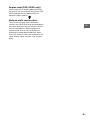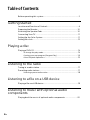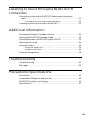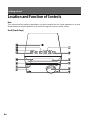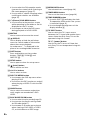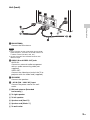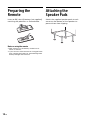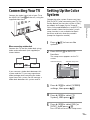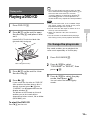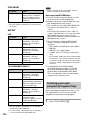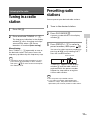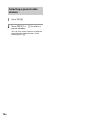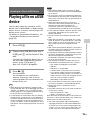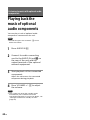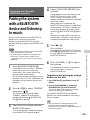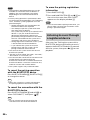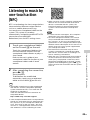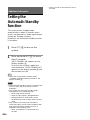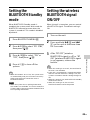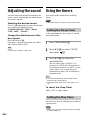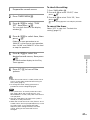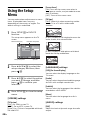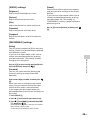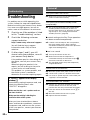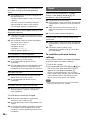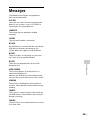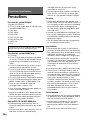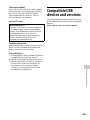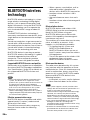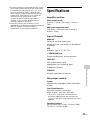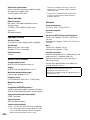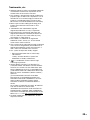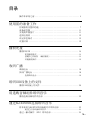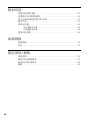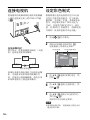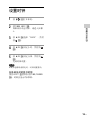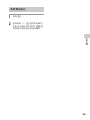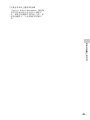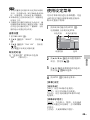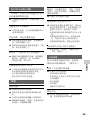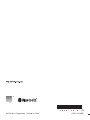CMT-SBT40D
Home Audio
System
家庭音响系统
Before operating the unit, please read this manual thoroughly
and retain it for future reference.
使用产品前请仔细阅读本使用说明书,并请妥善保管。
GB
CS
Operating Instructions
GB
使用说明书
CS

2
GB
To reduce the risk of fire, do not cover the
ventilation opening of the appliance with
newspapers, tablecloths, curtains, etc.
Do not expose the appliance to naked flame
sources (for example, lighted candles).
To reduce the risk of fire or electric shock, do not
expose this appliance to dripping or splashing,
and do not place objects filled with liquids, such as
vases, on the appliance.
As the main plug is used to disconnect the unit
from the mains, connect the unit to an easily
accessible AC outlet. Should you notice an
abnormality in the unit, disconnect the main plug
from the AC outlet immediately.
Do not install the appliance in a confined space,
such as a bookcase or built-in cabinet.
Do not expose batteries or appliances with
battery-installed to excessive heat, such as
sunshine and fire.
The unit is not disconnected from the mains as
long as it is connected to the AC outlet, even if the
unit itself has been turned off.
This appliance is
classified as a CLASS 1
LASER product based
on GB7247.1-2012. This
marking is located on
the rear exterior of the
unit.
Before operating this
system
Music discs encoded with
copyright protection technologies
This product is designed to playback discs
that conform to the Compact Disc (CD)
standard. Recently, various music discs
encoded with copyright protection
technologies are marketed by some record
companies.
Please be aware that among those discs,
there are some that do not conform to the
CD standard and may not be playable by
this product.
Note on DualDiscs
A DualDisc is a two sided disc product which
mates DVD recorded material on one side
with digital audio material on the other side.
However, since the audio material side does
not conform to the Compact Disc (CD)
standard, playback on this product is not
guaranteed.
Note on playback operations of a
DVD
Some playback operations for a DVD may be
intentionally restricted by software
producers. Since this system plays a DVD
according to the disc contents, some
playback features may not be available.
Note about double-layer DVDs
The playback picture and sound may be
momentarily interrupted when the layers
switch.
WARNING
Malfunctions that occur during the
normal use of the system will be repaired
by Sony in accordance with the
conditions defined in the limited
warranty for this system. However, Sony
will not be liable for any consequences
arising from a failure to play caused by a
damaged or malfunctioning system.

3
GB
Region code (DVD VIDEO only)
Your system has a region code printed on
the rear of the unit and will only play a DVD
VIDEO (playback only) labeled with an
identical region code or .
Note on multi-session discs
This system can play back continuous
sessions on a disc when they are recorded in
the same format as the first session. When a
session recorded in a different format is
encountered, that session and the ones
following it cannot be played back. Note
that even if the sessions are recorded in the
same format, some sessions may not play
back.
GB

4
GB
Table of Contents
Before operating this system................................................................. 2
Getting started
Location and Function of Controls......................................................... 6
Preparing the Remote...........................................................................10
Attaching the Speaker Pads..................................................................10
Connecting Your TV............................................................................... 11
Setting Up the Color System.................................................................. 11
Setting the clock....................................................................................12
Playing a disc
Playing a DVD/CD .................................................................................13
To change the play mode ................................................................13
Creating your own program (Program Play).......................................14
Other Playback Operations..............................................................15
Listening to the radio
Tuning in a radio station ....................................................................... 17
Presetting radio stations .......................................................................17
Selecting a preset radio station........................................................18
Listening to a file on a USB device
Playing a file on a USB device................................................................19
Listening to music with optional audio
components
Playing back the music of optional audio components ...................... 20

5
GB
Listening to music through a BLUETOOTH
connection
Pairing the system with a BLUETOOTH device and listening to
music ................................................................................................. 21
Listening to music through a registered device .................................22
Listening to music by one-touch action (NFC)......................................23
Additional information
Setting the Automatic Standby function............................................. 24
Setting the BLUETOOTH Standby mode ...............................................25
Setting the wireless BLUETOOTH signal ON/OFF..................................25
Adjusting the sound ............................................................................ 26
Using the timers................................................................................... 26
Setting the Sleep Timer.................................................................. 26
Setting the Play Timer.................................................................... 26
Using the Setup Menu ......................................................................... 28
Troubleshooting
Troubleshooting .................................................................................. 30
Messages..............................................................................................33
Precautions/Specifications
Precautions.......................................................................................... 34
Compatible USB devices and versions..................................................35
BLUETOOTH wireless technology ........................................................ 36
Specifications........................................................................................37

6
GB
Location and Function of Controls
Note
This manual mainly explains operations using the remote, but the same operations can also
be performed using the buttons on the unit having the same or similar names.
Unit (front/top)
Getting started

7
GB
Getting started
Remote
/ (previous/next) buttons
Use to cue the beginning of a track or
file.
TUNING +/– button
Use to tune-in a desired radio station.
Remote: / (fast-rewind/fast-
forward) buttons
Use to fast-forward/fast-rewind a track or
file.
Remote: PRESET +/– buttons
Use to recall the preset stations.
(open/close) button
Use to open and close the disc tray .
Display window
Disc tray
Use to load a disc (page 13).
Unit: VOLUME control
Remote: VOLUME +/– button
Use to adjust the volume.
(headphone) jack
Use to connect headphones.
(USB) port
Use to connect a USB device (page 19).
/ (power) button
Use to turn the power on or off.
Remote sensor
(BLUETOOTH) LED
Lights up or blinks to show the
BLUETOOTH connection status.
Unit: FUNCTION/PAIRING button
Use to change the source. Each press
changes to the next source in the
following sequence:
DVD/CD USB BT AUDIO FM
AUDIO IN
Press and hold to enter the BLUETOOTH
Pairing mode.
Remote: DVD/CD/USB/BLUETOOTH/
FM/AUDIO IN buttons
Use to select the source.
Unit: (play/pause) button
Remote: (play)/ (pause) buttons
Use to start or pause a playback.
(stop) button
Use to stop a playback.
N-Mark
Place a smartphone/tablet equipped
with the NFC function close to this mark
to perform BLUETOOTH registration,
connection or disconnection by a one-
touch action (page 23).
BLUETOOTH MENU button
Use to open or close the BLUETOOTH
menu (page 21, 22, 25).
EQ button
Use to select a sound effect (page 26).
AUDIO/SUBTITLE button
Use to select an audio signal format
when multiple audio signals are
available

8
GB
Use to select the FM reception mode
(monaural or stereo) when listening to
FM stereo programs (page 17).
Use to select a subtitle language when
multilingual subtitles are available
(page 15).
(Return)/DVD MENU button
Use to return to the previous screen
while operating in the folder or file list
displayed on the TV screen.
Use to open or close the DVD menu
during playback of a DVD VIDEO.
MUTING
Use to mute and unmute the sound.
DISPLAY
Use to display or hide the pull-down
menu for search mode or information
about the current playback.
An underscore “_” is displayed in the
place of an unrecognizable character.
SHIFT button
Press and hold to use the number
buttons, TIME , ZOOM and
SUBTITLE .
SETUP button
Use to open or close the setup menu.
(enter) button
Use to confirm an item.
/// buttons
Use to select an item.
DVD TOP MENU button
Use to open the DVD top menu when
playing a DVD.
Use to turn the PBC function on and off
when playing a VIDEO CD with the PBC
function.
ANGLE button
Use to switch the camera angle when
multi-angles are recorded on a DVD
VIDEO.
PLAY MODE/ZOOM button
Use to select the play mode (page 13).
Use to enter the preset setting mode
for FM radio (page 17).
Use to zoom in or zoom out a picture
when viewing a DVD VIDEO, a VIDEO
CD, an Xvid video or a JPEG image.
MEGA BASS button
Use to boost bass sound (page 26).
TIMER MENU button
Use to set the timer menu (page 26).
TIME/DIMMER button
Use with SHIFT to display the clock.
The operation works even if the system
is turned off (page 12).
Use to change the brightness of the
display window .
TV INPUT button
Use to switch the TV’s input source
between the TV signal and another input
source. Note that only Sony TVs can be
operated using this remote.
TV / (power) button
Use to turn the TV on or off. Note that
only Sony TVs can be operated using this
re
mot
e.

9
GB
Getting started
Unit (back)
FM ANTENNA
Connect the FM antenna.
Note
Find a location and an orientation that provide
good reception, and then fix the FM antenna to
a stable surface (window, wall, etc.).
Secure the end of the FM lead antenna with
adhesive tape.
AUDIO IN and VIDEO OUT jacks
AUDIO IN:
Connect an external audio component
with an audio connecting cable (not
supplied).
VIDEO OUT:
Connect the video input jack of the TV or
projector with the video cord (supplied).
SPEAKERS
Connect the speakers.
~ AC IN (120 – 240 V AC) input
Connect the power cord to the wall
outlet.
FM lead antenna (Extended
horizontally.)
To rig ht speaker
To left speaker
Speaker cord (Red/)
Speaker cord (Black/)
To wall outlet

10
GB
Preparing the
Remote
Insert an R6 (size AA) battery (not supplied),
matching the polarities as shown below.
Notes on using the remote
With normal use, the battery should last for
about six months.
If you do not use the remote for a long period of
time, remove the battery to avoid damage from
battery leakage and corrosion.
Attaching the
Speaker Pads
Attach the supplied speaker pads at each
corner on the bottom of the speakers to
prevent them from slipping.

11
GB
Getting started
Connecting Your TV
Connect the video input jack of your TV to
the VIDEO OUT jack on the unit, using the
supplied video cord.
When connecting a video deck
Connect the TV and the video deck using
video and audio cords (not supplied) as
shown below.
If you connect a video deck between this
system and the TV, you may experience
video leakage when watching the video
signal from this system. Do not connect a
video deck between this system and TV.
Setting Up the Color
System
Change the color system if necessary from
[PAL] or [NTSC] after connecting your TV. The
factory default for the color system is [PAL]
on models for Europe, Russia, Oceania,
China, Africa and Middle East, and [NTSC] for
other models. Note that the color system
setup function is not available for North
American and Latin American models
(except for Argentine model).
1
Press / to turn on the
system.
2
Press SETUP in DVD/CD
function.
The setup menu appears on the TV
screen.
3
Press / to select [SCREEN]
settings, then press
.
4
Press / to select [TV
System], then press
.
5
Press / to select [PAL] or
[NTSC], then press
.
Press SETUP to turn off the setup menu.
Do not connect directly.
Video deck Unit
TV
Selected category Selected setup item
Setup categories Options

12
GB
Note
The display on the TV screen may be interrupted
momentarily after changing the color system.
Setting the clock
1
Press / to turn on the
system.
2
Press TIMER MENU .
If setting the clock for the first time,
proceed to step 4.
3
Press / to select “CLOCK,”
then press .
4
Press / to set the hour,
then press .
5
Press / to set the minutes,
then press .
Complete the clock setting.
Note
The clock settings are reset when you
disconnect the power cord or if a power failure
occurs.
To display the clock when the
system is off
Press TIME/DIMMER while holding SHIFT
. The clock is displayed for about 8
seconds.

13
GB
Playing a disc
Playing a DVD/CD
1
Press DVD/CD .
2
Press on the unit to open
the disc tray and place a disc
on it.
Load a DVD/CD with the label side
(printed side) facing up.
3
Press on the unit to close
the disc tray .
4
Press .
If you switch the function to “DVD/CD”
from another function when a disc is
already inserted, press after
“LOADING” has disappeared from the
display window .
The button of the remote or the unit
enables you to fast-rewind/fast-
forward and select a track, file or folder
(MP3/WMA), etc.
To eject the DVD/CD
Press on the unit.
Tip
You can lock the disc tray not to open or close.
Press and hold FUNCTION and TUNING- on
the unit at the same time for 5 seconds,
“LOCKED” appears on the display window
and the button is then inoperable. To
unlock the disc tray, repeat the same procedure.
Note
Do not load a disc with a non-standard shape
(e.g., heart, square, star). Doing so may cause
irreparable damage to the system.
Do not use a disc with tape or stickers on it as
this may cause malfunction.
When you remove a disc, do not touch its
surface.
Do not connect a USB device while playing a
DVD. Doing so may cause playback distortion.
Play mode enables you to playback the
same music repeatedly or shuffle-play.
1
Press PLAY MODE .
2
Press / to select
“PROGRAM” or “REPEAT,” then
press .
3
Press / to select the play
mode, then press .
You can select the following play
modes.
Playing a disc
Label side (printed side)
To change the play mode

14
GB
PROGRAM
* This play mode is applicable only for playing a
CD-DA disc.
REPEAT
DVD
CD-DA/MP3/WMA/VIDEO CD
*
1
This play mode is applicable only for playing a
USB device or MP3/WMA disc.
*
2
This play mode is applicable only for playing a
CD-DA, USB device or MP3/WMA disc.
Note
Once the power cord is unplugged, the play
mode is turned off automatically.
Note on playing MP3/WMA discs
Do not save unnecessary folders or files
on a disc that has MP3/WMA files.
Folders that have no MP3/WMA files are
not recognized on the system.
The system can only play MP3/WMA files
that have a file extension of “.mp3” or
“.w ma .”
Even when file name has the “.mp3” or
“.wma” file extension, if it is not an audio
MP3/WMA file, playing this file may
generate a loud noise, which could cause
damage of the system.
The maximum number of MP3/WMA
folders and files compatible with this
system is:
188* folders (including the root folder)
999 files
999 files in a single folder
8 folder levels (in the tree structure of
files)
* This includes folders that have no MP3/WMA
or other files. The number of folders that the
system can recognize may be less than actual
number of folders, depending on the folder
structure.
Compatibility with all MP3/WMA
encoding/writing software, CD-R/RW
drive and recording media cannot be
guaranteed. Incompatible MP3/WMA
discs may produce noise or interrupted
audio or may not play at all.
Plays the programmed track or file in a CD-
DA. Operation on the TV screen will be
required to create your own program.
1
Press PLAY MODE .
Play mode Effect
PROGRAM* Plays the programmed
tracks or files. For details,
see “Creating your own
program (Program Play)”
(page 14).
Play mode Effect
CHAPTER Plays the selected chapter
repeatedly. “REP CHP”
appears on the display
window .
TITLE Plays the selected title
repeatedly. “REP TIT”
appears on the display
window .
ALL Plays all the contents
repeatedly. “REP ALL”
appears on the display
window .
OFF Cancels repeat playback.
Play mode Effect
ONE Plays the selected track
repeatedly. “REP ONE”
appears on the display
window .
FOLDER*
1
Plays all tracks in the
selected folder repeatedly.
“REP FLD” appears on the
display window .
ALL Plays all tracks in a disc
repeatedly. “REP ALL”
appears on the display
window .
SHUFFLE*
2
Plays all tracks repeatedly
in random order.
“SHUFFLE” appears on the
display window .
OFF Cancels repeat playback.
Creating your own
program (Program Play)

15
GB
Playing a disc
2
Press / to select
“PROGRAM,” then press .
The program menu display appears on
the TV screen. Playback is paused
automatically while creating a program.
3
Press and hold SHIFT , then
press the number buttons to
enter a 2-digit track number (for
example, “02” for track 2).
The numbers on the left side are the
playback order.
4
Press and repeat the
procedure in step 3 to program
additional tracks.
5
Press /// to select
[PLAY] to start the program play.
You can also start the program play by
pressing .
To cancel program play
Delete the created program.
1
Select “PROGRAM” in step 2 of “Creating
your own program (Program Play)”
(page 14), then press .
2
Press /// to select [CLEAR], then
press .
To delete a programmed track
1
Select “PROGRAM” in step 2 of “Creating
your own program (Program Play)”
(page 14), then press .
2
Press /// to select the track
number that you want to delete.
3
Press and hold SHIFT , then press “00.”
4
The displayed track number changes to
“--” and the track is deleted.
Tip
Up to 16 tracks or files can be programmed.
To play the same program again, press .
Note
When the disc is ejected or the power cord is
disconnected after programming, all the
programmed tracks and files are deleted.
Changing the angles (only for
compliant DVD VIDEOs)
Press ANGLE repeatedly during playback
to select the desired angle.
Displaying the subtitles (only for
DVD VIDEOs and Xvid video files)
Press SUBTITLE repeatedly while holding
SHIFT during playback to select the
desired subtitle language.
Changing the audio language
Press AUDIO repeatedly during playback
to select the desired audio language.
Playing a VIDEO CD with PBC
functions
When you start playing a VIDEO CD with PBC
(Playback control) functions, the PBC menu
appears for your operation. Press PRESET+/–
to select an item, then press to
confirm.
Playing without using PBC
When turning off the PBC function, you can
select a desired track by pressing /
.
Magnifying a displayed picture
You can zoom in or zoom out the picture
when viewing a DVD VIDEO, a VIDEO CD, an
Xvid video or a JPEG image.
Programming track Programmed track
Other Playback
Operations

16
GB
Press ZOOM while holding SHIFT to
magnify the image.
Each time you press the button, the
magnification level changes. You can scroll
the magnified picture up, down, left or right
by pressing /// .
Searching for a title, chapter and
track, etc.
When playing a DVD
1
Press DISPLAY during playback.
The pull-down menu appears on the top of the
TV screen.
2
Press / to move the highlight to the
title or chapter number area.
3
Press the number buttons while holding
SHIFT to enter a title or chapter
number (“02” for title 2, “003” for chapter
3, for example).
4
Press to jump to the selected title
or chapter.
When playing a CD
1
Press DISPLAY during playback.
The pull-down menu appears on the top of the
TV screen.
2
Press / to move the highlight to the
track number area.
3
Press the number buttons while holding
SHIFT to enter a 2-digit track number
(“02” for track 2, for example).
4
Press to jump to the selected track.
When playing an audio file, JPEG image file, or
video file
Press the number buttons while holding
SHIFT to enter a 2-digit file number (“02”
for file 2, for example).

17
GB
Listening to the radio
Tuning in a radio
station
1
Press FM .
2
Press and hold TUNING +/– .
The frequency indication in the display
window starts changing and stops
automatically when a FM stereo
broadcast is received (Auto tuning).
Manual tuning
Press TUNING +/– repeatedly to tune to
the desired station. Each press tunes the
frequency up/down by one frequency step.
Tip
If reception of an FM stereo broadcast is noisy,
press AUDIO repeatedly to select “MONO,”
then press to select monaural reception.
This reduces noise.
Presetting radio
stations
You can preset your desired radio stations.
1
Tune in the desired station.
2
Press PLAY MODE .
A preset number blinks in the display
window .
3
Press PRESET+/– to select a
preset number, then press .
You can also select a preset number by
pressing / , or by holding SHIFT
then the number buttons.
“COMPLETE” appears in the display
window and the radio station is
registered with the preset number.
Repeat the steps above to register
further radio stations.
Tip
You can preset up to 20 FM stations.
If you select an already-registered preset
number in step 3, the preset radio station is
replaced by the currently tuned-in radio station.
Listening to the radio
Preset number

18
GB
1
Press FM .
2
Press PRESET +/– to select a
preset number.
You can also select a preset number by
pressing the number buttons while
holding SHIFT .
Selecting a preset radio
station

19
GB
Listening to a file on a USB device
Playing a file on a USB
device
You can play audio files stored on a USB
device such as WALKMAN® or digital media
player, on this system by connecting a USB
device to the system.
For details on compatible USB devices, see
“Compatible USB devices and versions”
(page 35).
1
Press USB .
2
Connect the USB device to the
(USB) port on the front of the
unit.
Connect the USB device directly, or via
the USB cable supplied with the USB
device, to the (USB) port .
Wait until “SEARCH” disappears.
3
Press .
Starts playback.
You can operate fast-rewind/fast-
forward, selecting a track or file or
selecting folder with the remote or the
button of the unit.
Tip
When playing the USB device, the play mode
can be selected. Press PLAY MODE and select
“REPEAT.” For details, see “To change the play
mode” (page 13). The program playback cannot
be set for files in the USB device.
If a USB device is connected to the unit, battery
charging starts automatically. If the USB device
cannot be charged, disconnect and reconnect it.
Some USB devices cannot be charged with the
system. For details on the charging status of the
USB device, see the operating manual of the USB
device.
Note
The playback order for the system may differ
from the playback order of the connected digital
music player.
Be sure to turn off the system before removing
the USB device. Removing the USB device while
the system is turned on may corrupt the data on
the USB device.
When USB cable connection is necessary,
connect the USB cable supplied with the USB
device to be connected. For details on
connection, refer to the operation manual
supplied with the USB device to be connected.
It may take time before “SEARCH” appears after
connecting, depending on the type of USB
device connected.
Do not connect the USB device through a USB
hub.
When the USB device is connected, the system
reads all the files on the USB device. If there are
many folders or files on the USB device, it may
take a long time to finish reading the USB
device.
With some connected USB devices, it may take a
long time to transmit signals from the system or
to finish reading the USB device.
Compatibility with all encoding/writing software
cannot be guaranteed. If audio files on the USB
device were originally encoded with
incompatible software, those files may produce
noise or may malfunction.
The maximum number of folders and files on
the USB device compatible with this system is:
188* folders (including the root folder)
999 files
999 files in a single folder
8 folder levels (in the tree structure of files)
* This includes folders that have no playable
audio files and empty folders. The number of
folders that the system can recognize may be
less than actual number of folders,
depending on the folder structure.
The system does not necessarily support all the
functions provided in a connected USB device.
Folders that have no audio files are not
recognized.
The audio formats that you can listen to with this
system are as follows:
MP3: file extension “.mp3”
WMA**: file extension “.wma”
Note that even when file name has the correct file
extension, if the actual file differs, the system may
produce noise or may malfunction.
** Files with DRM (Digital Rights Management)
copyright protection or files downloaded from
an online music store cannot be played on this
system. If you try to play one of these files, the
system plays the next unprotected audio file.
Listening to a file on a USB device

20
GB
Playing back the
music of optional
audio components
You can play a track of optional audio
components connected to the unit.
Note
Beforehand, press the VOLUME – to turn
down the volume.
1
Press AUDIO IN .
2
Connect its audio connecting
cord to the AUDIO IN jack on
the rear of the unit and the
output terminal of the optional
external equipment.
3
Start playback of the connected
component.
Adjust the volume on the connected
component during playback.
4
Press VOLUME +/– to adjust
the volume.
Note
The system may enter the standby mode
automatically if the volume level of the
connected component is too low. For details, see
“Setting the Automatic Standby function”
(page 24).
Listening to music with optional audio
components
ページが読み込まれています...
ページが読み込まれています...
ページが読み込まれています...
ページが読み込まれています...
ページが読み込まれています...
ページが読み込まれています...
ページが読み込まれています...
ページが読み込まれています...
ページが読み込まれています...
ページが読み込まれています...
ページが読み込まれています...
ページが読み込まれています...
ページが読み込まれています...
ページが読み込まれています...
ページが読み込まれています...
ページが読み込まれています...
ページが読み込まれています...
ページが読み込まれています...
ページが読み込まれています...
ページが読み込まれています...
ページが読み込まれています...
ページが読み込まれています...
ページが読み込まれています...
ページが読み込まれています...
ページが読み込まれています...
ページが読み込まれています...
ページが読み込まれています...
ページが読み込まれています...
ページが読み込まれています...
ページが読み込まれています...
ページが読み込まれています...
ページが読み込まれています...
ページが読み込まれています...
ページが読み込まれています...
ページが読み込まれています...
ページが読み込まれています...
ページが読み込まれています...
ページが読み込まれています...
ページが読み込まれています...
ページが読み込まれています...
ページが読み込まれています...
ページが読み込まれています...
ページが読み込まれています...
ページが読み込まれています...
ページが読み込まれています...
ページが読み込まれています...
ページが読み込まれています...
ページが読み込まれています...
ページが読み込まれています...
ページが読み込まれています...
ページが読み込まれています...
ページが読み込まれています...
ページが読み込まれています...
ページが読み込まれています...
ページが読み込まれています...
ページが読み込まれています...
ページが読み込まれています...
ページが読み込まれています...
ページが読み込まれています...
ページが読み込まれています...
-
 1
1
-
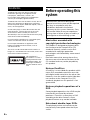 2
2
-
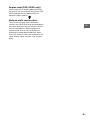 3
3
-
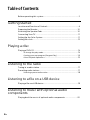 4
4
-
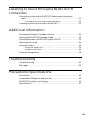 5
5
-
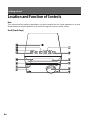 6
6
-
 7
7
-
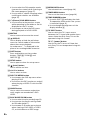 8
8
-
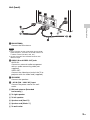 9
9
-
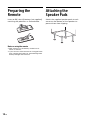 10
10
-
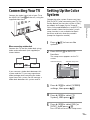 11
11
-
 12
12
-
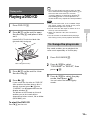 13
13
-
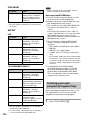 14
14
-
 15
15
-
 16
16
-
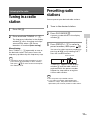 17
17
-
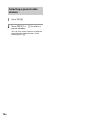 18
18
-
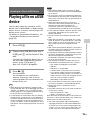 19
19
-
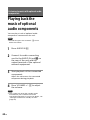 20
20
-
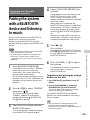 21
21
-
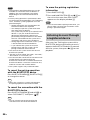 22
22
-
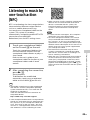 23
23
-
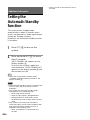 24
24
-
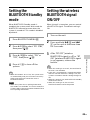 25
25
-
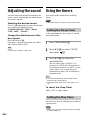 26
26
-
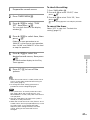 27
27
-
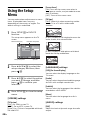 28
28
-
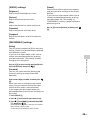 29
29
-
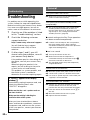 30
30
-
 31
31
-
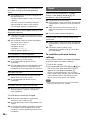 32
32
-
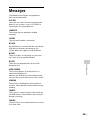 33
33
-
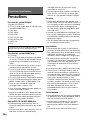 34
34
-
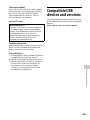 35
35
-
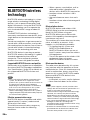 36
36
-
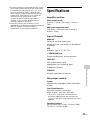 37
37
-
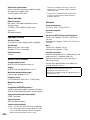 38
38
-
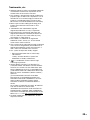 39
39
-
 40
40
-
 41
41
-
 42
42
-
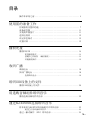 43
43
-
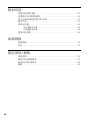 44
44
-
 45
45
-
 46
46
-
 47
47
-
 48
48
-
 49
49
-
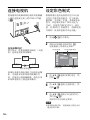 50
50
-
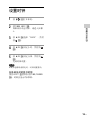 51
51
-
 52
52
-
 53
53
-
 54
54
-
 55
55
-
 56
56
-
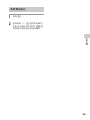 57
57
-
 58
58
-
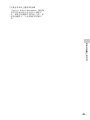 59
59
-
 60
60
-
 61
61
-
 62
62
-
 63
63
-
 64
64
-
 65
65
-
 66
66
-
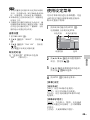 67
67
-
 68
68
-
 69
69
-
 70
70
-
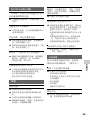 71
71
-
 72
72
-
 73
73
-
 74
74
-
 75
75
-
 76
76
-
 77
77
-
 78
78
-
 79
79
-
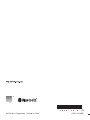 80
80