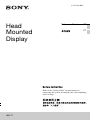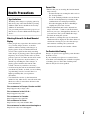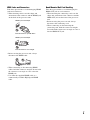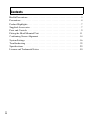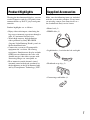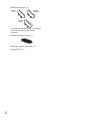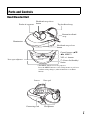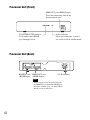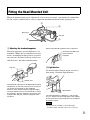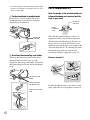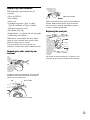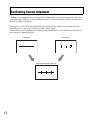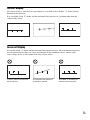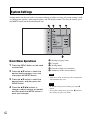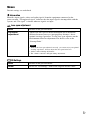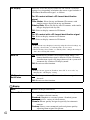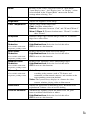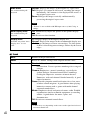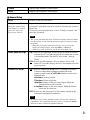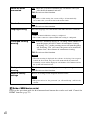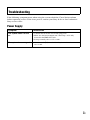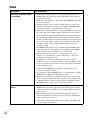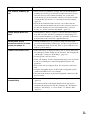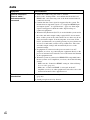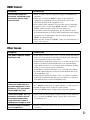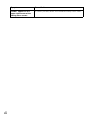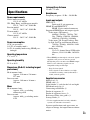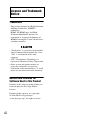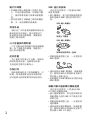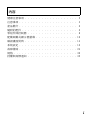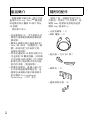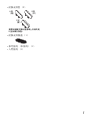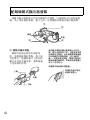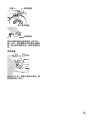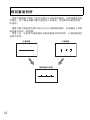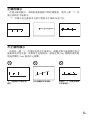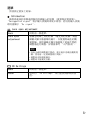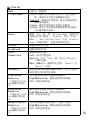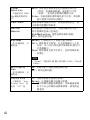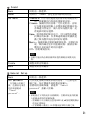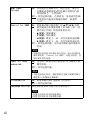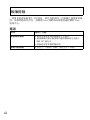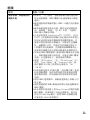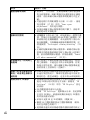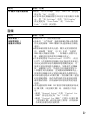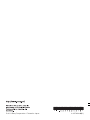4-297-824-61(1)
HMZ-T1
Head
Mounted
Display
Reference Guide GB
CT
Before Initial Use
Refer to the “Startup Guide” for instructions on
connecting the system, wearing the unit, and completing
initial settings.

GB
2
To reduce the risk of fire or electric shock, do not
expose this apparatus to rain or moisture.
To prevent fire or shock hazard, do not place objects
filled with liquids, such as vases, on the apparatus.
Install this system so that the mains lead can be
unplugged from the wall outlet (mains) immediately
in the event of trouble.
Do not install this equipment in a confined space such
as a bookshelf or similar unit.
Precaution
The set is not disconnected from the AC power source
(mains) as long as it is connected to the wall outlet
(mains), even if the set itself has been turned off.
Notice for customers in the United
Kingdom
A molded plug complying with BS1363 is fitted to
this equipment for your safety and convenience.
Should the fuse in the plug supplied need to be
replaced, a fuse of the same rating as the supplied one
and approved by ASTA or BSI to BS1362, (i.e.,
marked with or mark) must be used.
If the plug supplied with this equipment has a
detachable fuse cover, be sure to attach the fuse cover
after you change the fuse. Never use the plug without
the fuse cover. If you should lose the fuse cover,
please contact your nearest Sony service station.
Notice for customers: the following
information is only applicable to
equipment sold in countries applying
EU directives.
The manufacturer of this product is Sony
Corporation, 1-7-1 Konan Minato-ku Tokyo, 108-
0075 Japan. The Authorized Representative for EMC
and product safety is Sony Deutschland GmbH,
Hedelfinger Strasse 61, 70327 Stuttgart, Germany.
For any service or guarantee matters please refer to
the addresses given in separate service or guarantee
documents.
This equipment has been tested and found to comply
with the limits set out in the EMC Directive using a
connection cable shorter than 3 meters.
Disposal of Old Electrical
& Electronic Equipment
(Applicable in the
European Union and other
European countries with
separate collection
systems)
This symbol on the product or on its packaging
indicates that this product shall not be treated as
household waste. Instead it shall be handed over to
the applicable collection point for the recycling of
electrical and electronic equipment. By ensuring this
product is disposed of correctly, you will help prevent
potential negative consequences for the environment
and human health, which could otherwise be caused
by inappropriate waste handling of this product. The
recycling of materials will help to conserve natural
resources. For more detailed information about
recycling of this product, please contact your local
Civic Office, your household waste disposal service
or the shop where you purchased the product.
Warning

GB
3
Age Limitations
Watching video images or playing games by
this device may affect the health of growing
children. This device should not be used by
children 15 and under.
Use password protection feature (page 21) of
this device to restrict children from using this
device.
Watching Video with the Head Mounted
Display
• Some people may experience discomfort (such
as eye strain, fatigue, nausea, or motion
sickness) while watching video images or
playing games. Sony recommends that all
viewers take regular breaks while watching
video images or playing games. The length and
frequency of necessary breaks will vary from
person to person. You must decide what works
best. If you experience any discomfort, you
should stop watching the video images or
playing games until the discomfort ends;
consult a doctor if you believe necessary.
• Avoid wearing the unit in environments where
your head may shake, or while you are walking
or performing exercise, because there is a
higher possibility that you experience
discomfort.
• You should also review (i) the instruction
manual of any other device or media used with
this device and (ii) our website below for the
latest information.
For customers in Europe, Russia and UK:
http://support.sony-europe.com/
For customers in the U.S.A.:
http://esupport.sony.com/
For customers in Canada:
http://esupport.sony.com/CA/
For customers in China:
http://service.sony.com.cn/index.htm
For customers in other countries/regions:
http://www.sony-asia.com/support/
Correct Use
• Ensure that you are wearing the head mounted
unit correctly.
– For instructions on wearing the unit, refer to
the “Startup Guide.”
– To avoid watching with the screens skewed,
check screen alignment by referring to the
confirmation screen displayed initially.
– Note that dropping the unit or handling it
roughly may skew the screens.
• The head mounted unit can be adjusted in a
range of 55 mm – 72 mm to suit the distance
between your eyes (interpupillary distance). If
you cannot use the system within this range,
refrain from using the system.
• By default, a warning message for automatic
shutdown will be displayed after three hours of
continuous viewing. If you clear the message
and continue watching, the system will
automatically turn off after another 3 hours.
For Comfortable Viewing
Images are perceived as appearing some distance
from the viewer.
If you normally wear glasses or contact lenses,
wear them as usual during use (with the exception
of reading glasses). Note that watching with
bifocals may be less than optimal.
Health Precautions
GB

GB
4
Power Supply
Position the system near the mains used. In case
of strange noises, fumes, or smoke from the
system, immediately unplug the mains lead to
turn all power off. Only pressing the power
button on the head mounted unit will not turn the
system off completely.
Installation Environment
Avoid installation in the following environments.
• Places subject to vibration
• In direct sunlight, or where it is very hot or
humid
• Places that are extremely cold
Also avoid putting liquid-filled containers (such
as flower vases) on top of the processor unit, or
using the system where it may be splashed. The
system may be damaged if splashed with water.
Condensation
Condensation occurs when moisture in the air
condenses on metal panels or other parts, forming
droplets. Condensation may form on outer
surfaces or internally if the system is suddenly
moved from a cold to a warm environment, or
when a heater is turned on in a cold room where
the system is installed. If condensation forms, do
not use the system until the droplets evaporate.
• If the system is not plugged into a mains
Leave the system unplugged, and wait until the
droplets evaporate.
• If the system is not on
Leave the system off, and wait until the droplets
evaporate.
• If the system is on
Leave the system on, and wait until the droplets
evaporate.
Using the system when condensation has formed
may damage it.
Lens Care
• Handle the lenses on the head mounted unit
carefully to avoid smears or scratches. If the
lenses become dirty, wipe them gently with a
soft lens-cleaning cloth.
• Do not use liquid solutions, such as lens-
cleaning fluid, water, or alcohol-based cleaners.
Cleaning the System
Clean outer surfaces of the system using a soft
cloth lightly moistened with a mild detergent. Do
not use solvents, such as thinner, benzine, or
alcohol, which may damage surfaces.
Extended Listening at High Volume
Listening at high volume over extended periods
may harm hearing. To protect your hearing, avoid
listening at excessive volume.
Initial Volume
To avoid sudden loud output, keep the initial
volume low. Increase the volume gradually until
the desired level is reached.
Packaging Materials
Keep the original box and protective cushioning
for future use, in case you move or need to ship
the system for repair or other reasons.
Precautions

GB
5
HDMI Jacks and Connectors
Take these precautions to avoid damaging HDMI
jacks and connectors.
• When inserting cables, note the shape and
orientation of the connector and the HDMI jack
on the back of the processor unit.
• Before moving the processor unit, always
disconnect the HDMI cable.
• When connecting or disconnecting HDMI
cables, hold the connector straight. Do not hold
the connector at an angle or force it into the
HDMI jack.
• Use either the supplied HDMI cable or a
commercially available High-Speed HDMI
cable.
Head Mounted Unit Cord Handling
Take these precautions to avoid damaging the
HMD OUT jack or cord connector.
• When inserting the connecting cord, note the
shape and orientation of the connector and the
HMD OUT jack on the front of the processor
unit.
• Before moving the processor unit, always
disconnect the connecting cord.
• When connecting or disconnecting the
connecting cord, hold the connector straight.
Do not hold the connector at an angle or force it
into the HMD OUT jack.
HDMI input and output
The connector is upside-down
HDMI input and output
The connector is not straight

GB
6
Health Precautions . . . . . . . . . . . . . . . . . . . . . . . . . . . . . . . . . . . . . . . . . . . . . 3
Precautions . . . . . . . . . . . . . . . . . . . . . . . . . . . . . . . . . . . . . . . . . . . . . . . . . . . 4
Product Highlights . . . . . . . . . . . . . . . . . . . . . . . . . . . . . . . . . . . . . . . . . . . . . 7
Supplied Accessories . . . . . . . . . . . . . . . . . . . . . . . . . . . . . . . . . . . . . . . . . . . 7
Parts and Controls . . . . . . . . . . . . . . . . . . . . . . . . . . . . . . . . . . . . . . . . . . . . . 9
Fitting the Head Mounted Unit . . . . . . . . . . . . . . . . . . . . . . . . . . . . . . . . . . 11
Confirming Screen Alignment . . . . . . . . . . . . . . . . . . . . . . . . . . . . . . . . . . . 14
System Settings . . . . . . . . . . . . . . . . . . . . . . . . . . . . . . . . . . . . . . . . . . . . . . 16
Troubleshooting . . . . . . . . . . . . . . . . . . . . . . . . . . . . . . . . . . . . . . . . . . . . . . 23
Specifications . . . . . . . . . . . . . . . . . . . . . . . . . . . . . . . . . . . . . . . . . . . . . . . . 29
Licence and Trademark Notice . . . . . . . . . . . . . . . . . . . . . . . . . . . . . . . . . . 30
Contents

GB
7
Wearing the head mounted display, you can
watch 3D movies and play 3D games from
connected Blu-ray Disc™ player and game
consoles.
Product highlights are as follows.
• Enjoy video with impact, simulating the
big-screen cinematic experience through a
wide 45° horizontal field of view.
• Watch high-contrast, high-definition
video produced by Sony HD OLED
(Organic Light-Emitting Diode) panels in
the head mounted unit.
• Connect the system to 3D-compatible
equipment for a realistic 3D viewing
experience. Simultaneous display on both
OLED screens eliminates the cross-talk
(double images) that older systems with
alternating images are susceptible to.
• Hear immersive multi-channel virtual
surround-sound with depth, produced by
the headphones in the head mounted unit
and by Virtualphones Technology (VPT).
Make sure the following items are included
with the system after purchase. If any items
are missing, contact your Sony dealer or a
local authorised Sony service centre.
•Mains lead (1)
• HDMI cable (1)
• Light blocker (1 each for the left and right)
• Headband strap clip (1)
• Connecting cord holder (1)
Product Highlights Supplied Accessories

GB
8
• Forehead supporter (3)
• Forehead supporter cover (1)
• Reference Guide (this guide) (1)
• Startup Guide (1)
Type A
(thin)
Type B
(medium)
Type C
(thick)
The type B forehead supporter is attached to
the head mounted unit at the time of
purchase.

GB
9
Head Mounted Unit
Parts and Controls
Top headband strap
Forehead supporter
Illumination
Lens span adjusters
Control buttons (v/V/
b/B, MENU*)
VOL +/– buttons
1 (Power On/Standby)
button
Headband strap release
button
Bottom headband
strap
Headband strap release
button
* The MENU button serves two purposes.
Press the MENU button to view setting menus as well as to
confirm setting changes (when it functions as an Enter
button).
Lenses Nose pad
HeadphonesConnecting cord

GB
10
Processor Unit (Front)
Processor Unit (Back)
HMD OUT jack (HMD Output)
Insert the connecting cord of the
head mounted unit.
Power indicator
Lit in green when the system is
on, and lit in red in standby mode.
PASS THROUGH indicator
Lit in amber when HDMI
pass-through is used.
HDMI OUT jack
(HDMI Output)
• Source signals cannot be passed through
the HDMI OUT jack until the HDMI pass-
through is enabled (page 21) and the Head
Mount system is turned off.
Note
HDMI IN jack
(HDMI Input)
AC IN terminal

GB
11
The head mounted unit can be adjusted in several ways to ensure a personalised, comfortable
fit. For a more comfortable fit, always adjust the head mounted unit before putting it on.
1 Adjusting the forehead supporter
Forehead supporters in two thicknesses are
included. Choose the best thickness for your
needs, accounting for image focus, pressure
on your nose, distance between your glasses
and the lenses and other considerations.
The forehead supporter can be detached by pulling
it diagonally up and away from the unit, so that you
can attach the supporter of your preferred
thickness. Also choose the best supporter height
(on top or bottom axis) for your forehead. To attach
the supporter, align the supporter slits with the axes
on both sides and push until the supporter clicks
into place.
Attach the forehead supporter cover as desired.
2 Light blocker
If external light reflected on the screens is
distracting, attach the light blockers.
The left light blocker is labelled “L,” and the right
one, “R.” Attach the correct blocker on each side by
pushing the tabs into the three holes on the bottom
of the lens section.
• It may not be possible to attach the light
blockers when wearing some sorts of glasses.
Fitting the Head Mounted Unit
Nose pad
Ear pad
3
2
1
4
Slit
Top axis
Bottom axis
Notes
Attach the included cover
to the forehead
supporter.
Light blocker

GB
12
• If external light is still distracting with the light
blockers on, dim the room lights or move away
from external light.
3 Further headband strap adjustment
If necessary, you can tighten the lower
headband strap even more by using the
supplied clip to shorten it.
4 Attaching the connecting cord holder
To keep the connecting cord of the head
mounted unit out of the way, use the
supplied connecting cord holder and attach
the connecting cord to the lower headband
strap.
For a Comfortable Fit
Have the weight of the head mounted unit
balanced between your forehead and the
back of your head
Wear the head mounted unit so that it is
supported both by the forehead supporter
and the lower headband strap. Fasten it to
keep it level on your head. If there is too
much pressure on the nose pad, remove the
unit and adjust the fit. Try moving the lower
headband strap down on your head or
switching forehead supporters (page 11).
Ensure a secure fit
If either headband strap is too loose or too
tight, adjust the strap length for a better fit.
Headband
strap clip
Connecting cord
holder
Hook for bottom
headband strap
Hook for connecting
cord
Lower
headband
strap
Forehead
supporter

GB
13
Replacing Consumables
The following replacement parts are
available.
•Ear pad (EP-G1)
• Ear cushion
•Nose pad
• Forehead supporter (Type A (thin),
Type B (medium) or Type C (thick))
• Forehead supporter cover
• Headband strap clip
• Light blocker (1 each for the left and right)
• Connecting cord holder
When these consumables break or show
signs of wear, consult your nearest Sony
dealer or Sony service centre.
You can replace the ear pads, the ear
cushions, and the nose pad as shown below.
Removing ear pads, replacing ear
cushions
Pull the ear pad toward the edge, away from the
headphone. Be careful not to pull too forcefully,
which may tear the ear pad.
Peel the new ear cushions away from the adhesive
backing. When attaching them, align the slit with
the ear cushion’s opening. After replacing the ear
cushions, reattach the ear pads.
Replacing the nose pad
Pull off the nose pad to remove it. To attach a new
nose pad, push the nose pad clip into the opening.
Ear cushionSlit
Remove the ear cushion.
Adhesive backing

GB
14
Confirm screen alignment by referring to the confirmation screen displayed initially after lens
span adjustment. Screens on the head mounted unit are described below, with an explanation
of how to confirm alignment.
The display section of the head mounted unit consists of two small screens, on the left and
right. Images on each screen overlap to form a single image.
Always check screen alignment by referring to the confirmation screen before use to make sure
the screens are aligned properly.
Confirming Screen Alignment
Left image Right image
Image perceived with both eyes

GB
15
Correct Display
For correct display, slide the lens span adjusters as needed so that all three “I” marks and the
horizontal line intersect.
It is acceptable if the “I” marks and the horizontal line intersect in a position other than the
centre of the screen.
Incorrect Display
If even one of the “I” marks and the horizontal line do not intersect, the head mounted unit may
have been bent out of shape, or it may be damaged. If this condition occurs, contact your
nearest Sony dealer or local authorised Sony service centre.
“I” marks and the horizontal line
do not intersect.
The horizontal line appears to
be extremely slanted.
The middle “I” mark does not
intersect the horizontal line.

GB
16
Setting menus can be accessed at any time to change or adjust a variety of system settings, such
as video picture quality, audio output format, and 3D display format. To view the menus, press
the MENU button on the head mounted unit.
System Settings
Basic Menu Operations
1 Press the MENU button on the head
mounted unit.
2 Press the v/V button to select the
desired setting category icon, and
then press the MENU button.
3 Press the v/V button to select the
desired menu, and then press the
MENU button.
4 Press the v/V/b/B buttons to
change or adjust settings as needed,
and then press the MENU button to
enter your changes.
A Setting category icons
B Category
C Setting menu
D Current settings in each menu
E Summary of the selected menu
• After 90 seconds of inactivity, the setting menu
will automatically close.
• To return to the previous menu, press the
b
button.
• To exit the setting menu, press the
b button in
the setting category icon menu.
Note
Tips

GB
17
Menus
Default settings are underlined.
Information
Identifies input signals (video and audio signals) from the equipment connected to the
processor unit. “Unsupported signal” indicates that the input signal is incompatible with the
system, and “No signal” is shown when no signals are input.
Lens span adjustment
3D Settings
Back Returns to the previous menu.
Lens span
adjustment
Adjusts the lens span of the head mounted unit to match the
distance between your eyes (interpupillary distance), for an
optimal viewing experience. Use the lens span adjusters on the
head mounted unit for adjustment. For details, refer to the
“Startup Guide.”
• Without the lens span adjusted correctly, you cannot enjoy an optimal
viewing experience. Always adjust the lens span before use.
• Audio is muted during adjustment.
• The volume cannot be changed during adjustment.
Back Returns to the previous menu.
Reset Resets all “3D Settings” items to the original default values.
Notes

GB
18
Display
3D Display Manually select the display format for 3D content. Available
settings vary depending on whether the source signal includes a
3D format identification signal, as follows.
For 3D content without a 3D format identification
signal
Over-Under: Select for top-and-bottom 3D content, with
similar images displayed on top and bottom.
Side-by-Side: Select for side-by-side 3D content, with similar
images displayed side by side.
Off
: Select to display content in 2D format.
For 3D content with a 3D format identification signal
On
: Select to display content in 3D format.
Off: Select to display content in 2D format.
• If 3D content is not displayed correctly using the selected settings, try
changing “Over-Under” to “Side-by-Side” or vice-versa.
• When selecting “Over-Under” or “Side-by-Side,” change the setting to
“Off” after viewing 3D content.
Auto 3D On: Automatically switches to 3D display mode when a 3D
format identification signal is detected. If the 3D format
identification signal is no longer detected, the system will
automatically switch to 2D display mode.
Off: Deactivates this function.
• If images do not appear in 3D when “Auto 3D” is set to “On,” try
changing the “3D Display” setting.
3D Signal
Notification
On: Notifies you when a 3D format identification signal is
detected.
Off: Deactivates this function.
Back Returns to the previous menu.
Picture Mode Vivid: Vivid colours and sharp contrast, for concerts, sports,
and other televised content.
Standard
: Emphasises a natural picture. Standard picture
quality for a variety of video sources.
Cinema: Picture quality designed especially for cinematic
content.
Custom: Stores your customised preferred picture quality,
adjusting from original flat picture.
Notes
Note

GB
19
Reset Restores all the values (except for values of “Wide Mode,”
“Auto Display Area,” and “Display Area” in “Display”) of the
selected mode in the “Picture Mode” menu to the default
settings when selecting “Yes.”
Picture Adjusts image contrast.
Brightness Adjusts the brightness of the image.
Color Temperature Adjusts image colour temperature.
Cool: Cool blue colour tones.
Neutral: Colour tones between “Cool” and “Warm 1/Warm 2.”
Warm 1/Warm 2: Warm red colour tones. “Warm 2” is redder
than “Warm 1.”
Sharpness Enhances image edges to make images stand out, or smooths
edges for a softer effect.
Frame Noise
Reduction
Not available with 1080/
24p frame packing format.
Reduces random image noise, similar to static.
High/Medium/Low: Select the level of this effect.
Off: Deactivates this function.
Block Noise
Reduction
Not available with 1080/
24p frame packing format.
Reduces mosaic-like block noise in the image.
High/Medium/Low: Select the level of this effect.
Off: Deactivates this function.
Mosquito Noise
Reduction
Not available with 1080/
24p frame packing format.
Reduces faint “mosquito” noise around image edges.
High/Medium/Low: Select the level of this effect.
Off: Deactivates this function.
Cinema Conversion
Not available with 1080/
24p frame packing format.
Auto: The system automatically detects whether you are
watching video content (such as TV dramas and
animation) or film content (movies) and switches to the
corresponding conversion method.
Video: The system always displays in a format for video
content, whether playing video or film content.
Clear Black Adjusts the appearance of dark image areas. Beautiful black
reproduction, without a loss of overall shading.
Contrast Remaster Automatically optimises black and white levels, for good
contrast without faded blacks or whites.
High/Medium/Low: Select the level of this effect.
Off: Deactivates this function.

GB
20
Sound
Wide Mode
Not available during 3D
playback.
Normal: Displays the images at the original 4:3 aspect ratio.
Full: Displays 4:3 content in full-screen, stretching the images
horizontally. 16:9 content is also displayed full-screen, at
the original aspect ratio.
Zoom: Enlarges the images vertically and horizontally,
preserving the original aspect ratio.
• “Normal” is not available with HD input sources (1080i, 720p, or
1080p).
Auto Display Area
Not available during 3D
playback.
On: Automatically adjusts the picture to the optimal display
area.
Off: Deactivates this function.
Display Area
Available only when “Auto
Display Area” is set to
“Off.”
+1: Displays images in the original display area.
Normal
: Displays the images in the recommended display area.
–1: Enlarges the images to cover screen edges. Use this option
if there is distracting noise or image artifacts by the screen
edges.
Back Returns to the previous menu.
Reset Resets all “Sound” settings to the original default values.
Surround Standard
: Provides standard surround-sound with moderate
reverberation. Creates spacious soundstage for a range of
content.
Cinema: Emphasises a natural soundstage, especially for
spoken dialogue. Surround-sound with a soundstage
rivaling the impressive acoustics of movie theatres.
Immersive, with each channel blended naturally. A good
choice for movies.
Game: Provides pinpoint sound localisation, for a clear sense
of where sounds originate. A good choice when playing
immersive content such as games with multi-channel
surround-sound effects.
Music: Emphasises detail and purity of source audio. Faithful
reproduction, similar to monitor equipment at recording
studios. A good choice for music, sports, and
documentaries.
Off: Deactivates surround-sound effects.
• Volume may vary depending on the source audio signal and selected
surround-sound mode.
Note
Note
ページが読み込まれています...
ページが読み込まれています...
ページが読み込まれています...
ページが読み込まれています...
ページが読み込まれています...
ページが読み込まれています...
ページが読み込まれています...
ページが読み込まれています...
ページが読み込まれています...
ページが読み込まれています...
ページが読み込まれています...
ページが読み込まれています...
ページが読み込まれています...
ページが読み込まれています...
ページが読み込まれています...
ページが読み込まれています...
ページが読み込まれています...
ページが読み込まれています...
ページが読み込まれています...
ページが読み込まれています...
ページが読み込まれています...
ページが読み込まれています...
ページが読み込まれています...
ページが読み込まれています...
ページが読み込まれています...
ページが読み込まれています...
ページが読み込まれています...
ページが読み込まれています...
ページが読み込まれています...
ページが読み込まれています...
ページが読み込まれています...
ページが読み込まれています...
ページが読み込まれています...
ページが読み込まれています...
ページが読み込まれています...
ページが読み込まれています...
ページが読み込まれています...
ページが読み込まれています...
ページが読み込まれています...
ページが読み込まれています...
ページが読み込まれています...
ページが読み込まれています...
ページが読み込まれています...
ページが読み込まれています...
-
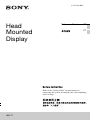 1
1
-
 2
2
-
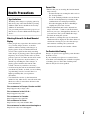 3
3
-
 4
4
-
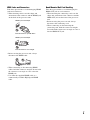 5
5
-
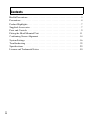 6
6
-
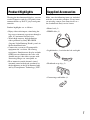 7
7
-
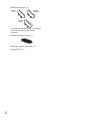 8
8
-
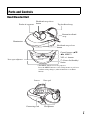 9
9
-
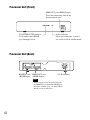 10
10
-
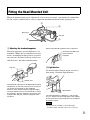 11
11
-
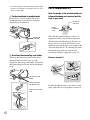 12
12
-
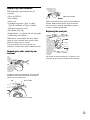 13
13
-
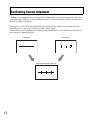 14
14
-
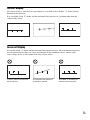 15
15
-
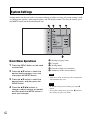 16
16
-
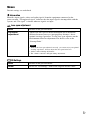 17
17
-
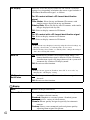 18
18
-
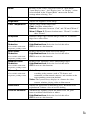 19
19
-
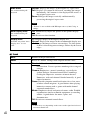 20
20
-
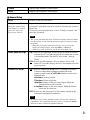 21
21
-
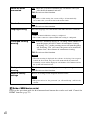 22
22
-
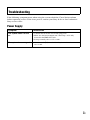 23
23
-
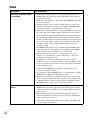 24
24
-
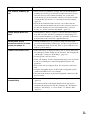 25
25
-
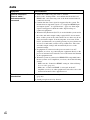 26
26
-
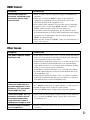 27
27
-
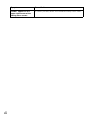 28
28
-
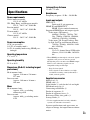 29
29
-
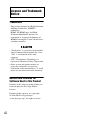 30
30
-
 31
31
-
 32
32
-
 33
33
-
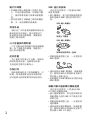 34
34
-
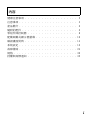 35
35
-
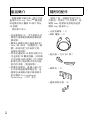 36
36
-
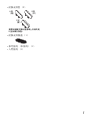 37
37
-
 38
38
-
 39
39
-
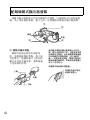 40
40
-
 41
41
-
 42
42
-
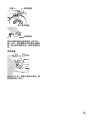 43
43
-
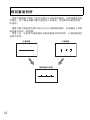 44
44
-
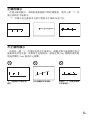 45
45
-
 46
46
-
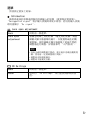 47
47
-
 48
48
-
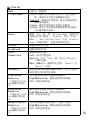 49
49
-
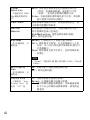 50
50
-
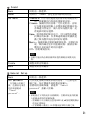 51
51
-
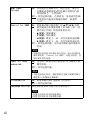 52
52
-
 53
53
-
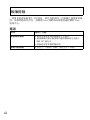 54
54
-
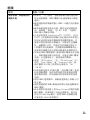 55
55
-
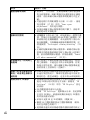 56
56
-
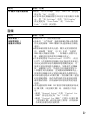 57
57
-
 58
58
-
 59
59
-
 60
60
-
 61
61
-
 62
62
-
 63
63
-
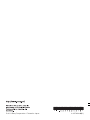 64
64