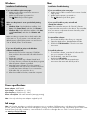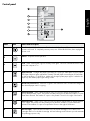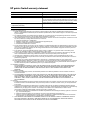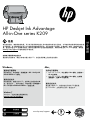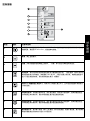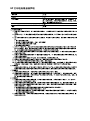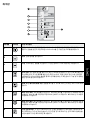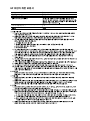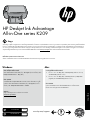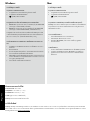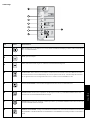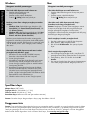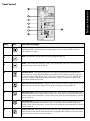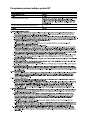HP Deskjet Ink Advantage All-in-One Printer series - K209 リファレンスガイド
- カテゴリー
- 印刷
- タイプ
- リファレンスガイド

HP Deskjet Ink Advantage
All-in-One series K209
Black Cartridge
Tri-color Cartridge
703
703
Windows: Mac:
*CH368-90009*
*CH368-90009*
CH368-90009
ZHCN
www.hp.com/support
IDTHEN
KO
© 2009 Hewlett-Packard Development Company, L.P.
Printed in [Korean]
Printed in [English]
Printed in [Simplified Chinese]
Information
For setup information refer to the setup poster. All other product information can be found in the electronic Help and
Readme. The electronic Help is automatically installed during printer software installation. Electronic Help includes
instructions on product features and troubleshooting. It also provides product specifications, legal notices, environmental,
regulatory, and support information. The Readme file contains HP support contact information, operating system
requirements, and the most recent updates to your product information. For computers without a CD/DVD drive, please go
to www.hp.com/support to download and install the printer software.
Install electronic Help and Readme
After software installation, click Start > All Programs >
HP > Deskjet Ink Advant K209a-z > Help.
To access the Electronic Help
Mac OS X v10.4: Click Help > Mac Help, Library >
HP Product Help.
Mac OS X v10.5: Click Help > Mac Help. In the
Help Viewer, select HP Product Help.
•
•
Find Readme
Before software installation, insert the software CD,
click Readme when the option appears onscreen. After
software installation, click Start > All Programs > HP >
Deskjet Ink Advant K209a-z > Readme.
Find Readme
You can access the Readme file by inserting the
software CD, then double-clicking the Read Me folder
located at the top-level of the software CD.
Find electronic Help
Windows 7
Windows 7 support information is available online:
www.hp.com/go/windows7.
To install the electronic Help, insert the software CD in your computer and follow the onscreen instructions.
English

To uninstall the software:
Windows: Mac:
Ink usage
Power specifications:
Power adapter: 0957-2269
Input voltage: 100-240Vac (+/- 10%)
Input frequency: 50/60 Hz (+/- 3Hz)
Power consumption: 20 watts maximum (average printing)
Note: Use only with the power adapter supplied by HP.
Note: Ink from the cartridges is used in the printing process in a number of different ways, including in the initialization
process, which prepares the device and cartridges for printing, and in printhead servicing, which keeps print nozzles clear
and ink flowing smoothly. In addition, some residual ink is left in the cartridge after it is used. For more information
see www.hp.com/go/inkusage.
Installation Troubleshooting
If you are unable to print a test page:
Make sure the cable connections are secure.
See the setup poster.
Make sure the printer is powered on.
The [On button] will be lit green.
•
•
If you are still unable to print, or the Windows
software installation fails:
Installation Troubleshooting
If you are unable to print a test page:
To uninstall the software:
Disconnect the HP product from your computer.
Open the Applications: Hewlett-Packard folder.
Double-click HP Uninstaller. Follow the onscreen
instructions.
1.
2.
3.
Remove the CD from the computer’s CD-ROM
drive, and then disconnect the USB cable from the
computer.
Restart the computer.
Temporarily disable any software firewall and
close any anti-virus software. Re-start these programs
after the printer software is installed.
Insert the printer software CD in the computer’s
CD-ROM drive, then follow the onscreen instructions
to install the printer software. Do not connect the
USB cable until you are told to do so.
After the installation finishes, restart the computer.
1.
2.
3.
4.
5.
Make sure the printer is set as your default printing
device:
Windows Vista: On the Windows taskbar, click
Start, click Control Panel, and then click Printers.
Windows XP: On the Windows taskbar, click Start,
click Control Panel, and then click Printers and
Faxes.
Make sure that your printer has a check mark in the
circle next to it. If your printer is not selected as the
default printer, right-click the printer icon and choose
“Set as default printer” from the menu.
•
•
Make sure the cable connections are secure. See the
setup poster.
Make sure the printer is powered on.
The [On button] will be lit green.
•
•
To install the software:
To install the software, insert the HP software CD
into your computer’s CD drive.
On the desktop, open the CD and then
double-click HP Installer.
Follow the onscreen and the printed setup
instructions that came with the HP product.
1.
2.
3.
If you are still unable to print, uninstall and
reinstall the software:
Note: The uninstaller removes all of the HP software
components that are specific to the device. The uninstaller
does not remove components that are shared by other
products or programs.
English

8
1
2
3
4
5
6
7
8
Control panel
Label Icon Name and Description
On : Turns the HP All-in-One on or off. When the HP All-in-One is off, a minimal amount of
power is still used. To completely remove power, turn off the HP All-in-One, then unplug the
power cord.
Cancel : Stops the current operation.
Scan : Starts scanning the original currently on the glass. The Scan command functions only
when the computer is on.
Paper Selection : Changes the paper type setting for copying to either plain or photo paper.
The Paper Selection lights indicate the currently selected paper size and type as Plain Letter
or A4, Large Photo, or Small Photo. Make sure the appropriate paper type is loaded in the
input tray. The default paper type setting is Plain.
Actual Size/ Resize to Fit : Scales the original to the maximum size to fit within the margins of
the selected paper size for copying.
Start Copy Black : Starts a black-and-white copy job. Press this button multiple times to
specify multiple black copies. The printer will start printing shortly after the number of copies
have been selected. The number of copies to be printed is shown to the right of this button.
Start Copy Color : Starts a color copy job. Press this button multiple times to specify multiple
color copies. The printer will start printing shortly after the number of copies have been
selected. The number of copies to be printed is shown to the right of this button.
Ink Level lights : Show ink level information for each print cartridge, four for the tri-color
cartridge and four for the black cartridge. Ink level warnings and indicators provide estimates
for planning purposes only.
English

A. Extent of limited warranty
1. Hewlett-Packard (HP) warrants to the end-user customer that the HP products specified above will be free from
defects in materials and workmanship for the duration specified above, which duration begins on the date of purchase
by the customer.
2. For software products, HP's limited warranty applies only to a failure to execute programming instructions. HP does
not warrant that the operation of any product will be interrupted or error free.
3. HP's limited warranty covers only those defects that arise as a result of normal use of the product, and does not cover
any other problems, including those that arise as a result of:
a. Improper maintenance or modification;
b. Software, media, parts, or supplies not provided or supported by HP;
c. Operation outside the product's specifications;
d. Unauthorized modification or misuse.
4. For HP printer products, the use of a non-HP cartridge or a refilled cartridge does not affect either the warranty to the
customer or any HP support contract with the customer. However, if printer failure or damage is attributable to the use
of a non-HP or refilled ink cartridge, HP will charge its standard time and materials charges to service the printer for
the particular failure or damage.
5. If HP receives, during the applicable warranty period, notice of a defect in any product which is covered by HP's
warranty, HP shall either repair or replace the product, at HP's option.
6. If HP is unable to repair or replace, as applicable, a defective product which is covered by HP's warranty, HP shall,
within a reasonable time after being notified of the defect, refund the purchase price for the product.
7. HP shall have no obligation to repair, replace, or refund until the customer returns the defective product to HP.
8. Any replacement product may be either new or like-new, provided that it has functionality at least equal to that of the
product being replaced.
9. HP products may contain remanufactured parts, components, or materials equivalent to new in performance.
10. HP's Limited Warranty Statement is valid in any country where the covered HP product is distributed by HP. Contracts
for additional warranty services, such as on-site service, may be available from any authorized HP service facility in
countries where the product is distributed by HP or by an authorized importer.
B. Limitations of warranty
TO THE EXTENT ALLOWED BY LOCAL LAW, NEITHER HP NOR ITS THIRD PARTY SUPPLIERS MAKES ANY
OTHER WARRANTY OR CONDITION OF ANY KIND, WHETHER EXPRESS OR IMPLIED WARRANTIES OR
CONDITIONS OF MERCHANTABILITY, SATISFACTORY QUALITY, AND FITNESS FOR A PARTICULAR
PURPOSE.
C. Limitations of liability
1. To the extent allowed by local law, the remedies provided in this Warranty Statement are the customer's sole and
exclusive remedies.
2. TO THE EXTENT ALLOWED BY LOCAL LAW, EXCEPT FOR THE OBLIGATIONS SPECIFICALLY SET FORTH IN
THIS WARRANTY STATEMENT, IN NO EVENT SHALL HP OR ITS THIRD PARTY SUPPLIERS BE LIABLE FOR
DIRECT, INDIRECT, SPECIAL, INCIDENTAL, OR CONSEQUENTIAL DAMAGES, WHETHER BASED ON
CONTRACT, TORT, OR ANY OTHER LEGAL THEORY AND WHETHER ADVISED OF THE POSSIBILITY OF
SUCH DAMAGES.
D. Local law
1. This Warranty Statement gives the customer specific legal rights. The customer may also have other rights which vary
from state to state in the United States, from province to province in Canada, and from country to country elsewhere
in the world.
2. To the extent that this Warranty Statement is inconsistent with local law, this Warranty Statement shall be deemed
modified to be consistent with such local law. Under such local law, certain disclaimers and limitations of this Warranty
Statement may not apply to the customer. For example, some states in the United States, as well as some
governments outside the United States (including provinces in Canada), may:
a. Preclude the disclaimers and limitations in this Warranty Statement from limiting the statutory rights of a consumer
(e.g., the United Kingdom);
b. Otherwise restrict the ability of a manufacturer to enforce such disclaimers or limitations; or
c. Grant the customer additional warranty rights, specify the duration of implied warranties which the manufacturer
cannot disclaim, or allow limitations on the duration of implied warranties.
3. THE TERMS IN THIS WARRANTY STATEMENT, EXCEPT TO THE EXTENT LAWFULLY PERMITTED, DO NOT
EXCLUDE, RESTRICT, OR MODIFY, AND ARE IN ADDITION TO, THE MANDATORY STATUTORY RIGHTS
APPLICABLE TO THE SALE OF THE HP PRODUCTS TO SUCH CUSTOMERS.
HP product Duration of limited warranty
Software Media 90 days
Printer 1 year
Print or Ink cartridges Until the HP ink is depleted or the “end of warranty” date printed
on the cartridge has been reached, whichever occurs first. This
warranty does not cover HP ink products that have been refilled,
remanufactured, refurbished, misused, or tampered with.
Printheads (only applies to products with customer 1 year
replaceable printheads)
Accessories 90 days
HP printer limited warranty statement

HP Deskjet Ink Advantage
All-in-One series K209
黑色墨盒
三色墨盒
703
703
Windows: Mac:
www.hp.com/support
信息
有关安装信息,请参阅安装海报。可从电子版帮助和自述文件中找到所有其他产品信息。打印机软件安装期间将自动安装
电子版帮助。电子版帮助包括关于产品功能和故障排除的说明。另外还提供产品规格、法律声明、环境、管制和支持信
息。自述文件包含 HP 支持联系信息、操作系统要求和产品信息的最新更新。如果计算机没有 CD/DVD 驱动器,请转至
www.hp.com/support 下载和安装打印机软件。
安装电子版帮助和自述文件
软件安装后,单击开始 > 所有程序 > HP > Deskjet Ink
Advant K209a-z > 帮助。
访问电子版帮助
Mac OS X v10.4:单击帮助 > Mac 帮助,资源库 >
HP 产品帮助。
Mac OS X v10.5:单击帮助 > Mac 帮助。在帮助
查看器中,选择 HP 产品帮助。
•
•
查找自述文件
软件安装前,请插入软件 CD,当屏幕上出现选项时单
击“自述文件”。软件安装后,单击开始 > 所有程序 >
HP > Deskjet Ink Advant K209a-z > 自述文件。
查找自述文件
通过插入软件 CD,然后双击位于软件 CD 最顶级
的“Read Me”文件夹可以访问“自述文件”。
查找电子版帮助
Windows 7
Windows 7 支持信息在线获取网站:
www.hp.com/go/windows7。
要安装电子版帮助,请在计算机中插入软件 CD,然后按照屏幕上的说明进行操作。
简体中文

Windows: Mac:
墨水使用
电源规格:
电源适配器:0957-2269
输入电压:100-240Vac (+/- 10%)
输入频率:50/60 Hz (+/- 3Hz)
电源消耗:普通打印状态下最大 20 瓦
注:请使用 HP 提供的电源适配器。
注:墨盒中的墨水在打印过程中有多种用途,这些用途包括:在初始化过程中,墨水可用于准备打印设备和墨盒以进行打
印,在打印头维修过程中,墨水可保持打印喷嘴清洁和墨水流动的流畅性。此外,当墨盒用完后,墨盒中还会残留一些墨
水。有关详细信息,请参阅 www.hp.com/go/inkusage。
安装故障排除
如果您无法打印测试页:
确保电缆连接牢固。
请参见安装海报。
确保打印机电源已接通。
[开/关机按钮] 将变为绿色。
•
•
如果您仍无法打印,或 Windows 软件安装失败:
安装故障排除
如果您无法打印测试页:
卸载软件:
断开 HP 产品与计算机的连接。
打开 Applications:Hewlett-Packard 文件夹。
双击 HP 卸载程序。按照屏幕说明进行操作。
1.
2.
3.
从计算机的 CD-ROM 驱动器中取出 CD,然后断开
USB 连接线与计算机的连接。
重新启动计算机。
暂时禁用所有软件防火墙并关闭所有防病毒软件。
当打印机软件安装好以后,再重新启动这些程序。
将打印机软件 CD 插入计算机的 CD-ROM 驱动器,
然后按照屏幕说明进行操作以安装打印机软件。除
非出现提示,否则请勿连接 USB 连接线。
安装完毕之后重新启动计算机。
1.
2.
3.
4.
5.
确保将打印机设置为您的默认打印设备:
Windows Vista:在 Windows 任务栏上,依次单击
开始、控制面板和打印机。
Windows XP:在 Windows 任务栏上,依次单击开
始、控制面板和打印机和传真。
确保勾选了打印机旁边的圆圈。如果您的打印机没有被
选定为默认打印机,右键单击打印机图标,然后从菜单
中选择“设置为默认打印机”。
•
•
确保电缆连接牢固。请参见安装海报。
确保打印机电源已接通。
[开/关机按钮] 将变为绿色。
•
•
安装软件:
要安装软件,请将 HP 软件 CD 插入计算机的 CD
驱动器。
在桌面上,打开 CD,然后双击 HP 安装程序。
按照屏幕上和 HP 产品随附的印刷版安装说明进行
操作。
1.
2.
3.
如果您仍无法打印,请卸载并重新安装软件:
注:卸载程序会删除所有设备特定的 HP 软件组件。但
卸载程序不会删除与其他产品或程序共享的组件。
简体中文

8
1
2
3
4
5
6
7
8
控制面板
标签 图标 名称和说明
开/关机:打开或关闭 HP All-in-One。HP All-in-One 在关闭之后仍会使用少量电量。要完全
切断电源,请关闭 HP All-in-One,然后拔掉电源线。
取消:停止当前操作。
扫描:开始扫描当前在玻璃板上的原件。“扫描”命令仅在计算机启动时运行。
纸张选择:将用于复印的纸张类型设置更改为普通纸或照片纸。“纸张选择”指示灯指示当
前所选的纸张尺寸和类型,如普通纸 Letter 或 A4、大照片纸或小照片纸。确保在进纸盒中
放入了适当类型的纸张。默认纸张类型设置为“普通纸”。
实际尺寸/调整到适合页面尺寸:将原件大小调整为最大尺寸,且不超出所选复印用纸张尺
寸的页边距。
开始黑白复印:开始黑白复印作业。多次按此按钮,指定多个黑白副本。副本份数选定后,
打印机将立即开始打印。要打印的份数会显示在此按钮的右侧。
开始彩色复印:开始彩色复印作业。多次按此按钮以指定多个彩色副本。副本份数选定后,
打印机将立即开始打印。要打印的份数会显示在此按钮的右侧。
墨水量指示灯:显示每个墨盒(四个三色墨盒,四个黑色墨盒)的墨水量信息。墨水量警告
和指示器提供估计墨水量只是为了计划目的。
简体中文

⫓䇂㵘᷉㆗㬫䇤䇻㡅⫓䇂㵘㋪⹊㋮⿈ⷝ⭥⥛㠘᷊
HP 打印机有限保修声明

HP Deskjet Ink Advantage
All-in-One series K209
흑백 카트리지
삼색 카트리지
703
703
Windows: Mac:
www.hp.com/support
정보
설치 정보는 설치 포스터를 참조하십시오. 그 외의 제품 정보는 전자 도움말과 Readme에서 확인할 수 있습니다. 전자 도
움말은 프린터 소프트웨어 설치 중에 자동으로 설치됩니다. 제품 기능과 문제 해결에 관한 지침도 전자 도움말에 포함되
어 있습니다. 또한 제품 사양, 법적 통지, 환경, 규정 및 지원 정보를 제공합니다. Readme 파일에는 HP 지원 연락처, 운영
체제 요구 조건과 제품 정보의 최근 업데이트 내용이 포함되어 있습니다. 컴퓨터에 CD/DVD 드라이브가 없을 경우에는
www.hp.com/support로 가서 프린터 소프트웨어를 다운로드 받아 설치하십시오.
전자 도움말 및 Readme 설치
소프트웨어 설치가 완료되면 시작 > 모든 프로그램 >
HP > Deskjet Ink Advant K209a-z > 도움말을 클릭합
니다.
전자 도움말에 액세스하려면
Mac OS X v10.4: 도움말 > Mac 도움말, 라이브러
리 > HP 제품 도움말를 차례로 클릭합니다.
Mac OS X v10.5: 도움말 > Mac 도움말을 차례로
클릭합니다. 도움말 뷰어에서 HP 제품 도움말을 선
택합니다.
•
•
Readme 찾기
소프트웨어 설치 전에, 소프트웨어 CD를 삽입하고 화
면에 옵션이 나타나면 Readme를 클릭합니다. 소프트
웨어 설치가 완료되면 시작 > 모든 프로그램 > HP >
Deskjet Ink Advant K209a-z > Readme를 클릭합니다.
Readme 찾기
소프트웨어 CD를 삽입한 후 소프트웨어 CD의 최상위
에 저장된 Read Me 폴더를 두 번 클릭하여 Readme 파
일을 액세스할 수 있습니다.
전자 도움말 찾기
Windows 7
Windows 7 지원 정보가 온라인으로 제공됩니다.
www.hp.com/go/windows7.
전자 도움말을 설치하려면 컴퓨터에 소프트웨어 CD를 넣고 화면상의 지침에 따르십시오.
한국어

Windows: Mac:
잉크 사용
전원 사양:
전원 어댑터: 0957-2269
입력 전압: 100-240Vac (+/- 10%)
입력 주파수: 50/60 Hz (+/- 3Hz)
전력 소비량: 최대 20W (평균 인쇄 시)
Note: HP의 전원 어댑터만 사용합니다.
Note: 카트리지의 잉크는 인쇄 과정에서 여러 가지 방식으로 이용됩니다. 예를 들면, 초기화 과정에서는 장치와 카트리
지의 인쇄를 준비하기 위해 사용하고 프린트헤드 관리에서는 인쇄 노즐을 깨끗하게 유지하고 잉크 흐름을 부드럽게 하
기 위해 사용합니다. 또한 사용 후에는 카트리지에 일부 잉크가 남아있기도 합니다. 자세한 내용은 www.hp.com/go/
inkusage를 참조하십시오.
설치 문제 해결
테스트 페이지를 인쇄할 수 없는 경우:
케이블이 확실히 연결되어 있는지 확인하십시오.
설치 포스터를 참조합니다.
프린터 전원이 켜져 있는지 확인하십시오.
[전원 버튼]에 초록색 불이 켜집니다.
•
•
그래도 인쇄할 수 없거나 Windows 소프트웨어 설치가
실패한 경우 다음과 같이 하십시오:
설치 문제 해결
테스트 페이지를 인쇄할 수 없는 경우:
소프트웨어 설치를 제거하려면:
컴퓨터에서 HP 제품을 분리합니다.
응용 프로그램을 엽니다. Hewlett-Packard 폴더를
엽니다.
HP 설치 제거 관리자를 두 번 누릅니다. 화면 지침
을 따릅니다.
1.
2.
3.
컴퓨터의 CD-ROM 드라이브에서 CD를 꺼낸 다음
컴퓨터에서 USB 케이블을 분리합니다.
컴퓨터를 다시 시작합니다.
잠시 소프트웨어 방화벽을 비활성화하고 모든 백신
프로그램을 닫으십시오. 프린터 소프트웨어가 설치
된 후 이 프로그램을 다시 시작하십시오.
프린터의 CD-ROM 드라이브에 프린터 소프트웨어
CD를 넣은 다음 화면 지침에 따라 프린터 소프트웨
어를 설치합니다. 지침이 나타날 때까지 USB 케이
블을 연결하지 마십시오.
설치를 마쳤으면 컴퓨터를 다시 시작하십시오.
1.
2.
3.
4.
5.
이 프린터가 기본 인쇄 장치로 설정되어 있는지 확인하
십시오:
Windows Vista: Windows 작업 표시줄에서 시작, 제
어판, 프린터를 차례로 클릭합니다.
Windows XP: Windows 작업 표시줄에서 시작, 제어
판, 프린터 및 팩스를 차례로 클릭합니다.
프린터 옆의 확인란이 선택되었는지 확인합니다. 프린
터가 기본 프린터로 설정되어 있지 않다면 프린터 아이
콘을 오른쪽 클릭한 후 메뉴에서 “기본 프린터로 설
정”을 선택합니다.
•
•
케이블이 확실히 연결되어 있는지 확인하십시오.
설치 포스터를 참조합니다.
프린터 전원이 켜져 있는지 확인하십시오.
[전원 버튼]에 초록색 불이 켜집니다.
•
•
소프트웨어를 설치하려면:
소프트웨어를 설치하려면 HP 소프트웨어 CD를 컴
퓨터의 CD 드라이브에 삽입합니다.
바탕화면에서 CD를 연 다음 HP 설치 관리자를 두
번 클릭합니다.
화면 지침과 HP 제품과 함께 제공된 인쇄 설명서를
따르십시오.
1.
2.
3.
아직도 인쇄가 안 된다면 제품을 제거한 후 다시 설치
하십시오:
참고: 설치 제거 관리자는 이 장치만 해당되는 모든 HP
소프트웨어 구성 요소를 제거합니다. 설치 제거 관리자
는 다른 제품 또는 프로그램과 공유하는 구성 요소를 제
거하지 않습니다.
한국어

8
1
2
3
4
5
6
7
8
제어판
레이블 아이콘 명칭 및 설명
전원: HP All-in-One을 켰다 끕니다. HP All-in-One이 꺼져 있을 때에도 소량의 전력이 소비
됩니다. 전원을 완전히 차단하려면 HP All-in-One을 끈 다음 전원 코드를 분리합니다.
취소: 현재 동작을 중지합니다.
스캔: 유리에 놓인 원본을 스캔합니다. 스캔은 컴퓨터가 켜져 있을 때만 작동합니다.
용지 선택: 용지 종류 설정을 일반 용지 혹은 인화지로 변경합니다. 용지 선택 표시등은 현
재 선택된 용지 크기와 종류를 일반 용지 혹은 A4 용지, 대형 인화지 혹은 소형 인화지로
나타냅니다. 입력 용지함에 올바른 종류의 용지를 넣었는지 확인합니다. 기본 용지 종류는
일반 용지로 설정되어 있습니다.
실제 크기/페이지에 맞춰 조정: 원본을 복사할 수 있도록 여백 안에 맞는 최대 크기로 확대
합니다.
복사 시작/흑백: 흑백 복사를 시작합니다. 흑백 복사 매수를 지정하려면 이 버튼을 여러 번
누릅니다. 복사 매수를 지정하면 프린터에서 인쇄하기 시작합니다. 복사 매수는 이 버튼의
오른쪽에 나타납니다.
복사 시작/컬러: 컬러 복사를 시작합니다. 컬러 복사 매수를 지정하려면 이 버튼을 여러 번
누릅니다. 복사 매수를 지정하면 프린터에서 인쇄하기 시작합니다. 복사 매수는 이 버튼의
오른쪽에 나타납니다.
잉크 잔량 표시등: 각 잉크 카트리지의 잉크 잔량은 보여줍니다. 삼색 컬러 카트리지와 흑
백 카트리지는 각각 네 개씩 있습니다. 잉크 잔량 경고 및 표시기는 잉크 교체가 필요함을
사전에 알리기 위한 목적으로만 표시됩니다.
한국어

稊庶瞾竪姢͙処儣櫖冒͑剖熺͑儆垫穢͑稊庶瞾竪姢
儆͑沎垚͑洢禎櫖廒͑空埿͚
HP 프린터 제한 보증서

HP Deskjet Ink Advantage
All-in-One series K209
703
703
Windows: Mac:
www.hp.com/support
www.hp.com/support
HP
•
•
HP

To uninstall the software:
Windows: Mac:
•
•
•
•
•
•

8
1
2
3
4
5
6
7
8

A
. ระยะเวลารับประกัน
1. Hewlett-Packard (HP) ให้การรับประกันแก่ลูกค้าที่เป็นผู้ใช้ว่าผลิตภัณฑ์ของ HP ที่ระบุไว้ข้างต้น
ปราศจากข้อบกพร่องด้านวัสดุและฝีมือการผลิต เป็นระยะเวลาที่กำหนดไว้ข้างต้น ซึ่งจะเริ่มต้นในวันที่ลูกค้าซื้อสินค้า
2. สำหรับผลิตภัณฑ์ซอฟต์แวร์ การรับประกันอย่างจำกัดของ HP จะมีผลเฉพาะกรณีของความ ล้มเหลวในการทำงานของคำสั่งโปรแกรมเท่านั้น
HP ไม่รับประกันว่าการทำงานของผลิตภัณฑ์ใดจะไม่ขัดข้องหรือปราศจากข้อผิดพลาด
3. การรับประกันอย่างจำกัดของ HP จะครอบคลุมเฉพาะข้อบกพร่องที่เกิดจากการใช้งานผลิตภัณฑ์ ตามปกติ และไม่ครอบคลุมปัญหาอื่นใด
รวมถึงปัญหาที่เกิดจาก:
a. การบำรุงรักษาหรือดัดแปลงแก้ไขโดยไม่ถูกต้อง
b. การใช้ซอฟต์แวร์ สื่อ ชิ้นส่วนอะไหล่ หรือวัสดุสิ้นเปลืองที่ไม่ได้มาจาก หรือได้รับการสนับสนุนจาก HP หรือ
c. การใช้งานนอกเหนือจากข้อมูลจำเพาะของ ผลิตภัณฑ์
d. การดัดแปลงหรือใช้งานผิดประเภทโดยไม่ได้รับ อนุญาต
4. สำหรับเครื่องพิมพ์ของ HP การใช้ตลับหมึกที่ไม่ใช่ของ HP หรือตลับหมึกที่เติมหมึกใหม่ จะไม่มี ผลต่อการรับประกันของลูกค้า หรือสัญญาการ
สนับสนุนของ HP กับลูกค้า แต่หากเกิดความเสียหายกับเครื่องพิมพ์ ซึ่งมาจากการใช้ตลับหมึกที่ไม่ใช่ของ HP หรือที่เติมหมึกใหม่ HP
จะคิดค่าบริการมาตรฐานในการซ่อมบำรุงเครื่องพิมพ์ ในกรณีที่เกิดข้อบกพร่องหรือความเสียหายขึ้น
5. หากในระหว่างระยะเวลารับประกันที่มีผล HP ได้รับแจ้งให้ทราบถึงข้อบกพร่องของผลิตภัณฑ์ซึ่งอยู่ ในการรับประกันของ HP แล้ว HP
จะเลือกที่จะซ่อมแซมหรือเปลี่ยนแทนผลิตภัณฑ์ที่บกพร่องดังกล่าว
6. หาก HP ไม่สามารถซ่อมแซมหรือเปลี่ยนแทนผลิตภัณฑ์ที่มีข้อบกพร่องดังกล่าว ซึ่งอยู่ในการ รับประกันของ HP แล้ว ทาง HP
จะคืนเงินค่าผลิตภัณฑ์ให้ ภายในระยะเวลาที่เหมาะสม หลังจากได้รับแจ้งให้ทราบถึงข้อบกพร่องของผลิตภัณฑ์
7. HP ไม่มีพันธะในการซ่อม เปลี่ยนแทน หรือคืนเงิน จนกว่าลูกค้าจะส่งคืนผลิตภัณฑ์ที่มีข้อบกพร่อง แก่ HP
8. ผลิตภัณฑ์ที่เปลี่ยนแทนจะมีสภาพใหม่ หรือเหมือนใหม่ โดยที่มีการทำงานเทียบเท่ากับผลิตภัณฑ์ที่ จะเปลี่ยนแทนนั้น
9. ผลิตภัณฑ์ของ HP อาจประกอบด้วยชิ้นส่วน องค์ประกอบ หรือวัสดุที่นำมาผลิตใหม่ ซึ่งมี ประสิทธิภาพเทียบเท่ากับของใหม่
10. การรับประกันอย่างจำกัดของ HP จะมีผลในประเทศ/พื้นที่ซึ่งผลิตภัณฑ์ที่รับประกันของ HP นั้น มีการจัดจำหน่ายโดย HP
ท่านสามารถทำสัญญารับบริการตามการรับประกันเพิ่มเติม เช่น การ ให้บริการถึงที่ ได้จากศูนย์บริการที่ได้รับอนุญาตของ HP ในประเทศ/
พื้นที่ซึ่งจัดจำหน่ายผลิตภัณฑ์ โดย HP หรือผู้นำเข้าที่ได้รับอนุญาต
B. ข้อจำกัดของการรับประกัน
ภายในขอบเขตที่กฎหมายกำหนด HP และผู้จัดหาสินค้าที่เป็นบุคคลภายนอกของ HP จะไม่ ให้การรับประกันหรือเงื่อนไขอื่นใด
ไม่ว่าจะโดยชัดเจนหรือโดยนัย หรือการรับประกันโดยนัยเกี่ยวกับคุณค่าการเป็นสินค้า ความพึงพอใจ
และความเหมาะสมต่อวัตถุประสงค์อย่างหนึ่งอย่างใด โดยเฉพาะ
C. ข้อจำกัดความรับผิดชอบ
1. ภายในขอบเขตที่กฎหมายท้องถิ่นกำหนดการทดแทนที่บัญญัติไว้ในข้อความการรับประกันนี้เป็นการทดแทนเพียงหนึ่งเดียวของลูกค้า
2. ภายในขอบเขตที่กฎหมายท้องถิ่นกำหนด ยกเว้นภาระรับผิดชอบที่กำหนดไว้อย่างชัดแจ้งในข้อความการรับประกันนี้ HP
หรือผู้จัดหาสินค้าที่เป็นบุคคลที่สามของ HP จะไม่มีส่วนรับผิดชอบต่อความเสียหายทั้งในทางตรง ทางอ้อม ความเสียหายที่เป็นกรณีพิเศษ
ที่เกิดขึ้นเอง เป็นเหตุสืบเนื่องมาจากเหตุการณ์อื่น ไม่ว่าจะตามสัญญา การละเมิด หรือหลักการทางกฎหมายอื่นใด ไม่ว่าจะได้รับแจ้งให้ทราบ
เกี่ยวกับความเสี่ยงที่จะเกิดความเสียหาย ข้างต้นหรือไม่
D. กฎหมายในพื้นที่
1. ข้อความการรับประกันนี้เป็นการระบุสิทธิ์จำเพาะ ทางกฎหมายแก่ลูกค้า ลูกค้าอาจมีสิทธิ์อื่นๆ ซึ่ง อาจต่างกันไปในแต่ละรัฐ
สำหรับประเทศสหรัฐ อเมริกา และในแต่ละมณฑล สำหรับแคนาดา และในแต่ละประเทศ/พื้นที่ สำหรับส่วนอื่นๆ ทั่วโลก
2. ภายในขอบเขตที่ข้อความการรับประกันนี้สอดคล้องกับกฎหมายท้องถิ่น
ข้อความการรับประกันนี้จะถือว่าได้รับการปรับให้สอดคล้องและเป็นไปตามกฎหมายท้องถิ่นแล้ว ภายใต้ข้อบัญญัติของกฎหมายดังกล่าว
การจำกัดความรับผิดชอบในข้อความการรับประกันนี้อาจไม่มีผลกับลูกค้า ตัวอย่างเช่น ในบางรัฐของสหรัฐอเมริกา
รวมถึงบางรัฐบาลนอกเหนือจากสหรัฐอเมริกา (รวมถึงจังหวัดต่างๆ ในแคนดา) อาจมีข้อกำหนด:
a. ป้องกันการจำกัดความรับผิดชอบในข้อความการรับประกัน เพื่อไม่ให้เป็นการจำกัดสิทธิ์ของลูกค้าตามกฎหมาย (เช่นในสหราชอาณาจักร);
b. ควบคุมการจำกัดภาระความรับผิดชอบของผู้ผลิตในทางอื่นๆ หรือ
c. ให้ลูกค้าได้รับสิทธิ์ในการรับประกันเพิ่มเติม ระบุระยะเวลาของการรับประกันโดยนัย ซึ่งผู้ผลิตไม่สามารถจำกัดความรับผิดชอบ
หรือไม่ยอมให้มีการจำกัดระยะเวลาของการรับประกันโดยนัย
3. สำหรับการทำธุรกรรมของผู้บริโภคในออสเตรเลีย และนิวซีแลนด์ เงื่อนไขในข้อความการรับประกันนี้
ยกเว้นภายในขอบเขตที่กฎหมายกำหนดจะไม่ยกเว้น จำกัด หรือแก้ไข
และเป็นสิทธิ์เพิ่มเติมจากสิทธิ์ตามกฎหมายที่มีผลต่อการขายผลิตภัณฑ์ของ HP ต่อลูกค้าดังกล่าว
ผลิตภัณฑ์ของ HP ระยะเวลารับประกัน
ซอฟต์แวร์ 90 วัน
ตลับหมึก จนกว่าหมึกของ HP จะหมด หรือพ้นจากวันที่ของการรับประกันซึ่งพิมพ์อยู่บนตลับหมึก
ขึ้นอยู่กับว่าข้อใดจะเกิดขึ้นก่อนการรับประกันนี้ไม่ครอบคลุมถึงผลิตภัณฑ์เกี่ยวกับหมึกของ
HP ที่มีการเติมหมึก ผลิตซ้ำ ปรับปรุงสภาพ ใช้งานผิดประเภท หรือมีการดัดแปลงแก้ไข
อุปกรณ์เสริม 90 วัน
หัวพิมพ์ (ใช้ได้เฉพาะผลิตภัณฑ์ที่มีหัวพิมพ์ซึ่งู 1 ป
ลีกค้าสามารถเปลี่ยนได้)
ฮาร์ดแวร์ส่วนเสริมของเครื่องพิมพ์ 1 ปี (โปรดดูรายละเอียดต่อไปนี้)

HP Deskjet Ink Advantage
All-in-One series K209
Kartrid Hitam
Kartrid Triwarna
703
703
Windows: Mac:
www.hp.com/support
Informasi
Untuk informasi pemasangan lihat poster pemasangan. Seluruh informasi lainnya mengenai produk dapat ditemukan
dalam Help (Bantuan) elektronik dan berkas Readme. Bantuan elektronik terinstal secara otomatis saat menginstal
perangkat lunak printer. Bantuan elektronik berisi petunjuk tentang fitur produk dan pemecahan masalah. Selain itu,
tersedia spesifikasi produk, maklumat hukum, lingkungan, pengaturan, dan informasi dukungan Di dalam berkas Readme
terdapat informasi kontak dukungan HP, persyaratan sistem operasi, dan pembaruan paling terkini untuk informasi produk
Anda Untuk komputer yang tidak dilengkapi dengan kandar CD/DVD, kunjungi www.hp.com/support untuk mengunduh
dan menginstal perangkat lunak tersebut.
Menginstal Help (Bantuan) elektronik dan Readme
Setelah menginstal perangkat lunak, klik Start (Mulai)
> All Programs (Semua Program) > HP > Deskjet Ink
Advant K209a-z > Help (Bantuan).
Untuk mengakses Help (Bantuan) elektronik
Mac OS X v10.4: Klik Help (Bantuan) > Mac Help,
Library (Bantuan Mac, Perpustakaan) > HP Product
Help (Bantuan Produk HP).
Mac OS X v10.5: Klik Help (Bantuan) > Mac Help
(Bantuan Mac). Dalam Help Viewer (Penampil Ban-
tuan), pilih HP Product Help (Bantuan Produk HP).
•
•
Menemukan Readme
Sebelum menginstal perangkat lunak, masukkan CD
perangkat lunak, klik Readme jika pilihannya muncul
pada layar. Setelah menginstal perangkat lunak, klik
Start (Mulai) > All Programs (Semua Program) > HP >
Deskjet Ink Advant K209a-z > Readme.
Menemukan Readme
Anda dapat mengakses berkas Readme dengan
memasukkan CD perangkat lunak, lalu mengklik dua
kali map Read Me yang terletak di level teratas CD
perangkat lunak.
Menemukan Help (Bantuan) elektronik
Windows 7
Informasi dukungan Windows 7 tersedia daring:
www.hp.com/go/windows7.
Untuk menginstal Help (Bantuan) elektronik, masukkan CD perangkat lunak ke komputer dan ikuti petunjuk pada layar.
Bahasa Indonesia

To uninstall the software:
Windows: Mac:
Penggunaan tinta
Spesifikasi daya:
Adaptor daya: 0957-2269
Tegangan masuk: 100-240Vac (+/- 10%)
Frekuensi masuk: 50/60 Hz (+/- 3Hz)
Pemakaian daya: Maksimum 20 watt (pencetakan rata-rata)
Catatan: Gunakan hanya dengan adaptor daya yang disediakan oleh HP.
Catatan: Tinta pada kartrid digunakan dalam proses pencetakan melalui sejumlah cara yang berbeda, termasuk dalam
proses inisialisasi yang mempersiapkan perangkat serta kartrid untuk pencetakan, juga dalam pengoperasian kepala
cetak yang menjaga saluran tinta cetak tetap bersih dan aliran tinta lancar Selain itu, sebagian sisa tinta ditinggalkan
dalam kartrid setelah digunakan. Untuk informasi lebih lanjut, lihat www.hp.com/go/inkusage.
Mengatasi masalah pemasangan
Jika Anda tidak dapat mencetak halaman tes:
Pastikan kabel terhubung erat.
Lihat poster pemasangan.
Pastikan printer sudah dihidupkan.
Tombol
[Hidup] akan menyala hijau.
•
•
Jika Anda masih tidak dapat mencetak atau instalasi
perangkat lunak Windows gagal:
Mengatasi masalah pemasangan
Jika Anda tidak dapat mencetak halaman tes:
Untuk menghapus instalasi perangkat lunak:
Putuskan sambungan produk HP dari komputer.
Buka Aplikasi: Map Hewlett-Packard.
Klik dua kali HP Uninstaller. Ikuti petunjuk pada
layar.
1.
2.
3.
Keluarkan CD dari kandar CD-ROM komputer,
kemudian cabut kabel USB dari komputer.
Inisiasi ulang komputer.
Nonaktifkan perangkat lunak firewall untuk semen-
tara dan tutup semua perangkat lunak anti-virus.
Inisiasi ulang program-program ini setelah kandar
lunak printer terinstal.
Masukkan CD perangkat lunak printer ke dalam
kandar CD-ROM komputer, kemudian ikuti petun-
juk pada layar untuk menginstal perangkat lunak
printer. Jangan hubungkan kabel USB sebelum Anda
diperintahkan untuk melakukannya.
Setelah instalasi selesai, inisiasi ulang komputer.
1.
2.
3.
4.
5.
Pastikan printer diatur sebagai perangkat pencetakan
standar:
Windows Vista: Pada bilah tugas Windows, klik
Start (Mulai), klik Control Panel (Panel Kontrol), lalu
klik Printers (Printer).
Windows XP: Pada bilah tugas Windows, klik Start
(Mulai), klik Control Panel (Panel Kontrol), lalu klik
Printers and Faxes (Printer dan Faks).
Pastikan printer Anda memiliki tanda centang pada
lingkaran di sebelahnya Jika printer Anda tidak terpilih
sebagai printer standar, klik kanan ikon printer lalu pilih
“Set as default printer” (Atur sebagai printer standar)
dari menu.
•
•
Pastikan kabel terhubung erat. Lihat poster pema-
sangan.
Pastikan printer sudah dihidupkan.
Tombol
[Hidup] akan menyala hijau.
•
•
Untuk menginstal perangkat lunak:
Untuk menginstal perangkat lunak, masukkan CD
perangkat lunak HP ke dalam kandar CD komputer.
Pada desktop, buka CD lalu klik dua kali HP
Installer.
Ikuti petunjuk pada layar dan petunjuk pemasangan
versi cetak yang disertakan dengan produk HP.
1.
2.
3.
Jika Anda masih tidak dapat mencetak, hapus
kemudian instal ulang perangkat lunak:
Catatan: Penghapus instalasi akan menghapus semua
komponen perangkat lunak HP yang berhubungan
dengan perangkat. Penghapus instalasi akan
menghapus semua komponen perangkat lunak HP yang
berhubungan dengan perangkat.
Bahasa Indonesia

8
1
2
3
4
5
6
7
8
Panel kontrol
Label Ikon Nama dan Keterangan
Hidup : Hidupkan atau matikan HP All-in-One. Saat HP All-in-One mati, sejumlah kecil daya
masih digunakan. Untuk benar-benar menghilangkan daya, matikan HP All-in-One lalu
cabut kabel kord daya.
Batal : Menghentikan pengoperasian yang sedang berlangsung.
Pindai : Mulai memindai dokumen sumber yang ditempatkan pada kaca. Perintah Pindai
hanya berfungsi saat komputer hidup.
Pemilihan Kertas : Mengubah pengaturan jenis kertas untuk penyalinan ke kertas biasa
atau kertas foto. Lampu Pemilihan Kertas menunjukkan ukuran dan jenis kertas yang saat
ini terpilih sebagai kertas Biasa, Letter, atau A4, Foto Besar atau Foto Kecil. Pastikan jenis
kertas yang sesuai sudah dimuatkan ke dalam baki masukan. Pengaturan standar untuk
jenis kertas adalah kertas Biasa.
Ukuran Asli/Sesuaikan Ukuran : Mengubah skala dokumen sumber hingga menjadi ukuran
maksimal agar pas dengan margin ukuran kertas yang dipilih untuk penyalinan.
Mulai Salin Hitam : Memulai penyalinan hitam putih. Tekan tombol ini beberapa kali untuk
menentukan banyaknya jumlah salinan hitam putih. Printer akan mulai mencetak tidak lama
setelah jumlah salinan ditentukan. Jumlah salinan yang akan dicetak ditampilkan di sebelah
kanan tombol ini.
Mulai Salin Warna : Memulai penyalinan berwarna. Tekan tombol ini beberapa kali untuk
menentukan banyaknya jumlah salinan warna. Printer akan mulai mencetak tidak lama
setelah jumlah salinan ditentukan. Jumlah salinan yang akan dicetak ditampilkan di sebelah
kanan tombol ini.
Lampu Level Tinta : Menunjukkan informasi level tinta untuk setiap kartrid cetak, empat untuk
kartrid triwarna dan empat untuk kartrid hitam. Peringatan dan indikator level tinta memberi
perkiraan hanya untuk tujuan perencanaan.
Bahasa Indonesia

Kepala cetak (hanya berlaku untuk produk dengan
kepala cetak yang dapat diganti oleh pelanggan)
Pernyataan jaminan terbatas printer HP
-
 1
1
-
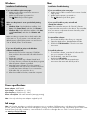 2
2
-
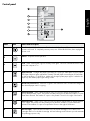 3
3
-
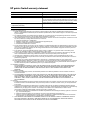 4
4
-
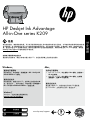 5
5
-
 6
6
-
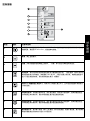 7
7
-
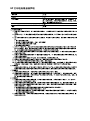 8
8
-
 9
9
-
 10
10
-
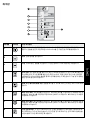 11
11
-
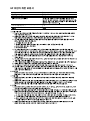 12
12
-
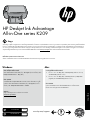 13
13
-
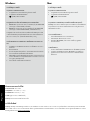 14
14
-
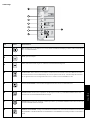 15
15
-
 16
16
-
 17
17
-
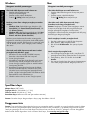 18
18
-
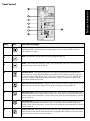 19
19
-
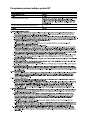 20
20
HP Deskjet Ink Advantage All-in-One Printer series - K209 リファレンスガイド
- カテゴリー
- 印刷
- タイプ
- リファレンスガイド
関連論文
-
HP Deskjet F2400 All-in-One series リファレンスガイド
-
HP Deskjet D1600 Printer series リファレンスガイド
-
HP Deskjet 1000 Printer series - J110 リファレンスガイド
-
HP Deskjet 3050A e-All-in-One Printer series - J611 リファレンスガイド
-
HP Deskjet 2000 Printer series - J210 リファレンスガイド
-
HP Deskjet 3070A e-All-in-One Printer series - B611 リファレンスガイド
-
HP Deskjet Ink Advantage 1510 All-in-One Printer series リファレンスガイド
-
HP Deskjet Ink Advantage 2020hc Printer series リファレンスガイド
-
HP Deskjet 3000 Printer series - J310 リファレンスガイド
-
HP Deskjet Ink Advantage 1010 Printer series リファレンスガイド